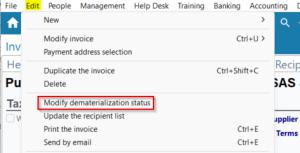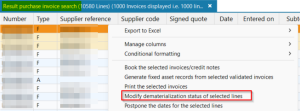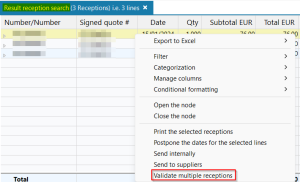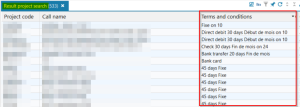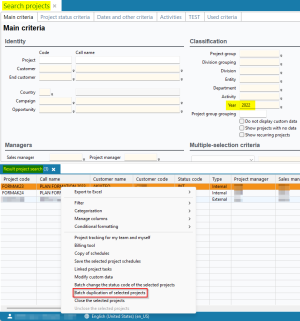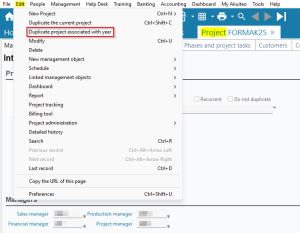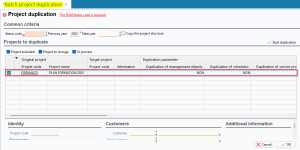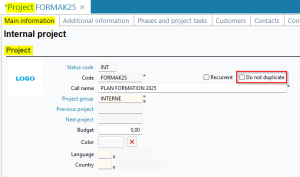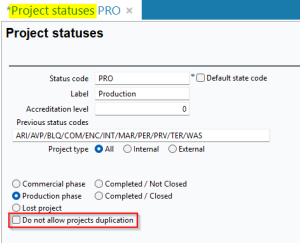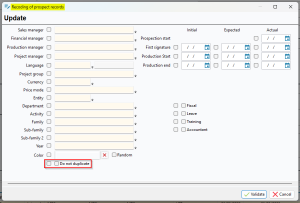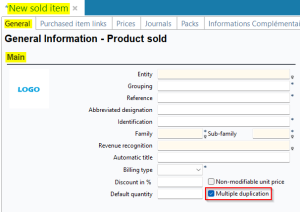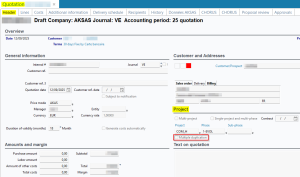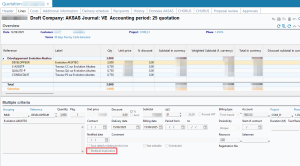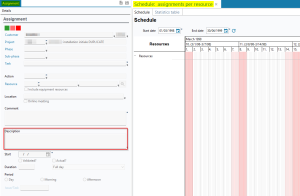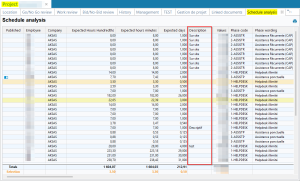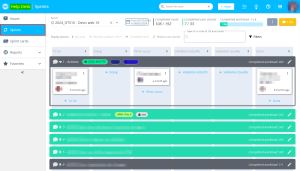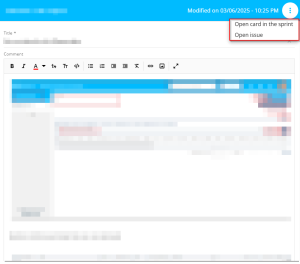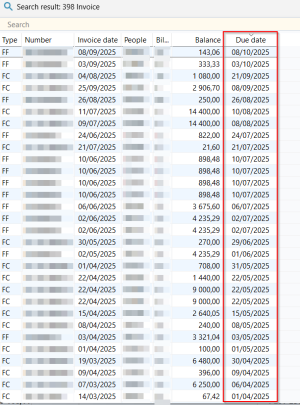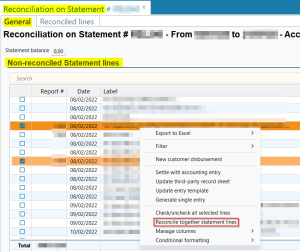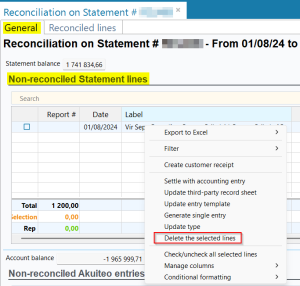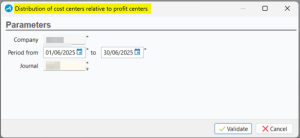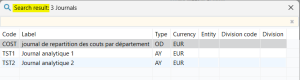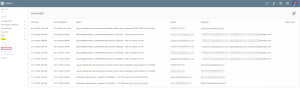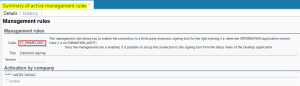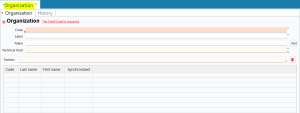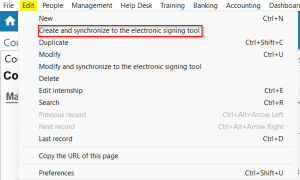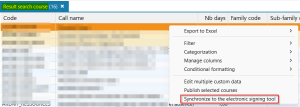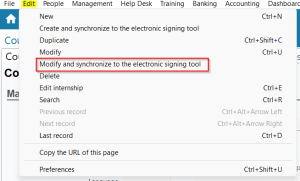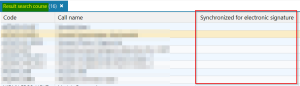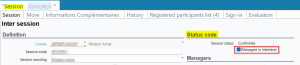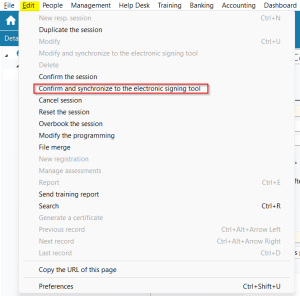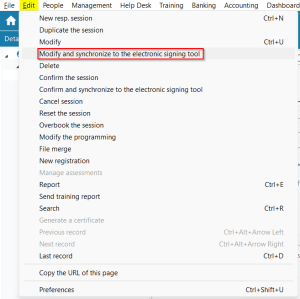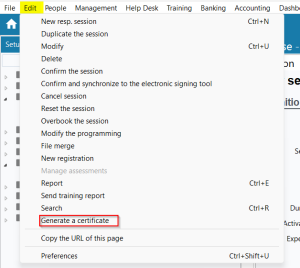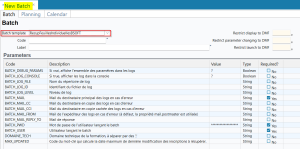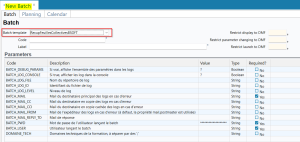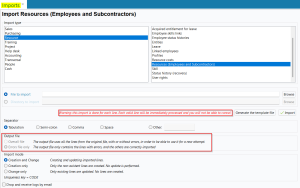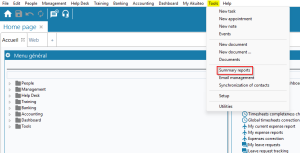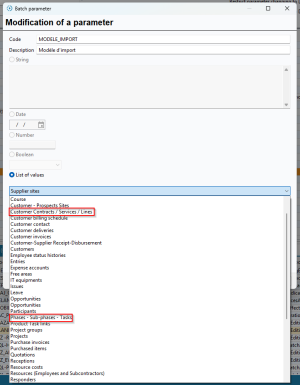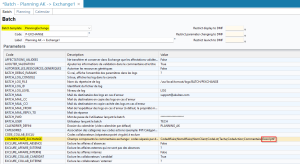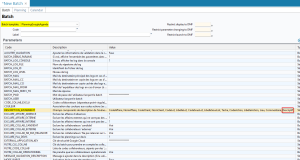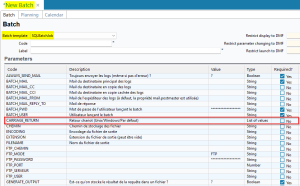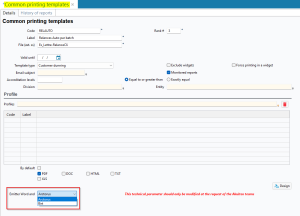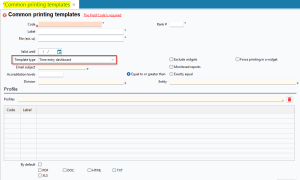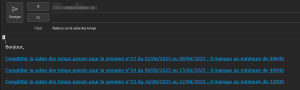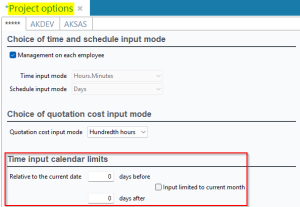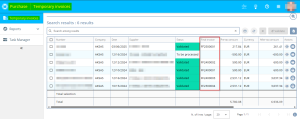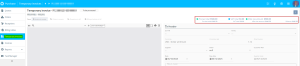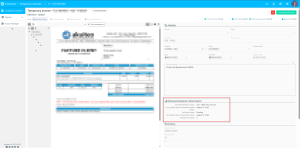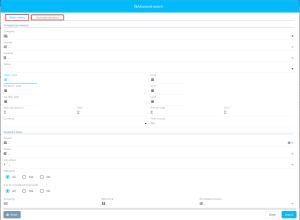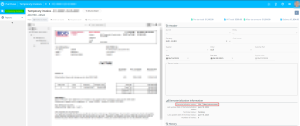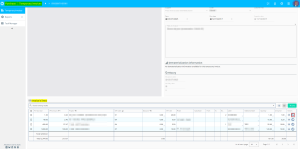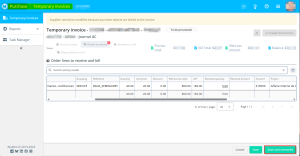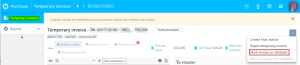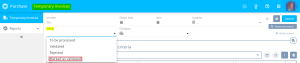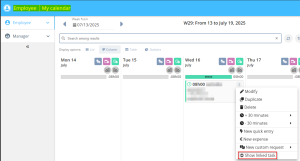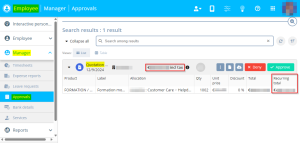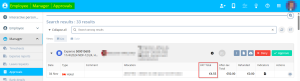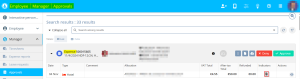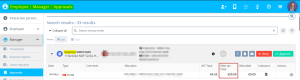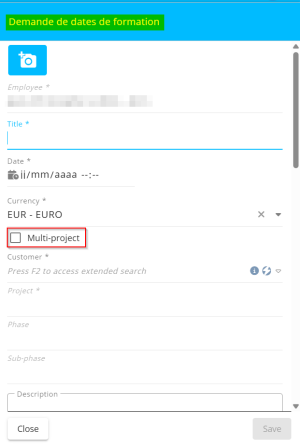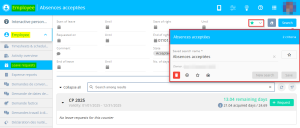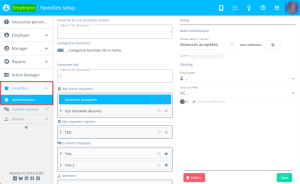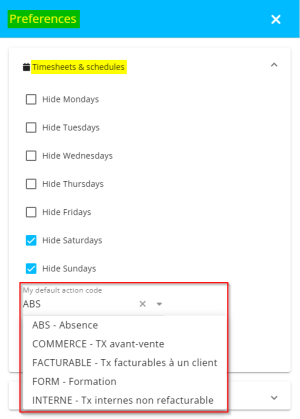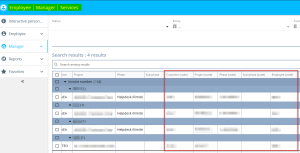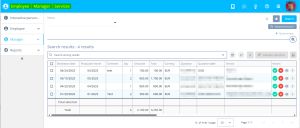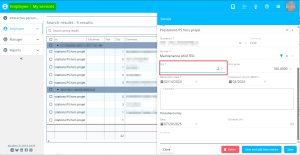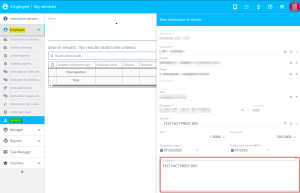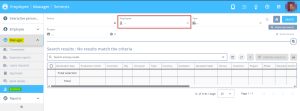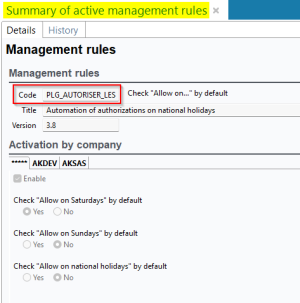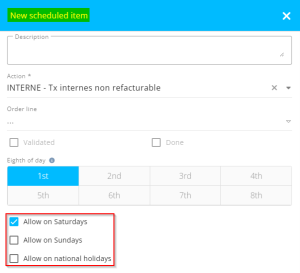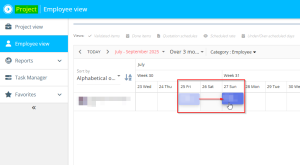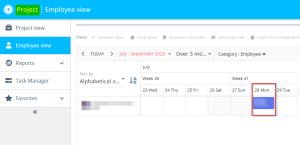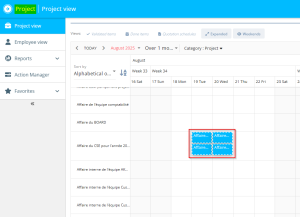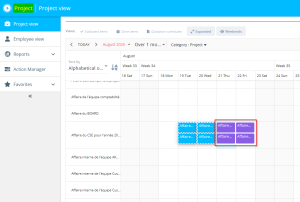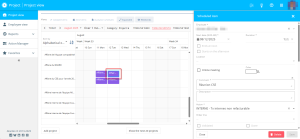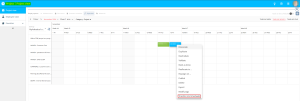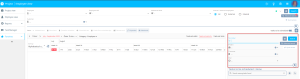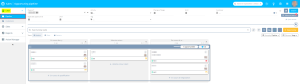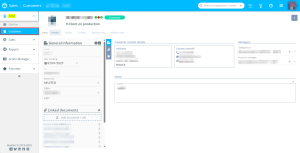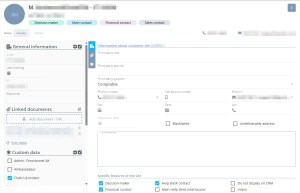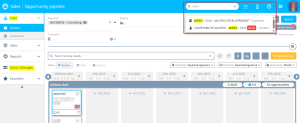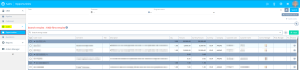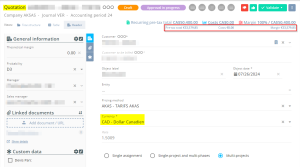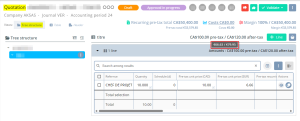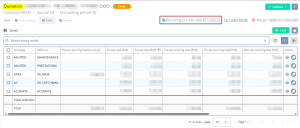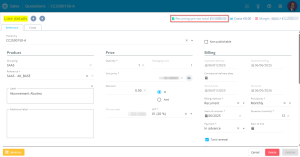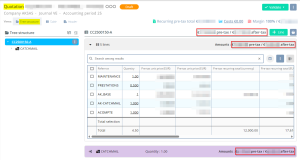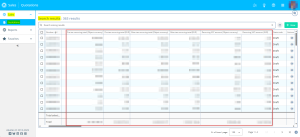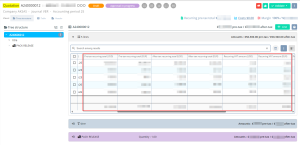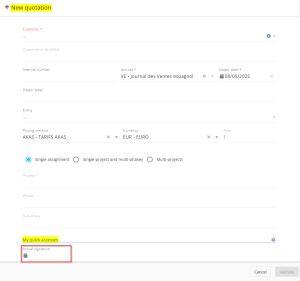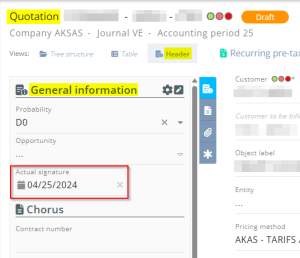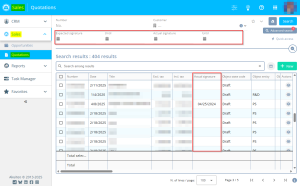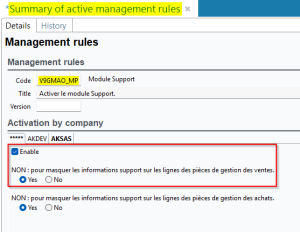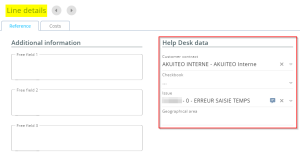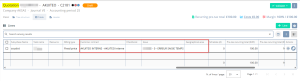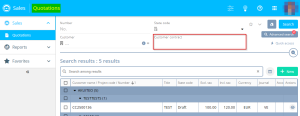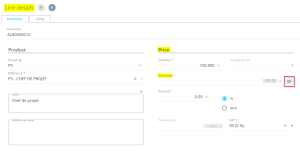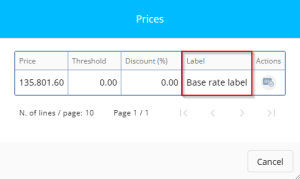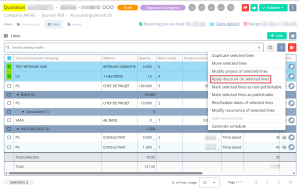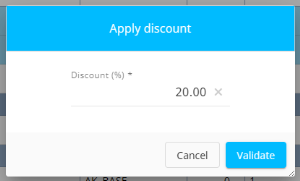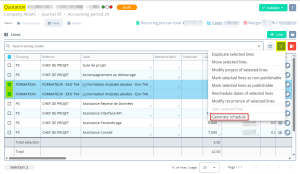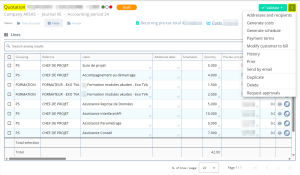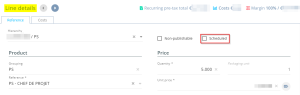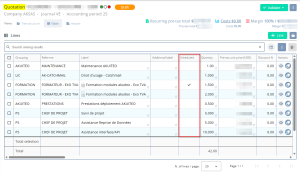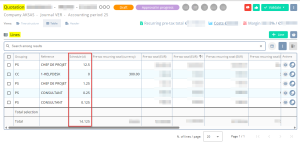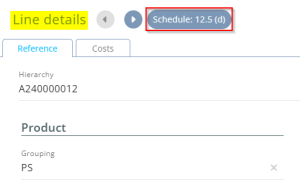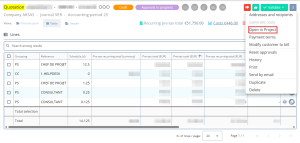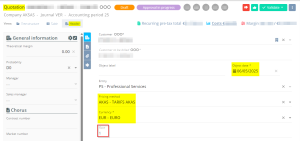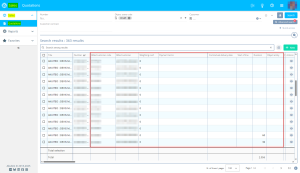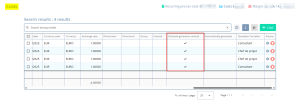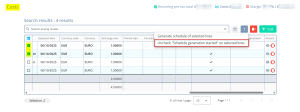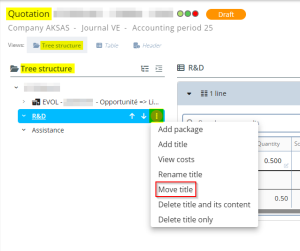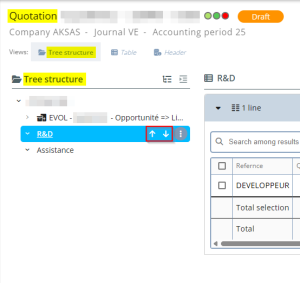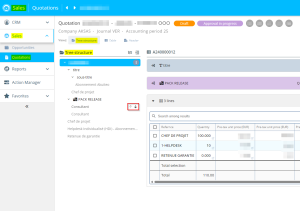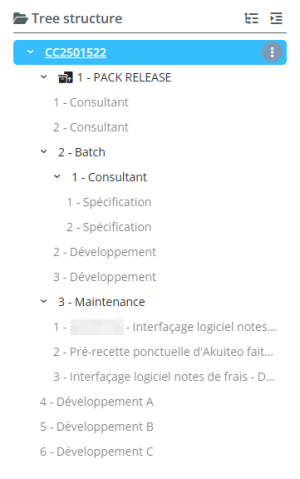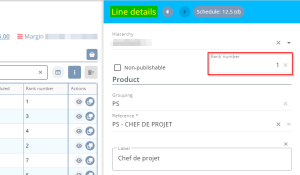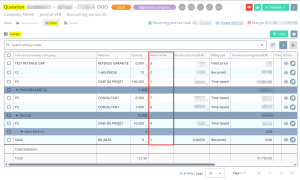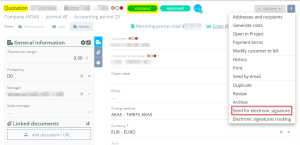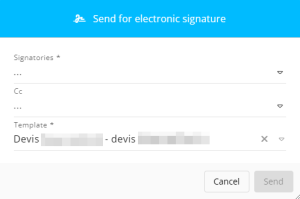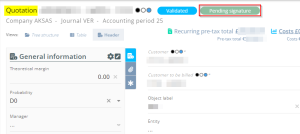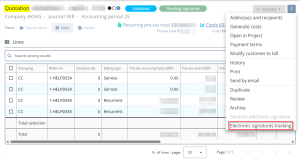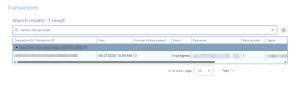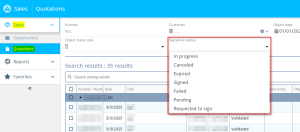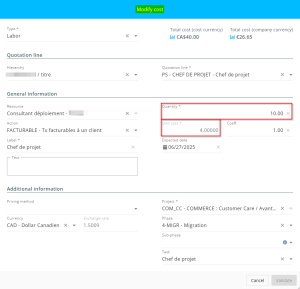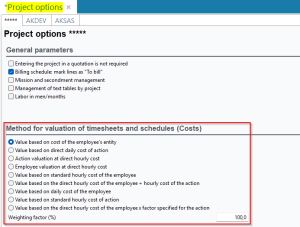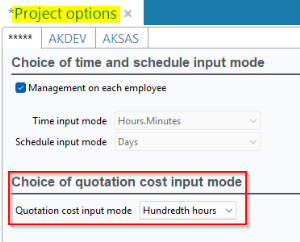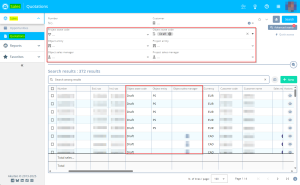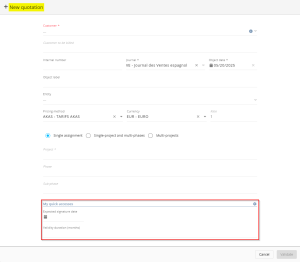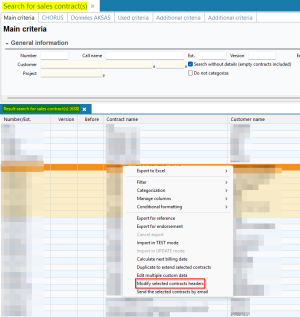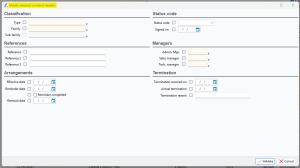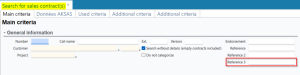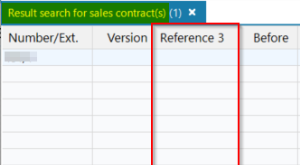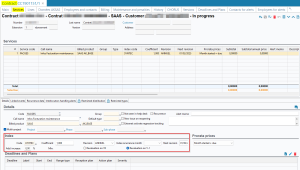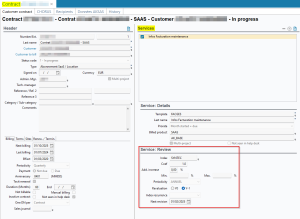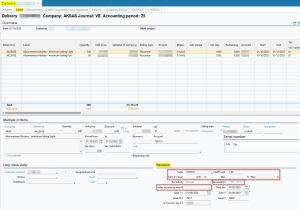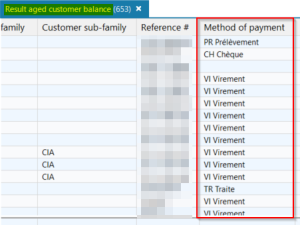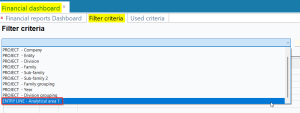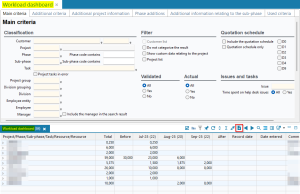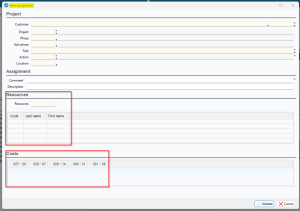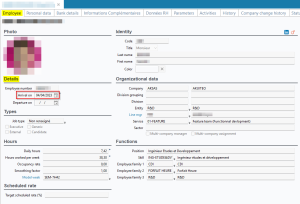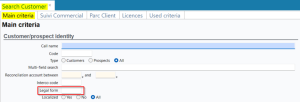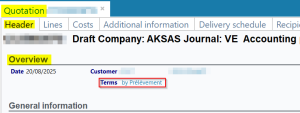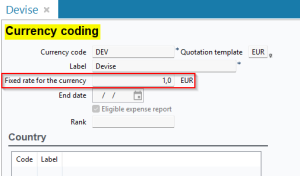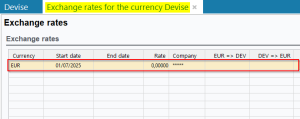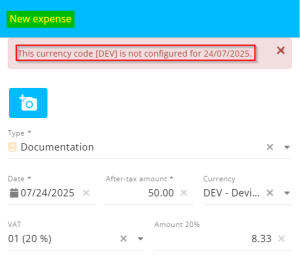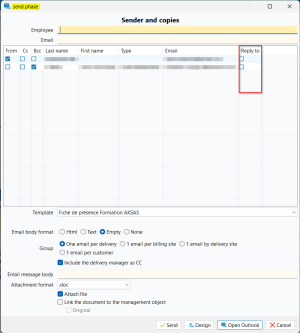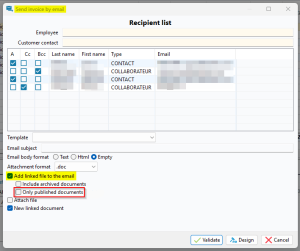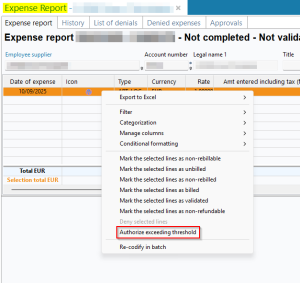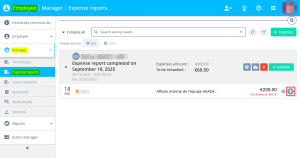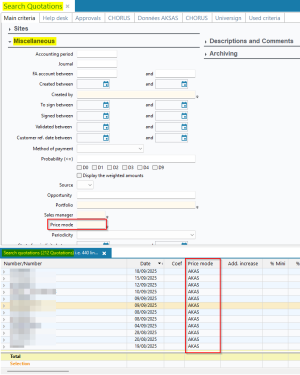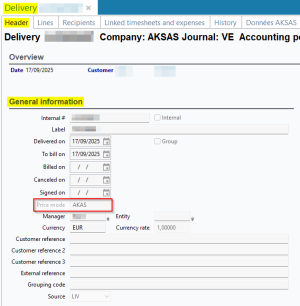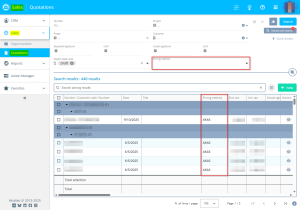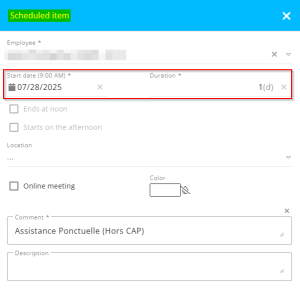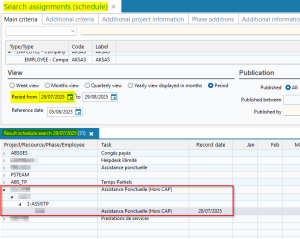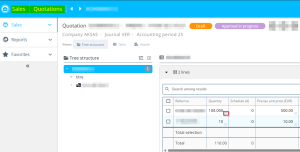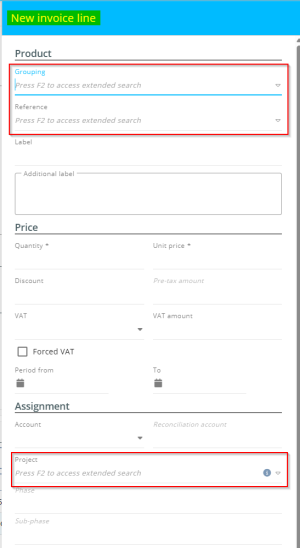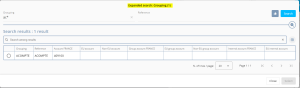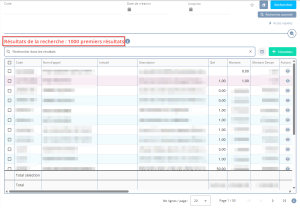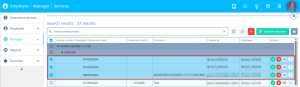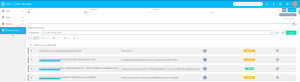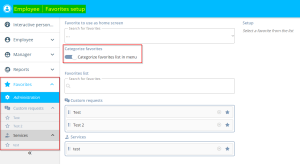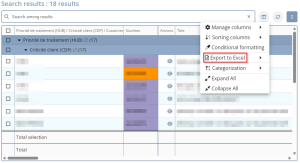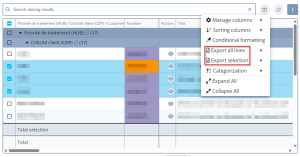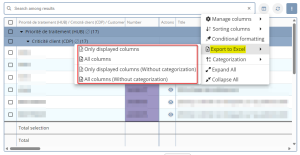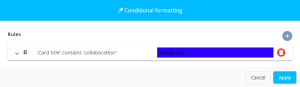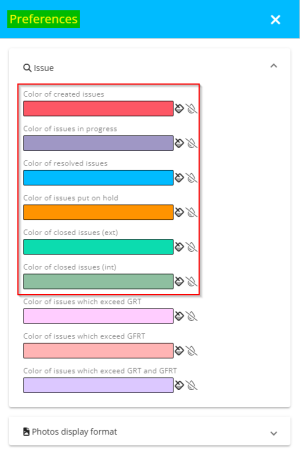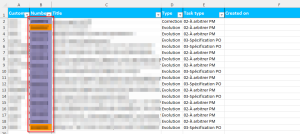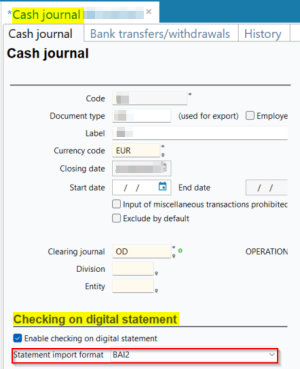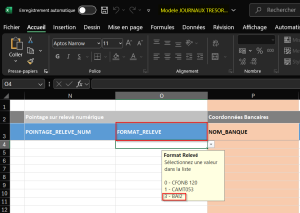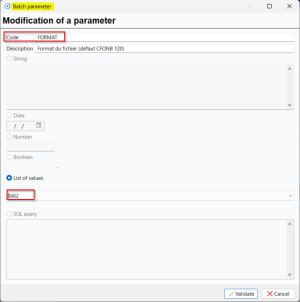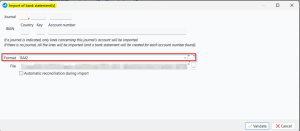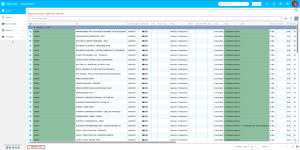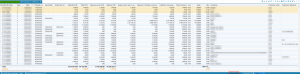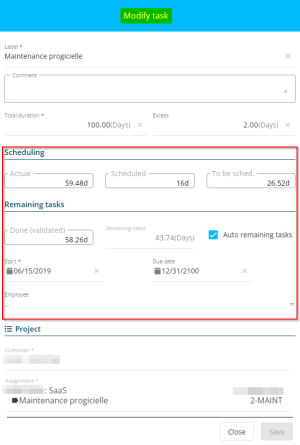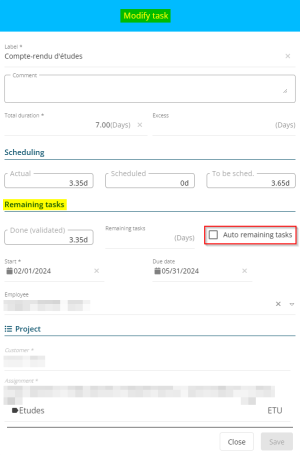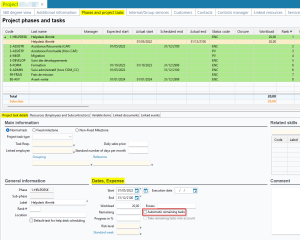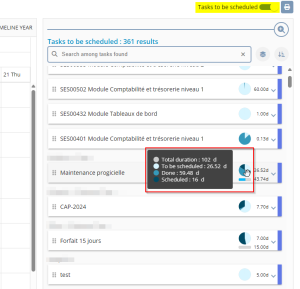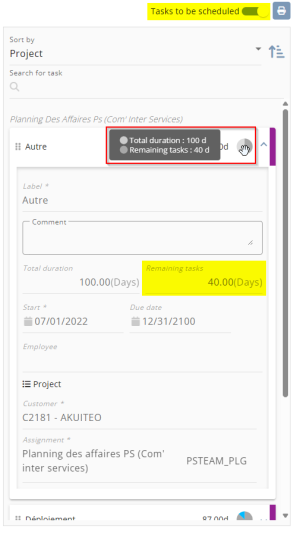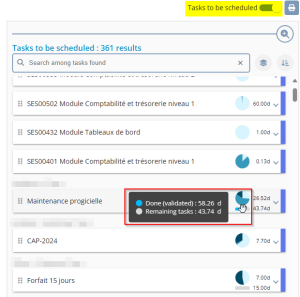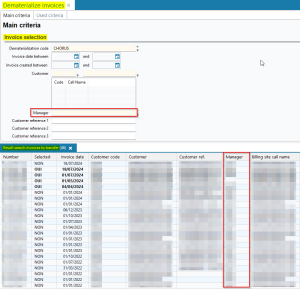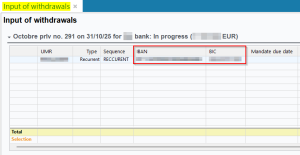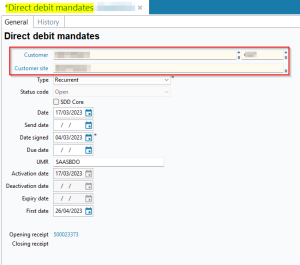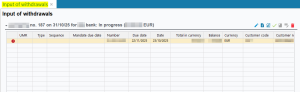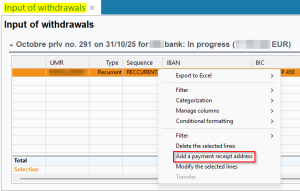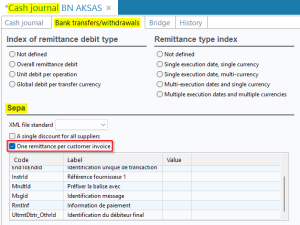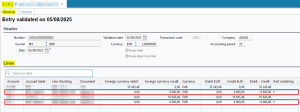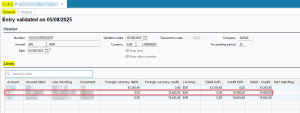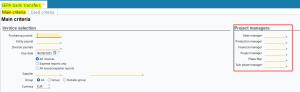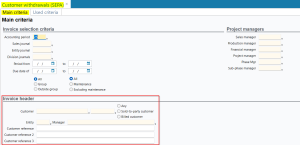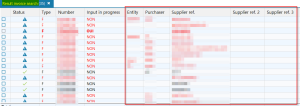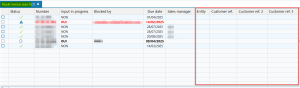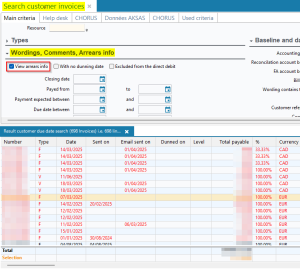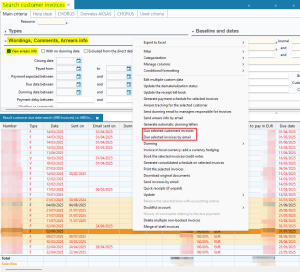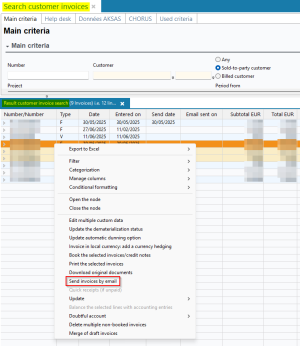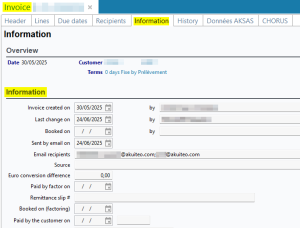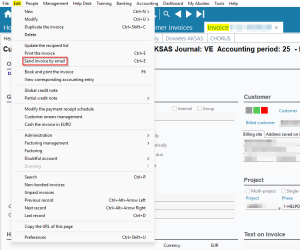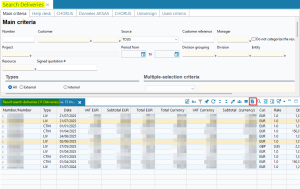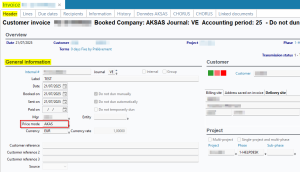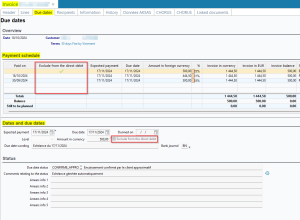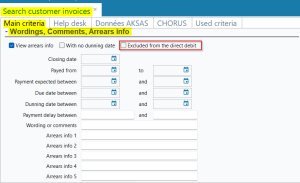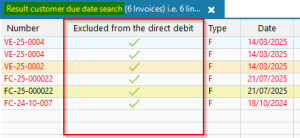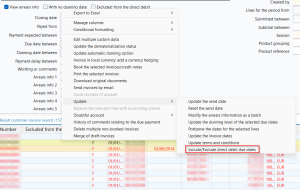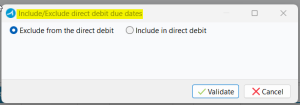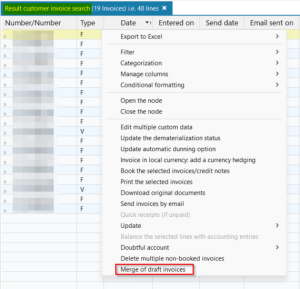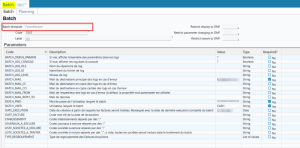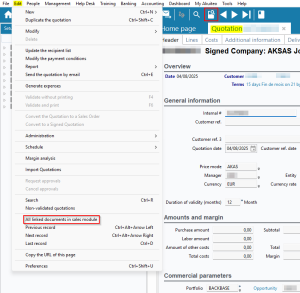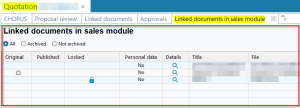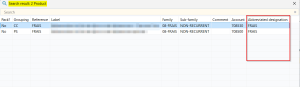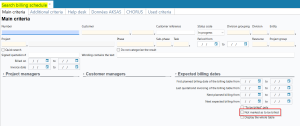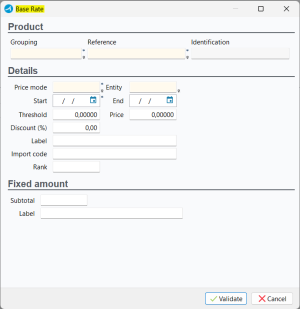5.14.0 revision
|
|
You must take note of the news identified with this icon since it highly modifies Akuiteo's current behavior or it adds significant value. |
| DMF | 0406** PURCHASES PURCHASE INVOICES * |
Important
This evolution requires enabling the following feature flag: Portail achats domain > Statut Fac Achat Label. To enable it, go to the Administration console > Configuration > Features, enable the Statut Fac Achat feature flag then log in again.
Dematerialization status added for the purchase invoice
For the dematerialization of purchase invoices and credit notes (Management > Purchases > Invoices), the purchase invoice life cycle is composed of various statuses.
From now on, the following dematerialization statuses have been added to the purchase invoices and credit notes:
- 1 - Pending: It is the status applied when the purchase invoice or credit note is pending for transmission.
- 205- Approved: It is the status applied when the purchase invoice or credit note has been fully processed.
- 206 - Partially approved: It is the status applied when the purchase invoice or credit note has been partially processed.
- 207 - In conflict: It is the status applied when something went wrong with the invoice or credit note.
- 208 - On hold: It is the status applied when one or multiple objects are missing.
- 211 - Payment transferred: It is the status applied when the payment has been transferred to the supplier.
- 212 - Cashed: It is the status applied when the supplier confirms the reception of the payment for the credit note.
These dematerialization status are displayed in the Header tab of the invoice or credit note > Overview section.
Moreover, the Dematerialization date field has been added and displays the date on which the dematerialization status has been modified. This field is displayed in the Header tab of the invoice or credit note > Overview section.
Search criteria added
The Dematerialization status and Dematerialization technical status have been added in the search criteria of the purchase invoices (Main criteria tab > Baseline and dates section) and in the search results.
Updating the dematerialization status
Likewise, it is now possible to update the dematerialization status of one or multiple purchase invoices.
From the purchase invoice, go to Edit > Modify the dematerialization status then select the new status to apply to the invoice. This feature requires the new 040656 PURCHASE INVOICE UPDATE DEMATERIALIZATION STATUS and 040728 PURCHASE INVOICE UPDATE DEMATERIALIZATION STATUS DMFs.
Last, it is also possible to update the dematerialization statuses of multiple invoices at one, from the search results > right-click > Modify dematerialization status of selected lines. This feature requires the new 040656 PURCHASE INVOICE UPDATE DEMATERIALIZATION STATUS and 040728 PURCHASE INVOICE UPDATE DEMATERIALIZATION STATUS DMFs.
Note
The feature flag Statut Fac Achat also allows you to manage dematerialization status on the temporary invoices of the Purchase Portal (see Temporary invoices: Dematerialization status added).
| DMF | 0404** PURCHASE RECEPTIONS * |
Before, the receptions (Management > Purchases > Receptions) needed to be validated one by one, from Edit > Validate without printing or Validate and print.
From now on, it is possible to validate multiple receptions at once. From the search results of non validated receptions only, select the receptions to validate > right-click > Validate selected receptions by batch. In the batch validation tab, launch the validation so the selected receptions are validated. If the selection contains validated receptions, this action is grayed out and is not accessible.
This feature requires the 040408 PURCHASES RECEPTIONS VALIDATE.
| DMF | 06**** PROJECTS * * |
Improvements have been made to the duplication process of year-based projects (Management > Projects).
Function added to duplicate year-based projects individually
Projects sharing the same year can already be duplicated in batch to the following year by right-clicking on a selection of project search results and then clicking on Batch duplication of selected projects.
Now, a function has been added to allow individual duplication of a project to the next year. This function is only available if the project includes a year (Main information tab > Classification section) and requires to the DMF 060198 PROJECTS PROJECTS DUPLICATE MULTIPLE PROJECTS.
The function can be accessed from a project record sheet:
- in the Edit menu > Duplicate project associated with year ;
- in the new dropdown menu of the
button in the action bar. This menu now includes the new Duplicate project associated with year function alongside the existing Duplicate the current project function.
The function opens the same batch duplication screen for year-based projects that is accessible from the project search results. However, only the selected project is pre-filled in the screen.
Options added to prevent project duplication
On a project record sheet > Main information tab > Project section, a new Do not duplicate option has been added. This option is displayed only if the project has a year.
When the option is enabled, the Duplicate project associated with year function is no longer available. However, the Duplicate the current project function remains available.
Note
Checking the Do not duplicate option automatically disables the Recurrent option.
A new option Do not allow projects duplication has also been added to the configuration of project status codes (Tools > Setup > General setup > Project > Project status code). The option is unchecked by default.
If the option is checked, the new Do not duplicate checkbox on a project (Management > Projects > Main information tab > Project section) will be automatically checked when creating a project with that status code or when applying that status code to the project.
In the batch project modification window, accessible via right-click on a selection of project search results > icon at the top of the results, the Do not duplicate option has also been added. This option is only available if all selected results are year-based projects.
Options added to enable or disable the duplication of objects when duplicating year-based projects
The Multiple duplication checkbox has been added:
- On sold products (Management > Sales > Sold items then General tab > Main section). This box is checked by default.
- On quotation lines (Management > Sales > Quotations then Lines tab > line details > Details section) and quotation headers (Header tab > Project section).
- On order lines (Management > Sales > Orders then Lines tab > line details > Details section) and order headers (Header tab > Project section).
- On billing schedule lines (Management > Sales > Billing schedules > Lines tab > Details section) and billing schedule headers (Header tab > Project section).
From now on, when a line is added to a quotation, an order, or a billing schedule, the Multiple duplication checkbox on the line is automatically checked or unchecked depending on whether it is checked on the sold product.
This checkbox defines whether the object or lines will be duplicated during the duplication of year-based projects, provided that object duplication is enabled for the relevant projects (Duplication of management objects column in the individual or batch duplication screen):
- If the Multiple duplication box is checked in the header of the object, the lines where the Multiple duplication box is also checked are duplicated when duplicating year-based projects.
- If the Multiple duplication box is unchecked in the header of the object, the object is not duplicated when duplicating year-based projects, even if the Multiple duplication box is checked on some of the lines.
| DMF | 0601** PROJECTS PROJECTS * |
When the PLG_DESCRIPTIF management rule is enabled, the Description field is available in scheduled item forms.
The Description column has been added in project schedule analysis in Desktop Application > Management > Projects then Edit > Schedule > Schedule analysis.
Note
The Schedule analysis feature is not available if the PL_CHARGE management rule is enabled.
| DMF |
24**** AGILE FACTORY * AGILE FACTORY 1427** HELPDESK SPRINTS * |
Important
This evolution requires enabling the following feature flag: Portail support Domain > Sprints Label. To enable it, go to the Administration console > Configuration > Features, enable the Sprints feature flag then log in again.
Now, in order to simplify the use of web portals, when the Sprints feature flag is enabled, Agile Factory is no longer available:
- Sprint management is moved to the Help Desk Portal > Sprints menu. The behavior and display of this entry are identical to Board tab of Agile Factory.
- The Backlog tab of Agile Factory is deprecated and no longer available.
Besides, from a sprint card form > :
- The Ouvrir la demande dans le portail support / Open issue in Help Desk Portal feature is renamed Open issue.
- The Open card in Agile Factory feature is renamed Open card in the sprint.
Additionally, when the feature flag is enabled, the following Agile Factory DMFs are replaced by the corresponding Help desk DMFs:
| DMFs replaced | DMFs as replacement |
|---|---|
| 2401** AGILE FACTORY BOARD * |
1427** HELPDESK SPRINTS * |
| 240101 AGILE FACTORY BOARD BOARD VIEW |
142704 HELPDESK SPRINT SEARCH |
| 240102 AGILE FACTORY BOARD ADD US TO STARTED SPRINT |
142709 HELPDESK SPRINTS CHANGE ISSUES IN STARTED SPRINT |
| 240103 AGILE FACTORY BOARD MODIFY US |
141302 HELPDESK ISSUES MODIFY or 142602 HELPDESK SIMPLIFIED ISSUE MODIFY |
| 240104 AGILE FACTORY BOARD MODIFY SPRINT |
142702 HELPDESK SPRINTS MODIFY |
| 240105 AGILE FACTORY BOARD START SPRINT |
142705 HELPDESK SPRINTS START / COMPLETE |
| 240106 AGILE FACTORY BOARD COMPLETE SPRINT |
142705 HELPDESK SPRINTS START / COMPLETE |
| 240107 AGILE FACTORY BOARD MODIFY CARD |
141302 HELPDESK ISSUES MODIFY or 142602 HELPDESK SIMPLIFIED ISSUE MODIFY |
| AGILE FACTORY BOARD ARCHIVE SPRINT |
142710 HELPDESK SPRINTS ARCHIVE |
| 240109 AGILE FACTORY BOARD DELETE CARD |
141302 HELPDESK ISSUES MODIFY or 142602 HELPDESK SIMPLIFIED ISSUE MODIFY |
| DMF | 0706** ACCOUNTING BANK RECONCILIATION BANK RECONCILIATION |
Akuiteo Connect is used to connect to Bridge in order to retrieve bank transactions from your bank accounts directly to Akuiteo, without having to import statement files.
Before, when bank transactions were over two successive months, Akuiteo created only one bank statement. From now on, when bank transactions are over two successive months, two bank statements are created in Akuiteo.
| DMF | 0711** ACCOUNTING BANK STATEMENT * |
In the Bank statement module, it is possible to link an invoice to a statement line by double-clicking in the Invoice column.
From now on, when the invoice to link has multiple not payed due dates, the more ancient due date is taken into account.
| DMF | 0711** ACCOUNTING BANK STATEMENT * |
The bank statement module (Accounting > Reconciliation state > Bank statement management), allows you to reconcile bank statement lines with existing entries in Akuiteo.
Before, it was not possible to reconcile bank statement lines without at least one non reconciled entry.
Now, when the user has the new 071114 ACCOUNTING BANK STATEMENT RECONCILE BANK STATEMENT LINE WITHOUT ENTRY, they can right-click from a selection of bank statement lines (Main tab > Non-reconciled Statement lines section) then click on Reconcile together statement lines.
This new feature can be used when:
- the selection of lines has the same report number (Report # column) and
- the selection of lines has a total of 0.
Statement lines are reconciled without creating an entry and are displayed in the Reconciled lines tab > Reconciled Statement lines section.
| DMF | 0706** ACCOUNTING BANK RECONCILIATION BANK RECONCILIATION |
Akuiteo Connect is used to connect to Bridge in order to retrieve bank transactions from your bank accounts directly to Akuiteo, without having to import statement files. These transactions can then be retrieved to create:
- statements automatically with the CreationReleveBridge batch,
- one statement, manually from the bank reconciliation screen via the
button if the CreationReleveBridge is not active.
When creating the statement in Akuiteo with the Bridge connector, some non-reconciled lines in the statement can appear twice. From now on, a feature has been added in order to delete these lines.
When user has the new 071115 ACCOUNTING BANK STATEMENTS DELETE LINE BRIDGE DMF, it is possible to delete non-reconciled lines of the statement (General tab > Non-reconciled Statement lines section) by right-clicking from a line or a selection of lines > Delete selected lines.
| DMF | 0708** ACCOUNTING PERIODIC WORKS * |
Before, when launching the distribution of cost centers over profit centers (Accounting > Periodic works > Distribution of cost centers over profit centers), it was only possible to select revision journal in the Journal field.
From now on, the Journal field allows you to also select an analytical journal set up on the connection company (Tools > Setup > General setup > Accounting > Analytical journals).
| DMF | 09**** ADMINISTRATOR |
The Last emails menu has been added to the Administration console > Tools. It allows you to see the information related to the ten last emails sent from the Desktop Application:
- Sent date;
- Last modification;
- Object;
- Sender;
- Recipients;
- Return code.
This screen is only for informational purposes.
| DMF |
1802** TRAINING INTERNSHIPS INTERNSHIPS 1803** TRAINING SESSIONS * |
Important
To implement the Bsoft in your organization, please contact your Akuiteo project manager and refer to the documentation for more information.
The Bsoft connector is an electronic sign-in tool used for training sessions. Trainers can, during training sessions, give a QR code or a link to the trainees so they can access the sign-in sheet in numeric format. Once the sign-in sheet is signed by the trainees, Akuiteo allows you to retrieve this sheet and attach it to the relevant training session.
In order to use this tool, the Training module of Akuiteo must be enabled.
Management rule added
The FC_EMARG_ELEC management rule has been created and can be set up from Tools > Setup > General Setup > Special Parameters > Management rules so the connection to the Bsoft connector for the electronic sign-in can be enabled. For more information about this management rule, see Managing management rules.
Setup menu added
The Organization menu (Tools > Setup > Organizations > Organizations) has been added and allow you to create organizations that will be used for the training courses and sessions organization in the dedicated Bsoft space. Indeed, Bsoft allows you to get a space for each organization. Organizations can be created on the ***** company or on the connection company. This setup menu requires the 180801 TRAINING SETUP SETTING DMF. For more information about the organizations setup, see Organizations.
Synchronizing a course to Bsoft
In order to access the sign-in sheets in the Bsoft space, the training course and session must be synchronized to Bsoft.
Synchronizing a training course is required in order to be able to synchronize a training session to Bsoft. Thus, the following features have been added and require the new 180211 TRAINING INTERNSHIPS SYNCHRONIZE TO ELECTRONIC SIGNATURE DMF:
- Create and synchronize to the electronic signing tool (Training > Courses then Edit > Create and synchronize to the electronic signing too) allows you to create and synchronize a course to Bsoft when saving it. When the course is synchronized, it is visible in the Bsoft space.
- Existing courses can also be synchronized to Bsoft from the search result with a right click on a selection of results > Synchronize to the electronic signing tool. A technical area synchronized to Bsoft must be specified on the course in order to do this action.
- Modify and synchronize to the electronic signing tool (Edit > Modify and synchronize to the electronic signing tool) allows you to synchronize the modifications made on a training course to Bsoft.
The Synchronized for electronic signature column has been added to the courses search results and indicates which courses are synchronized.
For more information about a course synchronization to Bsoft, see Synchronizing a course.
Synchronizing a session to Bsoft
In order to access the sign-in sheets in the Bsoft space, the training session must be synchronized to Bsoft.
The Managed in interface box has been added to the session record sheet (Training > Session) > Session tab > Status code section. When this box is checked, the sessions can be synchronized to Bsoft.
Thus, the following features have been added and require the new 180329 TRAINING SESSIONS SYNCHRONIZE SESSION DMF:
- Confirm and synchronize to the electronic signing tool (Edit > Confirm and synchronize to the electronic signing tool) allows you to confirm a training session and synchronize it to Bsoft at once.
- Modify and synchronize to the electronic signing tool (Edit > Modify and synchronize to the electronic signing tool) allows you to synchronize the modifications made on a training session to Bsoft.
For more information about the training sessions synchronization to Bsoft, see Synchronizing a session.
Retrieving certificates
Attending certificates to training sessions generated in Bsoft can be retrieved in the Desktop Application when the training session is in the Completed status. This feature is available from the relevant training session > Edit > Generate a certificate. Certificates can then be view in the Linked documents tab of the session. This feature requires the 180312 TRAINING SESSIONS PRINT ADMIN DOCUMENTS DMF.
For more information about the certificates generation, see Generating a certificate for the session.
Batches
The RecupFeuillesIndividuellesBSOFT et RecupFeuillesCollectivesBSOFT batches (Setup > Batches > Batch creation and modification) have been added and allows you to retrieve certificates signed in Bsoft in order to transfer them in the relevant training sessions > Linked documents tab.
For more information about these batches, see RecupFeuillesIndividuellesBSOFT batch and RecupFeuillesCollectivesBSOFT batch.
| DMF | 160902 TOOLS CROSS-FUNCTION IMPORTS |
Important
This feature requires enabling the following feature flag: Transverse domain > Import Options label. To enable it, go to the Administration console > Configuration > Features, enable the Import Options feature flag then log in again.
Improvements have been made on the imports screen of the Desktop Application (Management > Imports).
From now on, the Overall file and Errors file only fields are grouped under the Output file section. Furthermore, the Validations and Error management sections have been deleted.
At least, a warning indication has been added for the imports made line per line. Indeed, for the relevant imports, each valid line is automatically processed without any possibility of cancellation. The Cancel button has been removed from the processing window. For these imports, the Output file section is grayed out and the Errors file only option is automatically selected, which means it is only possible to get a file grouping the import lines in error.
The imports in question are:
- Sales > Sold items;
- Purchasing > Simplified purchase orders and Purchased items;
- Resource > Leave, Skill, Resources (Employees and Subcontractors), Employee status histories and Employee skill links;
- Project > History of allocation of income and expenses to the period, History of revenue recognition, Phases - Sub-phases -Tasks and Time;
- Help desk > Issues, IT equipments and Template products;
- Accounting > Accounts;
- Transversal > Events and Free areas;
- People > Customers, Customer contact, Other third party contacts, Suppliers and Customer - Prospect Sites.
| DMF |
0415** PURCHASES EXPENSE REPORTS * 160902 TOOLS CROSS-FUNCTION IMPORTS 1905** WEB PORTAL EXPENSE REPORTS * |
From now on, mileage expenses can no longer be imported (Management > Imports then Resource > Mileage allowance) if an expense already exists for the employee on the same vehicle and civil year.
| DMF | 1010** OFFICE AUTOMATION SUMMARY REPORTS SUMMARY REPORTS |
Printing templates of the Summary report type can be printed in Tools > Summary reports.
From now on, the file names of summary reports include a timestamp and follow the format: templatecode_timestamp.extension.
Example
AKSAS-TempsPasses_20250616121422.pdf
| DMF | 0911** ADMINISTRATOR BATCH BATCH * |
The GenericImportBatch and GenericImportFTPBatch batches (Tools > Setup > Batches > Batch creation and modification) allow import files to be processed automatically, avoiding the need for manual import.
From now on, the following import templates are supported by these batches and have therefore been added among the possible values for the batch parameter MODELE_IMPORT:
- Customer Contracts / Services / Lines
- Phases - Sub-phases - Tasks
- Template products
- Supplier sites
- Standard rates
| DMF | 0911** ADMINISTRATOR BATCH BATCH * |
The PlanningExchange and PlanningGoogleAgenda batches allow the transfer of schedules saved in Akuiteo to an Exchange or Google Calendar.
From now on, the Description field of the schedules can also be included in the transfer performed by these batches. Thus, the Descriptif code can be specified:
- in the
COMMENTAIRE_EXCHANGEparameter of the PlanningExchange batch to include the schedule description in the comment of the event created in Exchange (see PlanningExchange batch).
- in the
DESCRIPTION_EVENEMENTparameter of the PlanningGoogleAgenda batch to include the schedule description in the description of the event created in Google Calendar (see Batch PlanningGoogleAgenda).
| DMF | 0911** ADMINISTRATOR BATCH BATCH * |
The SQLBatchJob batch is used to run an SQL request, or a database-stored procedure.
When the GENERATE_OUTPUT parameter of the batch is True, the result of the request or stored procedure is saved in an output file.
The CARRIAGE_RETURN parameter has been added and is used to define the format of the character corresponding to carriage returns in the output file. The parameter is a List of values type parameter and contains the following options:
- Unix () so that the character for carriage returns is in the Unix format.
- Windows () so that the character for carriage returns is in the Windows format.
- Par défaut (Dépend de l'OS du serveur) so that the character for carriage returns is in the format of the operating system of the Akuiteo server.
| DMF | 1201** REPORTS SETUP * |
Important
This evolution replaces the use of the -Dbirt.docx.legacy environment variable. If this variable is used in your environment, make sure to review the setup of the relevant report templates.
In the setup of a report template (Tools > Setup > Reports setup), a new Word and Excel emitter field has been added. It allows you to choose the final rendering component (the emitter) for Word or Excel report templates. The drop-down list includes the following options:
- Birt, which corresponds to the default component provided by Birt.
- Arctorus, which corresponds to the third-party component Arctorus. This option is selected by default. Unless otherwise instructed by the Akuiteo company, the Arctorus option should remain selected.
| DMF | 1201** REPORTS SETUP * |
Before, there was no standard template report for the employee's timesheets remainder.
From now on, the Time and schedule dashboard template report has been added and can be set up from Tools > Setup > Reports setup > Shared. It allows you to send an email to the relevant employee in order to remind them to complete their timesheets.
| DMF | 0606** PROJECTS SETUP * |
In the project options (Desktop Application > Tools > Setup > General setup > Projects > Project options), calendar limits on time input can be set up in the Time input calendar limits section > Relative to the current date fields.
Previously, when the limit was set to 0, the restriction was not applied, and time entry was allowed before and/or after the current date.
Now, when the limit is set to 0, the restriction is enforced, and time entry is only allowed from the current date and/or up to the current date.
Note
If the limit was set to 0 before the evolution, this value is automatically replaced with 999 after the evolution.
| DMF | 0409** PURCHASES TEMPORARY INVOICES * |
In the Purchase Portal > Temporary invoices menu, the Final invoice column has been added to the search results table. When the temporary invoice is validated, this column is specified with the number of the final invoice.
| DMF | 0409** PURCHASES TEMPORARY INVOICES * |
On a temporary invoice (Purchase Portal > Temporary invoices), at the top right of the Invoice to create view, the following amounts are displayed in the currency of the invoice:
- Pre-tax amount,
- VAT amount,
- After-tax amount,
- Balance.
From now on, if the currency of the object is different from the currency of the company, two lines are displayed:
- the first line with the amounts in the object currency,
- the second line with the amounts in the company currency.
| DMF | 0409** PURCHASES TEMPORARY INVOICES * |
Important
This evolution requires enabling the following feature flag: Portail achats domain > Statut Fac Achat Label. To enable it, go to the Administration console > Configuration > Features, enable the Statut Fac Achat feature flag then log in again.
From now on, in the Purchase Portal > Temporary invoices, the Dematerialization information section has been added to the Invoice to create view. This section groups dematerialization information regarding the temporary invoice (previous status and/or technical status):
- Dematerialization status;
- Last update date of dematerialization status;
- Technical status;
- Last update date of technical status;
- Number of retries.
These fields cannot be modified and are only for informative purposes.
The following search criteria have also been added to the temporary invoices search screen:
- Technical status;
- Update date of demat. status;
- Number of retries;
- Update date of tech. status. ;
- Dematerialization status.
These information are also displayed in the search results of the temporary invoices.
Furthermore, the advanced search window of temporary invoices has now two tabs: Main criteria, Dematerialization.
| DMF | 0409** PURCHASES TEMPORARY INVOICES * |
Important
This evolution requires enabling the following feature flag: Portail achats domain > Statut Fac Achat Label. To enable it, go to the Administration console > Configuration > Features, enable the Statut Fac Achat feature flag then log in again.
Various statuses are available for the temporary invoices of the Purchase Portal. Thus, for the dematerialization of invoices, the purchase invoice life cycle is composed of various statuses.
From now on, the following dematerialization statuses have been added to the temporary invoices:
- 204 - Taken into account: It is the default status of imported invoices for which no action has been performed yet.
- 210 - Rejected: It is the default status of the temporary invoice rejected by the recipient.
These statuses are displayed in the Dematerialization information section of the temporary invoice.
Note
The feature flag Statut Fac Achat also allows you to manage dematerialization status on the purchase invoices of the Desktop Application (see Purchase invoices: Dematerialization status added).
| DMF |
0409** PURCHASES TEMPORARY INVOICES * |
From now on, the following search criteria are available in quick access and in advanced search in the Temporary invoices menu of the Purchase Portal:
- Pre-tax amount,
- After-tax amount,
- Reception date,
- Val./Rej. date,
- Final invoice,
- Currency,
- Journal,
- Project,
- Phase,
- Sub-phase,
- Rebillable,
- Can be considered fixed asset,
- Grouping,
- Reference,
- Purchased product.
| DMF | 0409** PURCHASES TEMPORARY INVOICES * |
Before, when a line was added to a temporary invoice (Purchase Portal > Temporary invoices > Invoice's lines section), you needed to create it from scratch.
From now on, it is possible to duplicate an line of a temporary invoice. From the temporary invoice screen > Invoice's lines section the icon has been added to the Actions column and is visible when the user has the new 040920 PURCHASES TEMPORARY INVOICES DUPLICATE LINE DMF. When the user clicks on it, the creation form opens with the information retrieved from the source line.
| DMF | 0409** PURCHASES TEMPORARY INVOICES * |
Important
This evolution requires enabling the following feature flag: Portail achats domain > Reconciliation Pieces Achats Label. To enable it, go to the Administration console > Configuration > Features, enable the Reconciliation Pieces Achats feature flag then log in again.
From the Purchase Portal > Temporary invoices menu, when the temporary invoice is in the To be processed status, it is possible to select order, billing schedule or reception lines, in order to bill/receive automatically when validating the temporary invoice.
From now on, temporary invoice lines can be replaced with the purchase management object lines. Thus, the temporary invoice lines are replaced with the lines to bill/receive. The following DMFs are required for these features:
- 040917 PURCHASES TEMPORARY INVOICES OVERWRITE WITH ORDER LINES
- 040918 PURCHASES TEMPORARY INVOICES OVERWRITE WITH BILLING SCHEDULE LINES
- 040919 TEMPORARY INVOICES OVERWRITE WITH RECEPTION LINES
| DMF | 0409** PURCHASES TEMPORARY INVOICES * |
Important
This evolution requires enabling the following feature flag: Portail achats domain > Marquer Valider Facture Temp Manuel Label. To enable it, go to the Administration console > Configuration > Features, enable the Marquer Valider Facture Temp Manuel feature flag then log in again.
The Temporary invoices of the Purchase Portal allows you to validate temporary purchase invoices in order to create final invoices.
Automatically mark an invoice as validated
For the intra-group rebilling, the purchase and sales invoices are generated when rebilling (Management > Sales > Intra-group rebilling of timesheets and schedules). In order to neutralize the purchase invoice imported in the Purchase Portal, it is possible to automatically mark this invoice as validated.
When the <ram:ReceivingAdviceReferencedDocument><ram:IssuerAssignedID> tag of the xml file linked to the Factur-X is specified with the purchase invoice number, the invoice is automatically marked as validated when imported in the Purchase Portal > Temporary invoices.
Manually mark an invoice as validated
For the intra-group rebilling, the purchase and sales invoices are generated when rebilling (Management > Sales > Intra-group rebilling of timesheets and schedules). In order to avoid booking two identical purchase invoices (the one created by Akuiteo and the one transmitted by the PDP), the following features have been added to the temporary invoice screen > :
- Mark invoice as validated allows you to neutralize the purchase invoice created for the intra-group rebilling and avoid to book it twice.
- Mark invoice as not validated allows you to cancel the validation of an invoice marked as validated. It goes back to the To be processed status.
These features requires the new 040916 PURCHASE TEMPORARY INVOICES MARK INVOICES AS VALIDATED DMF.
Before, the features to validate or reject a temporary invoice were available at two locations:
- Create final invoice and
available at the top right of the temporary invoice screen;
- Validate and
available at the top right of the temporary invoices search results.
From now on, these features have been moved to the following locations:
- From the temporary invoice screen >
> Create final invoice and Reject temporary invoice;
- From the search results of temporary invoices >
> Validate selected invoices and Reject selected invoices.
Marked as validated added in the search criteria
At last, the Marked as validated status has been added to the Status criterion of the temporary invoices and allows you to display the invoices marked as validated.
| DMF | 1901** WEB PORTAL TIMESHEETS & SCHEDULES MENU TIMESHEETS & SCHEDULES MENU |
The Timesheets menu of the Web Portal allows the employee to specify their timesheets and scheduled item.
From now on, when a user has specified their timesheets on an issue of the Help Desk Portal, they can quickly access this issue from the Timesheets menu. From the timesheet block, click on > Show linked task. The issue opens on the relevant task in the Help Desk Portal, in a new tab of the browser.
This feature requires the 142603 HELPDESK SIMPLIFIED ISSUE SEARCH.
| DMF | 19**** WEB PORTAL * WEB PORTAL |
In the new Web Portal > Manager > Approvals, the amount in the header of quotation approval requests now contains the recurring amount, instead of only displaying the non-recurring amount.
Furthermore, the Recurring total column has been added in the details of quotation approval requests. The column displays the total recurring amount for each quotation line.
| DMF | 1909** WEB PORTAL APPROVALS APPROVALS |
The Approvals menu (new Web Portal > Manager) allows you to approve management objects for which approbation rules are put in place. The manager can approve or deny the expense reports expenses.
The following improvement have been made to the expense report approval in List view:
- The VAT Total column has been added. When an expense report contains multiple VAT rates, the column display the sum of the VAT rates in the company currency.
- The Rebillable column has been deleted. When an expense from an expense report is marked as Rebillable, an indicator
is visible in the Indicators column.
- The Inputted amount column has been renamed After-tax total and displays the total amount of the expense.
| DMF | 1911** WEB PORTAL CUSTOM REQUESTS CUSTOM REQUESTS |
On the new Web Portal > Employee, the Custom request menu allows your employees to create various requests (training request, nights at the hotel and so on).
From now on, the Multi-project box has been added to the custom request form in order to indicate that the employee's request may concern various projects. When this box is checked, the Customer, Project, Phase and Sub-phase fields are hidden. The option is unchecked by default.
Thus, when this box is checked and an employee create expenses lines on the custom request, the Customer, Project, Phase and Sub-phase fields must be specified. When the box is unchecked, the default behavior is kept. The assignment fields are retrieved from the custom request and cannot be modified.
| DMF | 19**** WEB PORTAL * WEB PORTAL |
On the new Web Portal, saved searches and be created and used on the following screens:
- Employee module > Activity overview, Leave requests, Expense reports, Services and menus corresponding to custom requests.
- Manager module > Expense reports, Leave requests, Approvals and Services.
When saved searches are created, the Favorites > Administration menu becomes accessible and allows you to set up saved searches and share them to other employees.
| DMF | 1901** WEB PORTAL TIMESHEETS & SCHEDULES MENU TIMESHEETS & SCHEDULES MENU |
On the new Web Portal, preferences are accessible by clicking on the connected user's picture in the header, then by clicking on Preferences.
Previously, the My default action code preference in the Timesheets & schedules section was a free-input field and did not have any help list.
Now, a help list is available and displays the actions codes on the company used for connection.
| DMF |
1920** WEB PORTAL SERVICES SERVICES 1921** WEB PORTAL VALIDATE SERVICES * |
In the Services menus of the Employee and Manager modules of the new Web Portal, the following columns have been added to the search results table:
- Customer (code)
- Project (code)
- Phase (code)
- Sub-phase (code)
Moreover, the Employee (code) column has been added to the search results table of the services to validate (Manager module > Services).
| DMF | 1921** WEB PORTAL VALIDATE SERVICES * |
From now on, to access the Services menu of the Manager module, the new DMF 192107 WEB PORTAL VALIDATE SERVICES SEARCH is required in addition with the DMF 1921** WEB PORTAL VALIDATE SERVICES VALIDATE SERVICES.
| DMF |
1920** WEB PORTAL SERVICES SERVICES 1921** WEB PORTAL VALIDATE SERVICES VALIDATE SERVICES |
In the new Web Portal > Employee and Manager > Services, the following search criteria have been renamed:
- Customer in Customer to be billed,
- Employee in Employee from my team (for the Manager module > Services).
| DMF | 1920** WEB PORTAL SERVICES SERVICES |
Akuiteo allows you to declare services which are then validated and billed. Before, when declaring services from the Web Portal > Employee > Services, it was only possible to input services with a Qty or a Unit price positive.
From now on, it is possible to input services with a Qty or a Unit price negative in order to make a regularization of the done services.
When billing services with the FacturationPrestationsDevis batch:
- services with a negative Unit price will not be grouped when the
REGROUPER_LIGNESparameter is used. - if the sum of the lines is a negative amount, then a credit note is generated.
| DMF | 1920** WEB PORTAL SERVICES SERVICES |
Before, when declaring services from the Web Portal > Employee > Services, the Comment field was empty by default can could be specified if needed.
From now on, when declaring services, the Comment field is automatically specified with the label of the selected Service. It is still possible to modify this field.
| DMF | 1921** WEB PORTAL VALIDATE SERVICES * |
In the Services menu (Web Portal > Manager), the Employee search criteria has been added to search services to validate that have been made by an employee. This drop-down list only displays employees for who the connected user is the line manager.
| DMF | 0602** PROJECTS SCHEDULES SCHEDULES |
The PLG_AUTORISER_LES business rule allows the Allow on Saturdays/Sundays/national holidays options to be checked by default when creating, duplicating, dissociating, or rescheduling a scheduled item.
From now on, in Project:
- if the management rule is enabled, it is no longer possible to drag and drop scheduled items onto days that are not allowed by default.
- if the management rule is disabled, it is no longer possible to drag and drop scheduled items onto Saturdays, Sundays, and public holidays.
If a scheduled item is dropped onto an unauthorized day, it will automatically be moved to the next possible day.
| DMF | 2501** PROJECT SCHEDULE VIEW SCHEDULE VIEW |
From the Project view, Employee view and Calendar menus, a selection of scheduled items can now be copied using CTRL + C. Scheduled items in the clipboard are outlined with dotted lines.
This selection can then be pasted by clicking on the desired cell in the calendar and pressing CTRL + V.
Previously, when selecting a scheduled item or clicking on a scheduled item to open its form, the item was displayed in blue in the calendar.
Now:
- Items displayed in blue only correspond to selected items.
- When clicking on a scheduled item to open its form, the item keeps its original color but is outlined in blue.
Previously, to unselect selected scheduled items, you had to right-click on the selection > Unselect all.
From now on, it is also possible to unselect selected scheduled items by pressing Esc.
| DMF | 2501** PROJECT SCHEDULE VIEW SCHEDULE VIEW |
From the Project view and Employee view of Project, it is possible to create scheduled items for employees.
From now on, when the user has the new DMF 250123 PROJECT SCHEDULE VIEW TRANSFER SCHEDULES INTO TIMESHEETS, the scheduled item created can be transferred into timesheets by right-clicking from the calendar on:
- a scheduled item > Transfer into timesheets;
- a selection of scheduled items > Transfer all into timesheets.
Once transferred into timesheets, a scheduled item is still available on Project if:
- the scheduled item is not deleted when transferring or the
PLG_TRANSF_TEMPmanagement rule is enabled and specified with the No value; - the Done items option is selected in the Views.
| DMF | 2501** PROJECT SCHEDULE VIEW * |
From the Project view and Employee view of Project, the Tasks to be scheduled option allows you to display at the right of the calendar tasks to assign to employees.
From now on, in order to easily find the tasks to assign to employees, a search section has been added for the tasks to be scheduled. This search section has search criteria available in quick access and in advanced search.
In addition, the Sort by field has been replaced by the icon at the right of the text search field. The behavior of the feature remains the same.
| DMF |
0101** PROSPECTING PROSPECTS * 0102** PROSPECTING OPPORTUNITIES * 0201** SALES CUSTOMER * 1604** TOOLS CONTACTS * |
New CRM module
Important
This feature requires the feature flag Portail ventes Domain > Portefeuille Label. To enable it, go to the Administration console > Configuration > Features, enable the Portefeuille feature flag then log in again.
The new CRM module has been added to the Sales Portal. It contains the Pipeline and Customers menus. This module is dedicated to managing customers, prospects, contacts, and opportunity pipelines.
Available features are:
- Monitoring opportunities in pipelines (see Pipeline);
- Managing customer and prospect record sheets (see Customers and prospects);
- Managing contact record sheets (see Contacts).
New quick search bar for organizations and contacts
Important
This evolution requires enabling the following feature flag: Portail ventes Domain > Recherche Comptes Et Contacts Label. To enable it, go to the Administration console > Configuration > Features, enable the Recherche Comptes Et Contacts feature flag then log in again.
In the upper bar of the Sales Portal, the Search for organizations / contacts bar has been added and is visible from the CRM module screens and from the Action Manager screen. This bar allows quick searching of customers, prospects, and contacts by directly specifying one or more values such as a customer name or a phone number.
For more information about quick organization and contact search, see Quickly searching for organizations and contacts.
New Opportunities menu
Important
This feature requires the feature flag Portail ventes Domain > Opportunités Label. To enable it, go to the Administration console > Configuration > Features, enable the Opportunités feature flag then log in again.
The Opportunities menu has been added to the Sales Portal. It allows employees to create and manage opportunities in order to then manage these opportunities in a pipeline. The 0102** PROSPECTING OPPORTUNITIES * DMF is required to access that menu.
Several actions are available:
- Creating an opportunity;
- Modifying an opportunity;
- Creating a quotation from an opportunity;
- Creating an action from an opportunity;
- Printing an opportunity;
- Deleting an opportunity.
For more information about the creation and management of opportunities, see Opportunities.
| DMF | 0202** SALES QUOTATIONS * |
On a quotation (Sales Portal > Sales > Quotations), the Pre-tax total, Costs and Margin amounts at the top right of the quotation screen and at the top of line details are displayed in the quotation currency.
Now, if the object currency is different from the company currency:
- A line is added below the Recurrent pre-tax total amount in object currency and displays the amount in company currency. If the costs of the quotation are all in the object currency, the Costs and Margin amounts converted to the company currency are also displayed on the line.
- When hovering over the amounts on the headers in the Tree structure view, a tooltip is added and displays the amount converted to the company currency.
| DMF | 0202** SALES QUOTATIONS * |
Previously, on a quotation (Sales Portal > Sales > Quotations), the Pre-tax total field displayed at the top of the quotation screen and at the top of line details did not include recurring amounts.
Now, this field has been renamed Recurring pre-tax total and recurring amounts are included.
Furthermore, recurring amounts are also included in the pre-tax and after-tax totals displayed in the headers of the Tree structure view.
The following recurrence-related columns have been added in the search results and in the table of lines from a quotation:
- Pre-tax recurring total (Object currency). This column replaces the Pre-tax recurring total (currency) column in the table of lines on a quotation.
- Pre-tax recurring total (Company currency).
- After-tax recurring total (Object currency).
- After-tax recurring total (Company currency).
- Recurring VAT amount (Object currency).
- Recurring VAT amount (Company currency).
| DMF | 0202** SALES QUOTATIONS * |
The DEV_SIGN_REELLE management rule is used to add the actual signature date on quotations and to specify this date when converting the quotation into an order from the Desktop Application > Management > Sales > Quotations then Edit > Convert the Quotation to a Sales Order.
Previously, this management rule was only supported for quotations on the Desktop Application.
Now, on the Sales Portal > Sales > Quotations, when the management rule is enabled:
- The Actual signature field is available in the My quick accesses on the quotation creation screen.
- The Actual signature field is available in quotations in the Header view > General information section.
- The Actual signature search criterion is available in the quotation search screen.
- The Actual signature column is available in the quotation search results.
Besides, the Expected signature search criterion has also been added to the quotation search screen.
| DMF | 0202** SALES QUOTATIONS * |
On quotations (Sales Portal > Sales > Quotations), the Help Desk data section has been added to line forms. This new section is visible only when the V9GMAO_MP management rule is enabled and the Yes option is selected in the NO: to hide help desk information on lines of sales management objects parameter of the management rule.
This new section is used to specify the following help desk information linked to the quotation line:
- Customer contract.
- Checkbook.
- Issue which is used to specify a help desk task. When the field is specified, the
button is displayed on the right of the field and is used to open the task in the Help Desk Portal. This feature requires the DMF 1413** HELPDESK ISSUES * or 1426** HELPDESK SIMPLIFIED ISSUE *.
- Geographical area.
The corresponding columns have also been added to the table of quotation lines.
Besides, in the search screen of quotations, the Contract number criterion has been renamed Customer contract.
| DMF | 0202** SALES QUOTATIONS * |
In the form of a quotation line (Sales Portal > Sales > Quotations), the window for base and customer rates can be opened by clicking on next to the Unit price field.
The Label column has been added to this window.
It corresponds to the Label specified in the form of a base or customer rate (Desktop Application > Management > Sales > Sales Rates > Base Rates and Customer Rates).
| DMF | 0202** SALES QUOTATIONS * |
In quotations (Sales Portal > Sales > Quotations), a new function has been added that allows applying a percentage discount to multiple lines at once. This function is accessible from the Tree structure view or Table view by selecting the desired lines, then going to at the top right of the lines > Apply discount on selected lines.
This function does not allow applying a fixed amount discount.
| DMF | 0202** SALES QUOTATIONS * |
From a quotation (Sales Portal > Sales > Quotations), a feature for schedule generation can be accessed from the table of costs in > Generate schedule of selected lines.
Now, a feature has been added and is used to generate the schedule from the quotation lines without creating costs beforehand.
To use this new feature:
- The quotation must not contain any costs;
- The quotation must in the Draft or Validated state;
- The user must has the DMF SALES QUOTATIONS SCHEDULE.
Note
The lines must meet a number of conditions in order to generate the related schedule.
This new feature can be used for:
- a selection of lines: select the desired lines from the Tree structure or Table view then click on
at the top right of the lines > Generate schedule.
- all quotation lines: click on
at the top of the quotation screen then on Generate schedule.
The Scheduled checkbox has also been added in line forms in full view. This box is checked automatically when the schedule for the relevant line has been generated using the dedicated feature. The box can be manually checked or unchecked if the user has the DMF 020320 SALES SALES ORDERS SCHEDULE.
In the quotation lines table, the corresponding Scheduled column has been added.
| DMF | 0202** SALES QUOTATIONS * |
On quotations (Sales Portal > Sales > Quotations), improvements have been made regarding the schedule:
- The Schedule (d) column has been added to the table of lines. For each line, the columns shows the duration in days of the scheduled items generated from the table of costs in
> Generate schedule of selected lines.
- On the form of a line, the duration in days of the scheduled items linked to the line is now displayed at the top of the form.
- A feature has also been added and is used to view the schedule linked to the quotation in the Project portal. This feature can be accessed by going in
at the top of the quotation then by clicking on Open in Project. The DMF 2501** PROJECT SCHEDULE VIEW is required to use this feature.
| DMF | 0202** SALES QUOTATIONS * |
Previously, on a quotation (Sales Portal > Sales > Quotations), the exchange Rate of the object was calculated based on the Currency specified and the current date. Furthermore, this rate was only refreshed when specifying the Currency.
Now:
- The exchange Rate is calculated based on the Object date and no longer on the current date.
- The exchange Rate is recalculated whenever the Object date is modified.
- If a currency does not have any exchange rate set up on the Object date, this currency is no longer shown in the Currency help list. Similarly, if the Pricing method specified is linked to a currency that does not have any exchange rate set up on the Object date, this currency is not specified automatically in the Currency field.
| DMF | 0202** SALES QUOTATIONS * |
In the search results of quotations (Sales Portal > Sales > Quotations), the following columns have been added:
- Billed customer;
- Billed customer code;
- Weighting coef.;
- Payment terms;
- Contractual delivery date ;
- Start of line;
- Duration;
- Expected billing ;
- Expected delivery ;
- Theoretical margin;
- Opportunity;
- Origin;
- Periodicity;
- Scheduled;
- Pipeline;
- Sales manager;
- Expected signature ;
- Order site;
- Billing site;
- Delivery site;
- Task;
- Exchange rate;
- Payment;
- Tacit renewal;
- Validated on.
| DMF | 0202** SALES QUOTATIONS * |
On a quotation (Sales Portal > Sales > Quotations), the costs screen can be accessed:
- Either from the top of the screen of the quotation by clicking on Costs;
- Or from the details of a line > Costs tab;
- Or from the root of the quotation in the Tree structure pane >
icon > View costs.
When schedules have been generated from the icon > Generate schedule for selected lines, the lines selected are checked in the Schedule generation started column.
When the indicator is checked for a cost, the Generate schedule for selected lines feature can no longer be used for this cost.
Now, this indicator can be unchecked on the desired lines in order to regenerate the schedule for those lines. This new feature can be used by selecting the lines desired then by going in > Uncheck "Schedule generation started" on selected lines.
| DMF | 0202** SALES QUOTATIONS * |
From now on, in a quotation (Sales Portal > Sales > Quotations) using the Tree structure view, it is possible to move and reorder titles and packages. When a title or a package is selected from the Tree structure pane:
- In the
menu, the Move title / Move package function has been added, allowing you to move the selected title or package to the desired level of the tree structure.
- The
and
arrows are available and allow you to move the title or package one step up or down within the same tree level.
| DMF | 0202** SALES QUOTATIONS * |
From now on, in a quotation (Sales Portal > Sales > Quotations) in Tree structure view, it is possible to change the order of lines within the same tree structure level by hovering over the relevant line in the Tree structure panel and then clicking or
.
A new Rank number field has been added in the quotation line form. It allows specifying the position of the line within its tree structure level. The same rank number cannot be used more than once within the same tree structure level. Rank numbers of lines are automatically incremented or decremented when changes occur in the tree structure level: adding, deleting, moving lines, etc.
Note
Titles and packages also have rank numbers, but these numbers cannot be viewed or modified through a dedicated field.
Lines cannot be placed before titles and packages within the tree structure level. For example, if the tree structure level contains 2 titles, the rank numbers of the lines in this level must start from 3.
The Rank number column has also been added to the line table in both Table view and Tree structure view.
| DMF | 0202** SALES QUOTATIONS * |
Important
This feature requires the feature flag Portail ventes Domain > Signature Electronique Des Devis Web Label. To enable it, go to the Administration console > Configuration > Features, enable the Signature Electronique Des Devis Web feature flag then log in again.
The Universign API allows quotations and delivery notes generated from Akuiteo to be sent by email to a customer's contacts and company employees for electronic signature.
The Sales Portal now also supports the Universign API for quotations (Sales > Quotations). When the API is set up from the Administration console and electronic signature is enabled for quotations, a validated quotation can now be sent for electronic signature by going to at the top of the quotation and clicking Send for electronic signature.
A window will then appear to select the signers of the quotation, the people to copy on the email, and the report template. Click on Send to create the electronic signature transaction.
When an electronic signature transaction is in progress, the Pending signature status is displayed at the top of the quotation.
The history of Universign transactions related to the quotation can be viewed by going to at the top of the quotation and clicking Electronic signatures tracking. This option is not visible if the quotation is in the Draft state.
Additionally, on the quotation search screen, the Signature status criterion has been added. It is only visible when electronic signature is set up for quotations.
| DMF | 0202** SALES QUOTATIONS * |
Previously, when adding a Labor cost to a quotation (Sales Portal > Sales > Quotations), the Unit cost and Quantity fields had to be specified manually.
Now, when adding a Labor cost:
- The Unit cost can no longer be modified and is calculated based on the valuation method defined in the project options (Desktop Application > Tools > Setup > General setup > Project > Project options > Method of valuation of timesheets and schedules (Costs)).
Note
If no valuation is found on the expected date of the cost, the Unit cost is set to 0.
- The quotation cost input mode is taken into account (Desktop Application > Tools > Setup > General setup > Project > Project options > Choice of quotation cost input mode):
- If the cost input mode for quotations is set to Days, the default Quantity for the cost matches the Quantity of the quotation line and can include up to 3 decimal places.
- If the cost input mode for quotations is set to Hours hundredths, the default Quantity for the cost matches the Quantity of the quotation line converted into hours hundredths and can include up to 2 decimal places.
| DMF | 0202** SALES QUOTATIONS * |
For more clarity, the following modifications have been brought to criteria and columns of the quotation search screen (Sales Portal > Sales > Quotations):
- The State code criterion related to quotations has been renamed Object state code. The corresponding State code column has been renamed Object state code.
- The State code criterion related to quotation projects has been renamed Project state code.
- The Entity criterion has been renamed Project entity.
- The Object entity criterion has been added. The corresponding Object entity column has also been added.
- The Manager criterion has been renamed Object sales manager. The corresponding Manager column has been renamed Object sales manager.
- The Sales manager criterion has been renamed Project sales manager.
| DMF | 0202** SALES QUOTATIONS * |
On the quotation creation screen (Sales Portal > Sales > Quotations then + New), the Custom data and General information section have been deleted and replaced by a new My quick accesses section. Thus, the general information fields and custom data are now all managed in the same My quick accesses section.
| DMF | 1415** HELPDESK CUSTOMER CONTRACTS * |
In the customer contract search results (Help Desk > Contracts > Customer contracts), batch modification of headers has been added, allowing you to modify header fields of multiple contracts at once. This function is accessible by selecting search results and clicking on at the top of the results, or by right-clicking on the selection > Modify selected contracts headers.
This function requires the DMF 141538 HELPDESK CUSTOMER CONTRACTS BATCH UPDATE.
| DMF | 1415** HELPDESK CUSTOMER CONTRACTS * |
From a customer contract in classic view only (Help Desk > Contracts > Customer contracts), the Reference 3 field is available in the Main tab > Customer section. This field allows you to specify information about the customer.
From now on, the Reference 3 search criterion has been added to the customer contracts search screen > Main criteria tab > General information section.
Furthermore, the Reference 3 column has been added to the customer contracts search results.
| DMF |
1415** HELPDESK CUSTOMER CONTRACTS * 0204** SALES DELIVERIES DELIVERIES |
On a customer contract (Help Desk > Contracts > Customer contracts), the revision index information is visible:
- In classic view in the Services tab > click on a service > Details tab > Index section;
- In simplified view in the Customer contract tab > Services section > click on a service > Services: Review section.
From now on, when generating deliveries for one or more contracts (Help Desk > Contracts > Customer contracts), the following information is retrieved in the generated deliveries (Lines tab > line details > Revision section):
- Index
- Smoothing
- Add. increase.
- Min. and Max.
- Revaluation
- Index reference month
| DMF | 1503** DASHBOARDS BANKING TRACKING * |
In the search results of the aged customer trial balance (Dashboard > Banking > Aged customer trial balance) and aged supplier trial balance (Dashboard > Banking > Aged supplier trial balance), the Method of payment column has been added.
It retrieves information from the Method of payment field of the customer record sheet (People > Customers/Prospects > Finances tab > Method of payment section) and the supplier record sheet (People > Suppliers > Finances tab > Method of payment section).
| DMF | 0702** ACCOUNTING BUDGET * |
From now on, in the search screen of the Financial dashboard > Filter criteria tab (Dashboard > Accounting >Financial dashboard), the filter criterion ENTRY LINE - Analytical area X has been added.
According to the setup made from Tools > Setup > General setup > Accounting > Accounting area parameters, multiple filter criteria ENTRY LINE - Analytical area X will be available.
| DMF |
0602** PROJECTS SCHEDULES SCHEDULES |
When the PL_CHARGE management rule is enabled, the planned workload can be accessed from the Desktop Application > Dashboard > Labor > Workload.
Assignments can be created from the search results by clicking on the icon. On the form, the employees desired are specified in the Resources section and the duration of the assignments to create for each period (day, week or month) is specified in the Weekly / Monthly / Quarterly / Annual costs section.
Previously, an assignment could not be created on an employee whose arrival date in their record sheet (People > Resources (Employees and Subcontractors) then Employee tab > Types section > Arrival on field) is comprised in the period specified in the Weekly / Monthly / Quarterly / Annual costs section.
From now on, if the employee's arrival date is comprised in the day, week or month of the assignment, the scheduled item is created. The start date of the scheduled item is the first working day from the arrival date of the employee.
Note
If the arrival date of the employee is after the end of the assignment, the original behavior is not modified and the scheduled item cannot be created.
Example 1
The arrival date of the employee is on February 15.
On the planned workload in Yearly view displayed in months, I create a 5-day assignment for this employee in February. In that case, instead of creating a 5-day scheduled item from the first working day of February, the item is created from February 15.
Example 2
The arrival date of the employee is on Wednesday, January 8, during Week W2.
On the planned workload in Months view, I create a 2-day assignment for this employee on Week W2. In that case, instead of creating a scheduled item from Monday (first working day of Week W2), the item is created from Wednesday.
| DMF | 1608** TOOLS RESOURCES * |
In the employees search results table (People > Resources (Employees and Subcontractors)), the following columns have been added:
- Internal subcontracting - Internal project;
- Internal subcontracting - External project;
- Group subcontracting - Internal project;
- Group subcontracting - External project.
| DMF |
0101** PROSPECTING PROSPECTS * 0201** SALES CUSTOMER * 0401** PURCHASES SUPPLIERS * |
In the search screen of prospects, customers (People > Customers/Prospects) and suppliers (People > Suppliers), the search criterion Legal form has been added (Main criteria tab > Customer/prospect identity or Supplier/prospect identity section). It allows you to search third-parties with a Legal form specified on their record sheet (Marketing tab > Legal information section).
Furthermore, the Legal form column has been added to the search results of the prospects, customers and suppliers.
| DMF |
02**** SALES * SALES 04**** PURCHASES * * |
When creating a billing schedule or an invoice (sales and purchases chain), payment terms are determined according to a priority order.
For the sales chain, payment terms are retrieved from:
- Project record sheet (Additional information tab > Terms and conditions section).
- Customer to be billed (Finances tab > Terms and conditions section) if the
REGL_CLI_A_FACTmanagement rule is enabled and the customer and the customer to be billed are different. - Customer record sheet (People > Customers / Prospects > Finances tab > Terms and conditions section).
- The company (Tools > Setup > General setup > Company > Company > Details tab > Payment condition and accounting parameters section).
For the purchases chain, payment terms are retrieved from:
- Supplier to be billed (Finances tab > Terms and conditions section) if the
REGL_FOU_A_FACTmanagement rule is enabled and the supplier and the supplier to be billed are different. - Supplier record sheet (People > Suppliers then Finances tab > Payment terms section).
- The company (Tools > Setup > General setup > Company > Company > Details tab > Payment condition and accounting parameters section).
From now on, payment terms are also retrieved for the creation of:
- Quotation and customer order (Management > Sales > Quotations and Orders), and
- Quote and supplier order (Management > Purchases > Quotes and Purchase orders).
| DMF |
0415** PURCHASES EXPENSE REPORTS * 1905** WEB PORTAL EXPENSE REPORTS * 5001** MOBILE * * MOBILE EXPENSE REPORTS * MOBILE EXPENSE REPORTS * |
Change in how the exchange rate is applied to expenses
Previously, the fixed currency rate (Tools > Setup > General setup > Currencies > Currency coding then Fixed rate for the currency field) was never taken into account when entering an expense in an expense report:
- in the Desktop Application > Management > Purchases > Expense reports;
- in the old Web Portal > Employee > Expense reports;
- in the new Web Portal > Employee > Expense reports;
- in Akuiteo Mobile > Expense reports.
From now on, if the currency has no exchange rate set up (currency record sheet > Edit > Exchange rates), the Fixed rate for the currency is used instead in the expense:
Addition of a block when the currency has no valid rate
Previously, an expense could be created even if the currency's exchange rate was zero or not set up on the date of the expense.
From now on, an error message is displayed in this situation.
Therefore, in order to create the expense, the applicable rate must be non-zero on the date of the expense.
| DMF | 1609** TOOLS CROSS-FUNCTION * |
Akuiteo allows you to send by email multiple objects at once:
- sales invoices (Management > Sales > Invoices) > right click on a selection in the search results > Send invoices by email.
- deliveries (Management > Sales > Deliveries) > right click on a selection in the search results > Send to customers by batch mail.
- purchase orders (Management > Purchases > Purchase orders) > right click on a selection in the search results > Send to suppliers.
From now on, the Reply to column has been added to the sending by email window. It allows you to select the address to which the return emails will be sent. By default, all boxes of this column are unchecked.
| DMF | 0205** SALES INVOICES * |
A new Only published documents checkbox has been added to the individual email sending windows for all objects that can contain linked documents. This option is visible only when the Add linked file to the email box is checked in the window. When the new option is checked, only published documents are attached to the email.
| DMF |
09**** ADMINISTRATOR * * 0901** ADMINISTRATOR SETUP SETUP |
The setup mode, allows you to, in the Desktop Application, hide, modify or create custom controls or see fields name in the database.
From now on, in order to secure the access to the setup mode, oDesktop Applicationne of the following DMF is required:
- 09**** ADMINISTRATOR * *.
- 0901** ADMINISTRATOR SETUP *.
- the new DMF 090187 ADMINISTRATOR SETUP CUSTOM CONTROLS
Furthermore, to access custom controls on web portals, only the new DMF 090187 ADMINISTRATOR SETUP CUSTOM CONTROLS is required.
| DMF |
1905** WEB PORTAL EXPENSE REPORTS * 1909** WEB PORTAL APPROVALS APPROVALS |
When the threshold of an expense in an expense report is exceeded, the threshold can be authorized:
- from the Desktop Application (Management > Purchases > Expense reports), by right-clicking on the desired expense line > Authorize exceeding threshold.
- from the new Web Portal > Manager > Expense reports and Approvals, by right-clicking on
from the relevant expense line.
Previously, the DMF 061812 PROJECTS APPROVALS MODIFY APPROVED OBJECT WITHOUT RESET taken into account when authorizing an excess of expense threshold. Approvals or rejections were always reset.
From now on, the DMF 061812 is also taken into account when authorizing the threshold. Therefore, when an employee with the DMF authorizes the threshold excess, approvals or rejections are not reset.
| DMF | 02**** SALES * SALES |
In the Desktop Application, the Price mode criterion has been added in the search criteria of the following objects:
- Quotations (Management > Sales > Quotations > Main criteria tab > Miscellaneous section);
- Orders (Management > Sales > Orders > Main criteria tab > Miscellaneous section);
- Deliveries (Management > Sales > Deliveries > Main criteria tab > Miscellaneous section);
- Billing schedules (Management > Sales > Billing schedules > Additional criteria tab > Miscellaneous section);
- Invoices (Management > Sales > Invoices > Main criteria tab > Baseline and dates section).
The corresponding Price mode column has also been added to the search results of those management objects.
Furthermore, on a delivery record sheet (Management > Sales > Deliveries), the Price mode field has been added in the Header tab > General information section. This field cannot be modified and corresponds to the pricing method of the order of origin.
On the Sales Portal > Sales > Quotations, the Pricing method criterion has been added and the corresponding Pricing method column has been added in the search results columns.
| DMF |
0602** PROJECTS SCHEDULES SCHEDULES 1512** DASHBOARDS LABOR * |
Important
This evolution requires enabling the following feature flag: Transverse domain > Tdb Planning Date Fin label. To enable it, go to the Administration console > Configuration > Features, enable the Tdb Planning Date Fin feature flag then log in again.
The calculation of the end date for scheduled items has been improved, and an item is now only considered if it falls within the display period of the following screens:
- Schedules dashboard (Dashboard > Labor > Schedules);
- Planned workload (Dashboard > Labor > Workload);
- Occupancy rates dashboard (Dashboard > Labor > Occupancy rates);
- Graphic schedule (My Akuiteo > My graphic schedule).
Previously, the end date of a scheduled item was incorrectly calculated as one day too late. As a result, on the affected screens, a scheduled item was included even though it actually ended the day before the display period.
| DMF |
0202** SALES QUOTATIONS * 0409** PURCHASES TEMPORARY INVOICES * |
In the Purchase Portal and the Sales Portal, the following search criteria have been renamed:
- Reference (contains) has been renamed Reference,
- Reference (exact) has been renamed Purchased product in the Purchase Portal,
- Reference (exact) has been renamed Sold product in the Sales Portal.
| DMF |
0202** SALES QUOTATIONS * 0409** PURCHASES TEMPORARY INVOICES * |
In the Quotations menu of the Sales Portal and Temporary invoicesPurchase Portal menu of the , the quantity and amount cells can be quickly modified from the object by clicking on the cell.
From now on, in order to be more visible, the icon has been added at the bottom right of the relevant cells.
| DMF |
19**** WEB PORTAL * WEB PORTAL |
Important
This feature requires enabling the following feature flag: Transverse domain > Vue Detaillee Sur Liste D Aide label. To enable it, go to the Administration console > Configuration > Features, enable the Vue Detaillee Sur Liste D Aide then log in again.
In Akuiteo's web portals, extended help lists have been added for some fields in search criteria or in input forms.
This help list is displayed in a window accessible by pressing F2 from the relevant field:
- For the Purchase Portal, the extended help list has been added for the Supplier, Grouping, Reference and Project fields.
- For the Sales Portal, the extended help list has been added for the Reference field in quotation lines (Sales Portal > Sales > Quotations).
- For all web portals, the extended help list has been added for the Customer field.
Search results are displayed in a table. A search area is available at the top of the window and allows you to specify the criteria:
- Call name and Code for the Supplier field.
- Project call name, Project code and Customer for the Project field.
- Grouping and Reference for the Grouping and Reference fields of the Purchase Portal.
- Reference, Grouping, Label, Family and Sub-family for the Reference field of the Sales Portal.
- Call name and Code for the Customer field.
Select the result desired then click on Select at the bottom right of the window.
| DMF |
02**** SALES * SALES 04**** PURCHASES * * 14**** HELPDESK * * 19**** WEB PORTAL * WEB PORTAL |
In the search results tables on web portals, the maximum number of search results that can be displayed has increased from 500 to 1,000.
| DMF | 19**** WEB PORTAL * WEB PORTAL |
In the web portals of Akuiteo, search results are displayed in a table. It is possible to select one or several search results lines in order to perform actions at once. Before, when selecting one or several search results lines, they were displayed in a bold font.
From now on, in order to better identity selected results, when selecting one or several search results lines, they are displayed in blue.
| DMF | 160904 TOOLS CROSS-FUNCTION WEB TASKS LIST |
Important
This feature requires the feature flag Transverse Domain > Liste des actions Label. To enable it, go to the Administration console > Configuration > Features, enable the Liste des actions feature flag then log in again.
An action is a task that must be done for a specific opportunity or for a customer or prospect in general. Three types of action exist in Akuiteo: Notes, Task and Appointment.
The Action manager menu is now available on Project, the Purchase Portal, the Web Portal, the Help Desk Portal and the Sales Portal. It allows employees to create and manage actions to realize on a daily basis for a customer or a prospect. The new 160904 TOOLS CROSS-FUNCTION WEB TASKS LIST is required to access that menu.
Several actions are available:
- Creating an action,
- Modifying an action,
- Changing an action priority,
- Changing an action status,
- Adding a reminder to an action,
- Postpone an action.
| DMF | 19**** WEB PORTAL * WEB PORTAL |
A saved search is used to save a certain combination of filters in order to reuse them later. A saved search can also be added as favorite to make it available as a shortcut from the Favorites menu. From the Favorites > Administration menu of a web portal, the user can manage their saved searches or searches shared with them.
From now on, it is possible to categorize the saved searches. From the Administration menu, enable the Categorize favorites list in menu option in order to categorize saved searches by menus. Thus, saved searches will be displayed as a tree structure under the Favorites menu of a web portal.
| DMF |
02**** SALES * SALES 04**** PURCHASES * * 14**** HELPDESK * * 19**** WEB PORTAL * WEB PORTAL |
From the tables on the web portals, the Excel export function available from has been revised:
- If no row is selected from the table, the function is still named Export to Excel.
- If rows are selected from the table, two functions are available:
- Export all lines;
- Export selection.
Previously, the Excel export did not contain any formatting.
Now, when hovering over the function, it is possible to retain the categorization defined in > Categorization > Categorize in the Excel export:
- The options Only displayed columns and All columns include categorization if the results are categorized.
- The options Only displayed columns (Without categorization) and All columns (Without categorization) are only available when results are categorized and allow export without including the table's categorization.
The conditional formatting defined in > Conditional formatting is now preserved in the Excel export, whether or not categorization is included.
In the Help Desk Portal, user-defined color preferences (click on the user image > Preferences > Issue section) regarding issue statuses are now shown in Excel exports of issues and tasks, with or without categorization.
Note
Colors regarding GRT and GFRT deadlines are not shown in the Excel export.
| DMF |
0707** ACCOUNTING SETUP SETUP 0711** ACCOUNTING BANK STATEMENTS BANK STATEMENTS |
Akuiteo allows you to make reconciliation states by using the Bank statement management menu (Accounting > Bank reconciliation). Before, only the CFOMB 120 and CAMT 053 format were accepted.
From now on, the BAI2 format is accepted by Akuiteo for the bank statement management.
Thus, in the Cash journals menu (Tools > Setup > General setup > Accounting > Cash journals), it is possible to select the BAI2 format under the Checking on digital statement section > Statement import format field when the Enable checking on digital statement box is checked.
Furthermore, the BAI2 format has been added to the FORMAT_RELEVE column of the cash journals import template (Management > Imports then Cash > Banking journals).
Thus, the BAI2 format has been added to the FORMAT parameter of the ImportReleveBancaire batch (Tools > Setup > Batches > Batch creation and modification).
Finally, the BAI2 format has been added to the Format field of the manual import of bank statements (Accounting > Bank reconciliation).
| DMF |
19**** WEB PORTAL * WEB PORTAL 02**** SALES * SALES |
From now on, in the search results tables, the Selection indicator is added when a user select one or a selection of lines. It is located at the bottom left of the table and indicates the number of lines selected.
In addition, in the search results tables of the Desktop Application, the Selection indicator is added when a user select one or a selection of lines. It is located in the bottom bar of the screen and indicates the number of lines selected.
| DMF | 2501** PROJECT SCHEDULE VIEW SCHEDULE VIEW |
Task form reorganized
In Project, a task form is accessible:
- from a scheduled item form > Task section >
icon.
- from the Tasks to be scheduled pane >
icon.
Now, in a task form:
- the existing Actual, Scheduled and To be sched. fields are displayed in a new Scheduling section.
- The Remaining tasks, Start, Due date and Employee fields are displayed in a new Remaining tasks section. The Done (validated) field has also been added to this new section and displays the duration transferred into timesheets not 'BRUT'.
Automatic calculation of remaining tasks
In Project, the Auto remaining tasks field has been added on the right of the Remaining tasks field in the task form > Remaining tasks section.
The Automatic remaining tasks checkbox has also been added to the right of the Remaining tasks field in the Desktop Application > Management > Projects, then the Phases and project tasks tab > click on a task > Project task details tab > Dates, Expense section.
When the box is unchecked, the remaining tasks duration is not automatically calculated and can be specified manually in the field.
When the box is checked, the remaining tasks duration is automatically calculated when saving the task and cannot be modified manually. The calculation follows the formula:
Remaining tasks = Total task duration + Excess – Timesheets not 'BRUT' and not rejected.
Note
The automatic calculation of remaining tasks is performed only:
- when saving the task form if the Auto remaining tasks / Automatic remaining tasks box is checked.
- when running the MajRAFTache batch.
Remaining tasks taken into account in graphs
In the Tasks to be scheduled panel in Project, the graph displayed to the right of each task with a duration to be scheduled represents the distribution of the task duration. Details are shown on hover:
- Scheduled: Schedule duration not yet transferred to timesheets.
- Done: Schedule duration transferred to timesheets.
- To be scheduled: Total duration + overrun – duration scheduled – duration done.
Previously, when a remaining tasks duration was specified for the task, this graph was modified and displayed only the remaining tasks duration compared to the total task duration.
From now on, when a remaining tasks duration is specified for the task:
- The graph is no longer modified and still displays scheduled, done, and to be scheduled durations.
- A gauge is added below the chart, representing the duration of the timesheets not 'BRUT'/not rejected and the remaining tasks duration. Details are displayed on hover. the remaining tasks duration has also been added to the right of the gauge.
In addition, the duration to be scheduled is now displayed to the right of the graph instead of the left.
| DMF |
0205** SALES INVOICES * 08**** BANKING * BANKING |
In Banking > Batch reports and batch processing > Dematerialization of invoices > Main criteria tab > Invoice selection section, the search criterion Manager has been added.
The corresponding Manager column has also been added in the search results.
| DMF | 08**** BANKING * BANKING |
In a direct debit (Banking > Batch reports and batch processing > Direct debits), bank details taken into account for each invoice are:
- The bank details of the billing site;
- The bank details of the customer to bill if they are not specified on the billing site.
Previously, Akuiteo did not check whether an active direct debit mandate was linked to the site or the customer (Banking > Direct debit mandates then Customer and Customer site fields).
Now, a check on the mandate has been added:
- If the bank details used are those from the billing site, then an active mandate must be linked to that site.
- If the bank details used are those from the customer to bill's record sheet, then an active mandate must be linked to the customer to bill and the site must not be specified in the mandate.
If this condition is not met, the direct debit cannot be validated.
The mandate is also checked when linking a new payment receipt address by right-clicking on the desired line in the direct debit > Add a payment receipt address. It is no longer possible to link a new payment address if the corresponding site is not linked to an active mandate.
| DMF |
0707** ACCOUNTING SETUP SETUP 08**** BANKING * BANKING |
Currently, when generating direct debits (Banking > Batch reports and batch processing > Direct debits then ), a receipt is generated for each customer in the accounting entry. If the direct debit includes several invoices from the same customer, a single receipt line is therefore created in the entry for all of that customer’s invoices.
In the cash journals setup (Tools > Settings > General setup > Financial accounting > Cash journals), a new One remittance per customer invoice checkbox has been added in the Sepa section.
This checkbox allows you to choose how receipts should be grouped when generating direct debits:
- If the box is checked, invoices are no longer grouped into a single receipt line in the accounting entry. The entry then contains one receipt line for each invoice from the customer.
Note
If several due dates of the same invoice are collected, a single receipt line is created for all these due dates, even if the One remittance per customer invoice option is enabled.
- If the box is unchecked, the previous behavior remains applied. By default, the box is unchecked.
| DMF | 0811** BANKING AUTOMATIC PAYMENTS * |
The Bank transfers, International bank transfers and Direct debits (Banking > Batch reports and batch processing > Bank transfers / International bank transfers / Direct debits) menus allow you to manage bank transfers and direct debits to make in order to pay the customer and supplier invoices.
From the screen of a bank transfer, international bank transfer or direct debit, click on at the right of the table to open the invoices to include to the banking movement search.
In the Main criteria tab, the Project managers section has been added to the invoice selection search screen of the bank transfers, international bank transfers and direct debits. It contains the following search criteria:
- Project manager;
- Production manager;
- Financial manager;
- Project manager;
- Phase Mgr;
- Sub-phase manager.
The Invoice header section has also been added to the invoice selection search screen of the bank transfers, international bank transfers and direct debits. It contains the following search criteria:
- For bank transfers and international bank transfers:
- Purchaser
- Entity
- Supplier reference;
- Supplier reference 2; Supplier reference 3.
- For direct debits:
- Customer (with possibility to select Any, Sold-to-party customer or Billed customer);
- Entity;
- Manager;
- Customer reference;
- Customer reference 2; Customer reference 3.
Furthermore, the following columns have been added to the invoice selection search results of the bank transfers, international bank transfers and direct debits.
- For bank transfers and international bank transfers:
- Purchaser
- Entity
- Supplier reference;
- Supplier reference 2; Supplier reference 3.
- For direct debits:
- Customer,
- Entity;
- Manager;
- Customer reference;
- Customer reference 2; Customer reference 3.
| DMF | 0205** SALES INVOICES * |
In the invoice search screen (Management > Sales > Invoices) > Main criteria tab > Wordings, Comments, Arrears Info section, the View arrears info criterion allows displaying due date and dunning information in the search results.
Previously, when the View arrears info criterion was enabled, the Dun selected invoices by email function (accessible by right-clicking on a selection of search results) allowed sending dunning emails for all unpaid invoices of each customer included in the selection.
Now:
- The Dun selected invoices by email function only sends dunning emails for the invoices that are actually selected, not for all invoices of each customer.
- A new Dun invoices of selected customers by email function has been added. It allows sending reminders for all unpaid invoices of each client included in the selection, reproducing the former behavior of the Dun selected invoices by email function.
These functions require the DMF 020567 SALES INVOICES SEND EMAIL REMINDERS.
| DMF | 0205** SALES INVOICES * |
On an invoice (Management > Sales > Invoices) > Information tab > Information section, the Email recipients field displays the recipients of the invoice when an email was sent from the invoice search screen > right-click on a selection of results > Send invoices by email.
Previously, after sending a single email from the icon in the search bar of the invoice or from Edit > Send invoice by email, the Email recipients field was not updated on the invoice.
Now, after sending a single email, the email recipients are specified in the Email recipients field of the invoice.
| DMF |
0204** SALES DELIVERIES DELIVERIES 0205** SALES INVOICES * |
From the delivery search results (Management > Sales > Deliveries), the desired deliveries can be grouped into a single invoice by clicking on above the results.
Previously, the pricing method from the original deliveries (Header tab > General information section > Price mode field) was never retained in the created invoice (Management > Sales > Invoices, then Header tab > General information section > Price mode field).
Now, if the pricing method is the same across all deliveries being grouped, this pricing method is retained in the created invoice.
If the pricing method differs between the deliveries, the pricing method field remains empty in the created invoice.
| DMF | 0205** SALES INVOICES * |
On sales invoices (Management > Sales > Invoices), the Due dates tab allows you to define date on which a payment must be done to pay the invoice.
Before, it was not possible to exclude due dates from a customer direct debit.
From now on, the Exclude from the direct debit box has been added to the Due dates tab > Dates and due dates section of a sales invoice. When this box is checked, the due date line is excluded from the direct debit to come. Thus, the due date will not appear in the search results of the due dates to debit (Banking > Batch reports and batch processing > Direct debits). The option is unchecked by default.
However, the Exclude from the direct debit column has been added to the Payment schedule of the Due dates tab of the sales invoice and indicates the lines excluded from the direct debits to come.
In addition, the Excluded from the direct debit box has been added as a search criterion in the search screen of the sales invoices > Main criteria tab > Wordings, Comments, Arrears info section. This box is available when the View arrears info box is checked. Furthermore, the Excluded from the direct debit column has been added in the search results of the customers due dates. It is specified with the icon when a due date is excluded from a direct debit to come.
Finally, the Include/Exclude direct debit due dates feature (right click from a selection of lines > Update) is available from the search results of the customers due dates. It allows you to exclude or include multiple due dates at once from the direct debit to come.
| DMF | 0911** ADMINISTRATOR BATCH BATCH * |
The Merging draft invoices feature (Management > Sales > Invoices) and the FusionFacture batch (Tools > Setup > Batches > Batch creation and modification) allow you to merge non booked draft invoices into one draft invoice, according to the grouping criteria selected.
From now on, the following fields on the sales invoice (Header tab) are kept on the created draft invoice if they are identical on all the invoices to merge:
- Label;
- Mgr; ;
- Entity;
- Price mode;
- Customer reference, Customer reference 2 and Customer reference 3;
- Origin;
- Text on invoice;
- Comments.
| DMF | 02**** SALES * SALES |
On the following objects, a function has been added allowing you to view all linked documents, not only to the object currently being viewed, but also to all other objects in the same chain:
- Quotations (Management > Sales > Quotations);
- Orders (Management > Sales > Orders);
- Deliveries (Management > Sales > Deliveries);
- Billing tables (Management > Sales > Billing tables);
- Invoices and credit notes (Management > Sales > Invoices).
From the object, this function can be accessed either via Edit > All linked documents in sales module, or from the icon in the action bar.
The Linked documents in sales module tab opens and displays a table listing all the documents from the objects linked to the same quotation as the one for the object currently being viewed. If the chain does not include a linked quotation, the table instead lists the documents from the objects linked to the same order as the one for the object currently being viewed.
| DMF | 0502** INVENTORY SOLD PRODUCTS SOLD PRODUCTS |
From now on, the Abbreviated designation column has been added to the help list of sold products and retrieves information from the Abbreviated designation field of the sold product record sheet (Management > Sales > Sold items > General tab > Main section).
This column is available for the help list of the sold product on the following management objects of the sales chain:
- Quotations (Management > Sales > Quotations);
- Order (Management > Sales > Orders);
- Invoice (Management > Sales > Invoices);
- Billing schedules (Management > Sales > Billing schedules).
| DMF | 0207** SALES BILLING SCHEDULES * |
In the billing schedules search screen (Management > Sales > Billing schedules > Main criteria tab > Expected billing dates section), the search criterion Not marked as to be billed has been added. When this box is checked, the search results only contain billing schedules for which the lines do not have the To bill box checked (Lines tab > Multiple criteria section).
| DMF |
0508** INVENTORY PRICING MANAGEMENT PRICING MANAGEMENT |
The base and customer rates creation (Management > Sales > Sales rates > Base rates or Customer rates) is possible on the ***** company and on the connection company when the user has the 050801 INVENTORY PRICING MANAGEMENT NEW DMF.
The new 050807 INVENTORY PRICING MANAGEMENT CREATE PRICES ONLY ON ***** COMPANY DMF has been added. It allows you to restrict the base and customer rates creation to the ***** company. The 050801 INVENTORY PRICING MANAGEMENT NEW DMF only allows you to create rates on the other companies.
| Domain / Sub-domain | Label | Comment | Since |
|---|---|---|---|
| Portail collaborateur > Employee | Employee Activity | Gives access to the Employee > Activity overview menu of the new Web Portal. This Activity overview menu offers the same features available in the Web Portal's current Activity overview menu with a new interface. | 5.0.15 |
| Portail collaborateur > Employee | Employee Agenda | Gives access to the Employee > Timesheets & schedules menu of the new Web Portal. This Timesheets & schedules menu offers the same features available in the Web Portal's current Timesheets & schedules menu with a new interface. | 5.0.13 |
| Portail collaborateur > Manager | Employee Approvals | Gives access to the Manager > Approvals menu of the new Web Portal. This Approvals menu offers the same features available in the Web Portal's current Approvals menu with a new interface. | 5.0.20 |
| Portail collaborateur > Employee | Employee Custom Requests | Gives access to custom requests of the Employee menu in the new Web Portal. Those custom requests menus offer the same features available in the Web Portal's current custom requests menu with a new interface. | 5.0.17 |
| Portail collaborateur > Employee | Employee Expenses | Gives access to the Employee > Expense reports menu of the new Web Portal. This Expense reports menu offers the same features available in the Web Portal's current Expense reports menu with a new interface. | 5.0.13 |
| Portail collaborateur > Employee | Employee Leave Requests | Gives access to the Employee > Leave requests menu of the new Web Portal. This Leave requests menu offers the same features available in the Web Portal's current Leave requests menu with a new interface. | 5.0.13 |
| Portail collaborateur > Manager | Employee Manager Times | Gives access to the Manager > Timesheets menu of the new Web Portal. This Timesheets menu offers the same features available in the Web Portal's current Validations > Time menu with a new interface. | 5.0.24 |
| Portail collaborateur > Manager | Employee Manager Expenses | Gives access to the Manager > Expense reports menu of the new Web Portal. This Expense reports menu offers the same features available in the Web Portal's current Validations > Expense reports menu with a new interface. | 5.0.17 |
| Portail collaborateur > Manager | Employee Manager Leaves | Gives access to the Manager > Leave requests menu of the new Web Portal. This Leave requests menu offers the same features available in the Web Portal's current Validations > Leave requests menu with a new interface. | 5.0.14 |
| Mobile | Custom requests | See release note Custom requests: New Custom requests menu available. | 5.10.0 |
| Portail achats | Reconciliation Pieces Achat | See release note Temporary invoices: New options to receive and bill purchase objects when validating. | 5.8.0 |
| Portail achats | Marquer Valider Facture Temp Manuel | See release note Temporary invoices: Possibility to mark an invoice as validated. | 5.14.0 |
| Portail achats | Statut Fac Achat | See release note Purchase invoices: Dematerialization status added. | 5.14.0 |
| Portail ventes | Portail vente | See release note New web portal dedicated to managing quotations. | 5.9.0 |
| Portail ventes | Opportunities | See release note CRM: CRM module migrated to the Sales Portal. | 5.14.0 |
| Portail ventes | Quotations | See release note New web portal dedicated to managing quotations. | 5.9.0 |
| Portail ventes | Signature Electronique Des Devis Web | See release note Quotations: Support for the Universign API to send quotations for electronic signature. | 5.14.0 |
| Portail ventes | Pipeline | See release note CRM: CRM module migrated to the Sales Portal. | 5.14.0 |
| Portail ventes | Recherche Comptes Et Contacts | See release note CRM: CRM module migrated to the Sales Portal. | 5.14.0 |
| Portail ventes | Vente Facturx | See release note Invoices: Dematerialization of sales invoices. | 5.8.0 |
| Portail ventes | Liens Gestion Crm | See release note Customers and Prospects: Possibility to manage business links. | 5.10.0 |
| Portail ventes | Liens Filiation Crm | See release note Customers and Prospects: Possibility to manage business links. | 5.11.0 |
| Portail support | Sprints | See release note Sprints: Sprint management moved from Agile Factory to the Help Desk Portal. | 5.14.0 |
| Portail support | Texte Riche | See release note Help Desk issues: Rich text on internal information and direct messages. | 5.9.0 |
| Portail support | Recherche De Cartes | See release note Help Desk Portal: New Sprint cards menu available. | 5.9.0 |
| Transverse | Import Options | See release note Imports: Improvement on imports screen. | 5.14.0 |
| Transverse | Puissance Fiscale Par Vehicule | See release note Expense reports: Improved linked to the mileage allowances. | 5.3.0 |
| Transverse | Controles Param Avec Mot Cle | See release note Search interface and web portal forms: Custom controls added. | 5.12.0 |
| Transverse | Operation sur Critere | See release note Search criteria: Possibility to choose the behavior of a criterion. | 5.10.0 |
| Transverse | Tableau De Bord Interactif | See release note New Web Portal: Interactive personal dashboard available on the new Web Portal. | 5.6.0 |
| Transverse | Liste des actions | See Web portals: New Action Manager menu available release note | 5.14.0 |
| Transverse | Lock Comptabilisation | See release note Booking invoices: Additional security when booking invoices. | 5.9.0 |
| Transverse | Vue Detaillee Sur Liste D Aide | See release note Web portals: Extended help list added for some fields. | 5.14.0 |
| Transverse | Bridge Nature | See release note Bank statement imported by Bridge: Improvements brought to payment types. | 5.12.0 |
| Transverse | Metriques Techniques | This feature flag allows Akuiteo's tech teams to improve their surveillance of the app and help them when an error occurs. | 5.14.0 |
| Transverse | Healthchecks | This feature flag allows Akuiteo's tech team to make a quick diagnosis of an app health. | 5.14.0 |
| Transverse | Oneshot Probe | This feature flag allows Akuiteo's tech teams to occasionally diagnose the performance of a specific behavior in the production environment. | 5.14.0 |
| Transverse | Tdb Planning Date Fin | See release note Schedules: Improved handling of end dates. | 5.14.0 |
- In the Desktop Application > Tools > Utilities, the MCD Trace tab has been deleted.
- The feature flag Metriques Techniques has been added to the Administration console. This feature flag allows Akuiteo's tech teams to improve their surveillance of the app and help them when an error occurs.
- The Healthchecks feature flag has been added to the Administration console. This feature flag allows Akuiteo's tech team to make a quick diagnosis of an app health.
- The Oneshot Probe feature flag has been added to the Administration console. This feature flag allows Akuiteo's tech teams to occasionally diagnose the performance of a specific behavior in the production environment.
- The web portals have been upgraded to Angular version 20.1.
- The web portals have been upgraded to Ionic version 8.0.
| Code | Domain | Module | Feature |
|---|---|---|---|
| 040656 | PURCHASES | INVOICES | UPDATE DEMATERIALIZATION STATUS |
| 040728 | PURCHASES | CREDIT NOTES | UPDATE DEMATERIALIZATION STATUS |
| 040916 | PURCHASES | TEMPORARY INVOICES | MARK INVOICES AS VALIDATED |
|
040917 |
PURCHASES | TEMPORARY INVOICES | OVERWRITE WITH ORDER LINES |
| 040918 | PURCHASES | TEMPORARY INVOICES | OVERWRITE WITH BILLING SCHEDULE LINES |
| 040919 | PURCHASES | TEMPORARY INVOICES | OVERWRITE WITH RECEPTION LINES |
| 040920 | PURCHASES | TEMPORARY INVOICES | DUPLICATE LINE |
| 050807 | INVENTORY | PRICING MANAGEMENT | CREATE PRICES ONLY ON ***** COMPANY |
| 071114 | ACCOUNTING | BANK STATEMENTS | RECONCILE LINES TOGETHER WITHOUT ENTRY |
| 071115 | ACCOUNTING | BANK STATEMENTS | DELETE BRIDGE LINE |
| 090187 | ADMINISTRATOR | SETUP | CUSTOM CONTROLS |
| 160904 | TOOLS | CROSS-FUNCTION | WEB TASKS LIST |
| 180211 | TRAINING | INTERNSHIPS |
SYNCHRONIZE FOR ELECTRONIC SIGNATURE |
| 180329 | TRAINING | SESSIONS | SYNCHONIZE SESSION |
| 192107 | PORTAL | VALIDATE SERVICES | SEARCH |
| 250123 | PROJECT | SCHEDULE VIEW | TRANSFER SCHEDULES INTO TIMESHEETS |