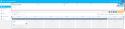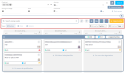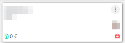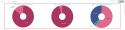Pipeline
| DMF |
0102** PROSPECTING OPPORTUNITIES * 010204 PROSPECTING OPPORTUNITIES SEARCH |
Important
This feature requires the feature flag Portail ventes Domain > Portefeuille Label.
Sales people can manage their business portfolio using opportunities to account for a prospect or customer's activity.
The pipeline management is available from the Sales Portal > CRM > Pipeline.
At the top of the screen, a search interface allows you to filter the pipeline of opportunities to display.
The search interface of the screen can be hidden by clicking on . To display it again, click on
.
Select the pipeline from the Pipeline drop-down list to display all the opportunities included in this pipeline. Only pipelines with stages can be specified in this field.
Reference
For more information about stages templates and opportunity pipelines, see Opportunity stages templates and Opportunity pipelines.
Reference
For more information about searching, refer to Performing a search.
A search can be saved in order to reuse it later.
Reference
For more information about saved searches, refer to Using and managing saved searches.
A quick search field is available on top of the search results in Kanban and Table view. The search starts as soon as one character is typed and the results are filtered automatically.
The following features are available from the pipeline header:
| Item | Description |
|---|---|
|
|
Allows you to display weighted or actual amounts and days linked to the opportunities. |
|
|
Allows you to display won opportunities. Opportunities are displayed in a opportunities search result table. |
|
|
Allows you to display lost opportunities. Opportunities are displayed in a opportunities search result table. |
Click on Kanban from the views to display the opportunities in a kanban. Opportunities are displayed as blocks that can be moved across columns with a drag and drop.
A quick search field is available on top of the results table. The search starts as soon as one character is typed and the results are filtered automatically.
On the right of the quick search field, the icon allows you to refresh results.
To sort displayed items, click on the icon at the right of the search field to display sorting options:
| Sorting headers |
The sorting header option allows you to make a sorting according to some criteria on the xx title. Displays a window to manage the sorting options. The Available columns option show the different values on which you can apply a sorting. Use the search field to quickly find a column. The search starts as soon as one character is typed and the columns from the Available columns section are filtered automatically. Move it to the Sorted columns section on each criterion you want to sort:
Click on Apply to sort the elements according to the selected criteria. |
| Sorting the content |
The content sorting option allows you to make a sorting according to some criteria on the content of opportunity cards. Displays a window to manage the sorting options. The Available columns option show the different values on which you can apply a sorting. Use the search field to quickly find a column. The search starts as soon as one character is typed and the columns from the Available columns section are filtered automatically. Move it to the Sorted columns section on each criterion you want to sort:
Click on Apply to sort the elements according to the selected criteria. |
| Default sorting | Click on this option to go back to the default sorting. |
The following actions are available at the right of the sorting icons:
| Item | Description |
|
|
Allows you to display the regular or overview of the selected pipeline. Overview: Only displays the name of the customer or prospect Regular view: Displays the customer or prospect name, opportunity call name and sales manager. |
| Group by |
Allows you to group opportunities of the selected pipeline according to various criteria. Available grouping are:
|
| columns |
It allows you to select the display type for the columns.
|
Particularities of the kanban
The kanban is made of one or various headers and opportunity cards.
The header displays the name of the pipeline.
Reference
The CRM_INDIC_KANBAN management rule enables you to display other information in the header. For more information on this management rule, see Defining indicators displayed in column headers of pipelines.
The following information are available in the opportunity cards:
- Prospect name;
- Call name;
- Sales manager;
- Tag;
- Amount;
- Action.
Reference
The CRM_ENTETE_CARTES management rule enables you to modify fields displayed in the opportunity cards. For more information on this management rule, see Defining information displayed in opportunity cards.
Click on Table from the views to display opportunities in a table. Each table line matches an opportunity.
Reference
For more information about the setup of results in table view, refer to Setting up results in table view.
Click on Statistics from the views to display various statistics about the opportunities.
This display is only for your information and do not allows you to manage opportunities.
Reference
For more information of the setup of the results in statistics view, see Setting up results in statistics view.