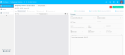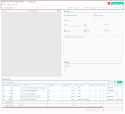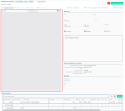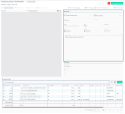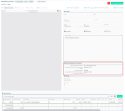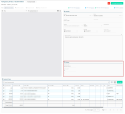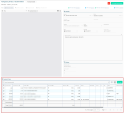Temporary invoices
The management of temporary invoices is accessible from the Purchase Portal in the Temporary invoices menu.
The screen of a temporary invoice is split in multiple parts:
| Item | Description |
|---|---|
| Title line | Displays the number of the temporary invoice and the supplier. |
| Sub-title |
Displays the company and the journal of the temporary invoice. Note The company is determined and automatically specified when importing, thanks to the supplier SIREN number in the Factur-X. During the import, if the supplier SIREN number of the Factur-X does not matches the SIREN number of a company in Akuiteo, the invoice is denied and is not imported. |
| Temporary invoice status | Displays the current status of the temporary invoice: To be processed, validated or rejected. |
| Views |
Important This feature requires the feature flag Portail achats Domain > Reconciliation Pieces Achat Label. Various views are available from the temporary invoice. Click on the desired view to display it:
Reference For more information about the Orders to receive, Receptions to bill and Billing schedules to bill views, see Selecting lines to receive/bill. |
| Totals overview |
Displays the invoice totals: Pre-tax Total, VAT Total, After-tax Total and Balance. These totals cannot be modified. If the currency of the management object is different from the company currency, there is a line under the totals in the invoice currency which displays the amount converted in the company currency. |
The temporary invoice header displays the main information of the invoice:
| Journal |
Invoice journal. If the supplier was automatically specified during the import and a journal link with this supplier exists, the journal is automatically specified. If there is no existing journal link for this supplier but that a default journal is set up, then the default journal is automatically specified. This field can be modified. A help list displays the purchasing journals currently valid on the company for the invoice. Reference For more information on the journal links and the default journal, see Managing journal links. |
| Entity |
Entity of the company. It is not automatically specified during the import. This field can be modified. The help list displays all the entities currently valid on the company of the invoice and on which the employee is partitioned. Reference For more information on the entities setup, see Entity. |
| Currency |
Currency of the invoice. This information is retrieved identically from the Factur-X when importing it. This field can be modified. |
|
Balance |
Balance of the temporary invoice. The balance is displayed in the currency of the supplier. If no currency is specified on the supplier record sheet, then, the balance is displayed in the currency of the company. This field cannot be modified. |
| Currency rate |
Exchange rate between the Currency of the temporary invoice and the company currency. This field is automatically displayed if the Currency of the temporary invoice is different from the company currency. This rate is automatically calculated according to the date of the invoice and the currency. This field cannot be modified. |
| Supplier |
Supplier of the invoice. To determine the supplier automatically specified during the import, Akuiteo searches a supplier in the order of the following steps until it is found:
This field can be modified. The help list displays the non-closed suppliers on the company of the invoice and the ***** company. Reference For more information on the suppliers setup, see Adding a supplier. |
| Order |
Number of the linked order for the supplier. This information is retrieved identically from the Factur-X when importing it. This field can be modified. |
| Customer ref. |
Customer reference (purchase company of the invoice) for the supplier. This information is retrieved identically from the Factur-X when importing it. This field can be modified. |
| Date |
Date of the temporary invoice. During the import, this field is automatically specified with the date of the import. This field can be modified. |
| Due date |
Due date of the invoice. This information is retrieved identically from the Factur-X when importing it. This field can be modified. |
| Supplier date |
Date of the invoice for the supplier. This field is retrieved identically from the Factur-X when importing it. This field cannot be modified. |
| Text on invoice |
The text on the invoice is retrieved identically from the Factur-X during the import. They are diverse information given by the supplier regarding the invoice This field can be modified if needed. |
Important
This feature requires enabling the following feature flag Portail achats domain > Statut Fac Achat Label.
The Dematerialization information section gives information about the invoices' status. These fields cannot be modified and are only for informative purposes.
| Dematerialization status |
Displays the current dematerialization status of the temporary invoice. The dematerialization status available are:
|
| Last update date of dematerialization status | Displays the last update date of the dematerialization status of the temporary invoice. |
| Technical status |
Displays the current technical status of the temporary invoice. The technical status available are:
|
| Last update date of technical status | Displays the last update of the technical status of the temporary invoice. |
| Number of retries | Display the number of retries for the temporary invoice. |
The History section gives information about the validation or the denial of the temporary invoice.
| Reception date |
Date of reception. During the import, this field is automatically specified with today's date. This field cannot be modified. |
| Validation/Denial date |
Date of validation or denial. This date is automatically specified with the temporary invoice date on which it was validated or denied. This field cannot be modified. |
| By |
Employee who validated or denied the temporary invoice. The first name, last name and email address of the employee are automatically displayed in the field when they validate or deny the temporary invoice. This field cannot be modified. |
The lines detail of a temporary invoice can be viewed in the Invoice lines section.
Click on in the Actions column of a line to open its details. From this detailed view, navigate from a line to another one by clicking on
or
.
| Grouping and Reference |
Grouping, reference corresponding to the purchased product. Those fields can be specified automatically:
Reference For more information about the purchased product setup, see Creating a purchased product.
Reference For more information about purchased product links, refer to Managing purchased product links. This fields can be modified. The help list displays the purchased products currently valid on the company of the invoice or the ***** company. |
| Label |
Line label This field is retrieved identically from the Factur-X when importing it. This field can be modified. |
| Continuation of wording |
Text in addition of the line label. This field is retrieved identically from the Factur-X when importing it. This field can be modified. |
| Quantity |
Purchased product quantity. This field is retrieved identically from the Factur-X when importing it. This field can be modified. |
| Unit price |
Purchased product unit price. This field is retrieved identically from the Factur-X when importing it. This field can be modified. When the unit price exceeds the defined Automatic fixed asset recognition threshold (see Fixed assets) then the Can be considered fixed asset box is automatically checked and the related fields can be specified. |
| Discount |
Discount amount on the line. This field is retrieved identically from the Factur-X when importing it. This field can be modified. |
| Subtotal |
Subtotal amount of the line. It is automatically calculated from the Quantity, the Unit price and the Discount specified on the line. This field cannot be modified. |
| VAT |
VAT code of the line. It is automatically specified during the Factur-X import only if there is one VAT code having the VAT rate detected during the import and for which the period covers the date of the invoice. This field can be modified. The help list displays the VAT codes currently valid on the connected company or the ***** company. |
| VAT amount |
VAT amount of the line. It is automatically calculated from the VAT rate specified on the line. This field can be modified. The forced VAT box is automatically checked since this field is manually specified. |
| Forced VAT |
This box is automatically checked when the VAT amount is modified. Check this box if you want to freely specify the VAT amount without being calculated from the VAT rate of the line. If the box is left unchecked, the VAT amount will be automatically calculated from the VAT rate during the saving of the line if this rate is updated. Note On the final invoice, the forced VAT box will be checked if it was checked on the temporary invoice and vice versa. |
|
Period from To |
Billing period of the line. This field is retrieved identically from the Factur-X when importing it. This fields can be modified. |
| Account |
Accounting number of the line. It is automatically specified during the import from the purchased product of the line. This field can be modified. |
| Reconciliation account |
Reconciliation account of the supplier It is automatically specified during the import by the main reconciliation account of the supplier on the invoice. This field can be modified. |
| Project, Phase and Sub-phase |
Project, phase and sub-phase of the line. The project, phase and sub-phase are automatically specified during the import if an existing project link applies to it. If no project link applies to this line, the default project/phase/sub-phase are automatically specified. If the default project/phase/sub-phase are not set up, the fields are left empty. This fields can be modified. The help lists in the Project, Phase and Sub-phase fields displays the projects / phases / sub-phases currently valid on the company of the invoice and with a status code allowing the purchase invoices entry. Reference For more information on the journal links and the default project/phase/sub-phase, see Managing project links. Note The final invoice is always multi-projects, even if the project is the same for all the lines. |
| Rebillable |
Check this box if you want to rebill the line to a customer. This feature requires the DMF 040915 PURCHASES TEMPORARY INVOICES MARK AS REBILLABLE. The box is unchecked by default. |
| Can be considered fixed asset | Check this box to indicate that the line is a fixed asset. |
| Grouping of fixed assets |
This box can be checked when the Can be considered fixed asset box is checked. Check this box to indicate that the line must be grouped into a fixed asset. |
| Capital assets |
This field can be modified when the Can be considered fixed asset box is checked. Specify the fixed asset with which the line must be grouped. |