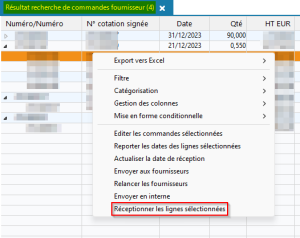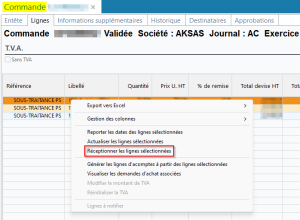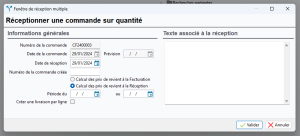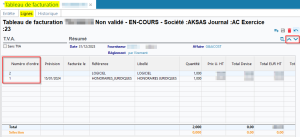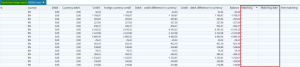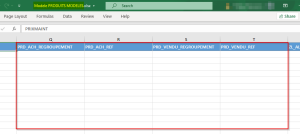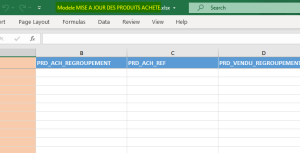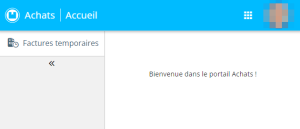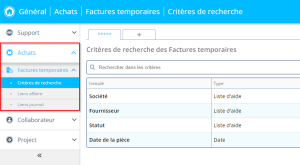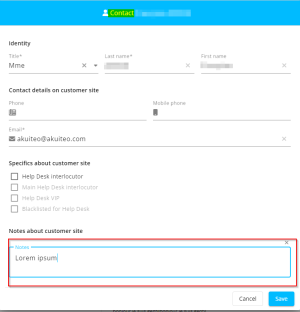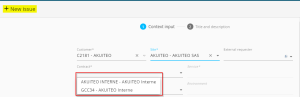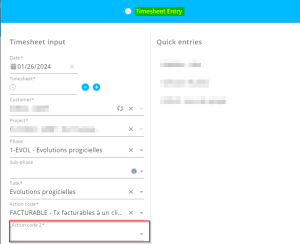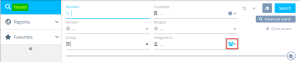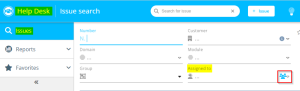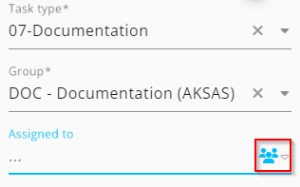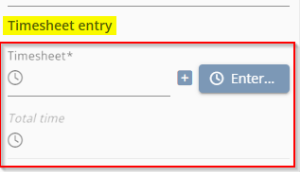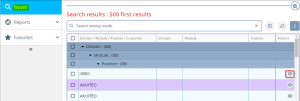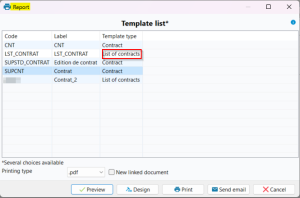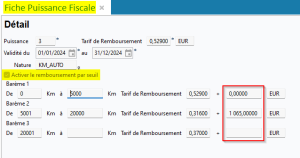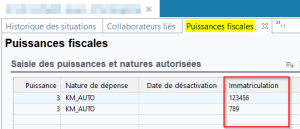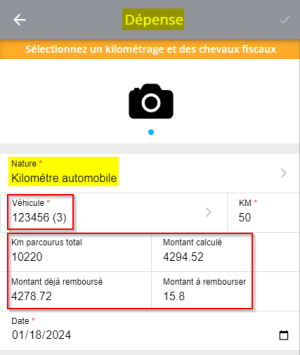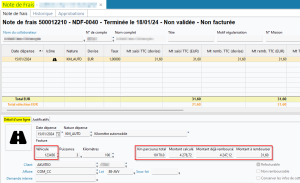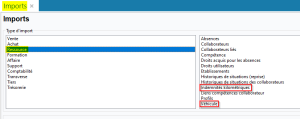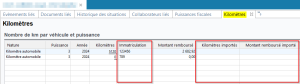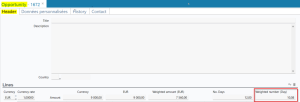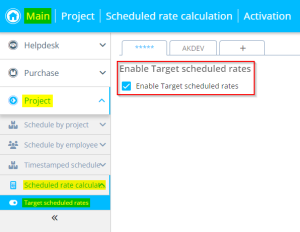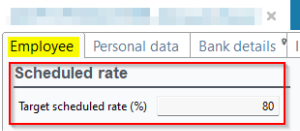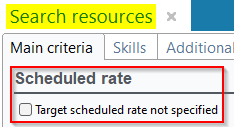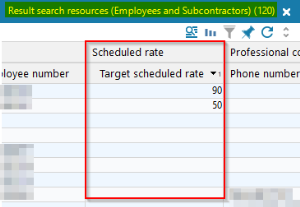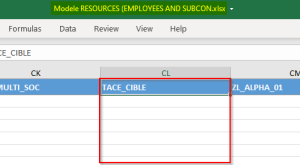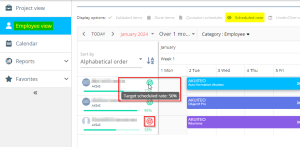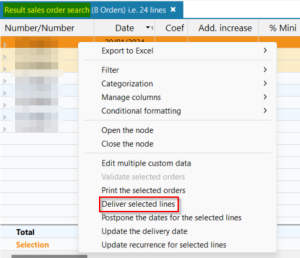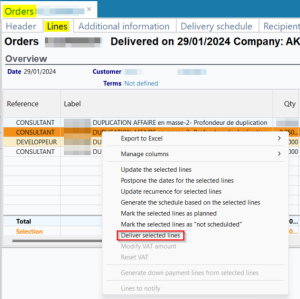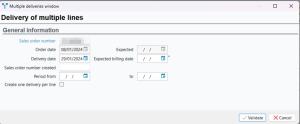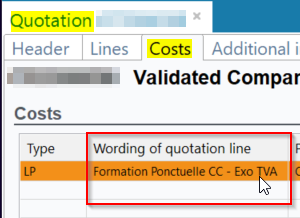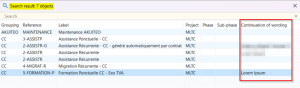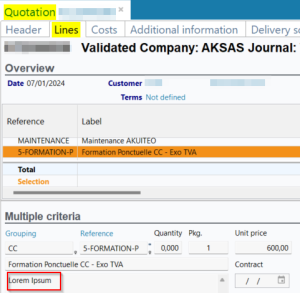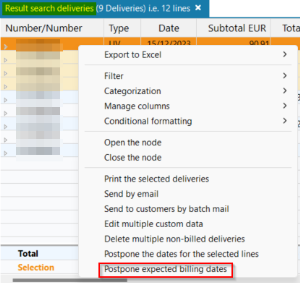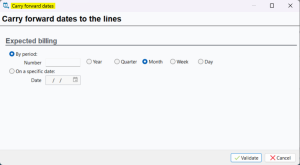5.3.0 revision
|
|
You must take note of the news identified with this icon since it highly modifies Akuiteo current behavior or it adds significant value. |
| Also review the Deleted feature flags to ensure you are properly accounting for changes now available as standard. |
| DMF |
040302 PURCHASES PURCHASES ORDERS PURCHASES ORDERS |
From a purchase order (Management > Purchases > Purchase orders), it is possible to receive an order by going to Edit > Receive purchase order by Quantity or Receive purchase order by amount.
From now on, several order lines can be received at the same time:
- from the order search results, select the desired lines then right-click > Receive the selected lines. The lines to be received must belong to the same order.
- from an order > Lines tab, select the desired lines then right-click > Receive the selected lines.
This new option opens a window which allows you to specify the reception information and run the lines reception.
Note
This option does not allows you to partially receive the lines.
| DMF | 0408** PURCHASES BILLING SCHEDULES BILLING SCHEDULES |
Previously, in the purchases billing schedules (Management > Purchases > Supplier billing schedule), lines did not have a rank number and were displayed in a random order.
The Rank column has then been added on the left of lines and refers to the position of the line. The and
arrows has also been added so the order of lines is modified.
The position of the lines is kept when billing them.
| DMF | 07**** ACCOUNTING * * |
The general ledger can be edited in Accounting > Reports > General ledger. On the edited document, when the matching date comes after the date specified in the Matched on criterion from the search screen, the column corresponding to the matching display a * on the corresponding lines so you can identify it quickly.
Previously, in the general ledger search results screen, when the matching date came after the date specified in the Matched on criterion, the matching was displayed in the Matching column.
From now on, in this case, the Matching column displays a * so it reproduces the display in the general ledger edited. Additionally, the Matching date is now empty.
In the same way, this behavior has also been added in the entries search results in Accounting > Entries > Entries > Matching and Last matching date.
Previously, when the matching date came after the date specified in the Matching section > Unmatched criterion > As of, the letter was displayed in the Matching column.
From now on, in this case, the matching column displays a * so it reproduces the display in the general ledger edited. Additionally, the Last matching date column is now empty.
| DMF | 18**** TRAINING * * |
On the trainers (Training > Trainers), the Assignment tab allows you to see the sessions on which the trainer is specified.
Several improvements have been made on this tab:
- The tab has been renamed Session.
- The Status code column has been added and show the status of the sessions.
| DMF | 1609** TOOLS CROSS-FUNCTION * |
In the import template of the template products, available from Management > Imports then Help desk > Template products, the following columns have been added in order to specify the sold products and the purchased products associated to the template products:
- PRD_ACH_REGROUPEMENT corresponds to the grouping of the purchased product;
- PRD_ACH_REF corresponds to the reference of the purchased product;
- PRD_VENDU_REGROUPEMENT corresponds to the grouping of the sold product;
- PRD_VENDU_REF corresponds to the reference of the sold product.
An import template has also been added in order to modify the purchased and sold products on the template products and the maintained products associated with the template products. This new import template is available from Management > Imports then Help desk > Updating the purchased/sold products on the maintained products.
| DMF | 28**** PURCHASE PORTAL * * |
Important
To implement the Purchase Portal in your organization, please contact your Akuiteo project manager and refer to the documentation for more information.
As part of the future legislation about dematerialization of invoices, companies established in France must be in capacity to receive and issue dematerialized invoices.
The new Purchase Portal is now available as part of this legislation. It is used to:
- import dematerialized invoices one by one or with a batch.
- validate imported invoices, so they can become definitive invoices in Akuiteo.
Along with the addition of the portal, a new Purchase menu has been added to the Main Portal and is used to manage the setup of the Purchase Portal (see release note Purchases: New menu to set up the Purchase Portal).
Note
The DMFs for the Purchase Portal are those that begin with 28.
| DMF |
40**** MAIN PORTAL MAIN PORTAL 43*** MAIN PORTAL - PURCHASE MAIN PORTAL - PURCHASE |
Along with the addition of the Purchase Portal, a new Purchase menu has been added to the Main Portal. This menu enables you to set up:
- Search fields in the Purchase Portal > Temporary invoices;
- Journal links and project links, that are used to specify journals and projects entered automatically when importing dematerialized invoices.
Note
The DMFs of the Main Portal to set up the Purchase Portal are those that begin with 43.
| DMF | 26**** HELP DESK PORTAL * HELP DESK PORTAL |
On an issue from the Help Desk Portal, in the Contact area, you can modify the Contacts information by clicking on on the right of the Requester or User field.
The Notes field has been added to the Contact window. It allows you to add various information related to the requester or user linked to the issue.
| DMF | 26**** HELP DESK PORTAL * HELP DESK PORTAL |
Previously, when creating an issue from the Help Desk Portal (+ Issue > New issue) or modifying the context from an issue, each field needed to be specified one by one without the succession of the help lists.
Now, the help lists of the following fields are automatically displayed when the user has specified the previous field:
- Site;
- Contract;
- Service;
- Product;
- Type;
- Severity.
| DMF | 26**** HELP DESK PORTAL * HELP DESK PORTAL |
Previously, when adding timesheet entry on a task from the Help Desk Portal, only one action code was available.
From now on, the action code 2 has been added. When the TPS_ACTION_2 management rule is enabled, the Action code 2 field is displayed in the timesheet entry window on a task.
| DMF | 26**** HELP DESK PORTAL * HELP DESK PORTAL |
Previously, when selecting an employee on the Help Desk Portal, all employees were suggested in the help list, without any filter according to the selected Group.
A filter Filter on work group members has been added on the right of the Assigned to field on the following locations:
- The search criterion in quick access and advanced search;
- The modification by batch of the tasks, available by checking search results then clicking on
> Modify multiple tasks;
- The task form.
This filter is enabled by default and allows you to filter the help list by suggesting only the members of the work group specified in the Group field. When it is disabled, the help list suggests all employees of the company.
| DMF | 26**** HELP DESK PORTAL * HELP DESK PORTAL |
Previously, when completing a task from an issue on the Help Desk Portal, when a timesheet entry was specified without clicking on the + button, the time was not created.
From now on, when the connected employee specify the Timesheet field then complete the task, the time is added on the issue without clicking on the + button.
| DMF | 26**** HELP DESK PORTAL * HELP DESK PORTAL |
Previously, from the search results list on the issues (Help Desk > Issues), when the user did a Alt + clic on the icon in the Actions column, the issue was opened in a new tab.
This shortcut has been modified. From now on, the keyboard shortcut to open an issue in a new tab is Ctrl + click on the icon.
| DMF | 14**** HELPDESK * * |
On the customer contract record sheet (Help Desk > Contracts > Customer contracts), it is now possible to choose the List of contracts report template from the customer contract record sheet, in classic or simplified view (Edit > Start printing).
| DMF |
0415** PURCHASES EXPENSE REPORTS * 0901** ADMINISTRATOR SETUP * 1608** TOOLS RESOURCES * 1609** TOOLS CROSS-FUNCTION * |
Important
This evolution requires enabling the following feature flag: Transverse domain > Puissance Fiscale Par Vehicule label. To enable it, go to the Administration console > Configuration > Features, enable the Puissance Fiscale Par Vehicule feature flag then log in again.
After enabled the feature flag, registration numbers must be specified on the employee record sheet so they can enter mileage expenses.
In order to follow the official scale for the mileage allowances, improvements have been made on the mileage allowance calculation:
- The calculation is now based on the vehicle and not on rated horsepower.
- The refund thresholds specified in the setup of the rated horsepower are now taking into account a fixed amount.
Add a fixed amount on the refund thresholds
In the setup of the rated horsepower (Setup > General Setup > Expense report > Rated horsepower), the Enable the reimbursement by threshold box can be checked to specify a reimbursement by threshold scale.
Previously, each threshold could only contain an amount proportional to the number of kilometers. From now on, in order to comply with the official scale of the mileage allowances, a new field has been added on each reimbursement threshold. It allows you to specify a fixed payment in addition of the payment proportional to the number of kilometers. This new fixed payment will be taken into account in the mileage allowances calculation when entering expenses.
For more information about rated horsepower, refer to Fiscal powers.
Taking into account the vehicle on the employee record sheets
From an employee record sheet, in Edit > Additional parameters, the Authorized taxable powers menu has been renamed Vehicles and authorized taxable powers. The Registration number column has been added to this screen. It allows you to specify the registration number of the vehicle associated with the rated horsepower.
For more information, refer to Entering authorized taxable powers.
Input of the vehicle and new fields when creating the expense.
When inputting a Mileage allowances expense type, the Vehicle field has been added to:
- On Akuiteo Mobile > Expense reports menu > +;
- The Desktop Application > Management > Purchase > Expense report.
Note
The evolution is not available on the current Web Portal because it is being deprecated. Therefore the evolution will be available on the new Web Portal.
From now on, the taxable power does not need to be specified when creating the expense. Instead, the vehicle must be specified and the amount already reimbursed is calculated separately by vehicle rather than by taxable power. Indeed, if the employee input expenses on various vehicles but with the same taxable power, the total number of kilometers and the amount already reimbursed will still be specific to each vehicle. Thus, the amount taken into account by the kilometer scale does not match the accumulated amount for all vehicles, but only for the amount vehicle by vehicle.
The following fields has been added to the expense report screen:
- Total km traveled which indicates the total of kilometers traveled inputted by the employee;
- Calculated amount which indicates the total to reimburse according to the total of kilometers traveled;
- Amount already refunded which indicates the amount of the kilometer expenses already refunded to the employee;
- Amount to be refunded which refers to the amount calculated less the amount already refunded.
For more information about adding expenses, refer to Creating an expense report.
Import templates added for the vehicles and the mileage allowances
Two new import templates are available in Management > Imports:
- Resources > Vehicle in order to import vehicles for the employees. This import requires the 160881 TOOLS RESOURCES IMPORT VEHICLES DMF.
- Resources > Mileage allowances in order to import the mileage allowances already refunded for the employee's vehicle but not inputted in Akuiteo. This import requires the 16088 TOOLS RESOURCES MILEAGE ALLOWANCES DMF.
Kilometers history by employee improved
From an employee record sheet, in Edit > Additional parameters, the Km history by type, powers, and calendar year menu has been renamed Km history by type, vehicle, and calendar year. The following columns have been added to this screen:
- Registration number which displays the registration number of each vehicle linked to the employee;
- Imported kilometers which displays the number of kilometers imported thanks to the new import template;
- Imported amount refunded which displays the amount refunded thanks to the new import template.
| DMF | 0102** PROSPECTING OPPORTUNITIES * |
From the Web Portal > the CRM module > Opportunities, the connected employee can weight the amount of an opportunity. To do so, the probability of the opportunity must be specified in the relevant opportunity record sheet, in the Probability field in the Activity tab. When the employee enables the Weighted amounts option located in the header of the Opportunity pipeline, the counter on the right side of the screen displays the weighted amounts corresponding to the opportunities.
The weighted days is not taken into account. When the Weighted amounts option is enabled, the number of days will be weighted according to the following formula:
Number of actual days x weighting coefficient
Example
I create a new opportunity with a number of days equal to 15. The weighting coefficient is equal to 0.85.
When I enable the Weighted amounts option, the counter displays 12.75 days which corresponding to the formula: Number of actual days x weighting coefficient.
The weighting of the number of days of the opportunity can also be seen from the opportunity record sheet in the Desktop Application (Management > Sales > Opportunities) > Header tab > Lines section > Weighted number (Day).
| DMF |
1608** TOOLS RESOURCES * 25**** PROJECT * * 45*** MAIN PORTAL - PROJECT * * |
Important
This evolution requires enabling the following feature flag: Portail project domain > Project Target Tace Label. To enable it, go to the Administration console > Configuration > Features, enable the Project Target Tace feature flag then log in again.
The PLG_TACE management rule is used to enable and set up calculation of employees' occupancy rate excluding holidays in Project.
Improvements were made in order to specify a target scheduled rate for each employee. It is the scheduled rate that the employee must ideally reach every month.
On Project, a new indicator reveals employees whose scheduled rate is below or above their target scheduled rate in order to make easier entering scheduled items in priority on employees below their target scheduled rate.
Activation on the Main Portal
On the Main Portal > Project, the Scheduled rate calculation > Target scheduled rates menu was added. The new DMF 450102 MAIN PORTAL - PROJECT PROJECT SCHEDULED RATE SETUP is required to access that menu. It opens a setup screen that contains the Enable Target scheduled rates option. That option must be enabled in order to specify the target scheduled rate on each employee and to show the new scheduled rate indicator on Project.
Target scheduled rates on employee record sheets
When target scheduled rates are enabled from the Main Portal, the Scheduled rate section and the related Target scheduled rate (%) field become visible in the Employee tab of the employee record sheets (Desktop Application > People > Resources (Employees and Subcontractors)). The Target scheduled rate (%) field is used to enter the target scheduled rate of the employee in percentage.
Along with this addition, the Scheduled rate section was added to the employee search screen. This section contains the Target scheduled rate not specified criterion which is used to search for employees for which the Target scheduled rate (%) field is not entered.
The corresponding Scheduled rate column was also added to the search results and displays the target scheduled rate of each employee.
Target scheduled rate in the employee import template
In the employee import template (Management > Imports then Resource > Resources (Employees and Subcontractors)), the TACE_CIBLE column was added and is used to import employees with a set target scheduled rate.
Target scheduled rate indicator on Project
On Project > Employee view, the Scheduled rate display option allows you to display scheduled rates in the list of employees.
When that option is enabled and target scheduled rates are enabled from the Main Portal, an indicator is now visible on the line of each employee who has a target scheduled rate. The color of that indicator changes depending on the scheduled rate of the employee in comparison to their target scheduled rate:
- It is red
when the target scheduled rate of the employee is inferior to their target scheduled rate. Scheduled items can then be entered on this employee in priority.
- It is green
when the scheduled rate of the employee is equal or superior to their target scheduled rate.
When hovering over the indicator, the target scheduled item of the employee is displayed as a tooltip.
| DMF |
0203** SALES SALES ORDERS * |
From a sales order (Management > Sales > Orders), it is possible to deliver an order by going to Edit > Deliver the order on quantities or Deliver the order on the amounts.
From now on, several order lines can be delivered at the same time:
- from the order search results, select the desired lines then right-click > Deliver the selected lines. The lines to be delivered must belong to the same order.
- from an order > Lines tab, by selecting the desired lines then right-click > Deliver the selected lines.
This new option opens a window which allows you to specify the delivery information and run the lines delivery.
Note
This option does not allows you to partially deliver the lines.
| DMF | 0202** SALES QUOTATIONS * |
From the Costs tab of a quotation (Management > Sales > Quotations), the Continuation of wording column has been added to the help list for the input of the Wording of a quotation line label.
It retrieves the content specified in the text area located under the Label field from the detail of a quotation line.
| DMF | 0202** SALES QUOTATIONS * |
When a signature is required for a quotation (Management > Sales > Quotations), one can use the Universign API to collect this signatures electronically. The signed quotation can automatically be turned into an order if the Automatically turn signed quotation into order option (Setup > General setup > Cross-cutting > Electronic signature) is enabled. However, if the quotation cannot be turned into an order because of inconsistencies, Akuiteo does not indicates the source of the error.
From now on, when an inconsistency prevents the automatic turning of the quotation into an order, an error email is sent to the requester of the Universign transaction
| DMF | 0204** SALES DELIVERIES * |
Previously, Akuiteo did not allow the modification by batch of the delivery dates or billing periods (Management > Sales > Deliveries).
From now on, one can make this action from the deliveries search results. Select the desired deliveries, then right-click and select Postpone expected billing dates.
Specify in the window the new expected billing date or period for the whole selected deliveries.
Note
The DMF 020439 SALES DELIVERIES BATCH UPDATE is required for this feature.
Important
Starting from revision 5.3.0, the features associated with the following feature flags are available as standard, and these feature flags are therefore deleted.
| Domain / Sub-domain | Label | Comment |
|---|---|---|
| Portail project | Modification En Lot Des Tags | See release note Schedules: Modification of multiple tags directly from the calendar. |
| Portail support | Amelioration Suspension | See release note Issues: Possibility to put on hold and resume a closed issue. |
| Portail support | Création à partir d'une demande | See release note Issues: New option to create an issue from an existing issue. |
| Portail support | Modifier En Lot Demandes | See release note Issues: New options to modify multiple issues and their custom data. |
| Portail support | Modifier En Lot Donnees Personnalisees | See release note Issues: New options to modify multiple issues and their custom data. |
| Portail support | Modifier En Lot Interventions | See release note Issues: Added modification of multiple tasks at once. |
| Portail support | Suppression De Demande | See release note Issues: Possibility to delete an issue. |
| Transverse | Ameliorations Mails | See release note Issues: New option to include the report in the email body. |
| Transverse | Catégorisation des résultats | Gives access to the feature allowing you to categorize results on the web portals (see Categorizing results). |
| Transverse | Rapports Dans Les Portails | See release note Reports: Reports added on the Help Desk Portal and Project. |
| Portail support | Recherche Par Defaut | See release note Search: New option to set a search as home screen. |
| Domain / Sub-domain | Label | Comment |
|---|---|---|
| Portail collaborateur | Nouveau portail collaborateur | Gives access to the Employee module of the new Web Portal that will eventually replace the current Web Portal. Documentation for this new portal is not available yet. |
| Portail collaborateur > Employee | Employee Activity | Gives access to the Employee > Activity overview menu of the new Web Portal. This Activity overview menu offers the same features available in the current Web Portal Activity overview menu with a new interface. |
| Portail collaborateur > Employee | Employee Agenda | Gives access to the Employee > Timesheets & schedules menu of the new Web Portal. This Timesheets & schedules menu offers the same features available in the current Web Portal Timesheets & schedules menu with a new interface. |
| Portail collaborateur > Manager | Employee Approvals | Gives access to the Manager > Approvals menu of the new Web Portal. This Approvals menu offers the same features available in the current Web Portal Approvals menu with a new interface. |
| Portail collaborateur > Employee | Employee Custom Requests | Gives access to custom requests of the Employee menu in the new Web Portal. Those custom requests menus offer the same features available in the current Web Portal custom requests menu with a new interface. |
| Portail collaborateur > Employee | Employee Expenses | Gives access to the Employee > Expense reports menu of the new Web Portal. This Expense reports menu offers the same features available in the current Web Portal Expense reports menu with a new interface. |
| Portail collaborateur > Employee | Employee Leave Requests | Gives access to the Employee > Leave requests menu of the new Web Portal. This Leave requests menu offers the same features available in the current Web Portal Leave requests menu with a new interface. |
| Portail collaborateur > Manager | Employee Manager | Gives access to the Manager module of the new Web Portal that will eventually replace the current Web Portal. Documentation for this new portal is not available yet. |
| Portail collaborateur > Manager | Employee Manager Times | Gives access to the Manager > Timesheets menu of the new Web Portal. This Timesheets menu offers the same features available in the current Web Portal Validations > Time menu with a new interface. |
| Portail collaborateur > Manager | Employee Manager Expenses | Gives access to the Manager > Expense reports menu of the new Web Portal. This Expense reports menu offers the same features available in the current Web Portal Validations > Expense reports menu with a new interface. |
| Portail collaborateur > Manager | Employee Manager Leaves | Gives access to the Manager > Leave requests menu of the new Web Portal. This Leave requests menu offers the same features available in the Web Portal's current Validations > Leave requests menu with a new interface. |
| Portail collaborateur > Employee | Employee Reports | Gives access to the Reports menu of the new Web Portal. This Reports menu offers the same features available in the current Web Portal Reports menu with a new interface. |
| Portail project | Project Target Tace | See release note Scheduled rates: Target scheduled rates added. |
| Portail support | Decloisonnement Portail Client | See release note Help desk: Help desk tabs unpartitioned. |
| Portail achats | Duplication Pieces Achats | See release note Purchase objects: New setup option to reload data when duplicating. |
| Transverse | Puissance Fiscale Par Vehicule | See release note Expense reports: Improved linked to the mileage allowances. |
- When importing a bank statement (Accounting > Reconciliation state > Bank statement management), Akuiteo can now manage banking files without end line separators.
| Code | Domain | Module | Feature |
|---|---|---|---|
| 160881 | TOOLS | RESOURCES | IMPORT VEHICLES |
| 160882 | TOOLS | RESOURCES | IMPORT MILEAGE ALLOWANCES |
| 450102 | SETTINGS PORTAL | PROJECT | PROJECT SETUP TARGET SCHEDULED RATES |