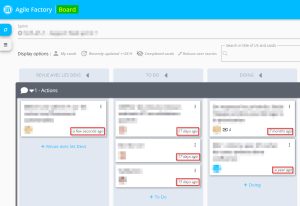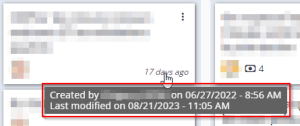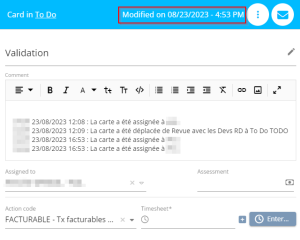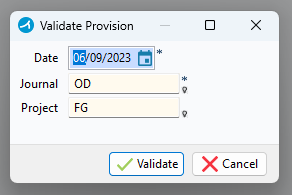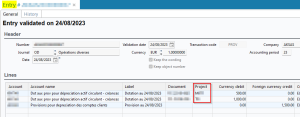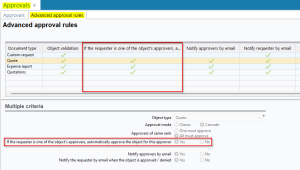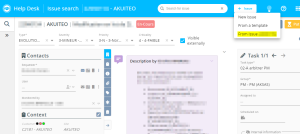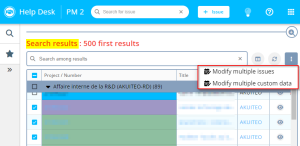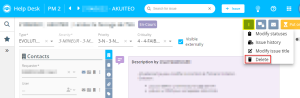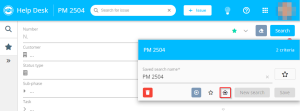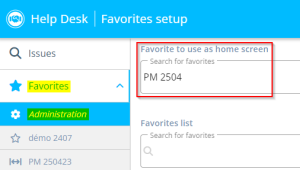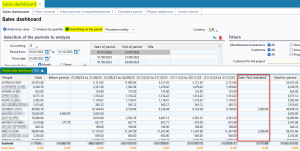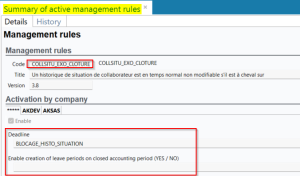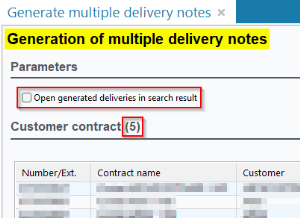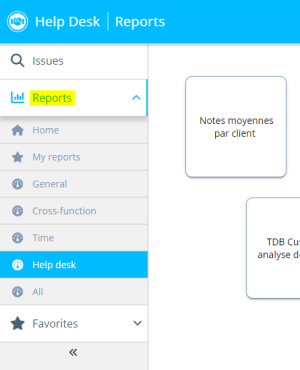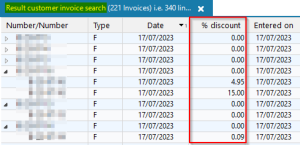5.0.20 revision
|
|
You must take note of the news identified with this icon since it highly modifies Akuiteo's current behavior or it adds significant value. |
| DMF | 2401** AGILE FACTORY BOARD * |
Previously, on Agile Factory > Board, it was necessary to open the card in order to know how long ago it was created or modified. Now, a note is displayed on each card directly from the board in order to quickly see how long ago the cards were created or last modified. The note is written in the format ... ago format, like A few seconds ago or 5 days ago.
By default, this note refers to the creation date but it is automatically updated to today's date when:
- The card is moved;
- The card's content is modified (comment, employee, etc.).
When hovering over the note, a new tooltip displays:
- the card's creation date and time;
- the card's creator;
- the card's last modification date and time.
Furthermore, on a card's details, the Modified on MM/DD/YYYY - HH:MM note now replaces the Created by ... on MM/DD/YYYY note as soon as the card is modified or moved. However, the Created by ... on MM/DD/YYYY note is always displayed if the card had never been modified or moved. The same tooltip previously described can also be viewed by hovering over this note.
| DMF | 0816** BANKING DOUBTFUL CUSTOMERS DOUBTFUL CUSTOMERS |
In the context of doubtful invoices, provision entries can be generated in Accounting > Periodic works > Doubtful debt management, by starting a search then by right-clicking on the selected lines > Validate Provision.
Previously, on the provision validation window, the project was required and provision entries were generated on this project.
Now, the field can be left empty so that entries are generated on the project from the invoice or from the lines of the invoice.
Example
I entered an invoice with 2 lines:
- 1 line of €1.000 without tax on project T.
- 1 line of €500 without tax on project T.
When generating provision entries:
- If I enter Project A in the provision validation window, the entry will contain:
- 1 line of €1.500 on Project A.
- If I do not enter any project in the provision validation window, the entry will contain:
- 1 line of €1.000 on Project T.
- 1 line of €500 on Project M.
| DMF | 0901** ADMINISTRATOR SETUP * |
In the approval setup (Tools > Setup > General setup > Resources and Labor > Approvals), the If the requester is one of the object's approvers, automatically approve the object for this approver option was added in the Advanced approval rules tab in order to make the approval process easier:
- If the field is set to Yes, the object is approved automatically by an approver if they made the approval request. Therefore, they do not need to approve the object afterward.
- If the field is set to No, an approver must always manually approve the object even if they made the approval request. That is the current behavior.
Furthermore, in the list of advanced rules, the If the requester is one of the object's approvers, automatically approve the object for this approver column was added and allows you to see whether this option is enabled for each rule.
Note
Automatic approval does not affect the rest of the approval process. For example, if superior ranks are set up, approvers from those ranks will still need to approve the object.
| DMF | 40**** MAIN PORTAL MAIN PORTAL |
The DMFs corresponding to the Main Portal > Helpdesk > Issues were modified:
- The DMF 4001** MAIN PORTAL HELP DESK * was deleted and replaced by the new DMF 41**** MAIN PORTAL - HELP DESK * MAIN PORTAL - HELP DESK.
- The DMF 400101 MAIN PORTAL HELP DESK MODULE ACTIVATION was deleted and replaced by the new DMF 410101 MAIN PORTAL - HELP DESK ISSUES MODULE ACTIVATION.
- The DMF 400102 MAIN PORTAL HELP DESK ISSUE SETUP was deleted and replaced by the new DMF 410102 MAIN PORTAL - HELP DESK ISSUES SEARCH SETUP.
- The DMF 4101** MAIN PORTAL - HELP DESK ISSUES ISSUES was added.
Important
To keep access to the Help desk setup from the Main Portal, you must check the setup of your user profiles to enable the new DMFs.
| DMF | 26**** HELP DESK PORTAL * HELP DESK PORTAL |
Important
The evolution requires enabling the following feature flag: Portail Support domain > Création à partir d'une demande label. To enable it, go to the Administration console > Configuration > Features, enable the Création à partir d'une demande feature flag then log in again.
Until now, an issue could only be created from an empty issue or from a template. Now, an issue can also be created from an existing issue, which means the creation form is pre-filled with the information from the existing issue. The information that is not in the creation form (for example tasks and custom data) will not be carried over to the new issue.
This feature can be accessed from the issue by clicking on + Issue then on From issue .... The issue creation form opens and is pre-filled with information from the original issue. You can then modify the information if needed and validate the creation of the issue.
The DMF 260101 HELP DESK PORTAL ISSUE NEW is necessary to use this feature.
| DMF | 26**** HELP DESK PORTAL * HELP DESK PORTAL |
Important
This evolution requires enabling the following feature flags:
- Portail Support domain > Modifier En Lot Donnees Personnalisees label;
- Portail Support domain > Modifier En Lot Demandes label.
To enable them, go to the Administration console > Configuration > Features, enable the feature flags then log in again.
From the search results of the Help Desk Portal, certain information can now be modified on multiple issues at once, without opening each issue one by one.
Those features allowing the modification of multiple issues are available from the search results table, by checking the issues to modify and by clicking on on the right of the search field:
Multiple options to modify multiple issues are available:
- Modify multiple issues;
- Modify multiple custom data.
Accessing those options requires the new DMF 260112 HELP DESK PORTAL ISSUE MODIFY MULTIPLE ISSUES.
| DMF | 26**** HELP DESK PORTAL * HELP DESK PORTAL |
Important
This evolution requires enabling the following feature flag: Portail support domain > Suppression De Demande label. To enable it, go to the Administration console > Configuration > Features, enable the Suppression De Demande feature flag then log in again.
Previously, an issue could only be deleted from the Desktop Application. Now, an issue can be deleted from the Help Desk Portal.
This new feature can be accessed from the screen of an issue by clicking on at the top right then on Delete. It requires the new DMF 260103 HELP DESK PORTAL ISSUE DELETE.
Note
The issue cannot be deleted if:
- A scheduled item is linked to the issue.
- A purchase or sales management object is linked to the issue.
- A timesheet is entered on a task.
| DMF | 26**** HELP DESK PORTAL * HELP DESK PORTAL |
Important
This evolution requires enabling the following feature flag: Portail support domain > Recherche Par Defaut Label. To enable it, go to the Administration console > Configuration > Features, enable the Recherche Par Defaut feature flag then log in again.
A saved search is used to save a certain combination of filters in order to reuse them later. Now, a saved search can be set as home screen, which means it can be displayed and started by default automatically after the user logs in. Previously, this option was not available.
One search at a time can be used as home screen and every user can set their own.
You can set the search to display as home screen:
- from the issue search screen, by opening the saved search then by clicking on
.
- from Favorites > Administration > Favorite to use as home screen field.
If the user has enabled automatic start of the search , this search will start automatically after logging in. Otherwise, the search will still be displayed but the user will need to start it manually.
Important
The login address to display the search to use as home screen is only the address https://yourdomain/akuiteo/apps/support/. If you access the Help Desk Portal using another address (for example an address ending with #/homepage or #/issues), the search will not be displayed.
| DMF | 1501** DASHBOARDS SALES ANALYSIS * |
On a sales order (Management > Sales > Orders), the period and/or the delivery date can be entered on each line.
In the sales dashboard (Dashboard > Sales > Sales dashboard), the amounts of order lines are allocated to the columns based on the period, or on the delivery date if the period is not entered.
When the Smoothing on the period criterion is enabled from the search screen, the dashboard was modified for order lines without period and delivery date:
- Previously, when the period and the delivery date were not entered in an order line, the order date was taken into account in the analysis and the amount was then allocated to the column corresponding to this date.
- Now, in that case, the order date is no longer taken into account in the analysis. Instead, the amount of this line is allocated to the Date 'Not indicated' column.
| DMF | 1608** TOOLS RESOURCES * |
Before, when an accounting period was closed, it was not possible to do actions on the status history of an employee (People > Resources (Employees and Subcontractors) > Status history tab).
From now on, fields have been added to the COLLSITU_EXO_CLOTURE management rule:
The Deadline field allows you to specify a keyword type Akuiteo code set up from Tools > Setup > Special parameters > Keyword. This keyword must be a date. When the specified date comes:
- before the start date of a history line, it is then possible to create, modify or delete a history line.
- after the start date of a history line, it is then not possible to create, modify or delete a history line.
The Enable creation of leave periods on closed accounting period (YES / NO) field allows you to authorize or not the creation of leave period on the closed accounting period. When:
- the value YES is specified and a date is specified in the Deadline field, it is possible to create a leave period.
- the value NO is specified and a date is specified in the Deadline field, it is not possible to create a leave period.
Example
A manager wants to modify status history lines of an employee.
They set up the BLOCAGE_HISTO_SITUATION keyword with the Akuiteo code type and specify in the Akuiteo code field the Dates.getDate(12.31.2023) code. In the COLLSITU_EXO_CLOTURE management rules screen, they specify the created keyword in the Deadline field and leave the Enable creation of leave periods on closed accounting period (YES / NO) field empty.
Then, from the desired employee's record sheet > Status history tab, they select a history line with a start date on 01/01/2024 and can delete it.
Furthermore, the new DMF 160880 TOOLS RESOURCES DISABLE STATUS CHECK has been added. When the user has this DMF, they can create, modify or delete a status history line no matter the data specified in the fields of the COLLSITU_EXO_CLOTURE management rule.
| DMF |
1415** HELPDESK CUSTOMER CONTRACTS * 0204** SALES DELIVERIES DELIVERIES |
On the screen used to book multiple invoices and credit notes (accessible in Management > Sales > Invoices then by right-clicking on the results > Book the selected invoices/credit notes), an option allows you to open the booked objects at the end of the processing.
The following options were then added:
- Open generated deliveries in search result on the screen used to generate multiple deliveries, accessible in Help Desk > Contracts > Customer contracts then by selecting the search results >
above the results.
- Open generated invoices in search result on the screen used to bill multiple deliveries, accessible in Management > Sales > Deliveries then by selecting the search results >
above the results.
If this new box is checked, generated objects are displayed as search results at the end of the processing, which allows you to better view them and to open them.
Furthermore, on those three batch processing screens, the number of objects to process was added next to the object name. Previously, this number was not displayed, which made it harder to check if the number of selected objects was correct.
| DMF |
25**** PROJECT * * 26**** HELP DESK PORTAL * HELP DESK PORTAL |
Important
This evolution requires enabling the following feature flag: Transverse domain > Rapports Dans Les Portails label. To enable it, go to the Administration console > Configuration > Features, enable the Rapports Dans Les Portails feature flag then log in again.
Reports are set up from the Desktop Application and can be shared on the Web Portal > Reports menu.
Now, the Reports menu is also available on the Help Desk Portal and Project.
Like the Web Portal, this new menu is used to:
- open reports;
- download reports;
- setting reports as favorites in order to find them in Reports > My reports;
- set the report that will be directly opened in Reports > Home.
Note
Available reports are reports for which the user has the corresponding DMFs and are not restricted depending on portals. For example, in the Help Desk Portal, reports unrelated to help desk are also accessible as long as the user has the DMFs required for the corresponding reports.
Access to this new Reports menu requires the following DMFs:
- 2610** HELP DESK PORTAL REPORTS REPORTS for the Help Desk Portal;
- 2510** PROJECT REPORTS REPORTS for Project.
| DMF | 0205** SALES INVOICES * |
In the search results of customer invoices (Management > Sales > Invoices), the % discount column wad added to search results. It displays the discount percentage entered in the Discount field in the lines of invoices. For discounts entered in amount, not in percentage, the column displays the equivalent discount percentage.
| Domain / Sub-domain | Label | Comment |
|---|---|---|
| Portail collaborateur | Nouveau portail collaborateur | Gives access to the Employee module of the new Web Portal that will eventually replace the current Web Portal. Documentation for this new portal is not available yet. |
| Portail collaborateur > Employee | Employee Activity | Gives access to the Employee > Activity overview menu of the new Web Portal. This Activity overview menu offers the same features available in the Web Portal's current Activity overview menu with a new interface. |
| Portail collaborateur > Employee | Employee Agenda | Gives access to the Employee > Timesheets & schedules menu of the new Web Portal. This Timesheets & schedules menu offers the same features available in the Web Portal's current Timesheets & schedules menu with a new interface. |
| Portail collaborateur > Manager | Employee Approvals | Gives access to the Manager > Approvals menu of the new Web Portal. This Approvals menu offers the same features available in the 's current Approvals menu with a new interface.Web Portal |
| Portail collaborateur > Employee | Employee Custom Requests | Gives access to custom requests of the Employee menu in the new Web Portal. Those custom requests menus offer the same features available in the Web Portal's current custom requests menu with a new interface. |
| Portail collaborateur > Employee | Employee Expenses | Gives access to the Employee > Expense reports menu of the new Web Portal. This Expense reports menu offers the same features available in the Web Portal's current Expense reports menu with a new interface. |
| Portail collaborateur > Employee | Employee Leave Requests | Gives access to the Employee > Leave requests menu of the new Web Portal. This Leave requests menu offers the same features available in the Web Portal's current Leave requests menu with a new interface. |
| Portail collaborateur > Manager | Employee Manager | Gives access to the Manager module of the new Web Portal that will eventually replace the current Web Portal. Documentation for this new portal is not available yet. |
| Portail collaborateur > Manager | Employee Manager Expenses | Gives access to the Manager > Expense reports menu of the new Web Portal. This Expense reports menu offers the same features available in the current Web Portal Validations > Expense reports menu with a new interface. |
| Portail collaborateur > Manager | Employee Manager Leaves | Gives access to the Manager > Leave requests menu of the new Web Portal. This Leave requests menu offers the same features available in the Web Portal's current Validations > Leave requests menu with a new interface. |
| Portail collaborateur > Employee | Employee Reports | Gives access to the Reports menu of the new Web Portal. This Reports menu offers the same features available in the Web Portal's current Reports menu with a new interface. |
| Portail support | Création à partir d'une demande | See release note Issues: New option to create an issue from an existing issue. |
| Portail support | Ergonomie des messages sur demandes simplifiées | See release note Simplified issues: Possibility to send a direct message from the Issue tab. |
| Portail support | Modifier En Lot Demandes | See release note Issues: New options to modify multiple issues and their custom data. |
| Portail support | Modifier En Lot Donnees Personnalisees | See release note Issues: New options to modify multiple issues and their custom data. |
| Portail support | Catchmail : messages sur demande | See release note CatchMail: Sending direct messages with CatchMail. |
| Portail support | Recherche Par Defaut | See release note Search: New option to set a search as home screen. |
| Portail support | Suppression De Demande | See release note Issues: Possibility to delete an issue. |
| Transverse | Catégorisation des résultats | Gives access to the feature allowing you to categorize results on the Main Portal and the Help Desk Portal (see Categorizing results). |
| Transverse | Conditional Formatting Result | See release note Help Desk Portal and Main Portal: Conditional formatting added. |
| Transverse | Rapports Dans Les Portails | See release note Reports: Reports added on the Help Desk Portal and Project. |
- In the setup of the PlanningGoogleAgenda batch, the code corresponding to the desired color must now be entered in the
COULEURparameter (see Setting up the batch for more information).
| Code | Domain | Module | Feature |
|---|---|---|---|
| 2510** | PROJECT | REPORTS | * |
| 260103 | HELP DESK PORTAL | ISSUE | DELETE |
| 260112 | HELP DESK PORTAL | ISSUE | MODIFY MULTIPLE ISSUES |
| 2610** | HELP DESK PORTAL | REPORTS | * |
|
41*** |
MAIN PORTAL - HELP DESK | * | * |
|
4101** |
MAIN PORTAL - HELP DESK | ISSUES | * |
|
410101 |
MAIN PORTAL - HELP DESK | ISSUES | MODULE ACTIVATION |
|
410102 |
MAIN PORTAL - HELP DESK | ISSUES | SEARCH SETUP |