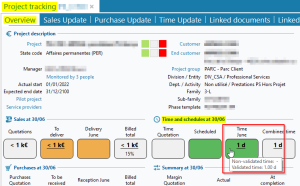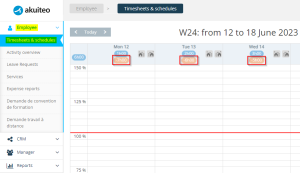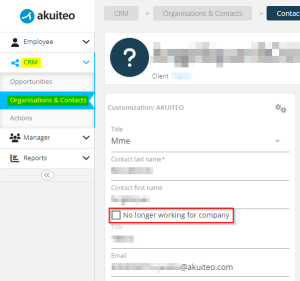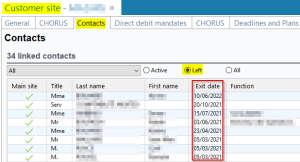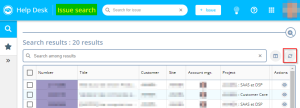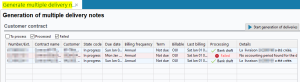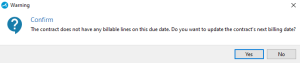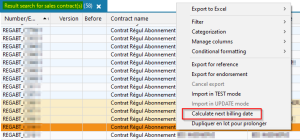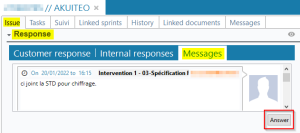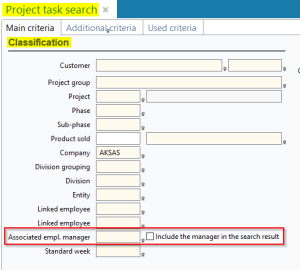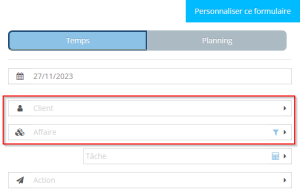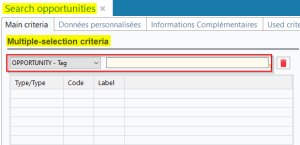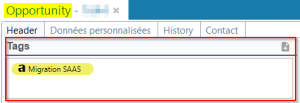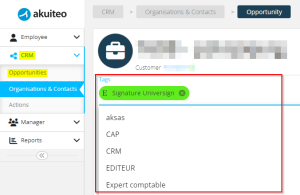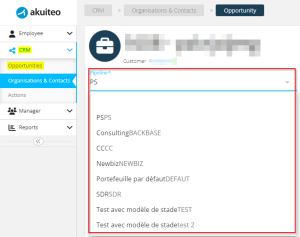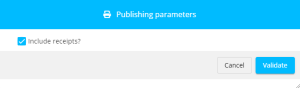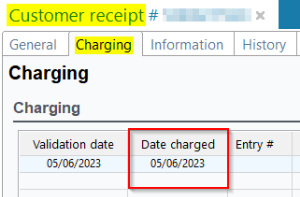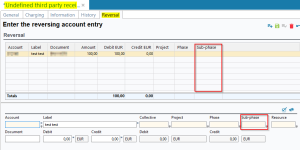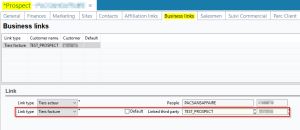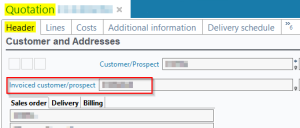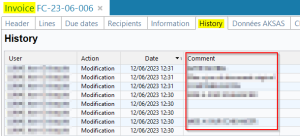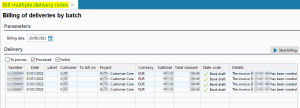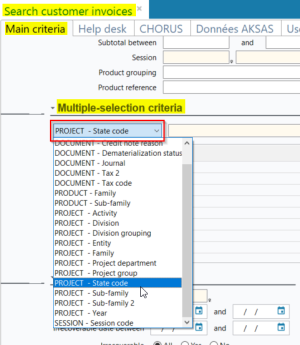5.0.15 revision
|
|
You must take note of the news identified with this icon since it highly modifies Akuiteo's current behavior or it adds significant value. |
| DMF | 0619** PROJECTS PROJECT TRACKING PROJECT TRACKING |
In the overview of a project tracking, accessible from a project (Management > Projects) in Edit > Project tracking > Overview tab, the Time ... in the Time and schedules at ../.. is:
- green if all timesheets are validated;
- orange if at least one timesheet is not validated.
By hovering over this cell, a tooltip displays validated and non-validated timesheets.
Previously, validated timesheets were those with a VALIDE status code and non-validated timesheets were those with a status code different to VALIDE.
Now, validated timesheets are those with the following status codes:
- FACTURE
- CONTROLE
- VALIDE
- GRATUIT
- NON_FACTURE
- REFUSE
- DISSOCIE
Non-validated timesheets are those with the BRUT status code.
| DMF | 1901** WEB PORTAL TIMESHEETS & SCHEDULES MENU TIMESHEETS & SCHEDULES MENU |
Following the release note Timesheets and schedules: New option to hide percentages, in the Web Portal > Employee > Timesheets & schedules, the indicator of the number of remaining hours to enter on each day in the Week view is now hidden when the PWC_LIGNE_100 application control is enabled.
| DMF | 1915** WEB PORTAL ORGANIZATIONS & CONTACTS * |
In order to standardize the behavior between the Desktop Application and the Web Portal, the No longer working for company checkbox on contacts (Web Portal > CRM > Organisations & Contacts) was modified.
Previously, exit dates were not updated on sites (Desktop Application > People > Sites) when the checkbox was checked or unchecked from the Web Portal. Now:
- when the checkbox is checked, the exit date on the contact is entered with today's date on all sites from the customer/supplier to which the contact is linked;
- when the checkbox is unchecked, the exit date is emptied on all those sites.
The exit date of a contact on a site is visible from the site in the Contacts tab then by checking Left.
| DMF | 2601** HELP DESK PORTAL ISSUE ISSUE |
In the search results of issues, the icon was added at the top right of the table of results in order to refresh results. The icon is displayed only after starting the search.
| DMF | 2601** HELP DESK PORTAL ISSUE ISSUE |
Previously, to open an issue from the search results of issues, you needed to click on the issue's number. This method is longer available, now you have to click on the new icon on the right of each search result in the Actions column.
| DMF | 1415** HELPDESK CUSTOMER CONTRACTS * |
In Help Desk > Contracts > Customer contracts, multiple deliveries can be generated at once by selecting the billable contracts from the search results then by clicking on . Previously, a confirmation window was displayed in order to generate deliveries. Now, a new screen is displayed from which you can start generating the delivery notes by clicking on Start generation of deliveries.
On that screen, you can:
- follow the progression of the processing;
- view the processed lines;
- view details in case of error.
| DMF | 1415** HELPDESK CUSTOMER CONTRACTS * |
From a contract or from a search of contracts (Help Desk > Contracts > Customer contracts), deliveries can be generated. However, for contracts that do not have any billable line, deliveries cannot be generated. Previously, the next billing date was not updated to the next due date for those contracts.
The next billing date is visible:
- from the simplified contract in the Billing tab > Next due date field.
- from the standard contract in the Customer contract tab > Header section > Next billing field.
Now:
- When generating the delivery from the contract by going to Edit > Generate the delivery notes, if the contract does not contain any billable line, a window now offers to update the next billing date to the next due date based on the contract periodicity.
- From the search results of contracts, the next billing date can be updated to the next due date by selecting the desired contracts then by right-clicking > Calculate next billing date option. This option requires the new DMF 141537 HELPDESK CUSTOMER CONTRACTS MODIFY MULTIPLE NEXT BILLING DATES.
Important
This option does not take into account the presence or absence of billable lines on selected contracts. The next billing date will be updated to the next due date even for selected contracts that contain billable lines.
| DMF | 1426** HELPDESK SIMPLIFIED ISSUE * |
Important
This evolution requires the following feature flag: Portail Support Domain > Ergonomie des messages sur demandes simplifiées Label. To enable it, go to the Administration console > Configuration > Features, enable the Ergonomie des messages sur demandes simplifiées feature flag then log in again.
Direct messages must be activated from the Desktop Application's setup, from Help Desk setup > Issues and tasks > Issue messages > Issue messages section > Activate messages for issues option to check.
The Help Desk Portal must be enabled.
Previously, from a simplified issue (Help Desk > Issue search), a direct message could only be sent from the Messages tab of the issue.
Now, this feature is also accessible from the Issue tab > Response section > Messages tab. To use this feature, click on Answer. A window opens in which you must enter the direct message and click on Send.
| DMF |
0602** PROJECTS SCHEDULES SCHEDULES 1512** DASHBOARDS LABOR * 1608** TOOLS RESOURCES * |
Previously, in the tasks dashboard, accessible from Dashboard > Labor > Project tasks, there was no criteria to easily search for all tasks with employees linked to a manager.
The Associated empl. manager search criterion was then added. It is used to enter a manager in order to search for all tasks for which the Linked employee is under their responsibility.
The Include the manager in the search result checkbox was also added next to the field and is used to include or exclude in the search results the tasks on which the manager is a Linked employee.
| DMF |
0603** PROJECTS TIMESHEETS * 1905** WEB PORTAL TIMESHEETS TIMESHEETS |
To enter a timesheet or a scheduled item, a customer and a project must be entered. The projects available are filtered based on the entered customer.
Previously, it was possible to enter a customer for which no project was available:
- when entering a timesheet entry from the Desktop Application > My Akuiteo > My timesheet;
- when entering a timesheet entry or a scheduled item from the Web Portal > Employee > Timesheets & schedules.
Thus the timesheet or the scheduled item could not be created.
Now, in order to be able to enter a customer, there must be a project associated to the customer or an All customers project. Therefore, if no project is available for a customer, it cannot be entered.
| DMF |
0102** PROSPECTING OPPORTUNITIES * 1914** WEB PORTAL OPPORTUNITIES * |
Previously, on an opportunity from the Desktop Application and the Web Portal, tags available in the help lists were those from all companies. Now, available tags are only those from the opportunity's company and the ***** company for the following help lists:
- OPPORTUNITY - Tag criterion from the search screen of opportunities in the Desktop Application > Management > Sales > Opportunities > Multiple-selection criteria section;
- Tags section of an opportunity in the Desktop Application > Management > Sales > Opportunities > Header tab;
- Tags field of an opportunity on the Web Portal, accessible in CRM > Opportunities.
In the same way, on an opportunity from the Web Portal, pipelines available in the Pipeline help list were previously those from all companies Now, available pipelines are only those from the opportunity's company and the ***** company.
| DMF |
0415** PURCHASES EXPENSE REPORTS * 1905** WEB PORTAL EXPENSE REPORTS * |
From the Web Portal > Employee > Expense reports or from the Desktop Application > Management > Purchases > Expense report, an expense report can be published including receipts.
Previously, in the published expense report, receipts were not displayed in the same order as the expenses, which could make reading difficult. Now, receipts are displayed in the following order:
- first, in the order of expenses;
- then in alphabetical order of the receipts' numbers for each expense.
| DMF | 0808** BANKING REPORTS REPORTS |
Previously, after charging cash movements on invoices (Banking > Batch reports and batch processing > Charge multiple cash movements), the charging date of movements (Banking > ...receipts and ...disbursements options) was automatically today's date.
The method to determine this charging date was modified. Now, Akuiteo first determines the most recent date between the invoice's Date (Management > Sales > Invoices, or Management > Purchases > Invoices) and the Operation date of the cash movement, then:
- If this date is more recent than the last VAT declaration date (visible in Accounting > Accounting setup > VAT management > VAT declaration assistant > Last declaration on field), the charging date will be on this date.
Example
I charge on March 2, 2023:
- The invoice's Date: January 1, 2023.
- The Operation date of the cash movement: February 28, 2023.
- The last VAT declaration date: January 31, 2023.
Since the operation date of the cash movement is more recent than the last VAT declaration date, the charging date is the operation date of the cash movement, that is February 28, 2023.
- If this date is less recent than the last VAT declaration date, the charging date will be the day after the last VAT declaration date.
Example
I charge on March 2, 2023:
- The invoice's Date: January 1, 2023.
- The Operation date of the cash movement: January 15, 2023.
- The last VAT declaration date: January 31, 2023.
Since the last VAT declaration date is more recent than both the other dates, the charging date is the day after the last VAT declaration date, that is February 1, 2023.
| DMF |
0802** BANKING UNDEFINED THIRD-PARTY RECEIPTS * 0806** BANKING UNDEFINED THIRD-PARTY DISBURSEMENTS * |
Undefined third-party receipts and disbursements (Banking > Undefined third party receipts and Undefined third party disbursements) can be charged from the Reversal tab. This tab can be opened:
- from the concerned movement in Edit > Charge, which opens the Reversal tab;
- by creating an undefined third-party receipt or disbursement by right-clicking on a non-reconciled line from the bank statement management screen (Accounting > Bank reconciliation > Bank statement management).
Previously, the sub-phase could not be entered on the reversal's lines. Now, for undefined third-party receipts and disbursements, the sub-phase can be entered in the Sub-phase field. The project and phase are required to enter it.
When a line is saved, the sub-phase is displayed in the table in the Sub-phase column.
| DMF | 0202** SALES QUOTATIONS * |
Previously, in the Business links tab of a prospect (People > Customers/Prospects), a prospect could not be added as a business link. Now, a prospect can be linked.
Previously, a prospect could not be selected as the customer to bill. A prospect can now be selected as the prospect to bill in a quotation (Management > Sales > Quotations) by going to Edit > Administration > Change the customer to bill, provided:
- they have a "Tiers facture" business link with the quotation's prospect;
- the third-party entered in the quotation's Invoiced customer/prospect field is a prospect too.
When converting the quotation to a sales order by going to Edit > Convert the Quotation to a Sales Order, a window will ask you to transform the main prospect and the prospect to bill into customers. If you decline, you will not be able to transform the quotation into a sales order.
| DMF | 0205** SALES INVOICES * |
Previously, when an invoice (Management > Sales > Invoices) was rejected by the customer on Chorus, the rejection reason could not be retrieved by Akuiteo. Now, the rejection reason is added automatically on the invoice in the History tab > Comment column, and in the email body sent to the manager of the invoice.
| DMF | 1415** HELPDESK CUSTOMER CONTRACTS * |
After generating deliveries, several of them can be billed at once by selecting unbilled deliveries from the search results in Management > Sales > Deliveries then by clicking on . Previously, a confirmation window was displayed in order to start billing. Now, a new screen is displayed from which you can enter the Billing date then start billing deliveries by clicking on Start billing.
On that screen, you can:
- follow the progression of the processing;
- view the processed lines;
- view details in case of error.
| DMF | 02**** SALES * * |
In the search screen of sales management objects, the PROJECT - State code criterion is now available in the Multiple-selection criteria in the Main criteria tab. Search results can then be filtered based on the status code of the project linked to the object or the line.
Relevant management objects are:
- quotations (Management > Sales > Quotations)
- orders (Management > Sales > Orders)
- deliveries (Management > Sales > Deliveries)
- invoices (Management > Sales > Invoices)
- billing tables (Management > Sales > Billing schedules)
| Domain / Sub-domain | Label | Comment |
|---|---|---|
| MANAGER | Employee Manager Leaves | Gives access to the Manager module of the new Web Portal that will eventually replace the current Web Portal. Documentation for this new portal is not available yet. |
| Web Portal | Nouveau portail collaborateur | Gives access to the Employee module of the new Web Portal that will eventually replace the current Web Portal. Documentation for this new portal is not available yet. |
| Web Portal | Employee Activity | Gives access to the Employee > Activity overview menu of the new Web Portal. This Activity overview menu offers the same features available in the Web Portal's current Activity overview menu with a new interface. |
| Web Portal | Employee Agenda | Gives access to the Employee > Timesheets & schedules menu of the new Web Portal. This Timesheets and schedules menu offers the same features available in the Web Portal's current Timesheets and schedules menu with a new interface. |
| Web Portal | Employee Expenses | Gives access to the Employee > Expense reports menu of the new Web Portal. This Expense reports menu offers the same features available in the Web Portal's current Expense reports menu with a new interface. |
| Web Portal | Employee Leave Requests | Gives access to the Employee > Leave requests menu of the new Web Portal. This Leave requests menu offers the same features available in the Web Portal's current Leave requests menu with a new interface. |
| Web Portal | Employee Manager | Gives access to the Manager > Leave requests menu of the new Web Portal. This Leave requests menu offers the same features available in the Web Portal's current Leave requests menu with a new interface. |
| Web Portal | Employee Reports | Gives access to the Reports menu of the new Web Portal. This Reports menu offers the same features available in the Web Portal's current Reports menu with a new interface. |
| Help Desk Portal | Clôturer demande | From 5.0.15 onwards, this feature will be standard. |
| Help Desk Portal | Catchmail : messages sur demande | See release note CatchMail: Sending direct messages with CatchMail. |
| Help Desk Portal | Ergonomie des messages sur demandes simplifiées | See release note Simplified issues: Possibility to send a direct message from the Issue tab. |
| Transverse | Catégorisation des résultats | Gives access to the feature allowing you to categorize results on the Main Portal and the Help Desk Portal (see Categorizing results). |
| Transverse | Nouveautés de version | From 5.0.15 onwards, this feature will be standard. |
- Now, the default connection language on the login screen of the Web Portal is the one set up by default in Tools > Setup > General setup > Internationalization > Language codes. Any modification to this parameter will be effective on the Web Portal only after restarting the server.
| Code | Domain | Module | Feature |
|---|---|---|---|
| 141537 | HELPDESK | CUSTOMER CONTRACTS | MODIFY MULTIPLE NEXT BILLING DATES |