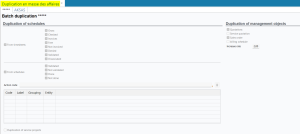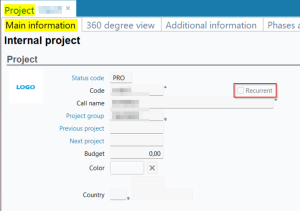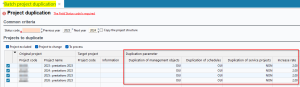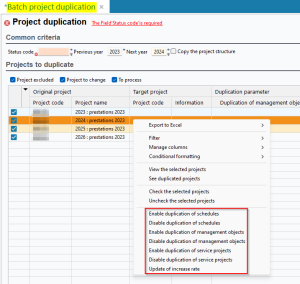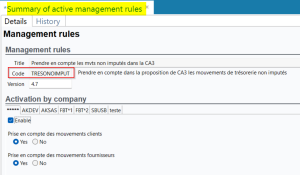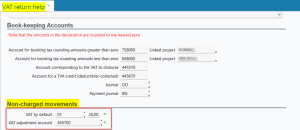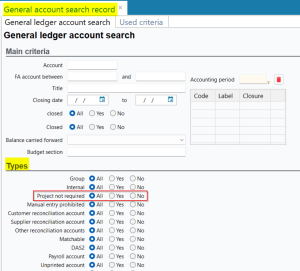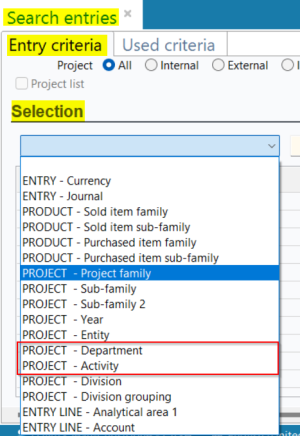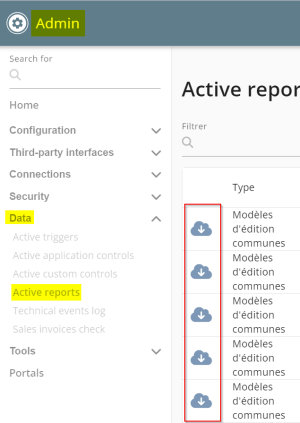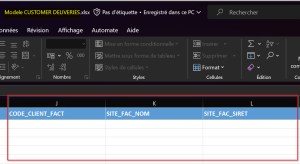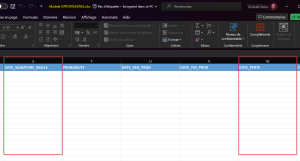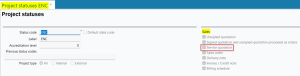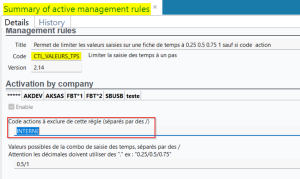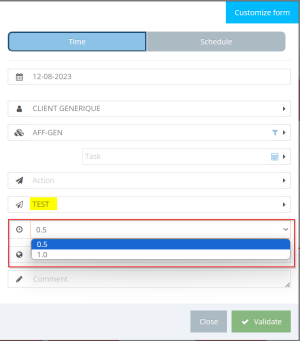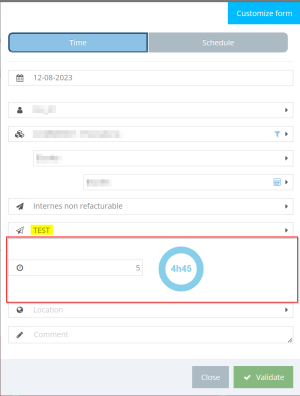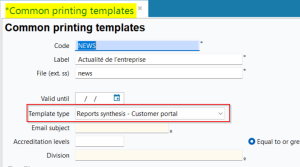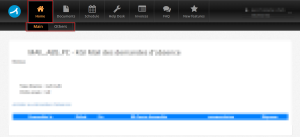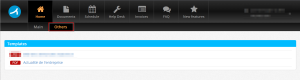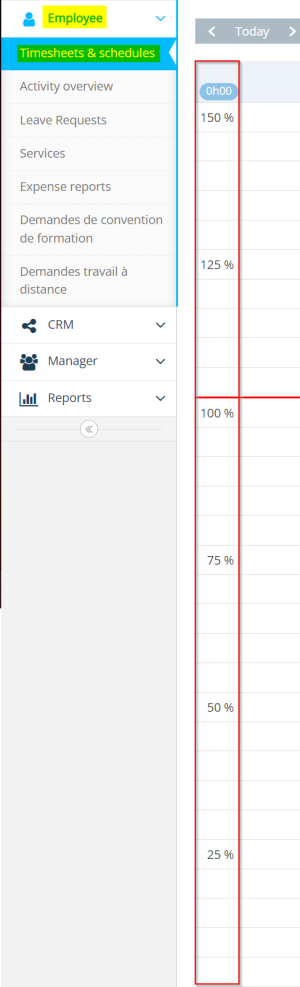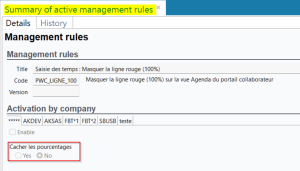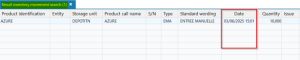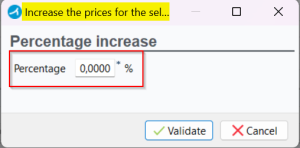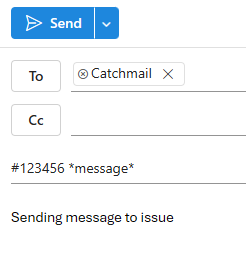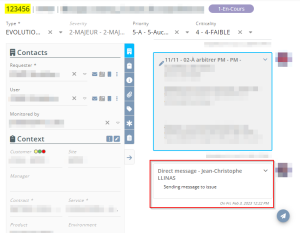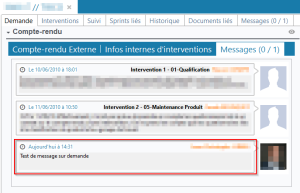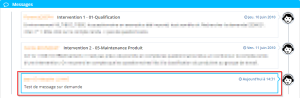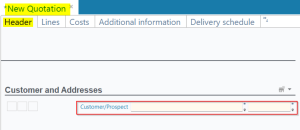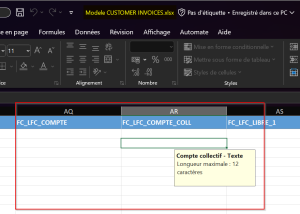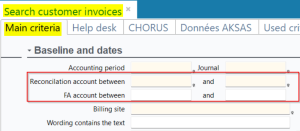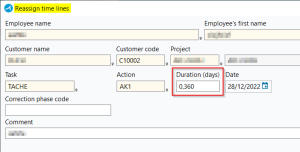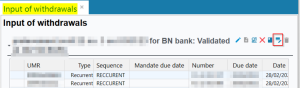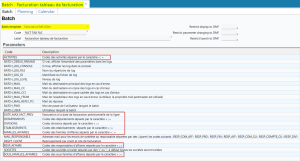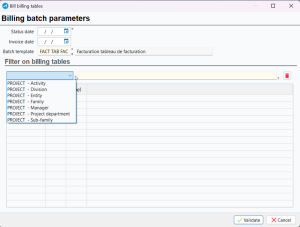5.0.8 revision
|
|
You must take note of the news identified with this icon since it highly modifies Akuiteo current behavior or it adds significant value. |
| DMF | 0601** PROJECTS PROJECTS PROJECTS |
In Management > Projects, multiple projects associated with the same year can be duplicated all at once for the next year, by selecting the projects in the search results and by clicking on on the top right of the search screen. Previously, scheduled items, timesheets and management objects associated to the projects were not duplicated when using this feature. A new setup screen has been added in order to decide which types of scheduled items, timesheets and management objects you want to duplicate to the new projects during the batch duplication of projects. This screen is accessible in Tools > Setup > General setup > Project > Batch duplication.
In this screen, check or uncheck the options depending on what you want to duplicate during the batch duplication of projects.
Example
During the batch duplication of projects, I want the validated and done scheduled items to be duplicated to the new projects: In the setup screen, I check From schedules, then Validated and Done.
I also want to duplicate sales quotations: I check Quotations under the Duplication of management objects section.
When the duplication from timesheets is enabled:
- Timesheets in the Hours.minutes format will be rounded up to the nearest day quarter.
- Timesheets in the Days format will become scheduled items with equal values.
On project record sheets (Management > Projects), the Recurrent checkbox has been added under the Project section in the Main information tab. This criterion allows you to identify the projects likely to be duplicated each year. However, projects can still be duplicated, whether they are recurrent or not.
In the projects search screen, the Show recurring projects has been added under the Classification section. It enables you to filter recurrent projects.
In the Batch project duplication screen, the following columns have been added:
- Duplication of management objects;
- Duplication of schedules;
- Duplication of service projects;
- Increase rate.
Each of the Duplication... columns shows Yes or No to indicate whether the option is enabled or disabled from the setup screen, and the Increase rate indicates the increase rate entered in the setup screen. You can modify each of the options on the selected projects by right-clicking on the selection then by clicking on the desired modification.
Once the duplication is done, the dates entered on timesheets, scheduled items and objects are replaced by the same dates of the next year (even if they fall on weekends or holidays).
| DMF | 24**** AGILE FACTORY * AGILE FACTORY |
Previously, some DMFs specific to simplified issues needed to be enabled in order to delete a card from the Board menu in Agile Factory.
- 141303 HELPDESK ISSUES DELETE
- 142604 HELPDESK SIMPLIFIED ISSUE DELETE
- 142610 HELPDESK SIMPLIFIED ISSUE TEMPLATE MANAGEMENT
The DMF 240109 AGILE FACTORY BOARD DELETE CARD has been added and is now required to delete a card in Agile Factory.
| DMF | 07**** ACCOUNTING * ACCOUNTING |
Until now, the CA3 proposal in Akuiteo (Accounting > Periodic works > CA3 proposal) did not take into account non-charged cash movements. Indeed, the VAT rate is not known for those movements as long as they are not charged on an invoice. The delay caused can be opposed by the tax administration because the amounts have to be declared when cashing.
Example
In January 2022, I receive a €1,000,000 customer payment. VAT collected for January: €0
In June 2022, I charge this payment on an invoice with a 20% VAT. VAT collected for June: €166,666.66
The VAT is declared only 6 months later.
Akuiteo can now allow you to take into account non-charged movements in the CA3 proposal. Those movements will then be added in the A1, 08 and 20 items of the CA3 proposal.
To this end, the TRESONOIMPUT management rule was created in order to take into account non-charged movements:
- Check Yes for the Take into account customer movements option to take into account non-charged customer receipts and disbursements.
- Check Yes for the Take into account supplier movements option to take into account non-charged supplier receipts and disbursements.
When the TRESONOIMPUT management rule is enabled, the following elements are available:
VAT declaration assistant setup
In the setup screen of the VAT declaration assistant (General setup > Accounting > VAT management > VAT declaration assistant), the Non-charged movements section has been added with the following fields:
- VAT by default, which is used to define the VAT rate to apply by default for non-charged movements. This rate will be used for all non-charged movements.
Note
For third-parties that have a VAT domain, the VAT rate used will be the rate associated with that of the VAT by default in the setup screen of the VAT domain.
- VAT adjustment account, which is used to define the VAT account to be used during the generation of VAT declaration entries for non-charged movements.
Exclusion of certain movements from CA3
To exclude certain non-charged movements, the Exclude from CA3 option has been added in the Terms section of a cash movement. To check this option, go to Edit > Exclude from CA3. This feature is only available for non-charged movements. Thus, movements excluded from CA3 will not be taken into account for the CA3 proposal. The following DMFs are required to use this feature:
- 080117 BANKING CUSTOMER RECEIPTS EXCLUDE FROM CA3 for customer receipts and disbursements
- 080519 BANKING SUPPLIER PAYMENTS EXCLUDE FROM CA3 for supplier receipts and disbursements
Starting the CA3
When starting the CA3 proposal, the following non-charged cash movements are displayed:
- Non-charged movements with a third-party whose billing site is identical to the country of the company used for connection.
- Non-charged movements with a third-party in the Monaco country or a third-party exempted from VAT.
- Non-charged movements for which Exclude from CA3 is not checked.
Note
Suppliers for which the Debits option is checked in the Tax information section > Regime field are excluded.
| DMF | 070702 ACCOUNTING SETUP ACCOUNTS |
In the setup screen of general accounts (from General setup > Accounting > General accounts), the Project not required option is available in the Type section. When it is checked for an account, the project is then optional when inputting entries on that account.
Previously, this option was only available for income statements (Result option checked in the Type section) for which entering the project is required. Now, this option is taken into account for all types of accounts, including those for which the project is never entered.
Important
Make sure to verify the setup of your accounts and to check the Project not required option for all the relevant accounts.
| DMF | 0701** ACCOUNTING ENTRIES ENTRIES |
In the entries search screen (Accounting > Entries > Entries), the PROJECT - Department and PROJECT - Activity criteria have been added in the Selection section of the Entry criteria tab.
| DMF | 0708** ACCOUNTING PERIODIC WORKS * |
In the context of revenue recognition (Accounting > Periodic works > Revenue recognition), when there is no delivery note or invoice, the amount is retrieved on the contract line. Until now, discounts added to the lines of a non-billed contract were not taken into account for the revenue recognition.
The discounted price is now taken into account in the revenue recognition.
| DMF | 0902** ADMINISTRATOR SERVER ADMINISTRATION CONSOLE * |
From the Administration console > Data menu > Active reports, it is now possible to directly download each report template (rptdesign) by clicking on the icon in the desired line.
This new feature is then used to download a report template directly from a web portal, without going to the Desktop Application.
Note
It is not possible to import a new report template from this screen.
| DMF |
0204** SALES DELIVERIES DELIVERIES 0207** SALES BILLING SCHEDULES BILLING SCHEDULES 0205** SALES INVOICES INVOICES |
In the deliveries import template, accessible from Management > Imports then Sales > Customer deliveries, the following columns have been added to specify the billed customer and its site:
- CODE_CLIENT_FACT for the code of the billed customer;
- SITE_FAC_NOM for the name of the site linked to the billed customer;
- SITE_FAC_SIRET for the SIRET number of the site linked to the billed customer.
The CODE_CLIENT_FACT column has also been added in the billing tables import template (Management > Imports then Sales > Customer billing schedule) and in the sales invoices import template (Management > Imports then Sales > Customer invoices). It allows you to enter the code of the billed customer for the imports of billing tables and sales invoices.
Important
In order to add a billed customer to an object, a business link must be defined between the customer of the object and the billed customer.
| DMF | 09**** ADMINISTRATOR * * |
Akuiteo enables you to bill some services carried out unit by unit (for example a pay slip or a final settlement) by tracking the produced quantities on a service as well as the employees' timesheet entries. The produced quantities are then used as a base for billing the customer, depending on the service quotation in which the unit sales price is defined. Services are entered from a specific type of quotation, a service quotation.
In the setup screen of project status codes (General setup > Project > Project status code), the Service quotation checkbox has been added among Sales management objects.
When creating or modifying a service quotation (Management > Sales > Quotations), the Project field now only shows projects for which the status code is set up with the Service quotation option checked.
| DMF | 09**** ADMINISTRATOR * * |
The CTL_VALEURS_TPS management rule (Tools > Setup > General setup > Special parameters > Management rules) allows you to restrict the values available for entering the duration when creating a timesheet entry. This rule is also used to exclude certain action codes. When entering a timesheet entry with an excluded action code, the duration field will then be free-form.
Note
This rule only applies to employees for which the Time input mode is set to Days in the Employee tab > Choice of time and schedule input mode in the employee record sheet.
Previously, excluded action codes were taken into account only when entering a timesheet entry from the Desktop Application. Now, this feature is also taken into account when entering a timesheet entry from the Web Portal and the Akuiteo Mobile application.
Included action code:
Excluded action code:
| DMF | 21**** CUSTOMER PORTAL * CUSTOMER PORTAL |
The Customer Portal now has a homepage, accessible from the Home menu, which allows you to display various summary reports. This homepage displays only reports of the Reports synthesis - Customer portal type, which are set up from the setup screen in the Desktop Application, in Reports setup > Shared.
Accessing the Home menu requires the new DMF 2107** CUSTOMER PORTAL HOME HOME.
This new Home menu contains two tabs:
- The Main tab, which is used to directly open a report. This page can only display one report that can be designed to be used as a homepage. The report used in the one set up by default. If there is no default report, the report used will be the one with the lowest rank number. Accessing this tab requires the new DMF 210701 CUSTOMER PORTAL HOME SHOW HOME TAB - MAIN.
- The Others tab, which displays the list of all reports whose type is Reports synthesis - Customer portal and that are available for download. Accessing this tab requires the new DMF 210702 CUSTOMER PORTAL HOME SHOW HOME TAB - OTHERS.
| DMF | 1901** WEB PORTAL TIMESHEETS & SCHEDULES MENU TIMESHEETS & SCHEDULES MENU |
The PWC_LIGNE_100 application control is used to hide the 100% line on the timesheets and schedules in the Web Portal (Employee > Timesheets and schedules). An option has been added to this application control and it allows you to hide percentages on the left of the timesheets and schedules.
To hide percentages, enter NOPOURCENT in the Info 1 column.
| DMF | 0503** INVENTORY INVENTORY MOVEMENTS INVENTORY MOVEMENTS |
From the consultation of inventory movements (Management > Inventories > Inventory movements > Consultation of inventory movements), the Date column now contains the time in the search results.
Previously, this column only displayed the creation date. Now, the creation time of inventory movements is also stored.
Note
When entering a date is possible during the creation of an inventory movement, for example when creating a manual inventory entry, the creation time displayed in the Date column is 00:00. This time is entered by default, considering that the inventory movement can be created on a date other than today.
| DMF |
1415** HELPDESK CUSTOMER CONTRACTS CUSTOMER CONTRACTS * 1416** HELPDESK CUSTOMER CONTRACTS - SERVICES CUSTOMER CONTRACTS - SERVICES * |
On a contract (Help Desk > Contracts > Customer contracts), the price of a product linked to the services can be increased by right-clicking on the product line then by clicking on Increase prices. The price increase percentage can now be entered with four decimals, instead of two decimals at most previously.
Important
This evolution requires the following feature flag: Portail Support domain > Catchmail : messages sur demande label. To enable it, go to the Administration console > Configuration > Features, enable the Catchmail : messages sur demande feature flag then log in again.
Using this feature requires the parsing of the Helpdesk issue object in the CatchMail setup and is only intended to users with the necessary DMFs (refer to CatchMail: User DMFs and partitioning checked).
The CatchMail can now be used to send direct messages to help desk issues.
To use this feature, you need to send an email to the email address configured to process the CatchMail and the email subject must contain the following elements:
- The number of the issue to which you want to send the direct message, in the #ISSUENUMBER format (ex:
#23010203) - The following expression in lower or upper case:
*message*
In the body of the email, enter the content of the direct message that will be displayed on the issue.
Once you have sent the email, the direct message is sent on the issue and is displayed:
- In the Help Desk Portal.
- In the Desktop Application.
- In the Customer Portal for the requester.
| DMF |
02**** SALES * * 04**** PURCHASES * * |
In sales and purchases management objects (Management > Sales, and Management > Purchases), the SIRET column has been added in the help list when selecting a supplier or a customer. This information allows you to better control your choice when selecting the supplier or the customer.
In order to secure the CatchMail feature, the DMF 110501 OTHER SERVICES CATCHMAIL CATCHMAIL USER is now required for any CatchMail-related action.
The DMFs used to perform the actions requested with the CatchMail are also necessary, which means that when the CatchMail action requires opening, modifying or creating a management object or a third-party, you must have the DMF required to open, modify or create the object or third-party in question.
If the DMF setup is wrong when using the CatchMail, you will receive an error message via email that says the action has failed.
Example
With the CatchMail, I want to create an event linked to a customer. Therefore, I must have the following DMFs:
- 110501 OTHER SERVICES CATCHMAIL CATCHMAIL USER in order to use the CatchMail;
- 160101 TOOLS EVENTS NEW in order to create an event;
- 020104 SALES CUSTOMER SEARCH in order to open the customer record sheet to then link the event to it.
If one of those DMFs is missing on my user, I will receive an error message via email that says the CatchMail action has failed.
Beyond those DMFs, the CatchMail also checks the user's partitioning. Thus their partitioning must allow them to access the objects and/or third-parties' company if the CatchMail needs it to perform the action.
For the same CatchMail action, the objects and/or the third-parties must be spread over the ***** company and/or only one more company at most. They must not be spread over more than one company besides the ***** company.
| DMF |
02**** SALES * * 04**** PURCHASES * * |
For purchase (Management > Imports then Purchasing) and sales import templates (Management > Imports then Sales), the character limit for all account columns is now up to 12 characters instead of 10. For example, when importing sales invoices, the FC_LFC_COMPTE and FC_LFC_COMPTE_CODE columns can now include up to 12 characters.
On the search screens of management objects, the character limit of search criteria linked to accounts is also now up to 12 characters. For example, on the search screen of sales invoices (Management > Sales > Invoices), the Reconciliation account and FA account criteria under the Baseline and dates section can now include up to 12 characters.
For sold products (Management > Sales > Sold items) and purchased products (Management > Purchases > Purchased items), the character limit for account fields is now also up to 12 characters.
| DMF |
0901** ADMINISTRATOR SETUP * 0603** PROJECTS TIMESHEETS * |
When it is enabled, the TPS_REAF_CHAMPS_SUPP application control adds the Employee name, Employee's first name, Employee code, Duration and Date fields in the window to reallocate timesheet entries.
From now on, the Duration field is displayed in this window in days with 2 decimals, instead of being in hours and minutes. If the PLG_8EME_JRNEE management rule is also enabled to use eighths of days to manage schedules, this Duration field is displayed with 3 decimals.
| DMF | 0811** BANKING AUTOMATIC PAYMENTS * |
From a direct debit screen (Banking > Batch reports and batch processing > Direct debits), it is possible to click on at the top right of a direct debit file to generate direct debits for related customers.
Until now, this action was only possible for the user who created the direct debit (user specified in the Created by column in the direct debit search results).
It is now possible to generate direct debits for the ones created by other users.
| DMF |
0911** ADMINISTRATOR BATCH BATCH 0207** SALES BILLING SCHEDULES BILLING SCHEDULES |
The FacturationTdfCliGen batch (set up from Tools > Setup > Batches > Batch creation and modification) enables you to bill multiple billing tables at once. However, when the batch is started, the billing is done on the current date.
The DATE_MAX_FACT_PREV parameter has been added in the batch to bill on another date than the current date:
- If the parameter is set to True, the billing will be done on the expected billing date of the billing table line (Management > Sales > Billing schedules > Lines tab > line details > Expected field).
Note
If there are multiple lines to bill for a customer and billing site, and these lines have different expected billing dates, the billing date used will be the earliest one.
- If the parameter is set to False or is not specified, the billing date used on the invoices generated by the batch will be the current date.
The ACTIVITES, DEPARTEMENTS, DIVISIONS, ETABLISSEMENTS, FAMILLES_AFFAIRES, RESP_AFFAIRE and SOUS_FAMILLES_AFFAIRES parameters have also been added in the batch. If specified, these parameters restrict the billing to the activities, departments, and so on, specified in each parameter.
A new feature has been added and can be accessed from Management > Sales > Bill billing tables to let you manually start the billing of billing tables. The DMF 020722 BILLING SCHEDULES BILL BILLING TABLE is required for this feature.
| DMF | 02**** SALES * * |
A validated quotation or a delivery can be sent to be signed electronically with the Universign interface. However, an ongoing Universign transaction was not affected if the object was canceled, archived or modified.
Now, a message warns you when a signature transaction is ongoing and that it will be canceled if you continue. If you validate the message, the signature transaction will then be canceled.
For validated quotations (Management > Sales > Quotations), this message is displayed for the following features:
- Edit > Administration > Archive the quotation
- Edit > Administration > Review the quotation
- Edit > Convert the Quotation to a Sales Order
- Edit > Modify
For deliveries (Management > Sales > Deliveries), this message is displayed for the following features:
- Edit > Modify > Split the delivery by quantity / by amount
- Edit > Delete
- Edit > Invoice the delivery
- Edit > Link invoice to delivery
- Edit > Administration > Mark the delivery as billed
| Domain / Sub-domain | Label | Comment |
|---|---|---|
| Portail Admin | Rechercher dans le menu | From 5.0.8 onwards, this feature will be standard. |
| Help Desk Portal | Alertes sur demandes | From 5.0.8 onwards, this feature will be standard. |
| Help Desk Portal | Catchmail : messages sur demande | See CatchMail: Sending direct messages with CatchMail release note |
| Help Desk Portal | Indicateurs demande | From 5.0.8 onwards, this feature will be standard. |
| Help Desk Portal | Pws Contacts | From 5.0.8 onwards, this feature will be standard. |
| Help Desk Portal | Textes en table | |
| Help Desk Portal | Alertes sur contrat et presta | |
| Transverse | Catégorisation des résultats | |
| Transverse | Indicateurs clients | From 5.0.8 onwards, this feature will be standard. |
| Transverse | Histories | From 5.0.8 onwards, this feature will be standard. |
| Transverse | Recherches partagées | From 5.0.8 onwards, this feature will be standard. |
| Code | Domain | Module | Function |
|---|---|---|---|
| 020722 | SALES | BILLING SCHEDULES | BILL BILLING TABLE |
| 080117 | BANKING | CUSTOMER RECEIPTS | EXCLUDE FROM CA3 |
| 080519 | BANKING | SUPPLIER PAYMENTS | EXCLUDE FROM CA3 |
| 1105** | OTHER SERVICES | CATCHMAIL | * |
| 110501 | OTHER SERVICES | CATCHMAIL | CATCHMAIL USER |
| 2107** | CUSTOMER PORTAL | HOME | HOME |
| 210701 | CUSTOMER PORTAL | HOME | SHOW HOME TAB - MAIN |
| 210702 | CUSTOMER PORTAL | HOME | SHOW HOME TAB - OTHERS |
| 240109 | AGILE FACTORY | BOARD | DELETE CARD |
| 400101 | SETTINGS PORTAL | HELPDESK | ACTIVATE MODULES |
| 400102 | SETTINGS PORTAL | HELPDESK | SETUP OF ISSUES |
| 500304 | MOBILE | SCHEDULES | TRANSFER TIMESHEETS |