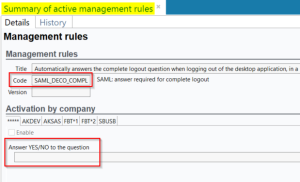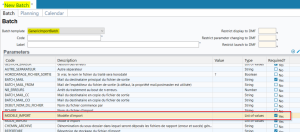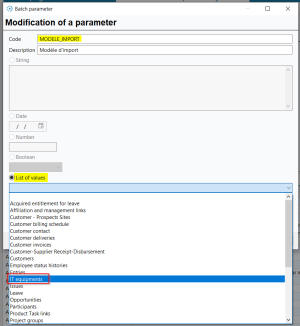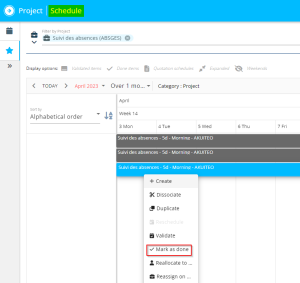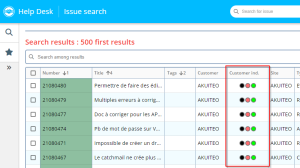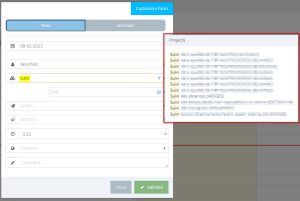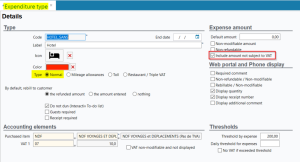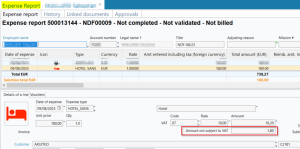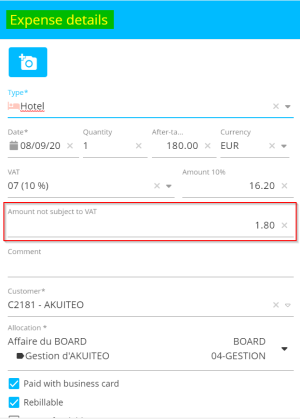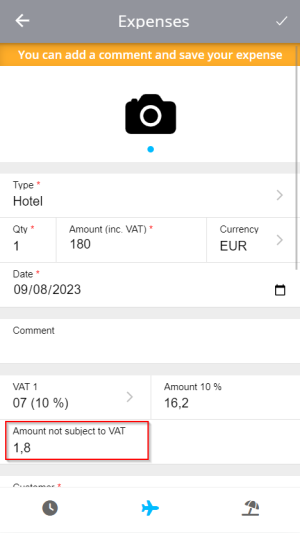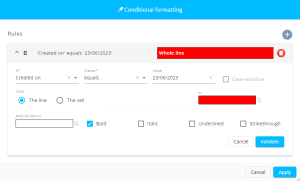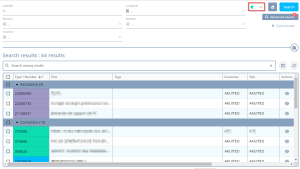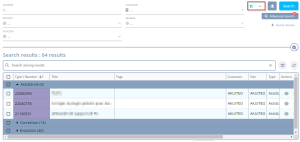5.0.18 revision
|
|
You must take note of the news identified with this icon since it highly modifies Akuiteo's current behavior or it adds significant value. |
| DMF | 09**** ADMINISTRATOR * * |
If SAML authentication is set up, a message is displayed when disconnecting from the Desktop Application asking the user if they want to quickly disconnect.
The SAML_DECO_COMPL management rule has been created and can be set up from Tools > Setup > General Setup > Special Parameters > Management rules so you can automate the answer to this log off window:
When the SAML_DECO_COMPL rule is enabled:
- If the Answer YES/NO to the question field is entered with OUI, the complete disconnection message is no longer displayed and all users from the company on which the rule is enabled will be completely disconnected.
- If the Answer YES/NO to the question field is entered with NON, the complete disconnection message is no longer displayed and no one from the company on which the rule is enabled will be completely disconnected.
Note
If the rule is enabled but the Answer YES/NO to the question field is left empty, the complete disconnection message is still displayed and there will be no automatic choice.
| DMF | 19**** WEB PORTAL * WEB PORTAL |
From the Web Portal > Timesheets & schedules, there was an orange sticker in the header of each day in order to view the time left to be entered.
However, this time was only correct when the setup was simple and it did not cover all use cases of timesheet entries.
This sticker is no longer visible on the Web Portal.
| DMF |
0602** PROJECTS SCHEDULES SCHEDULES 2501** PROJECT SCHEDULE VIEW * |
A scheduled item can be marked as done from Project, by right-clicking on the scheduled item > Mark as done.
Previously, the DMF 250108 PROJECT SCHEDULE VIEW MODIFY DONE ALLOCATION was only used to allow modification of done schedules. Now, this DMF is also used to allow deletion of done scheduled items.
| DMF |
19**** WEB PORTAL * WEB PORTAL 25**** PROJECT * * 2601** HELP DESK PORTAL ISSUE ISSUE 50**** MOBILE * * |
In order to improve Akuiteo's performance, the search method was modified for search fields that are used to search for the customer and allocation (project/phase/sub-phase). Those search fields can be found:
- When creating timesheets, scheduled items and expense reports on the Web Portal and Akuiteo Mobile.
- When creating scheduled items on Project.
- When creating timesheets from a task on the Help Desk Portal.
Previously, it was a "contains" type of search, which meant that the help list showed results containing the entered value. Now, it is a "starts with" type of search, which means that the help list only shows results starting with the entered value. However, a "contains" search is still possible if needed thanks to the * character.
Example
When creating a timesheet on the Web Portal, I want to enter a timesheet on the Leave monitoring project. To search for this project and find it in the help list:
- I can type leave.
- I can type *mon*.
- I can no longer type mon.
| DMF |
09**** ADMINISTRATOR * * 0415** PURCHASES EXPENSE REPORTS * 19**** WEB PORTAL * WEB PORTAL 50**** MOBILE * * |
To enter an expense that contains VAT as wells as an amount not subject to VAT (for example a tourist tax for a stay at a hotel), you needed to enter 2 expense lines: 1 line with VAT and 1 line not subject to VAT. Now, Akuiteo allows you to create an expense that contains both an amount subject to VAT and an amount not subject to VAT.
From the setup of expense types in the Desktop Application > Tools > Setup > General setup > Expense reports > Expenditure type:
- The Include amount not subject to VAT option was added in the expense type's record sheet > Expense amount section. This option is only available for Normal and Restaurant / Triple VAT expense types.
- The Includes amount not subject to VAT column was added in the search results of expense types.
If the Include amount not subject to VAT option is checked for an expense type, then the Amount not subject to VAT field is available in order to enter an expense with this type:
- On the Desktop Application (My Akuiteo > My current expense report or My expense reports)
- On the Web Portal (Employee > Expense reports > + Expense)
- On the mobile application
| DMF |
26**** HELP DESK PORTAL * HELP DESK PORTAL 40**** MAIN PORTAL MAIN PORTAL |
Important
This upgrade requires to enable the following feature flag: Transverse Domain > Conditional Formatting Result Label. To enable it, go to the Administration console > Configuration > Features, enable the Conditional Formatting Result feature flag then log in again.
The conditional formatting feature is used to apply a particular formatting (color, font) to results that respect a previously defined condition, in order to visually showcase those results compared to the others.
Previously, this feature was only accessible on the Desktop Application and is now available from search results tables in the Help Desk Portal and the Main Portal. This feature will also be available in future web portals provided by Akuiteo.
To access it, click on on the top right of a search results table then on Conditional formatting. Then, enter the desired conditional formatting rules.
| DMF |
26**** HELP DESK PORTAL * HELP DESK PORTAL 40**** MAIN PORTAL MAIN PORTAL |
On the Help Desk Portal, if the results of a saved search are categorized, it is now possible to retain that some categories are expanded or collapsed. Make sure to update your saved search to save all desired modifications.
Furthermore, from categorized search results on the Help Desk Portal and the Main Portal, keyboard shortcuts can now be used to expand or collapse all categories at once:
- CTRL + Shift + Up arrow (or command + SHIFT + up arrow on Mac) to collapse all categories,
- CTRL + Shift + Down arrow (or command + SHIFT + down arrow on Mac) to expand all categories.
| Domain / Sub-domain | Label | Comment |
|---|---|---|
| Web Portal | Nouveau portail collaborateur | Gives access to the Employee module of the new Web Portal that will eventually replace the current Web Portal. Documentation for this new portal is not available yet. |
| Web Portal > Employee | Employee Activity | Gives access to the Employee > Activity overview menu of the new Web Portal. This Activity overview menu offers the same features available in the Web Portal's current Activity overview menu with a new interface. |
| Web Portal > Employee | Employee Agenda | Gives access to the Employee > Timesheets & schedules menu of the new Web Portal. This Timesheets & schedules menu offers the same features available in the Web Portal's current Timesheets & schedules menu with a new interface. |
| Web Portal > Employee | Employee Custom Requests | Gives access to custom requests of the Employee menu in the new Web Portal. Those custom requests menus offer the same features available in the Web Portal's current custom requests menu with a new interface. |
| Web Portal > Employee | Employee Expenses | Gives access to the Employee > Expense reports menu of the new Web Portal. This Expense reports menu offers the same features available in the Web Portal's current Expense reports menu with a new interface. |
| Web Portal > Employee | Employee Leave Requests | Gives access to the Employee > Leave requests menu of the new Web Portal. This Leave requests menu offers the same features available in the Web Portal's current Leave requests menu with a new interface. |
| Web Portal > Manager | Employee Manager | Gives access to the Manager module of the new Web Portal that will eventually replace the current Web Portal. Documentation for this new portal is not available yet. |
| Web Portal > Manager | Employee Manager Expenses | Gives access to the Manager > Expense reports menu of the new Web Portal. This Expense reports menu offers the same features available in the Web Portal's current Validations > Expense reports menu with a new interface. |
| Web Portal > Manager | Employee Manager Leaves | Gives access to the Manager > Leave requests menu of the new Web Portal. This Leave requests menu offers the same features available in the Web Portal's current Validations > Leave requests menu with a new interface. |
| Web Portal > Employee | Employee Reports | Gives access to the Reports menu of the new Web Portal. This Reports menu offers the same features available in the Web Portal's current Reports menu with a new interface. |
| Help Desk Portal | Catchmail : messages sur demande | See release note CatchMail: Sending direct messages with CatchMail. |
| Help Desk Portal | Ergonomie des messages sur demandes simplifiées | See release note Simplified issues: Possibility to send a direct message from the Issue tab. |
| Transverse | Catégorisation des résultats | Gives access to the feature allowing you to categorize results on the Main Portal and the Help Desk Portal (see Categorizing results). |
| Transverse | Conditional Formatting Result | Gives access to the conditional formatting feature on web portals (see release note Help Desk Portal and Main Portal: Conditional formatting added). |
- The Use optimized library for Office 365 option was removed from the Administration console > Third-party interfaces > Exchange. Now, the optimized library for Office 365 is always used for Exchange.