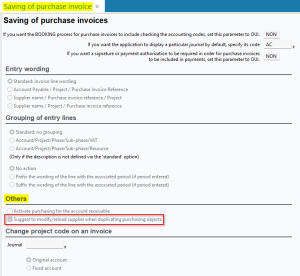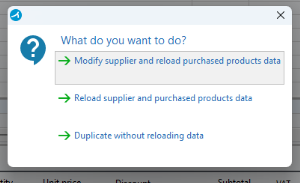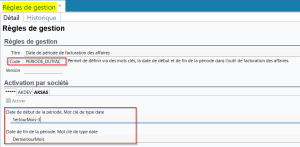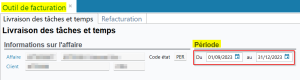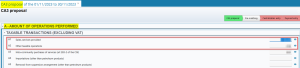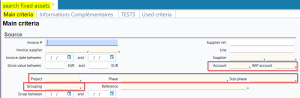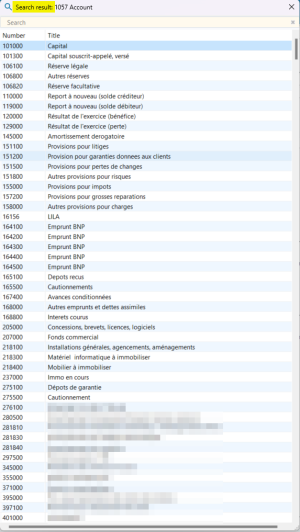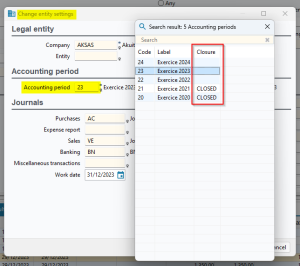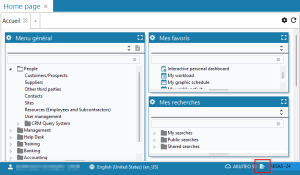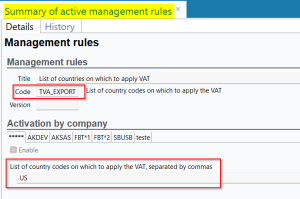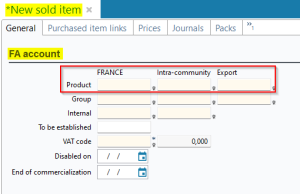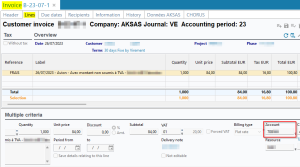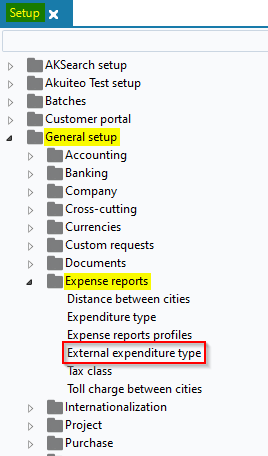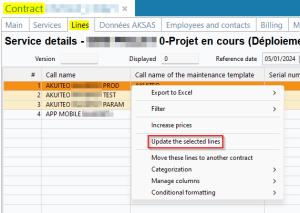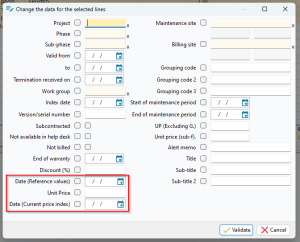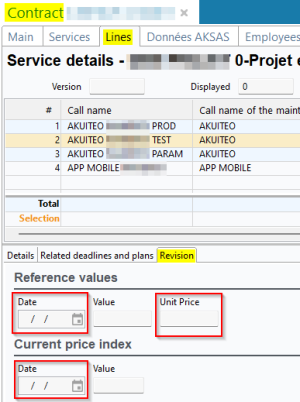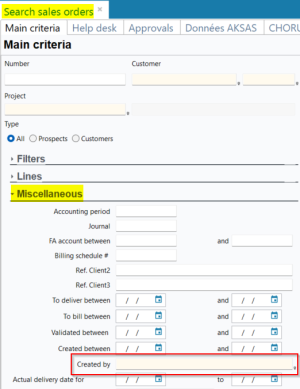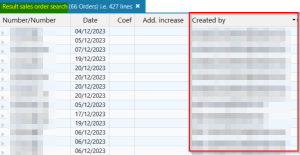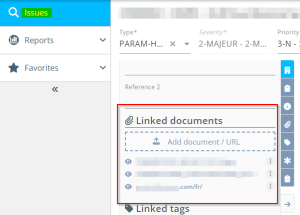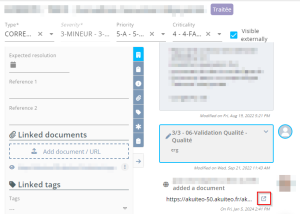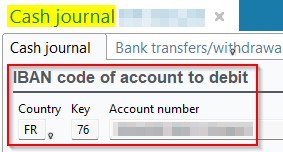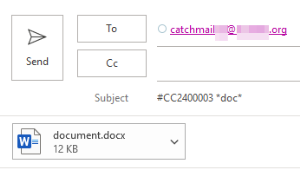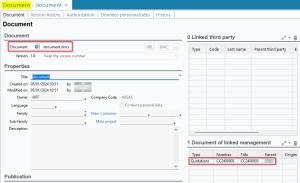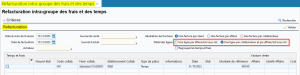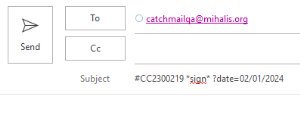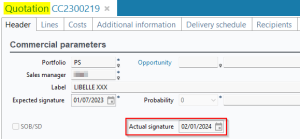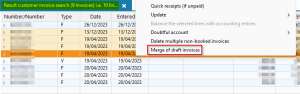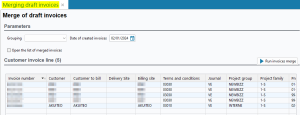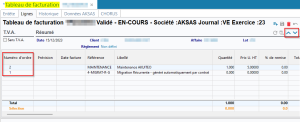5.2.0 revision
|
|
You must take note of the news identified with this icon since it highly modifies Akuiteo current behavior or it adds significant value. |
| DMF | 04**** PURCHASES * * |
Important
This evolution requires enabling the following feature flag: Portail achats domain > Duplication Pieces Achats Label. To enable it, go to the Administration console > Configuration > Features, enable the Duplication Pieces Achats feature flag then log in again.
Previously, when duplicating a purchase object, information related to the supplier and to purchased products were always the same as in the original object and were then never reloaded with the default information.
In Setup > General setup > Purchase > Saving of purchase invoices, Others section, the Suggest to modify/reload supplier when duplicating purchasing objects option was then added.
When that option is checked, a window suggests to reload the data of the supplier and/or purchased products when duplicating a quote (Management > Purchases > Quotes), a supplier order (Management > Purchases > Purchase orders) or a supplier invoice (Management > Purchases > Invoices). On that window, the following choices are possible:
- Modify supplier and reload purchased products data to select a supplier different from the one in the original object and to reload information of purchased products (price, reference, designation, VAT code and VAT amount, etc.).
- Reload supplier and purchased products data to reload information related to the supplier (payment terms, VAT-related information, reconciliation account, sites, etc.) and to purchased products (price, reference, designation, VAT code,etc.).
- Duplicate without reloading data to keep the same information related to the supplier and to purchased products. This choice corresponds to the behavior when the Suggest to modify/reload supplier when duplicating purchasing objects setup option is disabled.
| DMF | 06**** PROJECTS * * |
Previously, on a project (Management > Projects), when opening the billing tool in Edit > Billing tool, the start and end date fields in the Period section of the Delivery of project tasks and time tab needed to be manually entered.
The PERIODE_OUTFAC management rule was then created and can be set up from Tools > Setup > General Setup > Special parameters > Management rules in order to enter keywords corresponding to the start and end dates of the Period in the project billing tool.
When the PERIODE_OUTFAC rule is enabled and the project billing tool is loaded:
- If the Period start date field is specified, then the keyword is assessed to specify the Period > From the field.
- If the Period end date field is specified, then the keyword is assessed to specify the Period > To field.
- If the keyword specified in one of the fields is not valid or left empty, then the default date is specified.
Example
Today's date is December 27, 2023 and I want to search for the tasks and time spent on my project between December 1, 2023 and December 31, 2023. From the setup tab of the PERIODE_OUTFAC management rule:
- I enter the FirstDayMonth keyword, set up to retrieve the first day of the current month, in the Period start date field.
- I enter the LastDayMonth keyword, set up to retrieve the last day of the current month, in the Period end date field.
From my project, I open the billing tool. The period entered is now From 01/12/2023 to 31/12/2023.
| DMF | 07**** ACCOUNTING * * |
Until now, the CA3 generation in Akuiteo (Accounting > Periodic works > CA3 proposal) did not make a difference between VAT collected on management objects in France and other countries.
Now:
- The A1 item corresponds only to VAT collected on management objects whose delivery site country is France.
- The A2 item corresponds to VAT collected on management objects whose delivery site country is not France.
| DMF | 0710** ACCOUNTING CAPITAL ASSETS * |
Previously, in the fixed assets search screen (Accounting > Fixed assets), the following search criteria were free input fields:
- Account,
- WIP account,
- Project,
- Phase,
- Sub-phase,
- Grouping.
Now, help lists are available for these criteria so one can specify them easily.
| DMF | 10**** OFFICE AUTOMATION * OFFICE AUTOMATION |
On the Desktop Application, the context modification window allows you to modify the working context, for example the company, the entity or the accounting period. It can be accessed by clicking on at the bottom of the screen, or with the CTRL + J shortcut.
Previously, in the help list of the Accounting period field, the Closure column showed CLOSED when the end date of the accounting period had passed.
Now, the column shows CLOSED when the closing date has passed, and no longer when the accounting period end date had passed.
| DMF | 07**** ACCOUNTING * * |
Previously, VAT domains (Setup > General setup > Accounting > VAT management > VAT domains) entered on customers and suppliers were only applied for "local" delivery sites (which means in the same country as the one of the current company).
Now, domains can also be applied for sites on EU or export countries.
The TVA_EXPORT management rule was then added (Tools > Setup > Special parameters > Management rules). It is used to list the countries for which the VAT domain will be applied. Enter the relevant countries in the dedicated field by separating them with commas.
When the TVA_SITE_AFFAIRE management rule is disabled, the VAT domain is applied if the country of the delivery site is entered in the setup of the TVA_EXPORT management rule.
When the TVA_SITE_AFFAIRE management rue is enabled, the VAT domain is applied if the project location country of the object is entered in the setup of the TVA_EXPORT management rule.
| DMF |
02**** SALES * * 07**** ACCOUNTING * * |
On sold products (Management > Sales > Sold items), account numbers to apply on sales objects depending on the country are entered in the in the FA account section.
Previously, for quotations (Management > Sales > Quotations), sales orders (Management > Sales > Orders), deliveries (Management > Sales > Deliveries) and sales invoices (Management > Sales > Invoices), the account number to apply on each line was based on the country of the billing site of the object.
Now, the account number applied on each line is based on the country of the delivery site of the object, and no longer on the country of the billing site.
Example
On my sold product, those accounts are entered:
- France: 706001
- Intra-community: 706002
- Export: 706003
I create an invoice:
- The country of the billing site is neither France nor an EU country.
- The country of the delivery site is an EU country.
When I add a line with my sold product:
- Before the evolution, the 706003 account would have been applied on the line.
- After the evolution, the 706002 account is applied on the line.
| DMF | 0901** ADMINISTRATOR SETUP SETUP |
The DMF 041509 PURCHASES EXPENSE REPORTS SETUP is used to access the setup of expense reports (Setup > General Setup > Expense reports). However, the External expenditure type menu did not require that DMF but the DMF 0901** ADMINISTRATOR SETUP SETUP.
Now, the DMF 0901** is no longer used to access the External expenditure type menu. Instead, that menu requires the DMF 041509.
| DMF | 1415** HELPDESK CUSTOMER CONTRACTS * |
From a customer contract (Help Desk > Contracts > Customer contracts), multiple lines of the contract can be modified by right-clicking on a selection of lines > Update the selected lines.
On the window used to modify lines, the following fields were added in order to modify information about price revision:
- Date (Reference values) to modify the reference index of the lines. Modifying this date updates the value of the reference index.
- Unit Price to modify the unit price of the reference index of the lines.
- Date (Current price index) to modify the date of values of the current index on the lines. Modifying this date updates the value of the current price index.
That information can be accessed:
- from the simplified contract > Lines tab then click on a line > Revision tab.
- from the classic contract > Products linked to the services tab > click on a line > Revision section.
| DMF |
02**** SALES * * 04**** PURCHASES * * |
In the following search screens, the Created by criterion was added in order to search for objects depending on their creator:
- Quotations (Management > Sales > Quotations);
- Sales orders (Management > Sales > Orders);
- Deliveries (Management > Sales > Deliveries);
- Sales invoices (Management > Sales > Invoices);
- Quotes (Management > Purchases > Quotes);
- Purchase orders (Management > Purchases > Purchase orders);
- Receptions (Management > Purchases > Receptions);
- Purchase invoices (Management > Purchases > Invoices);
- Events (Tools > Events).
Similarly, in search results of those objects, the Created by column was added in order to display the user code of the creator of the object.
| DMF |
24**** AGILE FACTORY * AGILE FACTORY 26**** HELP DESK PORTAL * HELP DESK PORTAL |
When viewing an issue on Agile Factory (Board and Backlog) and on the Help Desk Portal, the Add document frame was renamed Add document / URL.
Previously, a link could not be added in that frame. Now, a hypertext link can be dragged and dropped on the frame and it will then show in the list of linked documents of the issue.
The added link can be opened in a new tab:
- By clicking on it from the list of documents.
- By going to
> Open link.
From the activity feed of the issue on the Help Desk Portal, the link can also be opened through the icon next to the link.
| DMF | 07**** ACCOUNTING * * |
Previously, account numbers always needed to be entered in the IBAN format, which excluded for example US account numbers.
The NO_CONTROLE_IBAN management rule was then added. When it is enabled, IBAN input checks are disabled in order to enter account numbers that do not necessarily match the IBAN format.
The IBAN can be entered in the following locations:
- On customers (People > Customers/Prospects), in the Finances tab;
- On suppliers (People > Suppliers), in the Finances tab;
- On employees (People > Resources (Employees and Subcontractors)), in the Bank details tab;
- On sites (People > Sites), in the General tab;
- On cash journals (Tools > Setup > General setup > Accounting > Cash journals).
| DMF |
1001** OFFICE AUTOMATION WRITE WRITE 1105** OTHER SERVICES CATCHMAIL CATCHMAIL |
The CatchMail can now be used to upload documents and link them to management objects.
To use this feature, you need to send an email to the email address configured to process the CatchMail and the email subject must contain the following elements:
- The numbers of objects and third-parties to which you want to link the document, in the #OBJECTNUMBER format for an object (ex:
#CC2312345) or in the @THIRDPARTYCODE format for a third-party (ex:@ABCDE) - The following expression in lower or upper case:
*doc*
For example, you can enter #CC2400003 *doc*. Then, attach the document to upload.
Once the email is sent, the document will be uploaded and linked to management objects and third parties entered.
| DMF | 0204** SALES DELIVERIES DELIVERIES |
In the setup of management rules (Setup > General setup > Special parameters > Management rules), the LOT_VENTE, LOT_ACHAT, SLOT_VENTE and SLOT_ACHAT management rules are used to make entering phases and sub-phases mandatory in sales and purchase management objects.
Previously, in Management > Sales > Intra-group rebilling of expenses and timesheets, lines of invoices generated when rebilling could only be grouped by project, and not by phase and sub-phase. If one or multiple management rules were enabled, then sales and purchase invoices could not be generated because the phase and the sub-phase was required on the lines but could not be entered.
Now, when one or more of the management rules are enabled, in the intra-group rebilling screen:
- The One line per project option is replaced by the One line per project/phase or One line per project/phase/sub-phase. If that option is used, lines of generated invoices are now grouped by project/phase/sub-phase and no longer by project.
- The One line per employee and per project option is replaced by the One line per employee and per project/phase or One line per employee and per project/phase/sub-phase option. If that option is used, lines of invoices generated are now grouped by employee and by project/phase/sub-phase and no longer only by employee and project.
| DMF |
0202** SALES QUOTATIONS * 1105** OTHER SERVICES CATCHMAIL CATCHMAIL |
The CatchMail can now be used to sign quotations.
To use this feature, you need to send an email to the email address configured to process the CatchMail and the email subject must contain the following elements:
- The number(s) of the quotations that you want to sign, in the #QUOTATIONNUMBER format (ex:
#CC2312345) - The following expression in lower or upper case:
*sign* - The actual signature date of the quotation, in the ?date=DD/MM/AAAA format (ex:
?date=01/02/2023)
For example, you can enter #CC2300219 *sign* ?date=02/01/2024.
If needed, you can also attach a document to the email and it will then be added as a linked document in the quotations.
Once the email is sent, the relevant quotations are signed and the actual signature date is updated.
| DMF | 0205** SALES INVOICES * |
Previously, in Management > Sales > Invoices, invoices could not be merged.
Now, from the search results of sales invoices, a selection of draft invoices or lines of draft invoices can be merged in one or multiple invoices by right-clicking on the selection > Merge of draft invoices. The new DMF 020573 SALES INVOICES MERGE DRAFT INVOICES is required to use this feature.
| DMF | 0207** SALES BILLING SCHEDULES * |
Previously, in sales billing schedules (Management > Sales > Billing schedules), lines did not have a rank number and were displayed in a random order.
The Rank column has then been added on the left of lines and refers to the position of the line. The and
arrows were also added in order to modify the order of lines.
The order of lines is kept when billing them.
| Domain / Sub-domain | Label | Comment |
|---|---|---|
| Portail collaborateur | Nouveau portail collaborateur | Gives access to the Employee module of the new Web Portal that will eventually replace the current Web Portal. Documentation for this new portal is not available yet. |
| Portail collaborateur > Employee | Employee Activity | Gives access to the Employee > Activity overview menu of the new Web Portal. This Activity overview menu offers the same features available in the Web Portal's current Activity overview menu with a new interface. |
| Portail collaborateur > Employee | Employee Agenda | Gives access to the Employee > Timesheets & schedules menu of the new Web Portal. This Timesheets & schedules menu offers the same features available in the Web Portal's current Timesheets & schedules menu with a new interface. |
| Portail collaborateur > Manager | Employee Approvals | Gives access to the Manager > Approvals menu of the new Web Portal. This Approvals menu offers the same features available in the 's current Approvals menu with a new interface.Web Portal |
| Portail collaborateur > Employee | Employee Custom Requests | Gives access to custom requests of the Employee menu in the new Web Portal. Those custom requests menus offer the same features available in the Web Portal's current custom requests menu with a new interface. |
| Portail collaborateur > Employee | Employee Expenses | Gives access to the Employee > Expense reports menu of the new Web Portal. This Expense reports menu offers the same features available in the Web Portal's current Expense reports menu with a new interface. |
| Portail collaborateur > Employee | Employee Leave Requests | Gives access to the Employee > Leave requests menu of the new Web Portal. This Leave requests menu offers the same features available in the Web Portal's current Leave requests menu with a new interface. |
| Portail collaborateur > Manager | Employee Manager | Gives access to the Manager module of the new Web Portal that will eventually replace the current Web Portal. Documentation for this new portal is not available yet. |
| Portail collaborateur > Manager | Employee Manager Times | Gives access to the Manager > Timesheets menu of the new Web Portal. This Timesheets menu offers the same features available in the Web Portal's current Validations > Time menu with a new interface. |
| Portail collaborateur > Manager | Employee Manager Expenses | Gives access to the Manager > Expense reports menu of the new Web Portal. This Expense reports menu offers the same features available in the Web Portal's current Validations > Expense reports menu with a new interface. |
| Portail collaborateur > Manager | Employee Manager Leaves | Gives access to the Manager > Leave requests menu of the new Web Portal. This Leave requests menu offers the same features available in the Web Portal's current Validations > Leave requests menu with a new interface. |
| Portail collaborateur > Employee | Employee Reports | Gives access to the Reports menu of the new Web Portal. This Reports menu offers the same features available in the Web Portal's current Reports menu with a new interface. |
| Portail project | Modification En Lot Des Tags | See release note Schedules: Modification of multiple tags directly from the calendar. |
| Portail support | Amelioration Suspension | See release note Issues: Possibility to put on hold and resume a closed issue. |
| Portail support | Création à partir d'une demande | See release note Issues: New option to create an issue from an existing issue. |
| Portail support | Decloisonnement Portail Client | See release note Help desk: Help desk tabs unpartitioned. |
| Portail support | Modifier En Lot Demandes | See release note Issues: New options to modify multiple issues and their custom data. |
| Portail support | Modifier En Lot Donnees Personnalisees | See release note Issues: New options to modify multiple issues and their custom data. |
| Portail support | Modifier En Lot Interventions | See release note Issues: Added modification of multiple tasks at once. |
| Portail support | Suppression De Demande | See release note Issues: Possibility to delete an issue. |
| Transverse | Ameliorations Mails | See release note Issues: New option to include the report in the email body. |
| Transverse | Catégorisation des résultats | Gives access to the feature allowing you to categorize results on the Main Portal and the Help Desk Portal (see Categorizing results). |
| Transverse | Rapports Dans Les Portails | See release note Reports: Reports added on the Help Desk Portal and Project. |
| Portail support | Recherche Par Defaut | See release note Search: New option to set a search as home screen. |
| Portail achats | Duplication Pieces Achats | See release note Purchase objects: New setup option to reload data when duplicating. |
| Code | Domain | Module | Function |
|---|---|---|---|
| 020573 | SALES | INVOICES | MERGE DRAFT INVOICES |