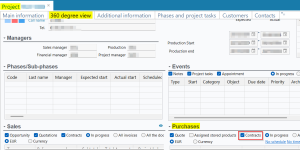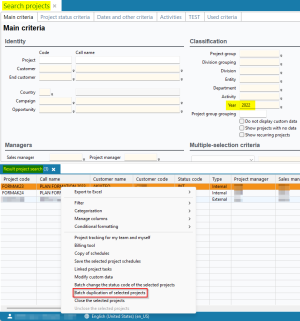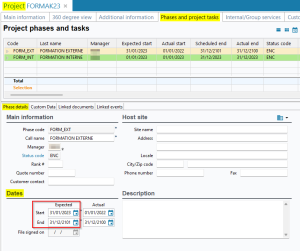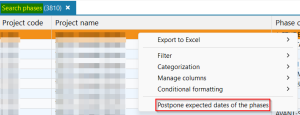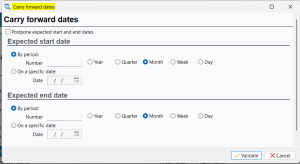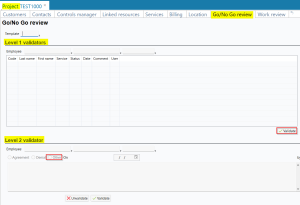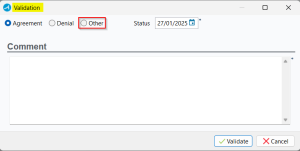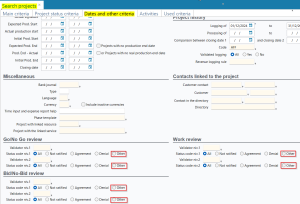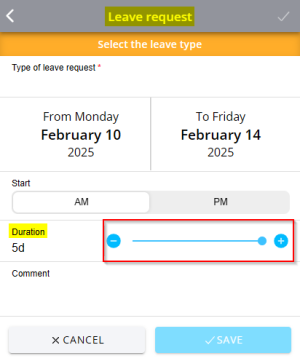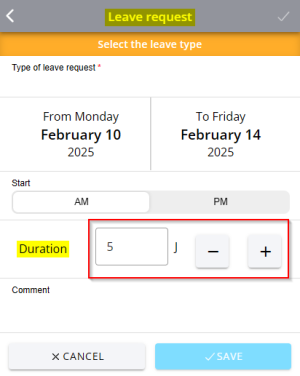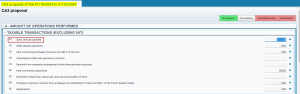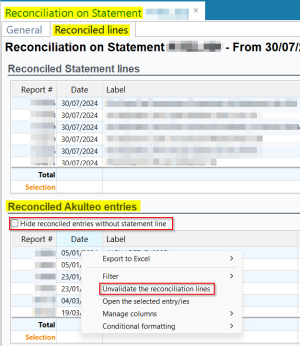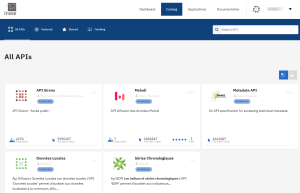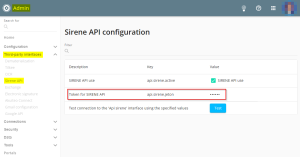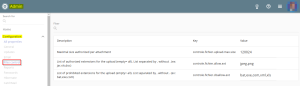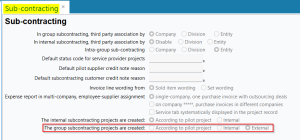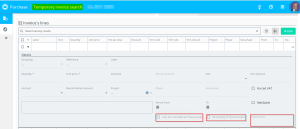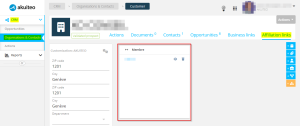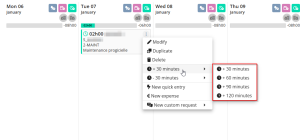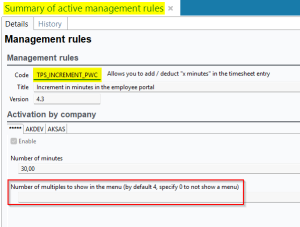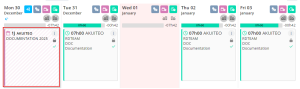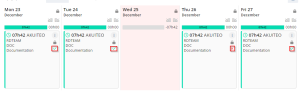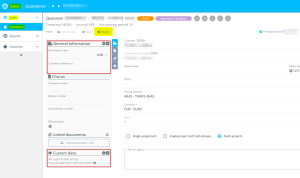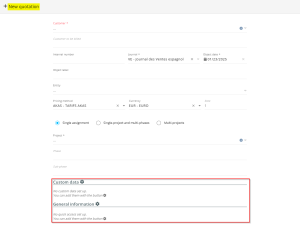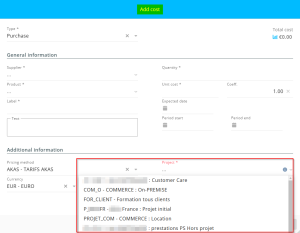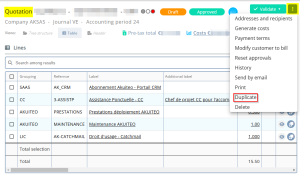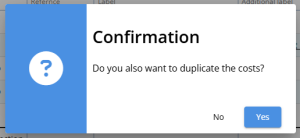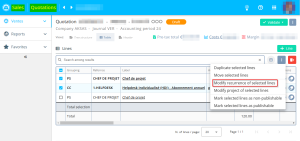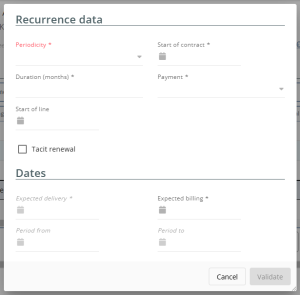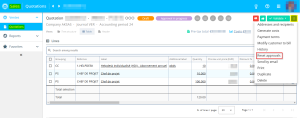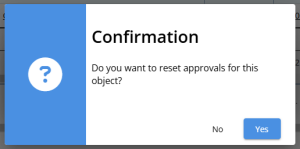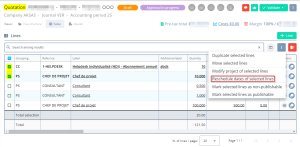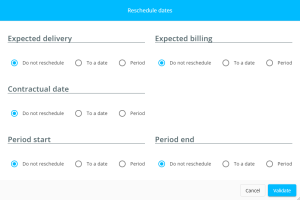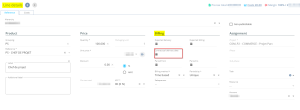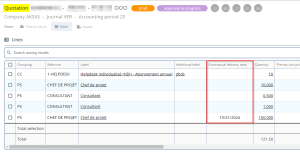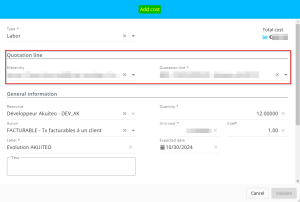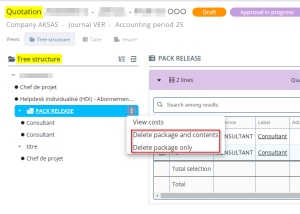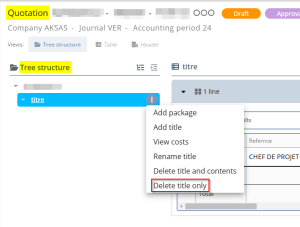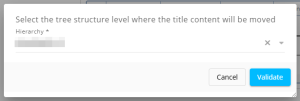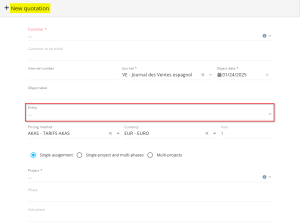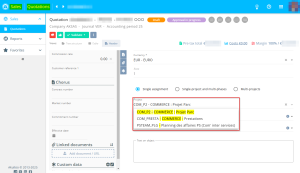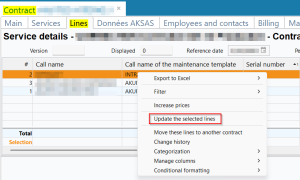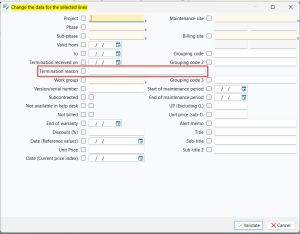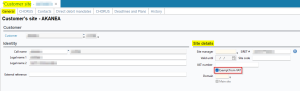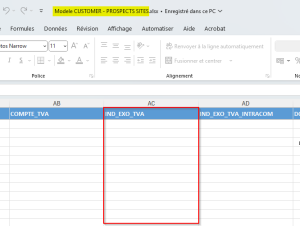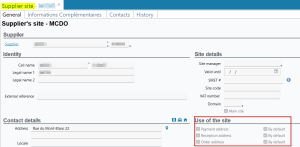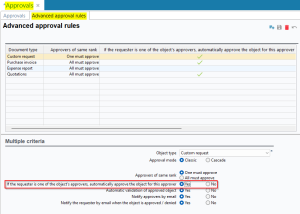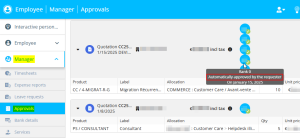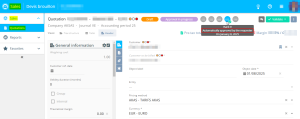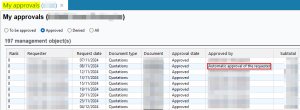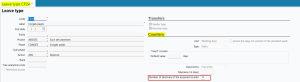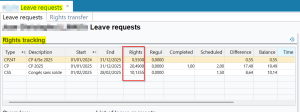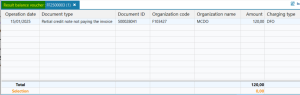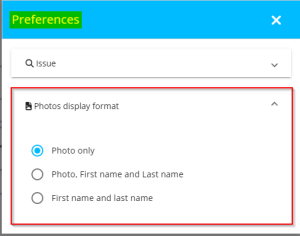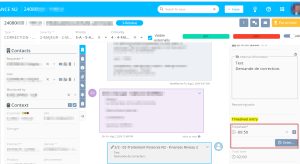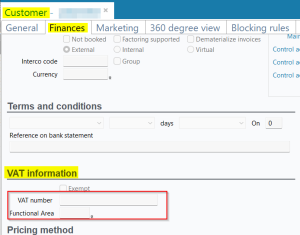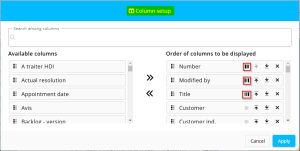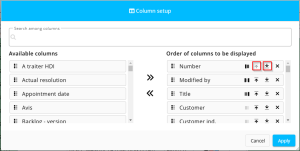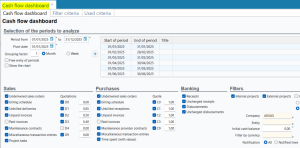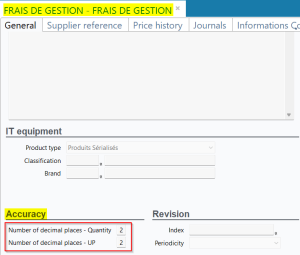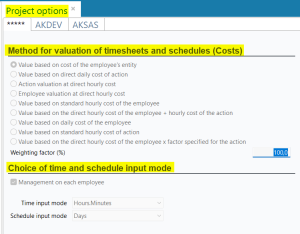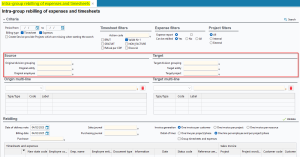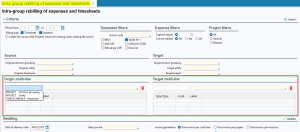5.11.0 revision
|
|
You must take note of the news identified with this icon since it highly modifies Akuiteo's current behavior or it adds significant value. |
| DMF | 0601** PROJECTS PROJECTS * |
Before, only customer contracts were displayed in the 360-degree view of a project (Management > Project > 360 degree view > Purchases section).
Now, the Contracts box has been added to the Purchases section of the 360-degree view of the project. When the box is checked, supplier contracts linked to the project are displayed in the Purchases section.
| DMF | 0601** PROJECTS PROJECTS * |
Multiple projects (Management > Projects) that are on the same year can be duplicated at once to the next year by right-clicking on several results of projects then by clicking on Batch duplication of selected projects.
Previously, when duplicating, the Start and End dates of phases, sub-phases and tasks contained in the duplicated projects remained identical.
Now, when duplicating, those dates are postponed to the same date of the next year.
| DMF | 0601** PROJECTS PROJECTS * |
Before, Akuiteo did not allow the multiple modification of start and/or end expected dates of the phases (Management > Phases).
From now on, that action is possible from the search results of phases. Select the desired phases, then right-click and select Postpone expected dates of the phases.
In the window, specify the start and/or end expected dates for the whole selected phases.
Note
The DMF 060812 PROJECT PHASES BATCH UPDATE is required for this feature.
| DMF | 0601** PROJECTS PROJECTS * |
The AK_VALIDATION management rule allows you to make a double validation on the project review (Management > Projects). Before, only the Agreement and Denial validation statuses were available for the projects reviews for Level 1 validators and Level 2 validators.
From now on, the validation status Other has been added to the following project reviews (validation non applicable, delegation, etc):
- Go/No Go review
- Bid/No-Bid review
- Work review
The validation status code has been added:
- In the Level 1 validators section. When clicking on the Validate button, the validation window proposes the Other validation status.
- In the Level 2 validators section. The validation status Other can be selected.
Furthermore, in the search screen of the projects (Management > Projects > Dates and other criteria tab), the Other option has also been added for the search criteria Validator niv.1 and Validator niv.2 in the sections Go/No Go review, Work review and Bid/No-Bid review.
| DMF | 5004** MOBILE LEAVE REQUEST * |
In a leave request form (Akuiteo Mobile > Leave requests), modifications have been brought to the input of the Duration.
Previously:
- A slider could be used to modify the duration of the leave request.
- When the input term of the leave type is Free entry, the - and + buttons were used to increment or decrement 0.01 days.
Now:
- The slider is replaced by a text field used to manually specify the desired duration of the leave.
- When the input term of the leave type is Free entry, the - and + buttons are used to increment or decrement one day at once.
Note
The behavior is not modified when the input term is Half-day or Day: the increment and decrement is done by half-day or by day, depending on the input term.
| DMF | 07**** ACCOUNTING * * |
Before, when making the CA3 proposal in Akuiteo (Accounting > Periodic works > CA3 proposal), retrieved invoices linked to entries without transaction code were not included.
Now, retrieved invoices linked to entries without transaction code are included in the CA3 proposal in the A1 - Sales, services provided.
| DMF | 0706** ACCOUNTING BANK RECONCILIATION BANK RECONCILIATION |
When doing the bank statement in Akuiteo (Accounting > Bank reconciliation > Bank statement management), there can be reconciled entries lines that are not linked to any lines of the bank statement. In that case, it was not possible to unvalidate these lines.
Now, the reconciled entries lines that are not linked to any lines of the bank statement are displayed in the Reconciled lines tab > Reconciled Akuiteo entries section. It is possible to unvalidate the lines by selecting them then right-click > Unvalidate the reconciliation lines. The lines are then displayed in the General tab > Non-reconciled Akuiteo entries section.
Furthermore, the Hide reconciled entries without statement line box has been added to the Reconciled lines tab > Reconciled Akuiteo entries and is unchecked by default.
| DMF | 0902** ADMINISTRATOR SERVER ADMINISTRATION CONSOLE * |
The SIRENE API is used to automatically fill in information when creating a prospect, a customer or a supplier thanks to the specified SIRET or SIREN number. This API is provided by INSEE.
From February 28, 2025 onward, the current INSEE portal used to access the API catalog (https://api.insee.fr/catalogue/) will no longer be accessible. INSEE now replaces it by a new portal that can be accessed through the address https://portail-api.insee.fr/.
In order to continue using the SIRENE API, it is required to:
- Sign in to the new INSEE portal (https://portail-api.insee.fr/).
- Subscribe to the SIRENE API from the new portal.
- Generate a new token and specify it in the Administration console > Third-party interfaces > Sirene API > Token for SIRENE API field.
Important
The token previously generated from the old INSEE portal no longer works. It must be generated again from the new INSEE portal.
For more information about the new portal and the generation of the token, refer to the official documentation about connecting to the SIRENE API.
Besides, the new portal does not allow generation of a key and a secret to connect to the SIRENE API. Thus the User key and User secret fields have been deleted from the Administration console > Third-party interfaces > Sirene API. Now, only the Token for SIRENE API can be specified in order to connect to the SIRENE API.
| DMF | 0902** ADMINISTRATOR SERVER ADMINISTRATION CONSOLE * |
The Files control menu has been added to the Administration console > Configuration and allows you to define controls regarding documents added in the following web portals:
- Old Web Portal;
- New Web Portal;
- Help Desk Portal ;
- Sales Portal ;
- Purchase Portal ;
- Akuiteo Mobile.
In this menu, it is possible to define the following controls:
- Maximum size authorized for attachments (in octet)
- List of authorized extensions when uploading a file (empty = all). List separated by , without the . (ex: jar,xls,doc)
- List of prohibited extensions when uploading a file (empty = none). List separated by , without the . (ex: bat,exe,com)
| DMF | 0901** ADMINISTRATOR SETUP SETUP |
Before, only the supplier project type created for the internal sub-contracting could be set up (Tools > Setup > General setup > Project > Sub-contracting).
From now on, in the sub-contracting setup screen, The group subcontracting projects are created parameter has been added. It allows you to define the supplier project type created for the group subcontracting depending on the following options:
- According to pilot project - The supplier project created has the same type as the pilot project (internal or external);
- Internal - The supplier project created has the internal type;
- External - The supplier project created has the external type. This option is selected by default, that is the behavior applied before the evolution.
| DMF | 2806** PURCHASE PORTAL TEMPORARY INVOICES TEMPORARY INVOICES |
From now on, fixed assets are available for temporary invoices in the Purchase Portal.
In the line of a temporary invoice, the following fields and boxes have been added:
- Can be considered fixed asset box;
- Grouping of fixed assets box;
- Fixed assets field.
Information regarding fixed assets are retrieved when specifying the line on the temporary invoice when one of the following conditions is met on the corresponding purchased product record sheet (Management > Purchases > Purchased items):
- The Can be considered fixed asset box is checked (General tab > Capital asset section).
- the Group in a fixed asset record is checked and a Fixed asset account is specified.
It is also possible to check the Can be considered fixed asset and Grouping of fixed assets boxes and specify the Fixed assets field directly when specifying the line on the temporary invoice.
When the final invoice is created:
- A fixed asset record sheet is created if the Fixed assets field has not been specified.
- The fixed asset is grouped in the relevant fixed asset record sheet (Accounting > Fixed assets) specified in the Fixed assets field.
| DMF | 1915** WEB PORTAL ORGANIZATIONS & CONTACTS * |
Important
This feature requires the feature flag Portail ventes Domain > Liens Filiation Crm Label. To enable it, go to the Administration console > Configuration > Features, enable the Liens Filiation Crm feature flag then log in again.
Previously, filiation links could only be managed through the Desktop Application.
Now, those links can be managed from the old Web Portal. On a customer or prospect record sheet from the old Web Portal (CRM module > Organisations & Contacts), the Affiliation links tab has then been added.
These tabs are used to create, modify and delete business links for the relevant third-party.
This feature requires the new following DMFs:
- 191521 WEB PORTAL ORGANIZATIONS & CONTACTS SHOW CUSTOMER AFFILIATION LINKS TAB;
- 191522 WEB PORTAL ORGANIZATIONS & CONTACTS MODIFY CUSTOMER AFFILIATION LINKS TAB;
- 191523 WEB PORTAL ORGANIZATIONS & CONTACTS SHOW PROSPECT AFFILIATION LINKS TAB;
- 191524 WEB PORTAL ORGANIZATIONS & CONTACTS MODIFY PROSPECT AFFILIATION LINKS TAB.
| DMF | 1901** WEB PORTAL TIMESHEETS & SCHEDULES MENU TIMESHEETS & SCHEDULES MENU |
The TPS_INCREMENT_PWC management rule (Desktop Application > Tools > Setup > General setup > Special parameters > Management rules) allows you to add an increment feature to quickly add or subtract a certain number of minutes in the duration of a timesheet in the new Web Portal > Employee module > Timesheets & schedules.
Previously, the management rule only contained the Number of minutes field in order to specify the number of minutes corresponding to the desired increment.
The default behavior for the management rule has been modified and a list of 4 increment multiples is now displayed in order to avoid using it several times in a row.
A new Number of multiples to show in the menu parameter is available in the setup of the management rule and allows you to modify the list of multiples if needed:
- Specify a number to display that number of multiples. For example, if I specify 5 and my increment is 30 minutes, displayed increments will be: 30, 60, 90, 120, 150.
- Specify 0 to hide the list of multiples. That is the behavior before the evolution.
| DMF | 1901** WEB PORTAL TIMESHEETS & SCHEDULES MENU TIMESHEETS & SCHEDULES MENU |
Before, in the new Web Portal > Timesheets and schedules menu, it was difficult to tell the difference between a done schedule and a schedule to be done.
From now on, when a scheduled item is marked as done by the employee (Project > Employee view / Project view > right-click on a scheduled item > Mark as done), the item is hatched in the Timesheets & schedules menu and is identified by the icon.
| DMF |
1901** WEB PORTAL TIMESHEETS & SCHEDULES MENU TIMESHEETS & SCHEDULES MENU |
Before, when an employee viewed their timesheets from the Timesheets & schedules menu of the new Web Portal, they cannot see which was validated or denied by the manager. A validated timesheet entry matches the VALIDE status code and a denied timesheet entry matches the REFUSE status code.
Now, an visual indicator has been added:
- In the List and Column views, the
and
icons are displayed at the right of a timesheet block and indicate respectively if the timesheet has been validated or denied by the manager.
- In the Table view, the
and
icons are displayed in the Validated column and indicate respectively if the timesheet has been validated or denied by the manager.
| DMF | 2702** SALES PORTAL QUOTATIONS * |
Previously, custom data and general information of a quotation could only be specified from the Header view of the quotation record sheet.
Now, that information can also be specified from the quotation creation screen. The Custom data and General information sections have then been added to the quotation creation form. Click on to add fields to the relevant section in order to specify them. Fields added to the relevant section will be displayed again when creating other quotations.
| DMF | 2702** SALES PORTAL QUOTATIONS * |
On a quotation (Sales Portal > Sales > Quotations), a cost can be added:
- Either from the top of the screen by clicking on Costs > + Cost.
- Or from the details of a line > Costs tab > + Cost.
- Either from the root of the quotation in the Tree structure pane >
icon > View costs > + Cost.
Previously, on the form of a cost, projects/phases/sub-phases suggested in the help lists were not filtered depending on their status code.
Now, projects/phases/sub-phases suggested in the help lists are filtered depending on the status code and the type of cost:
- When the cost is Purchase or Other, the help lists only display projects/phases/sub-phases/tasks whose status code allows the Quote object type.
- When the cost is Labor, the help lists only display projects/phases/sub-phases/tasks whose status code allows the Schedule object type.
| DMF | 2702** SALES PORTAL QUOTATIONS * |
A quotation (Sales Portal > Sales > Quotations) can be duplicated by clicking on at the top of the screen then on Duplicate.
Previously, costs were never duplicated when duplicating a quotation.
Now, when costs are linked to the quotation, a window asks whether you want to also delete costs when duplicating the quotation.
| DMF | 2702** SALES PORTAL QUOTATIONS * |
From a quotation (Sales Portal > Sales > Quotations), a feature has been added in order to modify the following information on multiple lines at once:
- recurrence information, which are used to calculate billing information of customer contracts created from orders. This information is visible only if the Periodicity is different from Unique.
- the expected delivery date, the expected billing date and the period.
This information corresponds to the fields of the Billing section from the details of lines (except Salesperson).
To use this feature, select the desired lines from the quotation then click on at the top right of the lines then on Modify recurrence of selected lines. Then specify the desired information.
| DMF | 2702** SALES PORTAL QUOTATIONS * |
A feature has been added and can be used to reset approvals on a quotation (Sales Portal > Sales > Quotations), which means cancel approvals or denials given on the quotation. It requires the new DMF 270225 SALES PORTAL QUOTATIONS RESET APPROVAL REQUESTS and the quotation must be:
- either approved and non-validated;
- or denied;
- or pending approval.
To use this feature, click on at the top of the quotation and click on Reset approvals.
Furthermore, when the user has the DMF 270225 and modifies a quotation that is in one of the aforementioned states, a window now proposes to reset approvals of the quotation.
Note
Modifying a quotation pending approval still requires the DMF 270216 SALES PORTAL QUOTATIONS MODIFY QUOTATION PENDING APPROVAL.
| DMF | 2702** SALES PORTAL QUOTATIONS * |
From a quotation (Sales Portal > Sales > Quotations), a feature has been added in order to reschedule the following dates on multiple lines at once:
- Expected delivery ;
- Expected billing ;
- Contractual delivery date ;
- Period from and Period to
To use this feature, select the desired lines from the quotation then click on on the top right of the lines then on Reschedule dates of selected lines. Then specify the desired rescheduling.
Besides, the Contractual delivery date field has been added on quotation lines and is used to specify the contractual delivery date of each line.
The corresponding Contractual delivery date column has also been added in quotations in Table or Tree structure view.
| DMF | 2702** SALES PORTAL QUOTATIONS * |
On a quotation (Sales Portal > Sales > Quotations), a cost can be added:
- Either from the top of the screen by clicking on Costs > + Cost.
- Or from the details of a line > Costs tab > + Cost.
- Either from the root of the quotation in the Tree structure pane >
icon > View costs > + Cost.
In the cost form, the Quotation line section has been added in order to select the quotation line to which the cost will be linked: That section contains the following fields:
- Hierarchy to specify the tree structure level in which the desired line is located.
- Quotation line to specify the quotation line to which the cost will be linked.
Note
If the cost is created from the details of a line > Costs tab, the corresponding quotation line is specified by default and cannot be modified.
| DMF | 2702** SALES PORTAL QUOTATIONS * |
On a quotation (Sales Portal > Sales > Quotations), a pack can be deleted by deleting all lines in the pack.
Now, a pack can be deleted directly from the Tree structure pane by clicking on the desired pack then by going in . The following options have been added:
- Delete package and contents to delete the package and the lines inside the package.
- Delete package only to delete the package and move the content to another level. A window then opens in order to select the tree structure level to which the content will be moved.
| DMF | 2702** SALES PORTAL QUOTATIONS * |
From a quotation (Sales Portal > Sales > Quotations), a title can be deleted from the Tree structure pane by clicking on the desired title then by going in > Delete title and contents.
Now, a title can be deleted without deleting titles and lines inside. The Delete title only option has then been added and can be accessed from the icon.
A window then opens in order to select the tree structure level to which the content will be moved.
| DMF | 2702** SALES PORTAL QUOTATIONS * |
Fields moved
In the Header view of a quotation (Sales Portal > Sales > Quotations), the following fields have been moved from the General information section to the header information:
- Entity;
- Pricing method;
- Currency;
- Rate.
Entity added to the quotation creation screen
The Entity field has been added to the quotation creation screen and can now be specified directly when creating the quotation.
Projects filtered depending on the entity
Previously, the Project field in the header of a quotation or the quotation lines was not filtered depending on the Entity specified in the header of the quotation.
Now, when the Entity is specified, the help list only displays projects linked to the specified entity.
When the Entity is not specified in the header of the quotation, the behavior is not modified and the help list is not filtered depending on entities.
| DMF | 1415** HELPDESK CUSTOMER CONTRACTS * |
From a customer contract (Help Desk > Contracts > Customer contracts), multiple lines of the contract can be modified by right-clicking on a selection of lines > Update the selected lines.
In the multiple modification window of the lines, the Termination reason field has been added in order to specify the reason for which the service is terminated by the customer.
| DMF |
0201** SALES CUSTOMER * 0301** THIRD-PARTIES SITES SITES |
On customer sites (People > Sites), the Exempt from VAT checkbox has been added in the Site details section. This option is only available for sites located in the same country as that of the company used for connection.
Now, to determine the VAT code specified automatically when adding a sold product on a sales object linked to the site, Akuiteo does not take into account the Exempt option from the customer record sheet (People > Customers/Prospects then Finances tab > VAT information section). Instead, Akuiteo takes into account the Exempt from VAT option from the delivery site (or billing site for billing schedules).
On the customer record sheet, the only use of the Exempt option is to automatically check the Exempt from VAT option on the site record sheet.
Furthermore, in the sites import template (Management > Imports then People > Customer - Prospects Sites), the IND_EXO_TVA column has been added and corresponds to the Exempt from VAT checkbox.
| DMF | 0401** PURCHASES SUPPLIERS * |
Besides the main site, a supplier can have various sites (People > Suppliers > Sites tab). It is possible to check the By default box at the right of the Payment address, Reception address and Order address boxes (General tab > Use of the site section) in order to use the address of this site by default when creating a new management object in the purchase chain.
Before, when a supplier site checked by default was deleted, there was no site specified by default for the relevant address on the created management objects.
From now on, when a supplier site checked by default for an address is deleted, the matching By default box is checked on the main supplier site in order to always have a site specified by default on the created management objects.
Furthermore, when importing sites (Management > Imports then People > Supplier sites), if one of the DEF_COMMANDE, DEF_RECEPTION or DEF_REGLEMENT columns is specified with the value 0, Akuiteo makes a control in order to be sure that another site has the matching By default box checked. If it is not the case, then, the matching By default box will be checked on the main site.
| DMF |
0901** ADMINISTRATOR SETUP SETUP 0618** PROJECTS APPROVALS * 1909** WEB PORTAL APPROVALS APPROVALS 2702** SALES PORTAL QUOTATIONS * |
In the approvals setup (Tools > Setup > General setup > Resources and Labor > Approvals), the If the requester is one of the object's approvers, automatically approve the object for this approver option can be enabled so that the object is approved automatically by an approver if they made the approval request.
Now, when an object has been approved automatically by an approver, an indication is displayed:
- On the new Web Portal > Manager > Approvals, the tooltip displayed when hovering over the approver icon now contains the Automatically approved by the requester indication.
- From a quotation on the Sales Portal > Sales > Quotations, the tooltip displayed when hovering over the approver icon now contains the Automatically approved by the requester indication.
- On the Desktop Application > My Akuiteo > My approvals, the Automatic approval of the requester indication is now displayed in the Approved by column.
| DMF | 19**** WEB PORTAL |
Before, the manual input of a date in the Akuiteo portals had to be done as follows: MM/DD/YYYY.
From now on, it is possible to input more quickly a date, by inputting:
- only the day then press the tab key ;
- the day and the month then press the tab key.
The rest of the date is automatically inputted.
Example
I wan to input the date of January, the 18th in the Date field of the form. I input 18 then I press the tab key. The date inputted is 01/18/2025.
| DMF |
19**** WEB PORTAL * WEB PORTAL 1602** TOOLS LEAVE REQUESTS MANAGEMENT LEAVE REQUESTS MANAGEMENT |
Before, it was possible to chose the number of decimals to apply when creating a leave counter (Tools > Setup > General setup > Resources and Labor > Leave types). Now, it is possible to create leave counters from two to four decimals.
In the leave type setup screen, in the Counters section, the Number of decimals of the acquired counter field has been added. When the counter Type is Fixed, it is possible to define a value between 2 and 4. When the field is empty, the number of decimals applied is 2.
The number of acquired days displayed is matching the number of decimals defined in the setup screen. It is visible in the following menus:
- Desktop Application > My Akuiteo > My leave requests > Rights tracking section;
- New Web Portal > Employee > Leave requests;
- Akuiteo Mobile > Leave requests > Current rights.
| DMF |
0205** SALES INVOICES * 0406** PURCHASES PURCHASE INVOICES * |
When a partial credit note is linked to a purchase or sales invoice, the Result balance voucher table (Management > Purchase / Sales > Invoices then Header tab > History section) allows you to see the types of the management objects linked to this invoice and the detail of the total amount.
Before, in the Result balance voucher table, the Total displayed was negative and a line matching the technical disbursement / receipt was displayed, which brought confusion.
From now on, in the Result balance voucher table of a purchase or sales invoice, the Total displayed is positive and the line matching the technical disbursement / receipt is no longer displayed.
| DMF |
0202** SALES QUOTATIONS * 0203** SALES SALES ORDERS * 0402** PURCHASES QUOTES QUOTES 040302 PURCHASES PURCHASES ORDERS PURCHASES ORDERS 0415** PURCHASES EXPENSE REPORTS * |
A management object can be approvable, which means it needs to be approved by the persons involved in order to be validated. Akuiteo has various approvable management objects:
- Sales > Quotations;
- Sales > Orders;
- Purchases > Expense reports;
- Purchases > Quotes;
- Purchases > Purchase orders.
In the Approvals tab of these objects displayed in the Desktop Application, the following columns have been added:
- Subtotal - Displays the subtotal in the currency of the company;
- Total Amount - Displays the total in the currency of the company;
- Subtotal in Currency - Displays the subtotal in the currency of the management object;
- Total in Currency - Displays the total in the currency of the management object.
| DMF |
2601** HELP DESK PORTAL ISSUE ISSUE 19**** WEB PORTAL * WEB PORTAL |
Before, in the Help Desk Portal and new Web Portal, the following columns were only specified with the picture of the user:
- Assigned to;
- Created by;
- Modified by;
- Account mgr.;
- Monitored by;
- Employee.
From now on, the user preference Photos display format has been added to the Help Desk Portal and the new Web Portal, and is accessible by clicking on the connected user's picture > Preference > Photos display format. It allows you to define what will be visible in these columns among the following options:
- Photo only - Allows you to only display the user's photo;
- Photo, First name and Last name - Allows you to display the user's photo, first name and last name;
- First name and Last name - Allows you to display the user's first name and the last name.
| DMF |
2601** HELP DESK PORTAL ISSUE ISSUE 2401** AGILE FACTORY BOARD * |
Before, it was not possible to input negative timesheet on a task (Help Desk Portal > Issue > Timesheet entry > Timesheet) and on a sprint card (Agile Factory > Card > Timesheet) in order to correct the timesheet entry.
Now, it is possible to input a negative timesheet in order to correct the timesheet entry on a task or on a card in a sprint.
Example
The employee taking an issue specify the value 2.30 in the Timesheet field on their task. Then, they realize that the correct value to specify was 2. In order to correct the time spent on the task, they specify the value -0.30 in the Timesheet field. When saving, the duration displayed in the Total time field is 02.00. The time spend on the task is now correct.
| DMF |
0303** THIRD-PARTIES CUSTOMER SITES CUSTOMER SITES 0304** THIRD-PARTIES SUPPLIER SITES SUPPLIER SITES |
Before, when creating or modifying a customer (People > Customers/Prospects) or supplier (People > Suppliers) record sheet, the VAT number and Domain fields (Finances tab > VAT information section) were not retrieved on the linked main site (General tab > Site details section).
From now on, these fields are retrieved on the customer or supplier main site when creating or modifying a customer or supplier record sheet.
| DMF | 19**** WEB PORTAL * WEB PORTAL |
Now, in the search results table of the web portals, new options are available in the Manage columns > Set up columns menu in order to customize the display of the columns in table view. For each column to display, the icon:
-
indicates that the column is not frozen;
-
indicates that the column is frozen to the left;
-
indicates that the column is frozen to the right;
-
indicates that the column is frozen to the left and to the right. When moving the left or to the right, the column moves in order to stay visible every time.
In the same way, it is now possible to move a column to the first or last position in the table of search results from the Manage columns > Set up columns menu. For each column to display, the icon:
-
allows you to move the column to the first position of the table;
-
allows you to move the column to the last position of the table.
| DMF | 1503** DASHBOARDS BANKING TRACKING * |
Before, the banking dashboard (Dashboard > Banking > Banking dashboard) displayed amounts based on the company payment terms. Thus, the amounts displayed could be different from the amount of the sales and purchase management objects.
From now on, the banking dashboard displays amounts based on the management object payment terms. When there is no payment terms specified, Akuiteo considers that the payment is made on 0 day.
| DMF | 0202** SALES QUOTATIONS * |
Before, only two decimals were displayed in the Unit cost and Quantity columns of a quotation (Management > Sales > Quotations > Costs tab).
Now, the number of decimals displayed depends on the setup linked to the cost type.
For PM and Other incurred costs types of costs, this number depends on the values specified in the Number of decimals places - Quantity and Number of decimals places - UP fields of the purchased item record sheet (Management > Purchases > Purchased items > General tab > Accuracy section).
For LP type of costs, this number depends on the following elements:
- Quotation cost input mode (Tools > Setup > General setup > Project > Project options > Choice of quotation cost input mode) for quantity:
- When the input term is in Hundredth hours, two decimals are displayed.
- When the input term is in Days, three decimals are displayed.
- Method of valuation of timesheets and schedules (Costs) (Tools > Setup > General setup > Project > Project options) for the unit price:
- When the option selected is Value based on cost of the employee's entity, up to five decimals can be displayed.
- When another option is selected, two decimals are displayed.
| DMF | 02**** SALES * SALES |
On the screen of intra-group rebilling of expenses and timesheets (Management > Sales > Intra-group rebilling of expenses and timesheets), the existing criteria in the Source and Target sections do not allow multiple selection.
The Origin multi-line and Target multi-line sections have then been added in order to use those criteria with multiple selection.
The Origin multi-line section contains the following criteria:
- PROJECT - Division or PROJECT - Entity (depending on the subcontracting setup);
- PROJECT - Division grouping;
- TIME/SCHEDULE - Employee.
The Target multi-line section contains the following criteria:
- PROJECT - Call name and Code;
- PROJECT - Division or PROJECT - Entity (depending on the subcontracting setup);
- PROJECT - Division grouping.
For example, multiple entities can now be selected, instead of only one entity previously.
| Domain / Sub-domain | Label | Comment |
|---|---|---|
| Portail collaborateur > Employee | Agenda Vue Mois | See release note Timesheets and schedules: Month view available. |
| Portail collaborateur > Employee | Employee Activity | Gives access to the Employee > Activity overview menu of the new Web Portal. This Activity overview menu offers the same features available in the Web Portal's current Activity overview menu with a new interface. |
| Portail collaborateur > Employee | Employee Agenda | Gives access to the Employee > Timesheets & schedules menu of the new Web Portal. This Timesheets & schedules menu offers the same features available in the Web Portal's current Timesheets & schedules menu with a new interface. |
| Portail collaborateur > Manager | Employee Approvals | Gives access to the Manager > Approvals menu of the new Web Portal. This Approvals menu offers the same features available in the Web Portal's current Approvals menu with a new interface. |
| Portail collaborateur > Employee | Employee Custom Requests | Gives access to custom requests of the Employee menu in the new Web Portal. Those custom requests menus offer the same features available in the Web Portal's current custom requests menu with a new interface. |
| Portail collaborateur > Employee | Employee Expenses | Gives access to the Employee > Expense reports menu of the new Web Portal. This Expense reports menu offers the same features available in the Web Portal's current Expense reports menu with a new interface. |
| Portail collaborateur > Employee | Employee Leave Requests | Gives access to the Employee > Leave requests menu of the new Web Portal. This Leave requests menu offers the same features available in the Web Portal's current Leave requests menu with a new interface. |
| Portail collaborateur > Manager | Employee Manager Times | Gives access to the Manager > Timesheets menu of the new Web Portal. This Timesheets menu offers the same features available in the Web Portal's current Validations > Time menu with a new interface. |
| Portail collaborateur > Manager | Employee Manager Expenses | Gives access to the Manager > Expense reports menu of the new Web Portal. This Expense reports menu offers the same features available in the Web Portal's current Validations > Expense reports menu with a new interface. |
| Portail collaborateur > Manager | Employee Manager Leaves | Gives access to the Manager > Leave requests menu of the new Web Portal. This Leave requests menu offers the same features available in the Web Portal's current Validations > Leave requests menu with a new interface. |
| Portail collaborateur > Manager | Expense report Thresholds | See release note Expense reports: New option to allow exceeding the threshold by expense. |
| Mobile | Custom requests | See release note Custom requests: New Custom requests menu available. |
| Portail achats | Reconciliation Pieces Achat | See release note Temporary invoices: New options to receive and bill purchase objects when validating. |
| Portail ventes | Portail vente | See release note New web portal dedicated to managing quotations. |
| Portail ventes | Quotations | See release note New web portal dedicated to managing quotations. |
| Portail ventes | Echeances Auto | See release note Invoices: Payment schedules generated automatically from the project or customer. |
| Portail ventes | Vente Facturx | See release note Invoices: Dematerialization of sales invoices. |
| Portail ventes | Liens Gestion Crm | See release note Customers and Prospects: Possibility to manage business links. |
| Portail ventes | Liens Filiation Crm | See release note Customers and Prospects: Possibility to manage business links. |
| Portail support | Modifier En Lot Statuts | See release note Issues: Possibility to modify multiple issues statuses. |
| Portail support | Texte Riche | See release note Help Desk issues: Rich text on internal information and direct messages. |
| Portail support | Decloisonnement Portail Client | See release note Help desk: Help desk tabs unpartitioned. |
| Portail ventes | Equipe Prestations | See release note Services: Possibility to create teams. |
| Portail support | Recherche De Cartes | See release note Help Desk Portal: New Sprint cards menu available. |
| Transverse | Puissance Fiscale Par Vehicule | See release note Expense reports: Improved linked to the mileage allowances. |
| Transverse | Obligation Siren | See release note Customers and suppliers: Customer and supplier type added to make the SIREN required. |
| Transverse | Operation sur Critere | See release note Search criteria: Possibility to choose the behavior of a criterion. |
| Transverse | Tableau De Bord Interactif | See release note New Web Portal: Interactive personal dashboard available on the new Web Portal. |
| Transverse | Approbation Rib | See release note Bank details: Validation request added for the new bank details. |
| Transverse | Lock Comptabilisation | See release note Booking invoices: Additional security when booking invoices. |
- For the sales Factur-X (Management > Sales > Invoices), non-publishable lines that are not part of a pack or a title are no longer visible in the XML file of the Factur-X. When the
CTRL_LIGNES_DEMATmanagement rule is enabled, the relevant lines are visible in the XML file.
| Code | Domain | Module | Feature |
|---|---|---|---|
| 191521 | PORTAL | ORGANIZATIONS & CONTACTS |
SHOW CUSTOMER AFFILIATION LINKS TAB |
| 191522 | PORTAL | ORGANIZATIONS & CONTACTS | MODIFY CUSTOMER AFFILIATION LINKS TAB |
| 191523 | PORTAL | ORGANIZATIONS & CONTACTS | SHOW PROSPECT AFFILIATION LINKS TAB |
| 191524 | PORTAL | ORGANIZATIONS & CONTACTS | MODIFY PROSPECT AFFILIATION LINKS TAB |
| 270225 | SALES PORTAL | QUOTATIONS | RESET APPROVAL REQUESTS |