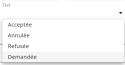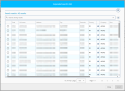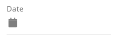Specifying fields in web portals
In the web portals of Akuiteo, several fields types are available in search screens and forms:
- Free input fields;
- Help lists fields;
- Date fields;
- And so on.
Each field type matches different input rules that are explained in this documentation.
Help lists fields are visible thanks to the or
icon displayed at the right of the field:
-
: When a user double-click on the field, the help list is displayed without any filter applied. When a user specifies the three first characters in the field, the help list displays the results matching the characters specified.
-
: When a user double-click on the field, the help list is directly displayed. Select the desired element from the list.
Important
This feature requires the feature flag Transverse Domain > Vue Detaillee Sur Liste D Aide Label.
Note
Only the following fields have an extended help list:
- Customer;
- Supplier (Purchase Portal);
- Project (Purchase Portal);
- Reference (Purchase Portal and Sales Portal);
- Grouping (Purchase Portal.
Fields with extended help list are available by pressing F2.
Search results are displayed in the window under a table (see Managing search results).
Select the desired result then click on Select, at the bottom right of the window.
- A date can be inputted with a keyboard as follows:
- MMDDYYYY (ex: 04282023)
- DD or MMDD (ex: 28 or 0428 then Tab to define the date 04/28/2023)
- DD/MM/YYYY (ex: 04242023)
- The date can be defined in a set amount of time or before a set amount of time, by adding the following expressions to the value and by pressing the Tab key:
- D+ or D- for days (ex: D+10 then Tab to set the date 10 days after today).
- W+ or W- for weeks (ex: W-2 then Tab to set the date 2 weeks before today).
- M+ or M- for months (ex: M+3 then Tab to set the date 3 months after today).
- T+ or T- for quarters (ex: T+1 then Tab to set the date 1 quarter of a year after today).
- Y+ or Y- for years (ex: Y-1 then Tab to set the date 1 year before today).
- Days, months, years, hours and minutes can be incremented by pressing the Up or Down arrow keys of the keyboard.
- The date can be defined to today's date when the field is empty by pressing the Up or Down arrow key of the keyboard.
- When a date is already specified, put the cursor on the day, month or year then press the Up or Down arrow key of thekeyboard to add or remove a unit.
Some fields can be quickly modified, which means it is possible to modify them without having to open the form. This fields are identified with the icon at the bottom right.
To modify one of these fields:
| 1 | Double-click on the desired field. |
| 2 | Specify the new value to apply. |
| 3 | Click on |