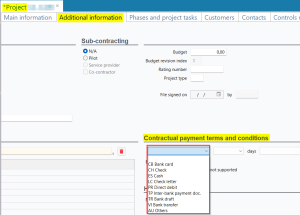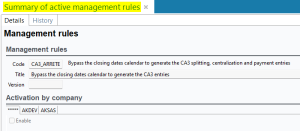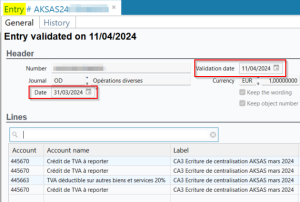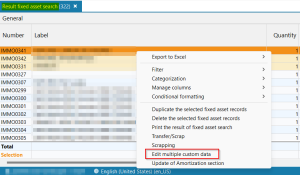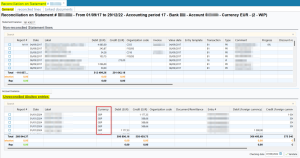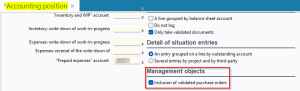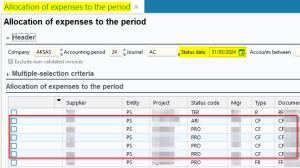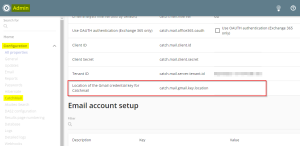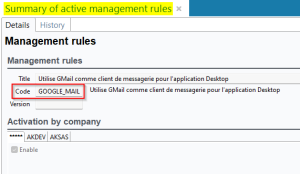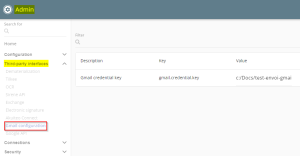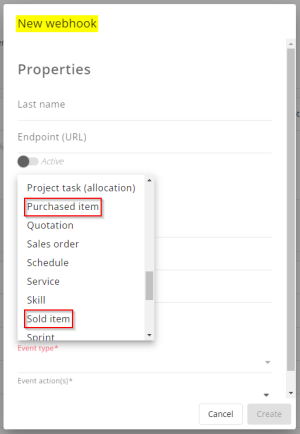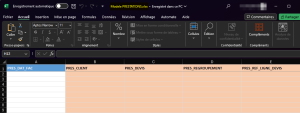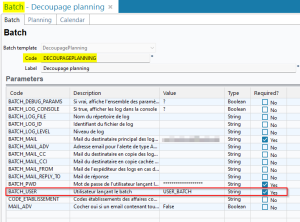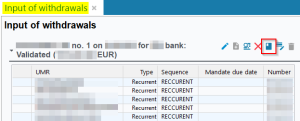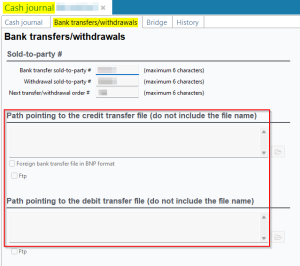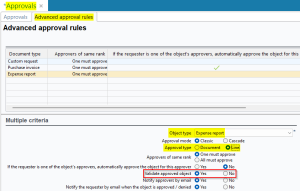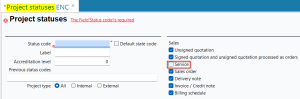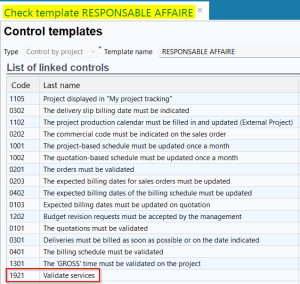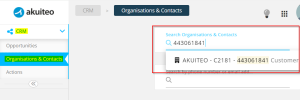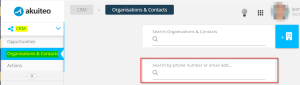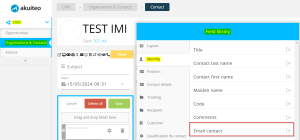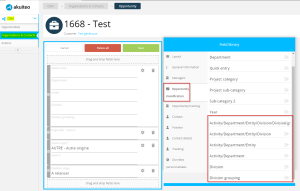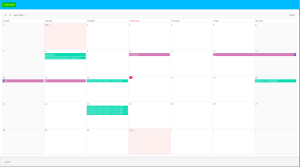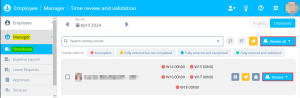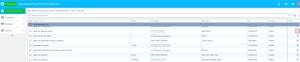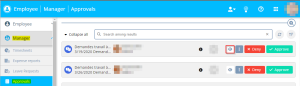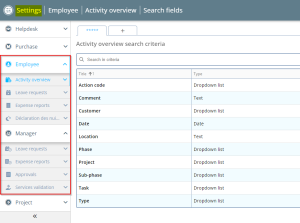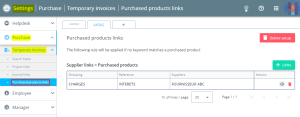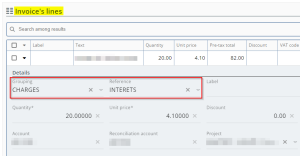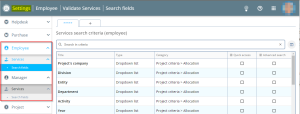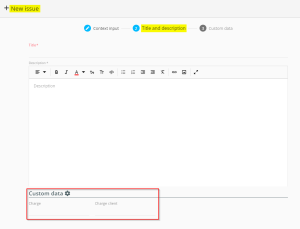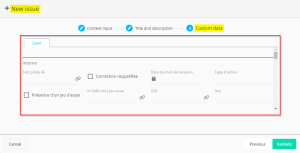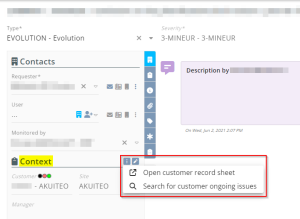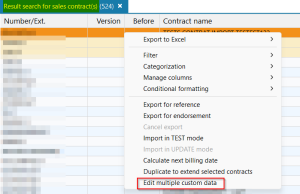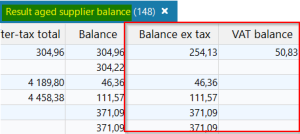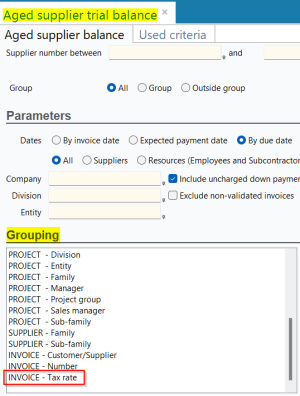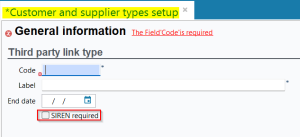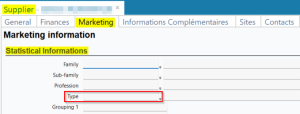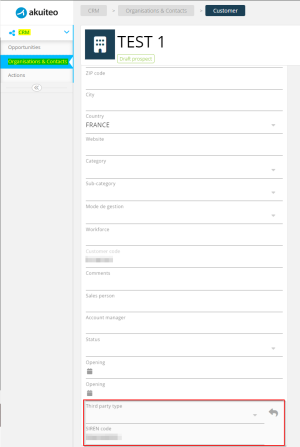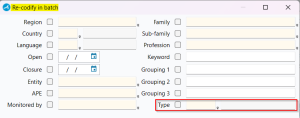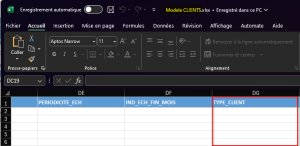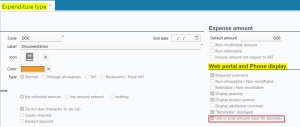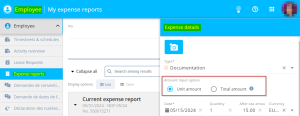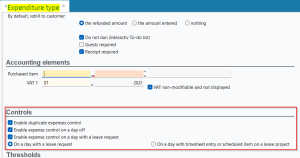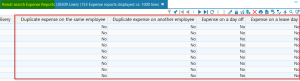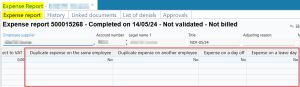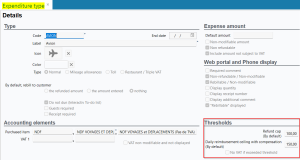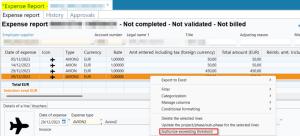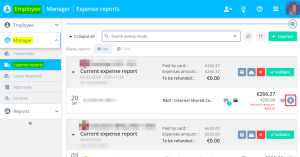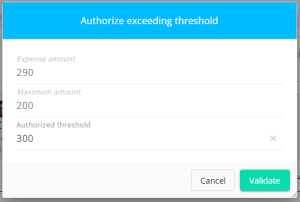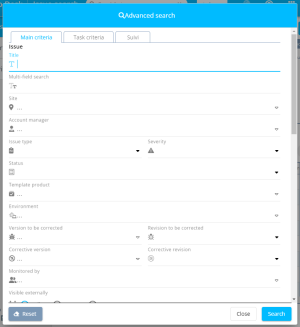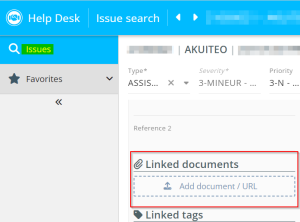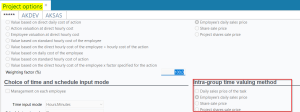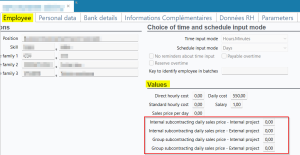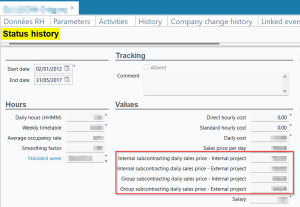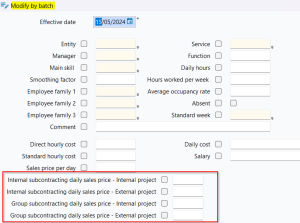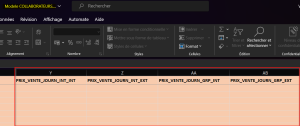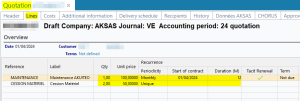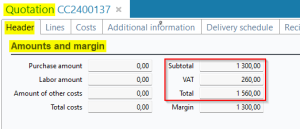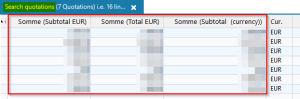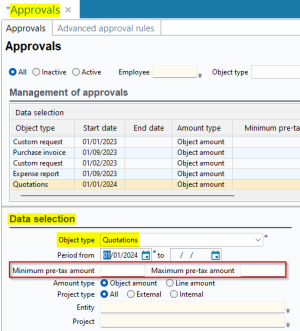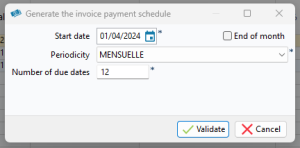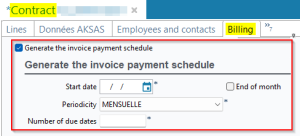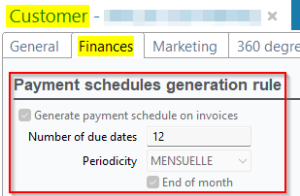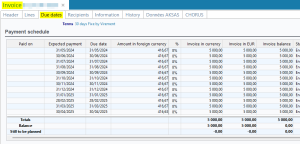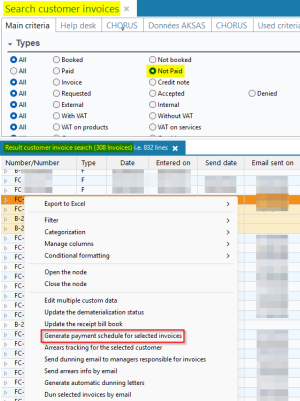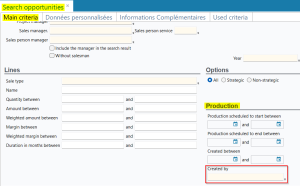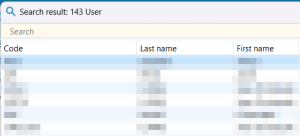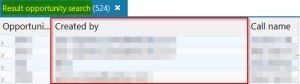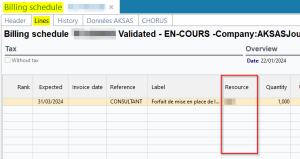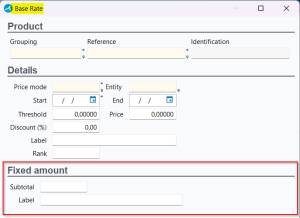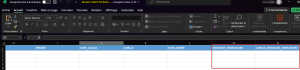5.6.0 revision
|
|
You must take note of the news identified with this icon since it highly modifies Akuiteo's current behavior or it adds significant value. |
| DMF | 06**** PROJECTS * * |
From now on, in a project record sheet (Management > Projects > Additional information tab > Contractual payment terms and conditions section), a drop-down list has been added to select the payment method to apply (check, bank transfer, etc). The payment method is then used to pay the invoices linked to the relevant project.
| DMF | 07**** ACCOUNTING * * |
Before, when making the CA3 proposal (Accounting > Periodic works > CA3 proposal) centralization and payment entries were generated with the last date of the month for which the declaration was made. However, if a closing dates calendar exists, it could prevent the user from creating an entry on the desired month.
From now on, the CA3_ARRETE management rule has been added and can be set up from Tools > Setup > General setup > Special parameters > Management rules in order to allow the user to go beyond the closing dates calendar and create CA3 entries at the desired date.
| DMF | 07**** ACCOUNTING * * |
Before, it was not possible to modify multiple custom data from fixed assets search results (Accounting > Fixed assets).
From now on, the user who has the 071010 ACCOUNTING CAPITAL ASSETS BATCH UPDATE DMF can modify multiple custom data. This modification is available from fixed assets search results, by right-clicking on a selection > Edit multiple custom data.
| DMF | 07**** ACCOUNTING * ACCOUNTING |
Before, when doing the bank statement reconciliation (Accounting > Bank reconciliation > Bank statement management > General tab), one could only reconcile entries with the same currency of the selected accounting journal.
From now on, one can reconcile entries with currencies different from the selected accounting journal.
Along with this addition, the Currency column has been added to the following screens:
- General tab > Non-reconciled Statement lines section;
- General tab > Unreconciled Akuiteo entries section;
- Reconciled lines tab > Reconciled Statement lines section;
- Reconciled lines tab > Reconciled Akuiteo entries section.
| DMF | 07**** ACCOUNTING * * |
Important
This feature requires the feature flag Portail achats Domain > Rattach Charges Cde Achat Label. To enable it, go to the Administration console > Configuration > Features, enable the Rattach Charges Cde Achat feature flag then log in again.
Previously, supplier orders could not be taken into account when allocating expenses to the period (Accounting > Periodic works > Allocation of expenses to the period). Receivable invoices could not be generated from orders.
In the status setup (Tools > Setup > General setup > Accounting > Status), the Management objects section has then been added and contains the new Inclusion of validated purchase orders option.
When this option is enabled, in the allocation of expenses to the period screen, receivable invoices can now be generated for lines of validated supplier orders and not yet received as of the status date. Criteria for which a receivable invoice is suggested remain identical to other objects:
- If the period specified on the order line is started or over before the status date, a receivable invoice is suggested. The amount of the receivable invoice is calculated in proportion to the period.
- If the period is not specified on the order line, a receivable invoice is suggested if the order date comes before the status date.
Note
Supplier order lines are displayed with CF in the Type column.
| DMF | 0901** ADMINISTRATOR SETUP SETUP |
In the Administration console > Configuration > CatchMail, the Client ID and Client Secret fields are used to specify authentication information of the mail server.
Previously, Gmail authentication could only be configured with the Client ID and Client Secret. In this way, a Gmail credential key could not be used instead.
The Location of the Gmail credential key for Catchmail field has then been added. It is used to specify the location of the credential key when the Client ID and Client Secret are not used for Gmail authentication and a Gmail credential key is used instead.
| DMF | 0901** ADMINISTRATOR SETUP SETUP |
The GOOGLE_MAIL management rule has been added and must now be enabled in order to use Gmail as email application on Akuiteo.
In the Administration console > Third-party interfaces, the Gmail configuration menu entry has been added. In this menu, the new Gmail credential key field is used to specify the location of the Gmail credential key when Gmail is used as email application on Akuiteo.
| DMF | 0901** ADMINISTRATOR SETUP SETUP |
A webhook is used to notify an external system of an event occurring in Akuiteo. Now, Akuiteo allows you to detect the creation, modification and deletion of purchased products and sold products.
Then, in the Administration console > Configuration > Webhooks > New webhook > Event type field, the Purchased item and Sold product event types have been added.
| DMF | 1609** TOOLS CROSS-FUNCTION * |
Important
This feature requires the feature flag Transverse Domain > Import Prestations Label. To enable it, go to the Administration console > Configuration > Features, enable the Import Prestations feature flag then log in again.
Before, no import template for the services existed in Akuiteo.
Now, this import template has been added and is available from Management > Imports, then Sales > Service.
Along with this addition, new DMFs have been created and are required to access this import:
- 0208** SALES SERVICES *;
- 020801 SALES SERVICES IMPORT.
| DMF | 0901** ADMINISTRATOR SETUP SETUP |
The DecoupagePlanning batch is used to divide scheduled items of more than one day into several one-day items.
Previously, the DecoupagePlanning batch could only divide scheduled items on the company on which the batch runs.
Now, if the BATCH_USER is a ***** user, the batch is run on all companies.
| DMF |
0707** ACCOUNTING SETUP SETUP 08**** BANKING * BANKING |
In the bank transfers input screen (Banking > Batch reports and batch processing > Bank transfers > ) or direct debits (Banking > Batch reports and batch processing > Direct debits >
), the
icon is used to generate a transfer file of bank transfer or direct debit.
The file is generated in the path specified in the setup of the related cash journal (Tools > Setup > General setup > Accounting > Cash journals) > Bank transfers/withdrawals tab.
Previously, in the setup of the cash journal > Bank transfers/withdrawals tab, one only Path pointing to the transfer file field was present in order to specify the path of the bank transfer file or direct debit file.
Now, this field is split into two fields in order to specify a different path for bank transfers and for direct debits:
- Path pointing to the credit transfer file that is used to specify the path for the generation of bank transfer files.
- Path pointing to the debit transfer file that is used to specify the path for the generation of direct debit files.
| DMF |
0415** PURCHASES EXPENSE REPORTS * 0901** ADMINISTRATOR SETUP SETUP 1905** WEB PORTAL EXPENSE REPORTS * |
Important
This evolution requires enabling the following feature flag: Transverse domain > Approbation A La Ligne des Ndf label. To enable it, go to the Administration console > Configuration > Features, enable the Approbation A La Ligne des Ndf feature flag then log in again.
For more information, see the release note Expense reports: Possibility to approve a line expense.
Previously, in the advanced rules for expense reports approvals (Tools > Setup > General setup > Resources and Labor > Approvals > Advanced approval rules tab), when the Approval type was Line, the Validate approved object option was not available.
Now, the Validate approved object option is displayed in the context of expense reports approvals by line.
If the option is set to Yes, an expense report is validated automatically when all its approvable expense lines have been approved or denied.
Note
An expense report that only contains non-approvable expense lines cannot be validated automatically.
If the option is set to No, expense reports are not validated automatically and must be manually validated.
| DMF | 06**** PROJECTS * * |
Important
This feature requires the feature flag Transverse Domain > Fermeture Devis Prestations Label. To enable it, go to the Administration console > Configuration > Features, enable the Fermeture Devis Prestations feature flag then log in again.
A quotation is linked to a project which has a project status code. From now on, in order for the employees to declare services from the new Web Portal, the project status code linked to the quotation must have the Service option checked (Tools > Setup > General Setup > Project > Project status code). When a quotation containing services lines must not be visible for the employees, it is possible to close it by changing the status code of the project linked to the relevant quotation.
| DMF | 06**** PROJECTS * * |
Control templates allows defined users to receive specific alerts according to the control template set up. This control template must then be added to the relevant employee record sheet (People > Resources (Employees and Subcontractors) > Associated controls tab) and on the relevant project record sheet (Controls manager tab) > List of resources to check and monitor the project). These alerts can be seen on the Interactive of the personal dashboard of the relevant employee (My Akuiteo > Interactive personal dashboard).
The 1921 Validate services control has been added. It is available from Tools > Setup > General setup > Project > Control templates and must be enabled in order to view the services linked to the projects.
Before, the user with the DMF 192104 WEB PORTAL VALIDATE SERVICES VALIDATE SERVICES AS PROJECT MANAGER could view and validate services if they were also control manager on the project. From now on, if a control template is specified on the employee record sheet, the 1921 Validate services control must be selected in the template so the user can validate the services.
| DMF | 2806** PURCHASE PORTAL TEMPORARY INVOICES TEMPORARY INVOICES |
Important
This evolution requires enabling the following feature flag: Portail achats domain > Demat Fac Sans Lignes Label. To enable it, go to the Administration console > Configuration > Features, enable the Demat Fac Sans Lignes feature flag then log in again.
Dematerialized purchase invoices in the Factur-X format can be imported in the Purchase Portal > Temporary invoices menu.
The Basic data profile corresponds to Factur-X that contain essential data about the header, the footer, and lines of invoices. The Basic WL profile corresponds to the Basic profile without invoice lines.
Previously, when a Factur-X in the Basic WL profile was imported, the corresponding temporary invoice did not contain any lines. Lines then had to be manually added.
Now, a line for each VAT rate is added automatically to the corresponding temporary invoice. VAT rates on the Factur-X correspond to the <ram:ApplicableTradeTax> tags.
| DMF | 19**** WEB PORTAL * WEB PORTAL |
Before, in the old Web Portal > CRM module > Organizations & contacts menu, it was only possible to make a search with a first name, a last name or the company name.
Search by SIREN number added
Now, one can make a search using the SIREN number of the customer in the Search Organizations & Contacts field. To do so, the SIRET / SIREN no. field must be specified on the customer record sheet on the Desktop Application (People > Customers/Prospects > Main tab > Identity section).
Search by phone number or email address added
The Search by phone number or email address search field has been added. One can search a main interlocutor by specifying the first digits of a phone number or the first letters of an email address. To do so, the phone number and/or email address of the main interlocutor must be specified on the customer / prospect record sheet on the Desktop Application (People > Customers/Prospects > Main tab > Main interlocutor section).
Furthermore, the Email contact field (old Web Portal > CRM module > Organizations & contacts menu) has been added to the field library of a customer record sheet, in the Identity section).
| DMF | 19**** WEB PORTAL * WEB PORTAL |
On the old Web Portal > CRM module, the following fields have been added in the opportunity field library, in the Opportunity classification section:
- Activity/Department/Entity/Division/Division Grouping;
- Activity/Department/Entity/Division;
- Activity/Department/Entity;
- Activity/Department;
- Division;
- Division Grouping.
When the first field is specified the following fields are specified whenever it is possible.
| DMF | 1903** WEB PORTAL TIMESHEETS TIMESHEETS |
Important
This feature requires the following feature flag: Portail Collaborateur domain > Agenda Vue Mois label. To enable it, go to the Administration console > Configuration > Features, enable the Agenda Vue Mois feature flag then log in again.
Before, on the new Web Portal > Employee module > Timesheets & schedules menu, it was not possible to display the calendar in a month view.
From now on, the month view for the calendar is available. When the user clicks on the icon on the right side of the screen, the calendar opens to full screen for the ongoing month. To change the month displayed, click on
or
or select directly the desired month. This view is only for information purposes.
| DMF | 1907** WEB PORTAL TIMESHEETS VALIDATION TIMESHEETS VALIDATION |
In the new Web Portal > Manager > Time review and validation, the Validate and Validate all buttons have been replaced by the Review and Review all buttons. The behavior of the time review stays the same.
| DMF | 1922** WEB PORTAL IDB IDB |
Important
This feature requires the feature flag Transverse Domain > Tableau De Bord Interactif Label. To enable it, go to the Administration console > Configuration > Features, enable the Tableau De Bord Interactif feature flag then log in again.
Before, the interactive personal dashboard was only available on the Desktop Application. From now on, the interactive personal dashboard is available from the new Web Portal > Interactive personal dashboard menu. It allows the connected user to visualize the remaining tasks to do. When the user clicks on the icon in the Actions column of the dashboard, the relevant screen opens in a new tab of the browser. When users have a control template associated on their employee record sheet, the alerts set up are displayed in the Interactive personal dashboard.
| DMF | 1909** WEB PORTAL APPROVALS APPROVALS |
Before, when a manager wanted to approve or deny a custom request (Manager > Approvals), they could not see all the information linked to the request.
Now, the button has been added in the custom request header to approve. When the manager clicks on the button, the request form opens and the manager can read all the information specified by the employee requester.
The DMF 191107 WEB PORTALS CUSTOM REQUESTS MODIFY COMPLETED REQUEST has been modified. From now on, if the manager is also the requester and they have this DMF, they can modify their request even if this request is completed.
| DMF |
40**** MAIN PORTAL MAIN PORTAL 44**** MAIN PORTAL - EMPLOYEE * * |
On the Settings Portal, the criteria available in quick access and in advanced search can be set up for each web portal.
Note
Quick accesses are criteria accessible directly from the search interface and advanced search corresponds to criteria accessible from the Advanced search window.
Previously, quick accesses and advanced search were not available on any screen of the Employee and Manager modules in the new Web Portal. Search criteria were fixed and could not be reordered or modified.
The Employee and Manager modules have then been added to the navigation pane of the Settings Portal in order to set up the search criteria available in quick access and in advanced search on the screens of the portal.
Important
To keep the search criteria that were available before the evolution, you need to review the setup of criteria from the Settings Portal in order to add them in advanced search and/or quick access.
| DMF |
43*** MAIN PORTAL - PURCHASE MAIN PORTAL - PURCHASE 2806** PURCHASE PORTAL TEMPORARY INVOICES TEMPORARY INVOICES |
When importing an invoice from the Purchase Portal > Temporary invoices, the purchased product (Grouping and Reference fields) of a line is specified automatically when a keyword specified on a purchased product record sheet (Management > Purchases > Purchased items) is detected in the line label.
In the Settings Portal > Purchase > Temporary invoices, the Purchased products links menu entry has been added. This new screen requires the new DMF 430505 SETTINGS PORTAL - PURCHASE TEMPORARY INVOICES PURCHASED PRODUCT LINKS. It is used to define for each supplier the purchased product to be specified automatically on a line when no keyword of purchased products has been detected in the label of a line. To add a purchased products link, click on + Links on the right of the screen.
Thus, for each invoice line, if Akuiteo does not detect any keyword of purchased product in the line label, Akuiteo now checks whether a purchased products link applies. If a purchased products link exists for the supplier, the corresponding purchased product is specified automatically in the line. Otherwise, the purchased product stays empty and must be manually specified.
| DMF | 1920** WEB PORTAL SERVICES SERVICES |
Important
This feature requires the following feature flag: Portail Collaborateur domain > Employee sub-domain > Critères Recherche Prestations label. To enable it, go to the Administration console > Configuration > Features, enable the Critères Recherche Prestations feature flag then log in again.
Search criteria available in the services declaration and validation screens can be set up from the Settings Portal:
- the criteria of the Employee module > Services menu can be set up from the Employee menu > Services > Search criteria;
- the criteria of the Manager module > Services menu can be set up from the Manager menu > Services > Search criteria;
| DMF | 2601** HELP DESK PORTAL ISSUE ISSUE |
Important
This feature requires the following feature flag: Portail Support domain > Donnees Personnalisees En Creation label. To enable it, go to the Administration console > Configuration > Features, enable the Donnees Personnalisees En Creation feature flag then log in again.
Previously, the custom data of an issue could be specified only after creating the issue.
Now, the custom data of an issue can be specified when creating an issue.
- The Custom data section has been added to the issue creation window when specifying the Title and description. Click on
to add custom data to the section in order to specify them. Custom data added to the section will remain displayed when creating other issues.
- The Custom data step has been added to the issue creation window. It can be accessed by clicking on Next from the Title and description step. This step displays all custom data and they can be specified directly from the window. This stop is not required to create the issue.
| DMF | 2601** HELP DESK PORTAL ISSUE ISSUE |
Important
This feature requires the following feature flag: Portail Support domain > Actions Sur Client label. To enable it, go to the Administration console > Configuration > Features, enable the Actions Sur Client feature flag then log in again.
From an issue > context panel > Context section, the icon has been added next to the section title and is used to access the following options:
- Open customer record sheet to open the customer's record sheet in the old Web Portal's CRM module.
- Search for customer ongoing issues to open the list of the customer's ongoing issues in a new tab.
| DMF | 14**** HELPDESK * * |
Custom data can be modified on multiple objects or third parties at once. This feature has been added to customer and supplier contracts (Help Desk > Contracts > Customer contracts and Supplier contracts).
This feature is available by right-clicking on the search results of the relevant objects then clicking on the Edit multiple custom data option. Along with this addition, the following DMFs have been added to give employees access to the modification of multiple custom data:
- 140820 HELPDESK SUPPLIER CONTRACT EDIT MULTIPLE CUSTOM DATA
- 141538 HELPDESK CUSTOMER CONTRACT EDIT MULTIPLE CUSTOM DATA
| DMF | 1503** DASHBOARDS BANKING TRACKING * |
The following columns have been added in the search results of the aged customer and supplier trial balances (Dashboard > Banking > Aged customer trial balance and Aged supplier trial balance):
- Balance ex tax;
- VAT balance.
The Total inc. tax column Initial after-tax total for more clarity.
Furthermore, in the Aged supplier balance search results, the following columns have been added:
- % Payment authorized;
- Payment method;
- Supplier date.
The grouping criterion INVOICE - Tax rate has also been added for the Aged supplier balance and the Aged customer balance in the search screen > Grouping section. When this grouping is selected, as many lines as tax rates that can be found in the supplier and customer invoices are created.
| DMF |
0201** SALES CUSTOMER * 0401** PURCHASES SUPPLIERS * 0901** ADMINISTRATOR SETUP SETUP 1914** WEB PORTAL OPPORTUNITIES * |
Important
This feature requires the feature flag Transverse Domain > Obligation Siren Label. To enable it, go to the Administration console > Configuration > Features, enable the Obligation Siren feature flag then log in again.
On the customer (People > Customers/Prospects) and supplier (People > Suppliers) record sheet, the SIREN n° field (General tab > Identity section) is optional. From now on, the SIREN n° field can be made required.
The Customer and supplier type setup menu has been added and is available from Tools > Setup > General Setup > Cross-cutting > Customer and supplier type. When the SIREN required box is checked in the setup of a customer and supplier type and the Type is specified on a customer or supplier record sheet, the SIREN n° field becomes required (General tab > Identity section) on the record sheet.
The Type field has also been added in the following screens:
- the supplier and customer record sheets (Marketing tab > Statistical Information section);
- the customer record sheet on the old Web Portal > CRM module > Organisations & Contacts menu.
Note
When the Type field is added from the field library, the SIREN field is also added on the customer record sheet.
Furthermore, the Supplier type, Customer type and SIREN required columns have been added in the customers and suppliers search results.
One can also modify by batch the Type field, from the customers and suppliers search results.
Note
The modification of Type by batch for which the SIREN is required is only available when the SIREN has been previously specified on the customer or supplier record sheet.
The TYPE_CLIENT and TYPE_FOURNISSEUR columns have been added in the customer and supplier import templates (Management > Imports then People > Customers and Suppliers).
| DMF |
04**** PURCHASES * * 0415** PURCHASES EXPENSE REPORTS * |
Adaptations have been made on the expenditure types (Tools > Setup > General setup > Expense reports > Expenditure type) which Type is Normal or Restaurant / Triple VAT. From now on, it is possible to adapt the expense amount as well as quantities for these expenditure types.
Expenditure type setup
In the Web Portal and Phone display section of the expenditure type, the Unit or total amount input for expenses box has been added and can only be seen when the Display quantity box is checked. When this new option is checked, the employee can choose between the total amount input or the unit amount input in the expense form:
- Unit amount: The amount of the expense is quantity * After-tax amount. It is the basic behavior. The VAT is the total amount calculated for the expense.
- Total amount: The amount of the expense is the total amount specified. The unit amount of a part is the After-tax amount / Number of parts. The VAT is the total amount of the expense.
When the Unit or total amount input for expenses box is left unchecked, the basic behavior applies.
Expense report input and VAT calculation
When an employee input their expense from the Desktop Application, the new Web Portal or Akuiteo Mobile, on an expenditure type having the Unit or total amount input for expenses box checked, the Amount input option is displayed.
Example
2 employees spent the night at the hotel for an after-tax amount of 50 € per person.
When the employee input their expense by selecting the Unit amount option, the quantity specified in the Quantity field is 2 and the amount specified in the After-tax amount field is 50.00. Once saved, the expense has an amount of 100.00 € which matches the following formula:
Quantity * After-tax amount.
The VAT is the total amount calculated of 100.00 €. For a 10% VAT rate, the amount is 9.09 €.
When the employee input their expense by selecting the Total amount option, the quantity specified in the Number of parts field is 2 and the amount specified in the After-tax amount field is 100.00. Once saved, the expense has an amount of 100.00 € which is the amount specified in the After-tax amount field.
The VAT is the total amount of the expense of 100.00 €. For a 10% VAT rate, the amount is 9.09 €.
Expense report input with a threshold by expense
When the expenditure type is subjected to a threshold by expense and the option chosen is Total amount:
- If the after-tax amount is lower or equal to the threshold by expense * number of parts, the reimbursement is equal to the after-tax amount of the expense;
- If the after-tax amount is higher than the threshold by expense * number of parts, the reimbursement is equal to the threshold by expense * the number of parts.
Example:
4 employees spent the night at the hotel for an after-tax amount of 25 € per person.
- The Hotel expenditure type is subjected to a threshold by expense of 25 €: The after-tax amount of the expense is equal to the threshold, the reimbursement is 100 € (After-tax amount / 4).
- The Hotel expenditure type is subjected to a threshold by expense of 20 €: The after-tax amount of the expense is higher than the threshold, the reimbursement is 80 € (Threshold by expense * 4).
| DMF |
04**** PURCHASES * * 0415** PURCHASES EXPENSE REPORTS * |
Important
This evolution requires enabling the following feature flag: Portail achats domain > Controles Depenses Label. To enable it, go to the Administration console > Configuration > Features, enable the Controles Depenses feature flag then log in again.
New controls are available for the employees expenses.
Expenditure type setup
On the expenditure type setup screen (Tools > Setup > General setup > Expense reports > Expenditure type), the Controls section has been added.
For more information about the controls on the expense types, see Setting up controls.
New columns in the search results of the expense reports on the Desktop Application
In the search results of the expense reports (Management > Purchases > Expense report), the following columns have been added:
- Duplicate expense on the same employee
- Duplicate expense on another employee
- Expense on a day off
- Expense on a leave day
These columns are specified by:
-
Yes if the control detects a duplicate or an expense on a leave day / day off;
-
No if the control detects nothing or is not set.
These columns have also been added to the details of an employee expense report (My Akuiteo > My expense reports > Expense report tab).
New Web Portal and Akuiteo Mobile
In the expense report screen of an employee (Web Portal > Expenses reports or Akuiteo Mobile > Expense reports), when an expense is created twice (by the employee or by another employee), the corresponding icon is displayed on the expense line, on the left of the expense amount:
-
- Indicates that a similar expense has already been saved for this employee.
-
- Indicates that a similar expense has already been saved by another employee.
In the validation screen of expense reports (Manager > Expense reports) and approval screen (Manager > Approvals), the Indicator column has been added. When an expense is in duplicate on a day not worked or on a day with a leave request, the corresponding icon is displayed on the relevant expense line:
-
- Indicates that a similar expense has already been saved for this employee.
-
- Indicates that a similar expense has already been saved by another employee.
-
- Indicates that an expense has been made on a day off of the employee.
-
- Indicates that an expense has been made on a leave day of the employee.
Note
Those icons can be seen in List view on the left of the expense amount, and in Table view in the Indicator column.
| DMF | 0415** PURCHASES EXPENSE REPORTS * |
Important
This feature requires the following feature flag: Portail Collaborateur domain > Plafond Ndf label. To enable it, go to the Administration console > Configuration > Features, enable the Plafond Ndf feature flag then log in again.
In the setup of an expense type (Setup > General setup > Expense reports > Expenditure type), a refund threshold for expenses can be specified in the Thresholds section. When this threshold is exceeded on an employee's expense, the amount past the threshold is not refunded.
Previously, after creating an expense for which the amount exceeded the threshold, the refund threshold could be modified directly from the expense when the threshold was by expense (not daily). Then the amount exceeding the threshold could not be refunded.
Now, the threshold can no longer be modified directly from the form of the expense. Instead, the Authorize exceeding threshold option has been added and can be accessed:
- from the Desktop Application by going in the expense report in modification mode (Management > Purchases > Expense report) then by right-clicking on the line of the relevant line > Authorize exceeding threshold. The option requires the DMF 041516 PURCHASES EXPENSE REPORTS THRESHOLD.
- from the new Web Portal > Manager > Expense reports, by clicking on the
icon on the line of the desired expense. The option requires the new DMF 190807 WEB PORTAL EXPENSE REPORTS VALIDATION MODIFY REFUNDED THRESHOLD.
The option displays a window on which you can specify the new authorized threshold on the expense. This modification only applies to the relevant expense and only affects the threshold by expense. The daily threshold then remains unchanged.
This option is only available if:
- The expense report is not validated.
- The expense is neither approved nor denied.
- The amount of the expense exceeds the threshold by expense (not daily).
- The expense report profile of the employee does not ignore the threshold of the expense type.
| DMF |
19**** WEB PORTAL * WEB PORTAL 25**** PROJECT * * 26**** HELP DESK PORTAL * HELP DESK PORTAL 28**** PURCHASE PORTAL * * |
The option to reset search criteria has been improved in the search screens of the following web portals:
- Purchase Portal ;
- New Web Portal;
- Help Desk Portal ;
- Project.
The Reset option has been added at the bottom of the advanced search window. Its behavior is the same as the icon from the search screen. It allows you to return to the default values in the search criteria.
Furthermore, the behavior of the reset option is now different when a saved search is selected. Previously, the option used to reset all search criteria. Now, it applies the values from the saved search again.
| DMF |
24**** AGILE FACTORY * AGILE FACTORY 26**** HELP DESK PORTAL * HELP DESK PORTAL |
Previously, clicking on the name of a document other than an image, a PDF or a hypertext link opened an empty preview:
- on the Help Desk Portal > Issues > Linked documents section and the activity feed of the issue.
- on an issue in Agile Factory > Board or Backlog.
Now, if the document is different from an image, a PDF or a hypertext link, the document is downloaded directly when clicking on the name of the document, instead of opening the empty preview.
| DMF |
0901** ADMINISTRATOR SETUP SETUP 0601** PROJECTS * * 02**** SALES * * |
The intra-group rebilling allows you to rebill employee working hours to another internal or external company.
From now on, other valuing methods than the employee's daily sales price can be used.
Projects options setup
In the projects options setup, available from Tools > Setup > General setup > Project > Projects options, the Intra-group time valuing method section has been added and contains the following options:
- Daily sales price of the task;
- Employee's daily sales price;
- Share sales price;
- Project shares sale price.
New fields added on the employee record sheet
On the employee record sheet, available from People > Resources (employees and subcontractors) > Employee tab > Values section, the following fields have been added:
- Internal subcontracting daily sales price - Internal project;
- Internal subcontracting daily sales price - External project;
- Group subcontracting daily sales price - Internal project;
- Group subcontracting daily sales price - External project.
They allow you to specify the employee's daily sale price in the context of intra-group rebilling, depending on the relevant project. Furthermore, these fields have been added to the History tab of the employee record sheet.
These fields are also available for the modification of multiple employees from the search results (People > Resources (employees and subcontractors)), available by clicking on the icon.
Columns added to imports templates
Along with this addition, the PRIX_VENTE_JOURN_INT_INT; PRIX_VENTE_JOURN_INT_EXT; PRIX_VENTE_JOURN_GRP_INT and PRIX_VENTE_JOURN_GRP_EXT columns have been added to the following imports templates:
- Employees import template (Management > Imports, then Resource > Resources (employees and subcontractors));
- Status history (recovery) import template (Management > Imports, then Resource > Status history (recovery));
- Employees status histories import template (Management > Imports, then Resource > Employee status histories).
Intra-group rebilling according to the new time valuing methods
In the Projects options setup, one can select a time valuing method different from the one selected for the time-based billing. The following columns are now calculated according to the intra-group time valuing method:
- Reference amount;
- Hourly price;
- Daily price.
In the case of a time valuing method based on the Employee's daily sale price, the amount to re bill to the relevant company will be the amount specified on the employee record sheet and will also depend on the project type (internal or external) as well as the subcontracting type (internal or external).
| DMF |
0202** SALES QUOTATIONS * |
On a quotation (Management > Sales > Quotations), recurring lines can be added. Those are lines for which the Periodicity is different from Unique. In that case, the line corresponds to multiple occurrences depending on the periodicity and the Duration (M).
Previously, only the unit price and quantity of a recurring line was included in the calculation of the total amount of the quotation, the same way as if the line were non-recurring.
Now, in the Header of the quotation > Amounts and margin section, the following amounts now take into account the amounts corresponding to the occurrences of the recurring lines:
- Subtotal
- VAT
- Total
Example
I created a quotation that contains two lines:
- 1 Equipment line:
- Quantity: 2
- Unit price: €50
- Periodicity: Unique
- 1 Maintenance line:
- Quantity: 1
- Unit price: €100
- Periodicity: Monthly
- Duration (M): 12
Before the evolution, the Subtotal of the quotation would have been 2*50+100=€200.
After the evolution, the Subtotal of the quotation is now 2*50+100*12=€1.300.
Along with this addition, the following columns have been added in the Lines > Recurrence column group:
- Recurring VAT Total in currency which corresponds to the VAT amount of lines including the recurring VAT amount and non-recurring VAT amount.
- Recurring Total in currency which corresponds to the after-tax amount of lines including the recurring after-tax amount and the non-recurring after-tax amount.
Besides, the existing Subtotal in cur. column now includes non-recurring amounts.
In the search results of quotations, the following columns now take into account the amount corresponding to recurrences:
- Sum (Subtotal EUR)
- Sum (Total EUR)
- Sum (Subtotal (currency))
In the approvals setup (Tools > Setup > General setup > Resources and Labor > Approvals) > Data selection section, the Minimum pre-tax amount and Maximum pre-tax amount must now include amounts related to recurrences.
| DMF |
0201** SALES CUSTOMER * 0205** SALES INVOICES * 06**** PROJECTS * * |
Important
This feature requires the feature flag Portail ventes Domain > Echeances Auto Label. To enable it, go to the Administration console > Configuration > Features, enable the Echeances Auto feature flag then log in again.
From a customer invoice (Management > Sales > Invoices), a payment schedule can be generated from Edit > Administration > Generate the invoice payment schedule in order to split the payment into multiple due dates.
Furthermore, on a customer contract (Help Desk > Contracts > Customer contracts) > Billing tab, the Generate the invoice payment schedule option is used to set up a payment schedule and to automatically apply it on invoices originating from this contract.
Now, this behavior can be extended to customers and projects. A payment schedule can then be generated automatically on invoices created for those customers or projects.
Payment schedule setup added on projects and customers
To set up the payment schedule on projects and customers, the Payment schedules generation rule section has been added:
- to customer record sheets (People > Customers/Prospects) > Finances tab (see Creating a customer / prospect's record sheet);
- to project record sheets (Management > Projects) > Additional information tab (see Creating a project).
Automatic generation of due dates when creating invoices
When the payment schedule generation is enabled and set up on the customer or project record sheet, due dates are calculated automatically on all invoices created on this customer or project. Due dates are displayed in the Due dates tab of invoices.
This payment schedule is applied no matter how the invoice is created (manually, from an order, intra-group rebilling, etc.).
Note
When the payment schedules is set up on contracts, customers and/or projects at the same time, Akuiteo determines the payment schedule to take into account based on the following priority order:
- The payment schedule on the contract if the invoice originates from a contract for which a payment schedule is set up;
- Or else, the payment schedule set up on the project record sheet;
- Or else, the payment schedule set up on the customer record sheet.
The payment schedule set up on a project cannot be applied if the invoice is multi-project. In that case, the payment schedule set up on the customer will be taken into account if it is set up.
Generation of multiple payment schedules
A feature has been added in order to generate payment schedules on multiple invoices at once. This feature can be accessed from the search results of unpaid invoices, by right-clicking on a selection of results > Generate payment schedules for selected invoices. It requires the new DMF 020574 SALES INVOICES GENERATE MULTIPLE AUTOMATIC PAYMENT SCHEDULES.
The feature displays a window used to specify the information necessary to generate the payment schedules (periodicity, number of due dates, etc.).
| DMF | 02**** SALES * * |
In the opportunities search screen (Management > Sales > Opportunities) of the Desktop Application, the Created by field has been added in the Main criteria tab > Production section.
A help list is available to specify this criterion with all the employees of the company. This criterion allows you to make a search filtered by opportunity creator.
Likewise, in the opportunities search results, the Created by column has been added.
| DMF |
0207** SALES BILLING SCHEDULES * |
In customer billing schedules (Management > Sales > Billing schedules) > Lines tab, the Resource column has been added and displays the resource entered on each line.
| DMF | 02**** SALES * * |
In the Desktop Application, one can setup a Base rates or a Customer rates for a sold product on a Price mode (Management > Sales > Sales rates > Base rates and Customer rates). When the product is added to the quotation (Management > Sales > Quotations) and the same pricing method is specified on the Header, the Unit price field is automatically specified with the price set up for the product.
In the setup of the base rates and customer rates, the Pre-tax fixed amount has been added. In this section, a Subtotal and a Label can be specified. This information will be used when searching for doubtful customers. The pre-tax fixed amount corresponds to a management price used by a company. It is added to the unit price of the service to be done.
Important
This new feature is only available for services.
When a pre-tax fixed amount is set for a base rate or a customer rate, it is charged at the same time as the services billing through the FacturationPrestationsDevis batch. A new invoice line is automatically created and retrieves the information previously specified.
Along with this addition, the MONTANT_FORFAITAIRE and LIBELLE_MONTANT_FORFAITAIRE columns have been added to the base rate and customer rate imports, available from Management > Imports and Sales > Base rates or Customer rates.
| Domain / Sub-domain | Label | Comment |
|---|---|---|
| Portail collaborateur > Employee | Agenda Vue Mois | See release note Timesheets and schedules: Month view available. |
| Portail collaborateur > Employee | Critères Recherche Prestations. | See release note Services: Configurable search criteria. |
| Portail collaborateur > Employee | Employee Activity | Gives access to the Employee > Activity overview menu of the new Web Portal. This Activity overview menu offers the same features available in the Web Portal's current Activity overview menu with a new interface. |
| Portail collaborateur > Employee | Employee Agenda | Gives access to the Employee > Timesheets & schedules menu of the new Web Portal. This Timesheets & schedules menu offers the same features available in the Web Portal's current Timesheets & schedules menu with a new interface. |
| Portail collaborateur > Manager | Employee Approvals | Gives access to the Manager > Approvals menu of the new Web Portal. This Approvals menu offers the same features available in the 's current Approvals menu with a new interface.Web Portal |
| Portail collaborateur > Employee | Employee Custom Requests | Gives access to custom requests of the Employee menu in the new Web Portal. Those custom requests menus offer the same features available in the Web Portal's current custom requests menu with a new interface. |
| Portail collaborateur > Employee | Employee Expenses | Gives access to the Employee > Expense reports menu of the new Web Portal. This Expense reports menu offers the same features available in the Web Portal's current Expense reports menu with a new interface. |
| Portail collaborateur > Employee | Employee Leave Requests | Gives access to the Employee > Leave requests menu of the new Web Portal. This Leave requests menu offers the same features available in the Web Portal's current Leave requests menu with a new interface. |
| Portail collaborateur > Manager | Employee Manager Times | Gives access to the Manager > Timesheets menu of the new Web Portal. This Timesheets menu offers the same features available in the current Web Portal Validations > Time menu with a new interface. |
| Portail collaborateur > Manager | Employee Manager Expenses | Gives access to the Manager > Expense reports menu of the new Web Portal. This Expense reports menu offers the same features available in the Web Portal's current Validations > Expense reports menu with a new interface. |
| Portail collaborateur > Manager | Employee Manager Leaves | Gives access to the Manager > Leave requests menu of the new Web Portal. This Leave requests menu offers the same features available in the Web Portal's current Validations > Leave requests menu with a new interface. |
| Portail collaborateur > Employee | Employee Reports | Gives access to the Reports menu of the new Web Portal. This Reports menu offers the same features available in the Web Portal's current Reports menu with a new interface. |
| Portail achats | Demat Fac Sans Lignes | See release note Temporary invoices: Possibility to import Factur-X without lines. |
| Portail achats | Rattach Charges Cde Achat | See release note Allocation of income and expenses to the period: Added VAT columns in results. |
| Portail project | Project Target Tace | See release note Scheduled rates: Target scheduled rates added. |
| Portail ventes | Echeances Auto | See release note Invoices: Payment schedules generated automatically from the project or customer. |
| Portail support | Actions Sur Client | See release note Issues: Shortcuts to the customer's record sheet and ongoing issues. |
| Portail support | Donnees Personnalisees En Creation | See release note Issues: Possibility to specify custom data when creating an issue. |
| Portail support | Decloisonnement Portail Client | See release note Help desk: Help desk tabs unpartitioned. |
| Portail collaborateur > Manager | Expense report Thresholds | See release note Expense reports: New option to allow exceeding the threshold by expense. |
| Portail achats | Duplication Pieces Achats | See release note Purchase objects: New setup option to reload data when duplicating. |
| Transverse | Puissance Fiscale Par Vehicule | See release note Expense reports: Improved linked to the mileage allowances. |
| Transverse | Approbation A La Ligne Des Ndf | See release note Expense reports: Possibility to approve a line expense. |
| Transverse | Import Prestations | See release note Services imports: Import template added. |
| Transverse | Fermeture Devis Prestations | See release note Services: Project status code added for the services. |
| Transverse | Obligation Siren | See release note Customers and suppliers: Customer and supplier type added to make the SIREN required. |
| Portail achats | Controles Depenses | See release note Expense reports: New controls on expense reports. |
| Transverse | Tableau De Bord Interactif | See release note New Web Portal: Interactive personal dashboard available on the new Web Portal. |
| Code | Domain | Module | Feature |
|---|---|---|---|
| 020574 | SALES | INVOICES | GENERATE MULTIPLE AUTOMATIC PAYMENT SCHEDULES |
| 0208** | SALES | SERVICE | * |
| 020801 | SALES | SERVICE | IMPORT |
| 140820 | HELPDESK | SUPPLIER CONTRACTS | BATCH UPDATE |
| 141538 |
HELPDESK |
CUSTOMER CONTRACTS | BATCH UPDATE |
| 190807 | WEB PORTAL | EXPENSE REPORTS VALIDATION | MODIFY REFUNDED THRESHOLD |
| 430505 | SETTINGS PORTAL - PURCHASE | TEMPORARY INVOICES | PURCHASED PRODUCT LINKS |
| 4401** | SETTINGS PORTAL - EMPLOYEE | ACTIVITY OVERVIEW | * |
| 440101 | SETTINGS PORTAL - EMPLOYEE | ACTIVITY OVERVIEW | SEARCH SETUP |
| 4402** | SETTINGS PORTAL - EMPLOYEE | LEAVE REQUESTS | * |
| 440201 | SETTINGS PORTAL - EMPLOYEE | LEAVE REQUESTS | SEARCH SETUP |
| 4403** | SETTINGS PORTAL - EMPLOYEE | CUSTOM REQUESTS | * |
| 440301 | SETTINGS PORTAL - EMPLOYEE | CUSTOM REQUESTS | SEARCH SETUP |
| 4404** | SETTINGS PORTAL - EMPLOYEE | EXPENSE REPORTS | * |
| 440401 | SETTINGS PORTAL - EMPLOYEE | EXPENSE REPORTS | SEARCH SETUP |
| 4405** | SETTINGS PORTAL - EMPLOYEE | MANAGER - EXPENSE REPORTS | * |
| 440501 | SETTINGS PORTAL - EMPLOYEE | MANAGER - EXPENSE REPORTS | SEARCH SETUP |
| 4406** | SETTINGS PORTAL - EMPLOYEE | MANAGER - LEAVE REQUESTS | * |
| 440601 | SETTINGS PORTAL - EMPLOYEE | MANAGER - LEAVE REQUESTS | SEARCH SETUP |
| 4407** | SETTINGS PORTAL - EMPLOYEE | APPROVALS | * |
| 440701 | SETTINGS PORTAL - EMPLOYEE | APPROVALS | SEARCH SETUP |