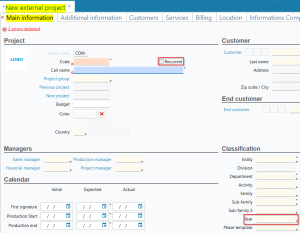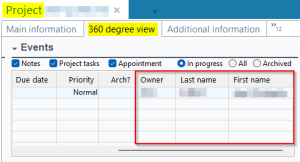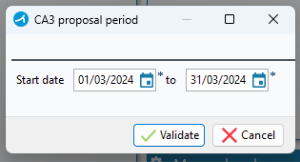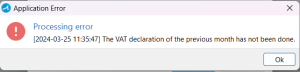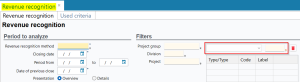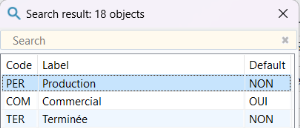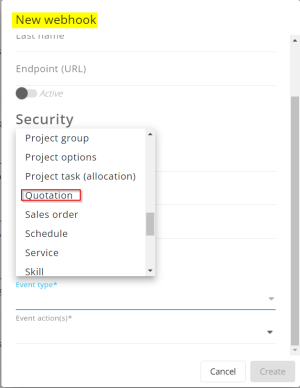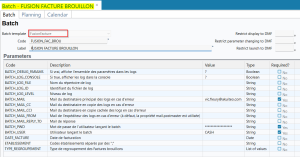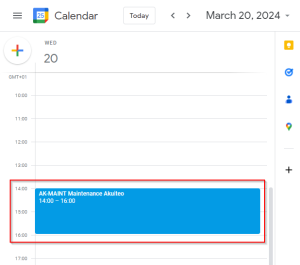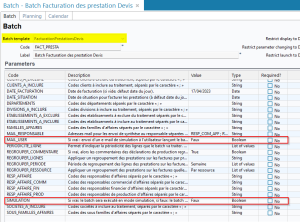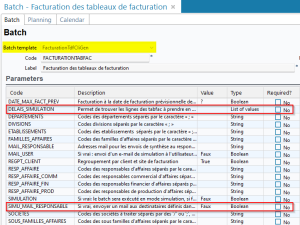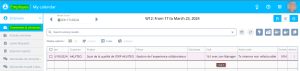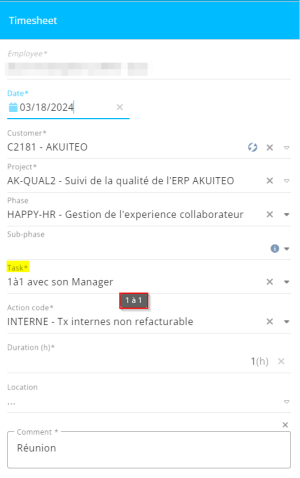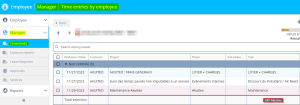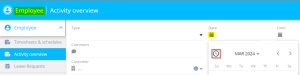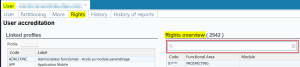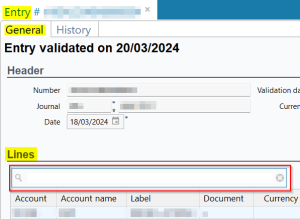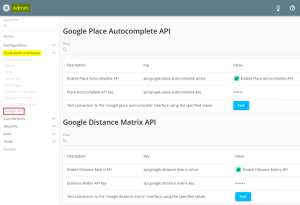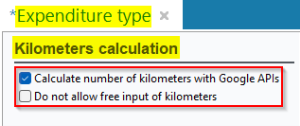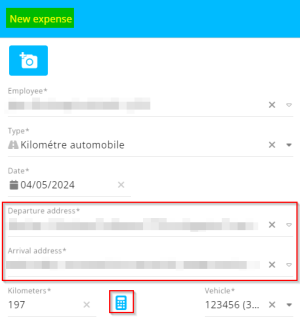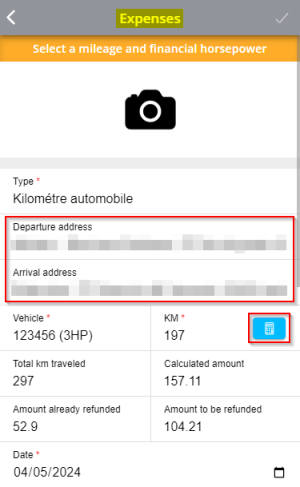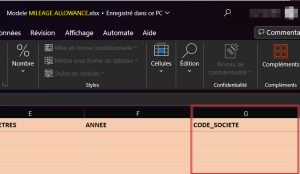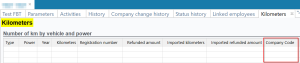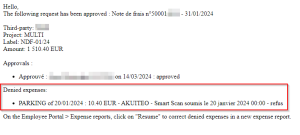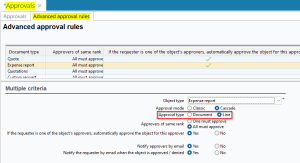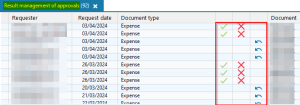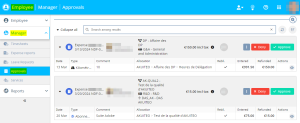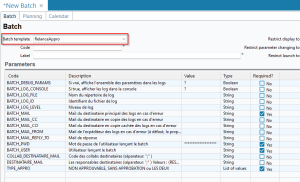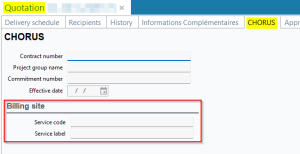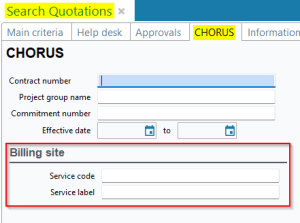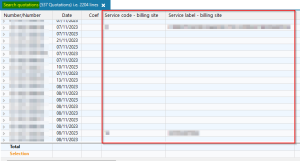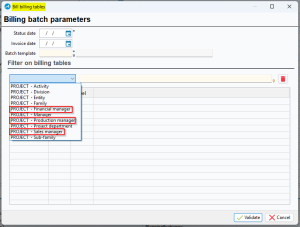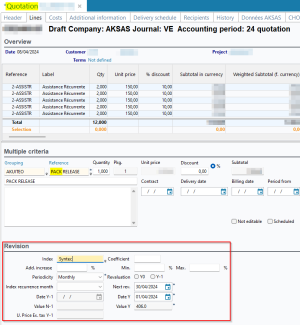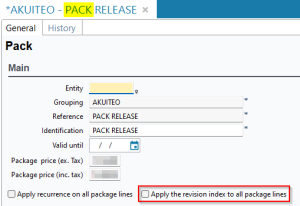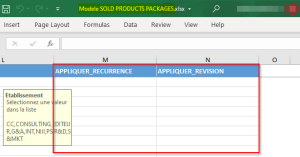5.5.0 revision
|
|
You must take note of the news identified with this icon since it highly modifies Akuiteo current behavior or it adds significant value. |
| DMF | 06**** PROJECTS * * |
Before, the year was not required when creating a recurring project.
From now on, when creating a project, if the Recurring box is checked in the Main information tab, the Year field located in the Main information tab > Classification section must be specified.
| DMF | 06**** PROJECTS * * |
In the 360 degree view tab of projects (Management > Projects), the following columns have been added in the Events section in order to know the owner of each event:
- Owner which shows the owner employee code;
- Last name;
- First name.
| DMF | 07**** ACCOUNTING * * |
The CA3 proposal from Akuiteo (Accounting > Periodic works > CA3 proposal) is used to declare VAT every month.
For more security, a blocking has been added in order to prevent the user from declaring CA3 for the current month if the VAT of the previous month has not been declared. When entering the Start date to fields in the CA proposal period window, Akuiteo checks that the Start date selected is the day after the date of the last declaration. If that is not the case, an error message displays so that the user first declares the previous month.
| DMF | 07**** ACCOUNTING * ACCOUNTING |
In the screen of revenue recognition (Accounting > Periodic works > Revenue recognition), the PROJECT - State code has been added in the Filters section.
This new filter is used to filter projects by state code from the revenue recognition search screen in order to recognize only on projects with the desired code.
| DMF | 0901** ADMINISTRATOR SETUP SETUP |
A webhook is used to notify an external system of an event occurring in Akuiteo. Now, Akuiteo allows you to detect the creation, modification and deletion of opportunities and quotations.
Then, in the Administration console > Configuration > Webhooks > New webhook > Event type field, the Quotation and Opportunity event types have been added.
| DMF | 1602** TOOLS LEAVE REQUESTS MANAGEMENT LEAVE REQUESTS MANAGEMENT |
In the leave request management table (My Akuiteo > Manage leave requests), the following columns have been added:
- Comment which displays the comment specified by the employee when they created their leave request;
- Answer which displays the comment specified by the manager when they validated the employee's leave request;
- Starts on morning/afternoon.
| DMF | 0911** ADMINISTRATOR BATCH BATCH |
Previously, merging draft invoices (Management > Sales > Invoices) was only possible through search results, by selecting invoices then by right-clicking > Merge of draft invoices.
Now, the FusionFacture batch allows you to merge draft invoices into one or multiple invoices depending on the specified criteria in the batch parameters (Tools > Setup > Batches > Batch creation and modification).
When it is started, the batch searches for draft invoices to merge in the entities specified in the ETABLISSEMENT parameter. Then, a new merge invoice is created for each set of invoice lines when they meet common conditions (see the documentation for more information).
Processed lines of original invoices are then deleted and distributed in new invoices whose billing date will be specified based on the DATE_FACTURE parameter. When an invoice is deleted after starting the batch, the billing table is updated to take that into account.
| DMF | 0911** ADMINISTRATOR BATCH BATCH |
The PlanningGoogleAgenda batch (Tools > Setup > Batches > Batch creation and modification) is used to transfer schedules saved in Akuiteo to a Google Calendar.
Previously, the hours of the transferred scheduled item could be updated when changing timezones from the Google Calendar settings.
Now, a scheduled item transferred from Akuiteo will still be in the hours specified in Akuiteo, without taking into account the timezone in Google Calendar.
| DMF | 0901** ADMINISTRATOR SETUP SETUP |
Simulation mode
The FacturationPrestationsDevis and FacturationTdfCliGen batches (Tools > Setup > Batches > Batch creation and modification) are used to generate invoices from services and customer billing table lines.
Previously, those batches could not be simulated before running them in real conditions.
Now, they can be run in simulation mode in order to ensure the batches are running well before their execution in real conditions. That new mode is used to run batches without creating invoices, in order to only view the list of services or billing table lines to be billed.
The following parameters have then been added to the FacturationTdfCliGen and FacturationPrestationDevis batches:
SIMULATIONto enable or disable simulation.MAIL_USERto send or not the summary email to the user running batch.
When the processing of the batch is completed with simulation enabled, a summary email is sent to the recipients specified in the batch. An Excel spreadsheet is also attached to the email to view the list of services or billing tables for which an invoice would have been generated if simulation had been disabled.
Additional parameters in the batch FacturationTdfCliGen
In the FacturationTdfCliGen batch only, the following parameters have also been added:
SIMU_MAIL_RESPONSABLEwhich allows you to choose whether the summary email is sent to recipients specified in theMAIL_RESPONSABLEparameter. The email will still be sent to the user running the batch, if it is set up that way.DELAIS_SIMULATIONwhich allows you to set a period in days. By default, the batch processes all non-billed lines whose projected billing date is before or equal to the batch execution date. If the parameter is specified, the simulation summary email will contain lines whose projected billing date is : batch execution date + x days (x being the value of the parameter).
Example
I specified 5 in the DELAIS_SIMULATION parameter.
The batch runs on April 4 in simulation mode : the summary email will contain non-billed lines of billing table whose projected billing date is up to 5 days after April 4, which means up to April 9.
| DMF |
1901** WEB PORTAL TIMESHEETS & SCHEDULES MENU TIMESHEETS & SCHEDULES MENU 1903** WEB PORTAL TIMESHEETS TIMESHEETS |
Previously, the Comment entered on tasks from the Phases and project tasks tab of a project (Desktop Application > Management > Projects) could not be seen or modified on the new Web Portal.
This task comment is now displayed in a tooltip in the following screens of the new Web Portal:
- Employee module > Timesheets & schedules menu in Table view, in the Task column;
- Employee module > Timesheets & schedules menu, in the Task field of the creation form for a timesheet entry or a scheduled item;
- Employee module > My activity menu, in the Task column;
- Manager module > Timesheets menu, in the Task column.
Note
If the PLG_CHAMPS_AFFAIRE management rule is set up, the information defined in this rule is also displayed in the Task field's tooltip for scheduled items.
| DMF |
19**** WEB PORTAL 24**** AGILE FACTORY * AGILE FACTORY 26**** HELP DESK PORTAL * HELP DESK PORTAL 28**** PURCHASE PORTAL * * |
In the following portals, the button has been added to date selection tools in order to quickly enter today's date:
- Old Web Portal, only the CRM module;
- New Web Portal;
- Agile Factory ;
- Help Desk Portal ;
- Purchase Portal.
| DMF |
0305** THIRD-PARTIES THIRD-PARTIES THIRD-PARTIES 0701** ACCOUNTING ENTRIES ENTRIES |
In order to make user rights and entries lines easier, a text filter has been added in the following screens:
- On the user record sheet (People > User Management) > Rights tab > Rights overview section;
- On the entry record sheet (Accounting > Entries > Entries) > General tab > Lines section.
| DMF |
0415** PURCHASES EXPENSE REPORTS * 0901** ADMINISTRATOR SETUP SETUP 1905** WEB PORTAL EXPENSE REPORTS * 5001** MOBILE * * MOBILE EXPENSE REPORTS * MOBILE EXPENSE REPORTS * |
Important
To implement the Google API in your organization, please contact your Akuiteo project manager and refer to the documentation for more information.
Previously, when creating a mileage expense, the number of kilometers could only be specified manually.
Akuiteo can now interface with Google API in order to easily calculate the number of kilometers on the new Web Portal and Akuiteo Mobile. Those APIs are:
- Place Autocomplete which is used to specify a departure address and an arrival address from a free input.
- Distance Matrix which allows you to calculate and enter automatically the number of kilometers depending on the departure and arrival addresses specified beforehand.
Activating the APIs in the Administration console
In order to use those APIs, they must first be enabled from the Administration console.
Configuration of the APIs can be accessed from the Administration console > Third-party interfaces > new Google API menu.
To enable those APIs, check the corresponding boxes and specify the API keys generated by Google.
For more information, refer to Configuring Google APIs.
Setting up the expense type
In the setup of an expense type with the Mileage allowances type, the Kilometers calculation section has been added and contains the following options:
- Check Calculate the number of kilometers with Google API if you want to display the Departure address and Arrival address fields in mileage expenses forms.
- Check Do not allow free input of kilometers if you do not want this field to be freely specified in the mileage expenses request form. Thus, only the departure and arrival addresses will be taken into account to calculate and specify the number of kilometers.
For more information, refer to Setting up kilometer calculation.
Calculation of kilometers when specifying the mileage expense
The Departure address and Arrival address fields are displayed when specifying an expense:
- on the new Web Portal > Employee > Expense reports > + Expense (see By creating a new expense).
- on Akuiteo Mobile > Expense reports menu > + (see Specifying an expense).
Furthermore, the following icon has been added next to the kilometer field:
-
on the new Web Portal.
-
on Akuiteo Mobile.
It allows you to automatically calculate and specify the distance between the two addresses. If needed, the calculation can be done by avoiding toll booths and highways.
| DMF |
0415** PURCHASES EXPENSE REPORTS * 0901** ADMINISTRATOR SETUP * 1608** TOOLS RESOURCES * 1609** TOOLS CROSS-FUNCTION * |
Important
This evolution requires enabling the following feature flag: Transverse domain > Puissance Fiscale Par Vehicule label. To enable it, go to the Administration console > Configuration > Features, enable the Puissance Fiscale Par Vehicule feature flag then log in again.
After enabling the feature flag, registration numbers must be specified on the employee record sheet so they can enter mileage expenses.
In order to take into account the company to which an employee belongs to, the Company Code column has been added in:
- The import template of mileage allowances for an employee, available from Management > Imports > Resource > Mileage allowances.
- The table in the Kilometers tab, available from an employee record sheet > Edit > Additional parameters > Km history by type, vehicle and calendar year.
| DMF |
1905** WEB PORTAL EXPENSE REPORTS * 1908** WEB PORTAL EXPENSE REPORTS VALIDATION EXPENSE REPORTS VALIDATION |
When an employee completes an expense report, it is sent for approval based on the approval setup. The expense report can then be approved by an approver:
- from the new Web Portal > Managers > Approvals.
- from the Desktop Application > My Akuiteo > My approvals.
When an approver approves an expense report, the requester receives an email telling them so.
Previously, the email only contained the list of approved expenses in the expense report.
Now, the list of denied expenses is displayed in the email.
| DMF | 0415** PURCHASES EXPENSE REPORTS * |
Important
This evolution requires enabling the following feature flag: Transverse domain > Approbation A La Ligne des Ndf label. To enable it, go to the Administration console > Configuration > Features, enable the Approbation A La Ligne des Ndf feature flag then log in again.
According to the setup of your company, the expense report of an employee must be approved by several approbators.
Previously, an expense report could be approved at the object level. The expense report was approved or denied in its entirety (or certain expenses could be denied in the expense report). Now, an approval process can be set up at the expense level: each expense of an expense report has to be approved or denied by various approvers.
In the approvals setup (Tools > Setup > General setup > Resources and Labor > Approvals), the Approval type option has been added in advanced approval rules for expense reports. It allows you to check Document or Line in order to choose which approval type to use.
Important
When the Line approval type is enabled and approval requests have been made for expenses, it is no longer possible to return to the Document approval type for expense reports.
For more information about the approval setup, see Managing advanced approval rules.
An expense line can be approved or denied from:
- The Desktop Application (see Approve or deny expense reports or expenses).
- The new Web Portal > Manager > Approvals (see ).Approving or denying management object
The RelanceAppro batch has also been added. It is used to automatically send reminder emails to the recipients set up in the batch when expenses are pending approval and/or are not approvable (see RelanceAppro Batch).
| DMF | 02**** SALES * * |
Previously, in sales management objects, the code and label of the Chorus service were only visible in the billing site selection window. This window can be accessed from the icon > Change the billing address from the header of objects. However, this window could not be accessed after booking the object.
In the following management objects, the code and label of the Chorus service have then been added so that the information stays visible even after booking:
- Quotations (Management > Sales > Quotations);
- Sales orders (Management > Sales > Orders);
- Billing tables (Management > Sales > Billing tables);
- Deliveries (Management > Sales > Deliveries);
- Sales invoices (Management > Sales > Invoices);
That information is displayed in the new Billing site section located in the CHORUS tab of objects. That section contains the following fields:
- Service code which corresponds to the Chorus service code of the billing site;
- Service label which corresponds to the Chorus service label of the billing site.
Those fields are specified automatically when the billing site of the object is modified. However, they can still be manually modified.
In the CHORUS tab of sales object search screens, the Service code and Service label criteria have been added in order to filter results depending on the Chorus service.
In sales object search results, the Service code - billing site and Service label - billing site columns have also been added
| DMF |
0205** SALES INVOICES * 0207** SALES BILLING SCHEDULES * |
In the window to used to bill billing tables (Management > Sales > Bill billing tables) and services (Management > Sales > Services billing), the following filters have been added to the window:
- PROJECT - Sales manager;
- PROJECT - Financial manager;
- PROJECT - Production manager;
| DMF |
0217** SALES PACKAGES PACKAGES 1609** TOOLS CROSS-FUNCTION * |
Behavior modified when adding a package to an object
Previously, when creating a quotation (Management > Sales > Quotations) or an order (Management > Sales > Orders), a package containing recurring product lines could be added without specifying the revision index. In that case, the object could not be immediately validated since the revision index and the related information were not specified.
Now, when a package that contains recurring product lines is added to a quotation or an order, the revision index must be specified. Otherwise the package cannot be added. That way, the object can be validated since revision information is immediately specified.
Note
Recurring products are products whose periodicity is not set to Unique in their record sheet (Management > Sales > Sold items).
New option to apply the revision index to all lines
In a package of sold products (Management > Sales > Sold items), the Apply the revision index to all package lines option has been added.
That option is used to choose the desired behavior when adding a package to a quotation or an order:
- When the option is checked, the revision index and revision information of the package are automatically copied to all product lines contained within the package, regardless whether products are recurring or not.
- When the option is unchecked, the revision index and revision information of the package are automatically copied to recurring product lines contained within the package and are not copied to non-recurring lines.
New columns in import template of packages
In the import template of sold product packages (Management > Imports then Sales > Sold products packages), the following columns have been added:
- APPLIQUER_RECURRENCE to check or uncheck the Apply recurrence on all package lines option in packages of sold products to be imported.
- APPLIQUER_REVISION to check or uncheck the Apply the revision index to all package lines option in packages of sold products to be imported.
| DMF | 0207** SALES BILLING SCHEDULES * |
The status labels of the billing table in the Sales module (Management > Sales > Billing schedules) have been modified. Now, the possible status for the billing tables are:
- Not validated;
- In progress;
- Billed;
- Canceled.
| Domain / Sub-domain | Label | Comment |
|---|---|---|
| Portail collaborateur > Employee | Employee Activity | Gives access to the Employee > Activity overview menu of the new Web Portal. This Activity overview menu offers the same features available in the Web Portal's current Activity overview menu with a new interface. |
| Portail collaborateur > Employee | Employee Agenda | Gives access to the Employee > Timesheets & schedules menu of the new Web Portal. This Timesheets & schedules menu offers the same features available in the Web Portal's current Timesheets & schedules menu with a new interface. |
| Portail collaborateur > Manager | Employee Approvals | Gives access to the Manager > Approvals menu of the new Web Portal. This Approvals menu offers the same features available in the 's current Approvals menu with a new interface.Web Portal |
| Portail collaborateur > Employee | Employee Custom Requests | Gives access to custom requests of the Employee menu in the new Web Portal. Those custom requests menus offer the same features available in the Web Portal's current custom requests menu with a new interface. |
| Portail collaborateur > Employee | Employee Expenses | Gives access to the Employee > Expense reports menu of the new Web Portal. This Expense reports menu offers the same features available in the Web Portal's current Expense reports menu with a new interface. |
| Portail collaborateur > Employee | Employee Leave Requests | Gives access to the Employee > Leave requests menu of the new Web Portal. This Leave requests menu offers the same features available in the Web Portal's current Leave requests menu with a new interface. |
| Portail collaborateur > Manager | Employee Manager Times | Gives access to the Manager > Timesheets menu of the new Web Portal. This Timesheets menu offers the same features available in the current Web Portal Validations > Time menu with a new interface. |
| Portail collaborateur > Manager | Employee Manager Expenses | Gives access to the Manager > Expense reports menu of the new Web Portal. This Expense reports menu offers the same features available in the Web Portal's current Validations > Expense reports menu with a new interface. |
| Portail collaborateur > Manager | Employee Manager Leaves | Gives access to the Manager > Leave requests menu of the new Web Portal. This Leave requests menu offers the same features available in the Web Portal's current Validations > Leave requests menu with a new interface. |
| Portail collaborateur > Employee | Employee Reports | Gives access to the Reports menu of the new Web Portal. This Reports menu offers the same features available in the Web Portal's current Reports menu with a new interface. |
| Portail project | Project Target Tace | See release note Scheduled rates: Target scheduled rates added. |
| Portail support | Decloisonnement Portail Client | See release note Help desk: Help desk tabs unpartitioned. |
| Portail achats | Duplication Pieces Achats | See release note Purchase objects: New setup option to reload data when duplicating. |
| Transverse | Puissance Fiscale Par Vehicule | See release note Expense reports: Improved linked to the mileage allowances. |
| Transverse | Approbation A La Ligne Des Ndf | See release note Expense reports: Possibility to approve a line expense. |