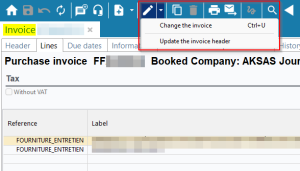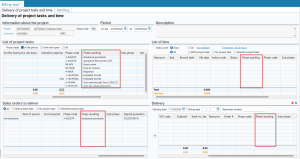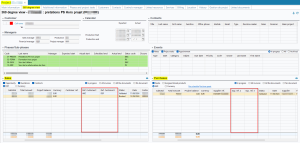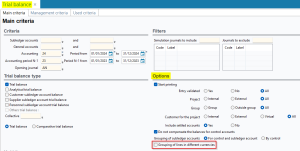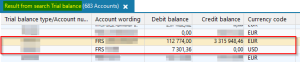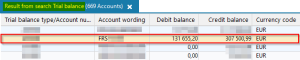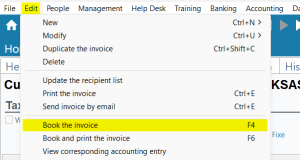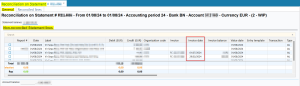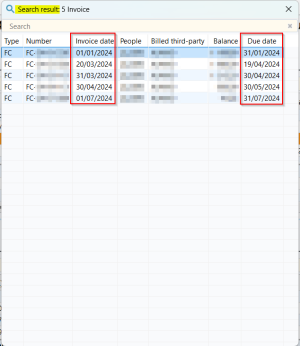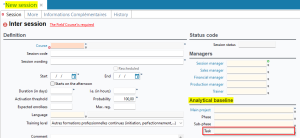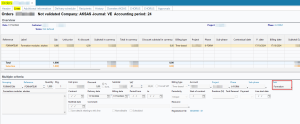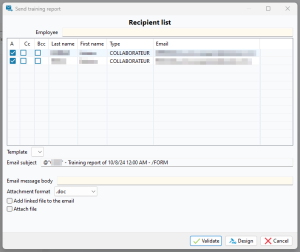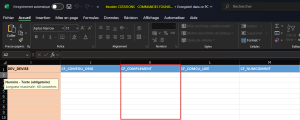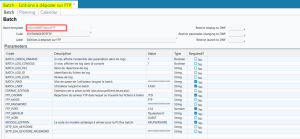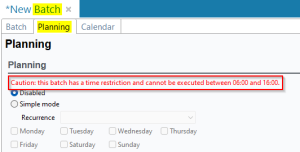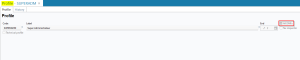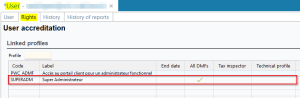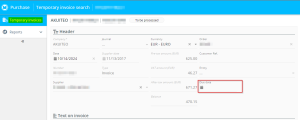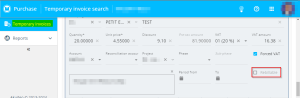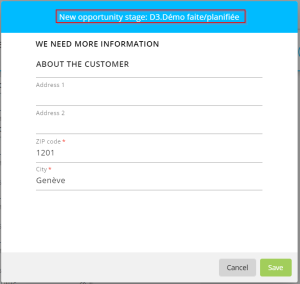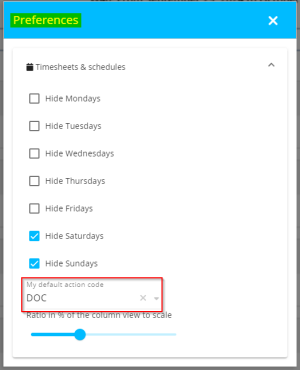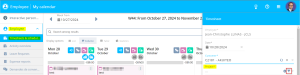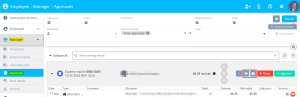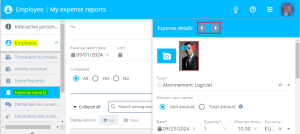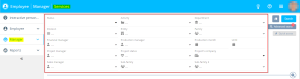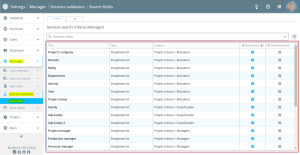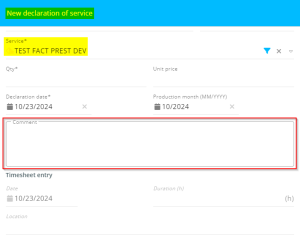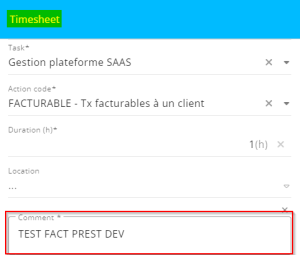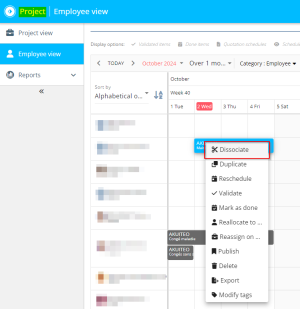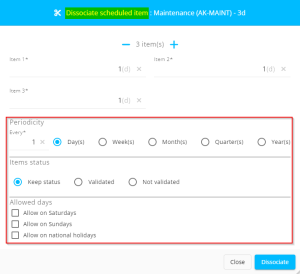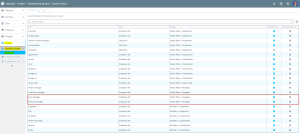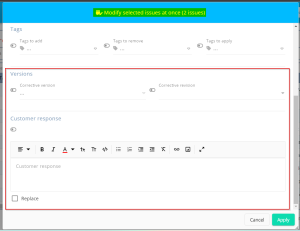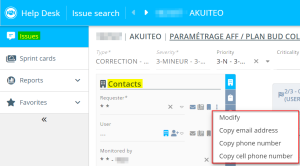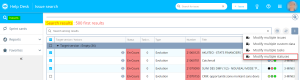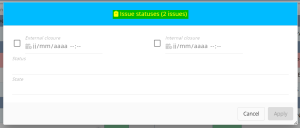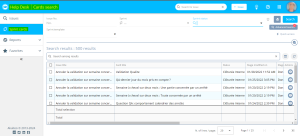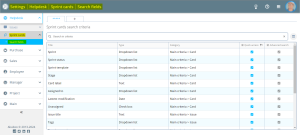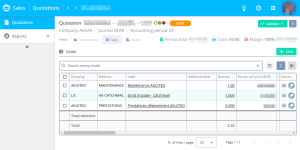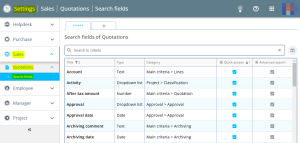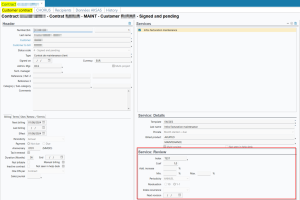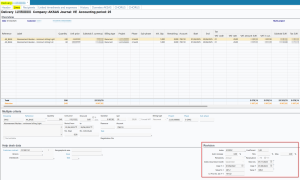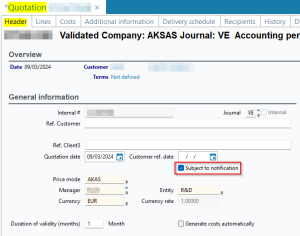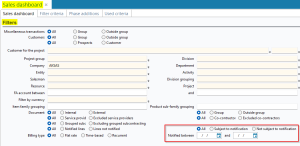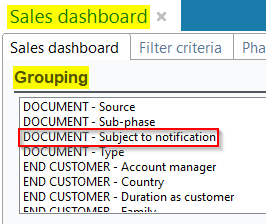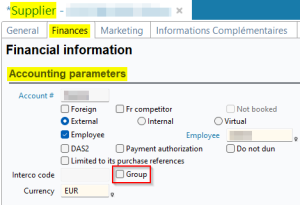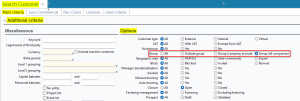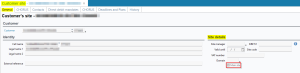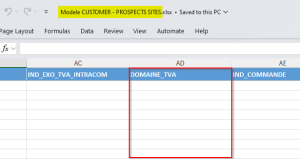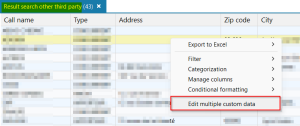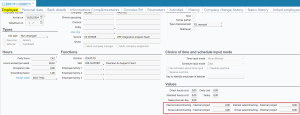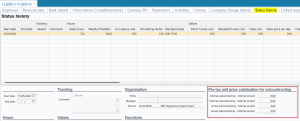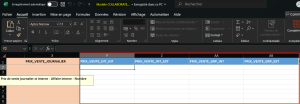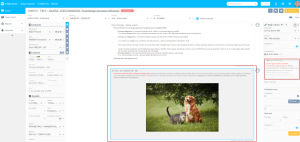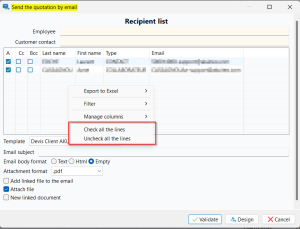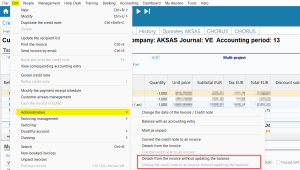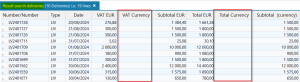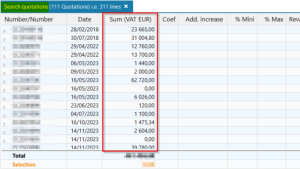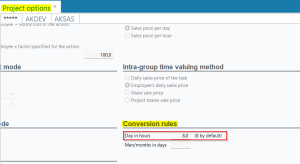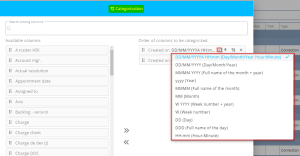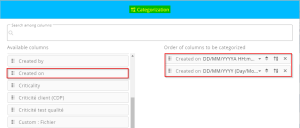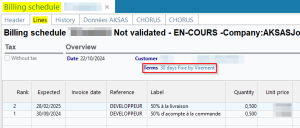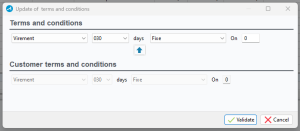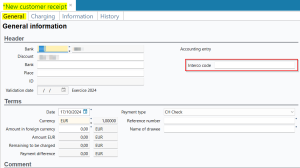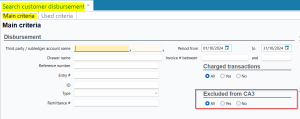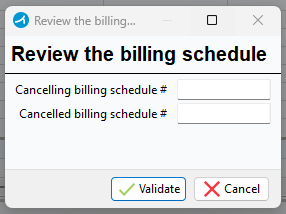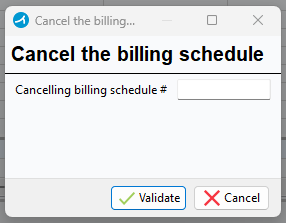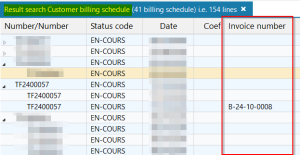5.9.0 revision
|
|
You must take note of the news identified with this icon since it highly modifies Akuiteo's current behavior or it adds significant value. |
| DMF | 0406** PURCHASES PURCHASE INVOICES * |
Now, for easier use, a sub-menu is available next to the icon in the screen of a supplier invoice (Management > Purchases > Invoices). This sub-menu requires the DMF 040623 PURCHASES PURCHASE INVOICES UPDATE SELECTED LINES and it contains the following features:
- Update the invoice header;
- Modify the invoice.
Those features are still available from Edit > Modify the invoice and Edit > Administration > Update the invoice header.
| DMF |
0601** PROJECTS PROJECTS * |
In the billing tool of a project (Management > Projects > 360 degree view > Edit > Billing tool), several tables are available in order to easily follow the project billing.
For more clarity, the Phase wording column has been added in each table of the billing tool and is specified with the complete wording of the phase.
Furthermore, in the List of time table, the Phase code column has been added and is specified with the code of the matching phase.
| DMF | 0601** PROJECTS PROJECTS * |
In project record sheets (Management > Projects), the following columns have been added in the 360 degree view tab:
- The Ref. Customer2 and Ref. Customer3 columns in the Sales table;
- The Sup. ref. 2 and Sup. ref. 3 columns in the Purchases table.
| DMF | 2401** AGILE FACTORY BOARD * |
Before, in user stories of a sprint in Agile Factory, it was only possible to see the tags applied by opening the issue linked to the US.
Now, for more clarity, tags applied to an issue can also be seen in the header of the US, at the right of the US name. When more than 3 tags are applied, only the icon and the color are displayed.
| DMF | 07**** ACCOUNTING * * |
In the trial balance search screen (Accounting > Reports > Trial balance), the Grouping of lines in different currencies criterion has been added in the Options section. When this option is checked, lines in different currencies that are on the same account, the same project and the same type of balance will be grouped into one line.
Example
A line in EUR currency and another line in USD currency are on the same account and on the same project.
When the option is unchecked, the lines are not grouped:
When the option is checked, the lines are grouped into one line:
| DMF |
0205** SALES INVOICES * 0406** PURCHASES PURCHASE INVOICES * |
Important
This evolution requires enabling the following feature flag: Transverse domain > Lock Comptabilisation label. To enable it, go to the Administration console > Configuration > Features, enable the Lock Comptabilisation feature flag then log in again.
In order to make booking of invoices more secure (Management > Sales > Invoices and Management > Purchases > Invoices then Edit > Book the invoice) when the processing takes a long time (for example when booking an invoice that contains hundreds of lines while processing a batch of invoices), a technical improvement has been made.
When an invoice is being booked, that invoice is locked in order to prevent booking other invoices at the same time, and thus to prevent booking an invoice twice. As long as the processing is not finished, the locked object cannot be booked or updated.
| DMF | 0706** ACCOUNTING BANK RECONCILIATION * |
In the bank statement management screen (Accounting > Bank reconciliation > Bank statement management), the Invoice date column has been added in the General tab > Non-reconciled Statement lines section and contains the date of the invoice when it is specified on the line. Furthermore, in the help list of the invoices (double-click in the Invoice column of a line), the Invoice date and Due date columns have been added.
| DMF | 0706** ACCOUNTING BANK RECONCILIATION * |
Before, when a bank statement without lines was imported in Akuiteo (Accounting > Bank reconciliation > Bank statement management), its status was Imported.
From now on, when the imported bank statement has no lines its status is WIP for greater clarity.
| DMF | 1803** TRAINING SESSIONS * |
Before, it was only possible to send a training invitation (Training > Session > Registration file > Participant(s)) from Edit > Send an invitation by email. Thus, the invitation were sent to all participants of the session.
Now, it is possible to send the invitation to a selection of participants. From the Participants tab, select participants to whom an invitation must be sent, right-click then click on Send an invitation by email.
| DMF | 1803** TRAINING SESSIONS * |
Previously, when creating a training session, a new task was always created on the project of the session.
Task field added on sessions
The Task field has then been added to training session record sheets (Training > Sessions) in the Analytical baseline section. It is used to specify an existing task if needed:
- When the Task field is left empty, a new task is created when creating the session. This corresponds to the behavior prior to the evolution.
- When the Task field is specified with an existing task, this task is linked to the session and no new task is created.
The Task help list displays training tasks on the project/phase/sub-phase of the session.
Task taken into account when creating a session from a quotation or an order
From a sales order (Management > Sales > Orders) or a quotation (Management > Sales > Quotations), a session can be created from a line containing a training sold product. This feature can be accessed by right-clicking on that line then New training session for a quotation or New file/session for an order.
Now, the Task on the order line or quotation line is taken into account when creating the session:
- When the Task field is left empty, a new task is created when creating the session. This corresponds to the behavior prior to the evolution.
- When the Task field is specified with an existing task, this task is linked to the session and no new task is created.
| DMF | 1803** TRAINING SESSIONS * |
Previously, the training report of a session had to be manually sent to the participants of the session.
Now, a training report can be sent from a training session record sheet by going in Edit > Send training report.
This feature opens a window used to send the email and on which you can specify recipients, the Training report report template, the email body, etc. Click on Validate to open the draft of the email in the default messaging service on the computer.
| DMF | 1609** TOOLS CROSS-FUNCTION * |
In the supplier quotes / orders import template, available from the Management menu > Imports then Purchasing > Supplier quotes / orders, the CF_COMPLEMENT column has been added and allows you to specify additional information related to the imported supplier quotes / orders.
Thus, in the Desktop Application, the More field (Management > Purchases > Quote or Purchase order > Header tab > General information section) will be specified.
| DMF | 0911** ADMINISTRATOR BATCH BATCH * |
The EmailEditionsBIRT batch enables you to send quotations by email. When this batch is executed, editions are sent by email to the relevant user, but the batch did not allows you to drop them directly on a FTP server, this action had to be done manually.
Now, the new EditionsBIRTDepotFTP batch allows you to drop these editions directly on the desired FTP server according to the criteria specified in the batch parameters (Tools > Setup > Batches > Batch creation and modification).
| DMF | 0911** ADMINISTRATOR BATCH BATCH |
The FusionFacture batch allows you to merge to merge the sales draft invoices of the company in one draft invoice, according to the grouping criteria chosen.
In order to improve the batch performance, it can no longer be run between 6 AM and 4 PM (on the server timezone). If the batch is started (manually or by planning) during this time frame, the execution is postponed until 4 PM on the relevant day.
Now, the batch can be created only on the ***** company and cannot be created on other companies. Instead, you can use the new LISTE_SOCIETES_A_EXCLURE and LISTE_SOCIETES_A_TRAITER parameters to define the companies on which the batch must run or not run.
Important
If a FusionFacture batch was already created on a company other than the ***** company, that batch is no longer functional. It must be deleted and recreated on the ***** company.
Furthermore, there can now only be one batch. It is no longer possible to create multiple FusionFacture batches.
The following parameters have also been added to the batch:
DATE_EXECUTIONwhich shows the date of the latest successful batch execution.LISTE_SOCIETES_A_EXCLUREwhich is used to define the companies on which the batch will not run.LISTE_SOCIETES_A_TRAITERwhich is used to define the companies on which the batch will run. Leave the parameter empty if you want all companies to be taken into account (except those specified in theLISTE_SOCIETES_A_EXCLUREparameter).
| DMF | 1808** TRAINING SETUP SETUP |
In the search results of training levels (Tools > Setup > Training setup > Courses > Training level) and participant statuses (Tools > Setup > Training setup > Administration > Participant statuses), the By default column has been added. It shows the training levels or participant statuses set as default.
| DMF |
0901** ADMINISTRATOR SETUP SETUP |
In a user profile (Tools > Setup > General setup > Security > User profile management), the All DMFs option can be checked in order to define the profile as a super administrator so that they have all DMFs.
Previously, the DMF 090132 ADMINISTRATOR SETUP USER MANAGEMENT or 090133 ADMINISTRATOR SETUP EXTRANET USER MANAGEMENT was enough to be able to assign a super administrator profile to a user (People > User management then Rights tab).
Now, for added security, the DMF 090110 ADMINISTRATOR SETUP RESOURCE PROFILES is also required to assign a super administrator profile.
| DMF | 2806** PURCHASE PORTAL TEMPORARY INVOICES * |
Now, from the temporary invoice screen (Purchase Portal > Temporary invoices), the Due date field has been added in the header of the invoice and displays the due date indicated in the imported invoice.
Furthermore, in the lines of the temporary invoice, the Rebilling box has been added. The box is unchecked by default and requires the new DMF 280615 PURCHASE PORTAL TEMPORARY INVOICES MARK AS REBILLABLE. When the box is checked, the line of the invoice can be rebilled to a customer.
| DMF |
1914** WEB PORTAL OPPORTUNITIES * |
From now on, when a opportunity is moved to another stage in the pipeline (Web Portal > CRM > Opportunities), the new stage is displayed in the header of the window.
| DMF | 1901** WEB PORTAL TIMESHEETS & SCHEDULES MENU TIMESHEETS & SCHEDULES MENU |
Before, it was not possible to setup a default action code to input timesheets and schedules in the new Web Portal > Timesheets & schedules menu.
From now on, in order to make timesheets and schedules input easier, My default action code preference has been added and is available by clicking on the user picture > Preferences > Timesheets & schedules. When a default action code is specified in this preference, it is automatically specified in the timesheet or schedule form if it is authorized for:
- the employee (People > Resources (Employees and Subcontractors) > Edit > Additional parameters > Actions permitted) and
- the specified project (Tools > Setup > General setup > Project > Project action code > Schedule / Times / Missions).
| DMF | 1901** WEB PORTAL TIMESHEETS & SCHEDULES MENU TIMESHEETS & SCHEDULES MENU |
Before, when creating a timesheet or a schedule item in the Web Portal > Timesheets & schedules, it was not possible to filter available projects.
Now, a filter on projects is available in the Project field when creating a timesheet or schedule item. It allows you to filter projects according to several filters available. By default, the No filter filter is selected.
| DMF | 1909** WEB PORTAL APPROVALS APPROVALS |
Before, when a management object needed to be approved (Web Portal > Manager > Approvals), the manager could not view and download documents linked to the management object.
Now, the following features are available in the header of the management object to approve:
-
to view linked documents when it is an image or the first page of a PDF document.
-
to download linked documents.
| DMF |
1905** WEB PORTAL EXPENSE REPORTS * 1908** WEB PORTAL EXPENSE REPORTS VALIDATION EXPENSE REPORTS VALIDATION 1909** WEB PORTAL APPROVALS APPROVALS |
Before, in the new Web Portal, when an expense report (Employee > Expense report or Manager > Approvals / Expense reports) contained multiple lines, it was only possible to open separately each expense line to see the details.
Now, the and
icons have been added in the header of an expense form in order to navigate easily between the expense lines of an expense report.
| DMF | 1920** WEB PORTAL SERVICES SERVICES |
Now, in the new Web Portal > Manager > Services, the following search criteria are available in quick access and in advanced search:
- Department;
- Entity;
- Activity;
- Year;
- Project status;
- Family;
- Sub-family;
- Sub-family 2;
- Project manager;
- Production manager;
- Financial manager;
- Sales manager.
The DMF 441001 MAIN PORTAL - EMPLOYEE MANAGER SERVICES SETUP SEARCH is required to set up these search criteria from the Settings Portal > Manager > Services > Search criteria.
| DMF | 1920** WEB PORTAL SERVICES SERVICES |
Previously, on the new Web Portal > Employee > Services, when declaring a service, the label of the service was specified by default in the Comment field.
Now, when declaring a service, the Comment field is empty by default.
Furthermore, when creating a timesheet entry from a service declaration:
- If the comment of the service declaration is specified, it is automatically copied in the comment of the timesheet entry.
- If the comment of the service declaration is empty, the label of the service will automatically be copied in the comment of the timesheet entry.
| DMF | 25**** PROJECT * * |
In Project, a scheduled item can be dissociated, meaning it can be split into several scheduled items. This feature can be accessed by right-clicking on the desired scheduled item > Dissociate.
The following sections have been added in the dissociation window in order to further define how the item will be dissociated:
- The Periodicity section which is used to define the periodicity in which the dissociated items will be created (for example every 2 months);
- The Items status section which is used to choose the validated or non-validated status to apply to dissociated scheduled items;
- The Allowed days section which is used to define whether days not worked by the employee must be taken into account.
| DMF |
25**** PROJECT * * 4501** MAIN PORTAL - PROJECT PROJECT * |
In Project > Project view, the following search criteria have been added:
- Sales manager;
- Financial manager.
These criteria can be enabled from the Settings Portal > Project > Schedule by project > Search fields in order to access them in quick access or in advanced search.
| DMF | 2601** HELP DESK PORTAL ISSUE ISSUE |
Before, on an issue on the Help Desk Portal, the Send by email feature, available by clicking on the icon at the top right of an issue was available for everyone.
Now, this feature requires the new DMF 260116 HELP DESK PORTAL ISSUE SEND BY EMAIL. If the connected user does not have the DMF, the icon is not visible.
| DMF | 2601** HELP DESK PORTAL ISSUE ISSUE |
New fields have been added to the multiple modification of issues, available from the search results of the Help Desk Portal > icon > Modify multiple issues.
- Corrective version allows you to specify the corrective version of the relevant issues;
- Corrective revision allows you to specify the corrective revision of the relevant issues according to the Corrective version field;
- Customer response allows you to specify a response after the existing response or replace it when the Replace box is checked.
| DMF | 2601** HELP DESK PORTAL ISSUE ISSUE |
From now on, on an issue on the Help Desk Portal, in the Contacts section, it is possible to copy contact information in the clipboard by clicking on at the right of the Requester and User field then on:
- Copy email address;
- Copy phone number;
- Copy cell phone number.
Note
The DMF 260301 HELP DESK PORTAL CONTACTS NEW and 260302 HELP DESK PORTAL CONTACTS MODIFY are required to access this feature.
| DMF | 2601** HELP DESK PORTAL ISSUE ISSUE |
Important
This feature requires the following feature flag: Portail Support domain > Modifier En Lot Status label. To enable it, go to the Administration console > Configuration > Features, enable the Modifier En Lot Statuts feature flag then log in again.
From the search results of the Help Desk Portal, it is now possible to modify the statuses of multiple issues at once, without needing to open each issue.
It is only possible to modify multiple issues statuses matching the following criteria:
- Same Status;
- Same Template product;
To modify multiple issues statuses, select the desired issues from the search results, click on the icon then on Modify multiple statuses. This feature requires the new DMF 260113 HELP DESK PORTAL ISSUE MODIFY MULTIPLE STATUSES.
| DMF | 2604** HELP DESK PORTAL CARDS * |
Important
This evolution requires enabling the following feature flag: Portail support domain > Recherche De Cartes Label. To enable it, go to the Administration console > Configuration > Features, enable the Recherche De Cartes feature flag then log in again.
It is now possible to easily find sprint cards linked to an issue from the Help Desk Portal.
From an issue, click on the at the top right then on Search for linked cards. The search result is opened in a new tab in the browser. It is possible to open the details of a search results by clicking on the
icon in the Actions column.
| DMF |
26**** HELP DESK PORTAL * HELP DESK PORTAL 2604** HELP DESK PORTAL CARDS * 41**** MAIN PORTAL HELP DESK * * 4102** MAIN PORTAL HELP DESK CARDS * |
Important
This evolution requires enabling the following feature flag: Portail support domain > Recherche De Cartes Label. To enable it, go to the Administration console > Configuration > Features, enable the Recherche De Cartes feature flag then log in again.
The Sprint cards menu has been added in the Help Desk Portal. It allows you to do several actions from the Help Desk Portal linked to the sprint cards available from Agile Factory.
The new DMF 2604**HELP DESK PORTAL CARDS * and 260404 HELP DESK PORTAL CARDS SEARCH are required to access this menu.
The search criteria of the Sprint cards menu can be set up from the Settings Portal > Help Desk > Sprint cards > Search criteria.
The new DMF 4102** MAIN PORTAL HELP DESK CARDS * and 410201 MAIN PORTAL HELP DESK CARDS SEARCH are required to access this setup screen.
Multiple actions are available from the Sprint cards menu:
- View and modify sprint cards (requires the DMF 240107 AGILE FACTORY BOARD MODIFY CARD);
- Move sprint cards (requires the new DMF 260405 HELP DESK PORTAL CARDS MODIFY BY BATCH);
- Duplicate sprint cards (requires the new DMF 260401 HELP DESK PORTAL CARDS NEW and 260405 HELP DESK PORTAL CARDS MODIFY BY BATCH);
- Reassign multiple sprint cards (requires the new DMF 260405 HELP DESK PORTAL CARDS MODIFY BY BATCH);
- Modify multiple sprint cards stage (requires the new DMF 260405 HELP DESK PORTAL CARDS MODIFY BY BATCH).
| DMF | 27**** SALES PORTAL * SALES PORTAL |
Important
To implement the Sales Portal in your organization, please contact your Akuiteo project manager and refer to the documentation for more information.
This evolution requires enabling the following feature flags: Portail ventes Domain > Portail vente and Devis Labels. To enable them, go to the Administration console > Configuration > Features, enable the Portail vente and Devis feature flags then log in again.
The Sales Portal is a new web portal dedicated to the quotation management. It allows you to:
- Search for quotations by using search criteria;
- Create and modify quotations;
- Structure quotations by adding titles and sold product packages;
- Approve, validate, review and archive quotations;
- Print quotations.
Note
The DMFs for the Sales Portal are those that begin with 27.
The DMFs of the Settings Portal to set up the Sales Portal are those that begin with 43.
The search criteria of quotations can be set up from the Settings Portal > Sales > Quotations > Search fields.
The new DMF 4202** SETTINGS PORTAL - SALES QUOTATIONS * and 4202** SETTINGS PORTAL - SALES QUOTATIONS SEARCH SETUP are required to access this setup screen.
| DMF | 1415** HELPDESK CUSTOMER CONTRACTS * |
Before, when generating a delivery note from the customer contract (Help Desk > Contracts > Customer contracts > Edit > Generate the delivery notes), revision information of the service were not retrieved and had to be inputted manually.
The revision information of the service are visible:
- from the simplified contract in the Customer contract tab > Service: Review section;
- from the standard contract in the Services tab > Index section.
For the convenience of the user, when generating the delivery note, these information are retrieved in the delivery lines (Delivery > Lines tab > Revision section).
| DMF |
1501** DASHBOARDS SALES ANALYSIS * 1502** DASHBOARDS PURCHASES ANALYSIS * |
Purchase and sales objects can be subject to notification when the lines must be notified before being received or delivered.
In the search screen of the purchases dashboard (Dashboard > Purchases > Purchases dashboard) and the sales dashboard (Dashboard > Sales > Sales dashboard), the following criteria related to notifications have been added in the Filters section:
- All / Subject to notification / Not subject to notification.
- Notified between ... and ... to filter based on the notification date.
Furthermore, the following criteria have been added in the Grouping section:
- DOCUMENT - Subject to notification;
- QUOTATION / SALES ORDER - Notified line (only in the sales dashboard);
- QUOTE / PURCHASE ORDER - Notified line (only in the purchases dashboard).
| DMF |
0201** SALES CUSTOMER * 0401** PURCHASES SUPPLIERS * |
On customers/prospects (People > Customers/Prospects) and suppliers (People > Suppliers) > Finances tab > Accounting parameters tab, the Group option is used to define the third-party as part of the same group as the company used for connection.
Previously, in the search screen of customers/prospects (People > Customers/Prospects) and suppliers (People > Suppliers) > Main criteria tab > Additional criteria section > Options section, the Group criterion was used to select between All, Group and Outside group. The following modifications have been added:
- The Group choice has been renamed Group (company excluded). It is used to search for group third-parties outside of the company used for connection.
- The Group (all companies) choice has been added. It is used to search for all group third-parties, including those in the company used for connection.
| DMF |
0301** THIRD-PARTIES SITES SITES 0901** ADMINISTRATOR SETUP SETUP |
A VAT domain (Setup > General setup > Accounting > VAT management > VAT domains) can be set up and specified on a customer or supplier record sheet so that a specific VAT code is used automatically instead of another VAT code on the relevant third-party's objects.
Now, a VAT domain can also be specified on a customer site or supplier site. The Domain field has then been added in the site (People > Sites) > General tab > Site details section.
Therefore, when the delivery site of the object has a VAT domain applicable to the sold product of the line, the VAT code of the VAT domain linked to the site will be specified automatically on this line.
Note
If a VAT domain is specified simultaneously on the delivery site and the customer, the domain of the site is taken into account.
Furthermore, in the import templates of customer sites and supplier sites (Management > Imports then People > Customer - Prospects Sites and Supplier sites), the DOMAINE_TVA column has been added.
| DMF |
0302** THIRD-PARTIES OTHER THIRD-PARTIES * 0301** THIRD-PARTIES SITES * 0201** SALES CUSTOMER * |
Custom data can be modified on multiple objects or third parties at once.
This feature has been added to the following third-parties:
- Sites (People > Sites);
- Other third-parties (People > Other third parties).
This feature is available by right-clicking on the search results of the relevant third-parties then clicking on the Edit multiple custom data option.
| DMF |
1608** TOOLS RESOURCES * 1609** TOOLS CROSS-FUNCTION * |
Ergonomics of the employee record sheet (People > Resources (Employees and Subcontractors)) has been improved.
Thus, in the employee record sheet and the multiple modification of employees window available from the search results (People > Resources (Employees and Subcontractors) > Modify by batch), the following fields have been renamed:
- Internal subcontracting daily sales price - Internal project has been renamed Internal subcontracting - Internal project;
- Internal subcontracting daily sales price - External project has been renamed Internal subcontracting - External project;
- Group subcontracting daily sales price - Internal project has been renamed Group subcontracting - Internal project;
- Group subcontracting daily sales price - External project has been renamed Group subcontracting - External project;
Furthermore, in the Status history tab of the employee record sheet, the Pre-tax unit price valorisation for subcontracting section has been added and gathers fields related to the subcontracting. In addition, in the Status history table, the following columns have been renamed:
- Internal subcontracting daily sales price - Internal project has been renamed Internal subcontracting - Internal project;
- Internal subcontracting daily sales price - External project has been renamed Internal subcontracting - External project;
- Group subcontracting daily sales price - Internal project has been renamed Group subcontracting - Internal project;
- Group subcontracting daily sales price - External project has been renamed Group subcontracting - External project;
Last, in the import file of the resources, status history and status history (recovery) (Management > Imports then Resource > Resources (Employees and Subcontractors) / Employee status history / Status history (recovery)), the following columns have been renamed:
- PRIX_VENTE_JOURN_INT_INT has been renamed ST_INT_AFF_INT;
- PRIX_VENTE_JOURN_INT_EXT has been renamed ST_INT_AFF_EXT;
- PRIX_VENTE_JOURN_GRP_INT has been renamed ST_GRP_AFF_INT;
- PRIX_VENTE_JOURN_GRP_EXT has been renamed ST_GRP_AFF_EXT.
| DMF |
1426** HELPDESK SIMPLIFIED ISSUE * 2106** CUSTOMER PORTAL HELP DESK HELP DESK 24**** AGILE FACTORY * AGILE FACTORY 2601** HELP DESK PORTAL ISSUE ISSUE |
Important
This evolution requires enabling the following feature flag: Portail Support Domain > Texte riche Label. To enable it, go to the Administration console > Configuration > Features, enable the Texte riche feature flag then log in again.
This feature flag cannot be enabled then disabled as a regular feature flag. In fact, all texts inputted and imaged added with the feature flag enabled will no longer be displayed correctly with the feature flag disabled.
In the context of issues, only the description and the customer response could be written in rich text. Now, rich text is also available in the following information:
- The internal information of each task;
- Send direct messages on issues;
On the Desktop Application and all the portals where simplified issues can be managed (Help Desk Portal, Customer Portal and Agile Factory), those fields can now be entered with rich text in order to use more advanced inputting features.
For example, it is possible to add:
- Colored, underlined, italic and bold text;
- Bulleted lists, numbered or not;
- Hypertext links;
- Images.
Note
Internal responses in the Response section of a simplified issue in the Desktop Application stayed display in simple text.
| DMF |
0205** SALES INVOICES * 0406** PURCHASES PURCHASE INVOICES * |
Before, it was not possible to link a credit note to a purchase invoice (Management > Purchases > Invoices) or a sales invoice (Management > Sales > Invoices) without updating the balance.
From now on, it is possible to link and unlink a credit note to an invoice without updating the balance. These actions requires the following DMFs:
- 020626 SALES CREDIT NOTES LINKING INVOICE WITHOUT BALANCE UPDATE
- 020627 SALES CREDIT NOTES DETACHING INVOICE WITHOUT BALANCE UPDATE
- 040726 PURCHASES CREDIT NOTES LINKING INVOICE WITHOUT BALANCE UPDATE
- 040727 PURCHASES CREDIT NOTES DETACHING INVOICE WITHOUT BALANCE UPDATE
From the relevant credit note, click on Edit > Administration > Linking the credit note to an invoice or Detach from the invoice.
| DMF |
02**** SALES * SALES 04**** PURCHASES * * |
The VAT Currency and Total Currency columns have been added in the search results of the following management objects of the Purchase and Sales modules (Management > Sales or Purchase): quotation, order, delivery, billing table, quote and reception.
Furthermore, the Sum (VAT EUR) column has been added in the search results of the quotation (Management > Sales > Quotation).
| DMF | 0901** ADMINISTRATOR SETUP SETUP |
From now on, when the PLG_HORODATE management rule is enabled, the Days in hours field available in the project options setup screen (Tools > Setup > General setup > Project > Projects options) is used to calculate the task duration (Actual, Scheduled, To be sched.) in hours hundredths in the Project portal.
Thus, when the task in hours hundredths in Project, Akuiteo will calculate the task duration as follow:
Days in hours * 60
| DMF |
26**** HELP DESK PORTAL * HELP DESK PORTAL 1921** WEB PORTAL VALIDATE SERVICES * |
In the search results of the web portals, it is possible to categorize the results according to defined criteria (Categorization > Categorize) and apply additional categorization options. For date and number criteria, additional categorization options are available, such as sorting by alphabetical order or ascending/descending order.
Now, the dates and number criteria such as Created on or Duration can be selected multiple times.
Example
I select the Created on criterion a first time with the YYYY (Year) option. Then, I select it a second time with the MM (Month) option. I will have a first categorization of the search results on the YYYY (Year) and then on the MM (Month).
| DMF |
0207** SALES BILLING SCHEDULES * 0408** PURCHASES BILLING SCHEDULES BILLING SCHEDULES |
Previously, when creating a customer (Management > Sales > Billing schedules) or supplier billing schedule (Management > Purchases > Supplier billing schedule), the all payment terms were not specified from the third-party. Only the payment method was specified. Payment terms can be accessed in the Lines tab > Terms field.
Now, when creating a billing schedule from scratch, the payment terms are determined based on the same rules as when the billing schedule is created from the third-party record sheet > Edit > New management object > New billing schedule.
Note
The creation of a billing schedule from an order is not modified by the evolution. Payment terms from the order are specified in the billing schedule.
For customer billing schedules, payment terms are determined based on the following priority rules:
- Project payment terms (Management > Projects then Additional information tab > Contractual payment terms and conditions section) except when the billing schedule is multi-project.
- Billed customer's payment terms (People > Customers/Prospects then Finances tab > Payment terms section), only if the
REGL_CLI_A_FACTmanagement rule is enabled. - Main customer's payment terms.
- Company's sales payment terms (Tools > Setup > General setup > Company > Company > Payment condition and accounting parameters section).
For supplier billing schedules, payment terms are determined based on the following priority rules:
- Supplier's payment terms (People > Suppliers then Finances tab > Payment terms section).
- Company's purchase payment terms.
| DMF |
0801** BANKING CUSTOMER RECEIPTS * 0803** BANKING SUPPLIER RECEIPTS SUPPLIER RECEIPTS 0804** BANKING CUSTOMER DISBURSEMENTS CUSTOMER DISBURSEMENTS 0805** BANKING SUPPLIER DISBURSEMENTS SUPPLIER DISBURSEMENTS |
In the input screen of a banking movement for a customer or a supplier (Banking > Customer receipts / Supplier receipts / Customer disbursements / Supplier disbursements) the Interco code field has been added in the General tab > Header section. When the Interco code is specified on the third-party record sheet (People > Customers / Prospects or Suppliers), it is automatically retrieved in the input screen when the third-party is specified.
In addition, the Interco code column has been added in the settlement with accounting entries screen (Edit > Charge > Settle with accounting entries). When the Interco code is specified on a banking movement, it is automatically retrieved in this screen. Last, the interco code specified will appear on the entry lines in the Interco code column.
Note
If the Interco required option is checked in the setup of the relevant account, the Interco code field is required to create the cash movement.
| DMF |
0801** BANKING CUSTOMER RECEIPTS * 0803** BANKING SUPPLIER RECEIPTS SUPPLIER RECEIPTS 0804** BANKING CUSTOMER DISBURSEMENTS CUSTOMER DISBURSEMENTS 0805** BANKING SUPPLIER DISBURSEMENTS SUPPLIER DISBURSEMENTS |
In the search screen of banking movements (Banking > Customer receipts / Supplier receipts / Customer disbursements / Supplier disbursements), the Excluded from CA3 section has been added and allows you to filter banking movements excluded from the CA3 in search results.
For the Excluded from CA3 section to be available, the connected user must have:
- the
TRESONOIMPUTmanagement rule enabled, - the DMF 080519 BANKING SUPPLIER PAYMENTS EXCLUDE FROM CA3 and 080117 BANKING CUSTOMER RECEIPTS EXCLUDE FROM CA3.
Furthermore, the Excluded from CA3 column has been added in the banking movements search results. When a banking movement is excluded fom the CA3, the column is specified with the icon.
| DMF | 0205** SALES INVOICES * |
Important
This feature requires the feature flag Portail ventes Domain > Vente FacturX Label. To enable it, go to the Administration console > Configuration > Features, enable the Vente FacturX feature flag then log in again.
Before, Factur-X of the Sales chain were in the BASIC WL format, in which only the data in the header and the bottom of the invoice are available.
Now, the EN19631 format is used. In this format, all lines of the invoice are available.
| DMF | 0207** SALES BILLING SCHEDULES * |
When reviewing a customer billing schedule (Management > Sales > Billing schedules), which can be done from the billing schedule in Edit > Review the billing schedule, an intermediate window has been added and is used to specify:
- The Cancelling billing schedule # has been added and is used to specify the number of the billing schedule created automatically that cancels the original billing schedule. Leave the field empty if you want this canceling billing schedule to keep the same number as the original billing schedule.
- The Cancelled billing schedule # which corresponds to the number of the original billing schedule. Leave the field empty if you do not want to modify it.
When canceling a customer billing schedule, which can be done from the billing schedule in Edit > Cancel the billing schedule, an intermediate window has been added and is used to specify the Cancelling billing schedule #. Leave the field empty if you want this canceling billing schedule to keep the same number as the original billing schedule.
Note
In order to preserve links to other objects, the number of the canceled billing schedule cannot be modified when canceling.
| DMF |
0207** SALES BILLING SCHEDULES * |
In the search results of the billing tables in the Sales module (Management > Sales > Billing schedules), the Invoice number column has been added. When a line of the billing schedule is billed, the invoice number of the linked invoice is specified in this column.
| Domain / Sub-domain | Label | Comment |
|---|---|---|
| Portail collaborateur > Employee | Agenda Vue Mois | See release note Timesheets and schedules: Month view available. |
| Portail collaborateur > Employee | Employee Activity | Gives access to the Employee > Activity overview menu of the new Web Portal. This Activity overview menu offers the same features available in the Web Portal's current Activity overview menu with a new interface. |
| Portail collaborateur > Employee | Employee Agenda | Gives access to the Employee > Timesheets & schedules menu of the new Web Portal. This Timesheets & schedules menu offers the same features available in the Web Portal's current Timesheets & schedules menu with a new interface. |
| Portail collaborateur > Manager | Employee Approvals | Gives access to the Manager > Approvals menu of the new Web Portal. This Approvals menu offers the same features available in the Web Portal's current Approvals menu with a new interface. |
| Portail collaborateur > Employee | Employee Custom Requests | Gives access to custom requests of the Employee menu in the new Web Portal. Those custom requests menus offer the same features available in the Web Portal's current custom requests menu with a new interface. |
| Portail collaborateur > Employee | Employee Expenses | Gives access to the Employee > Expense reports menu of the new Web Portal. This Expense reports menu offers the same features available in the Web Portal's current Expense reports menu with a new interface. |
| Portail collaborateur > Employee | Employee Leave Requests | Gives access to the Employee > Leave requests menu of the new Web Portal. This Leave requests menu offers the same features available in the Web Portal's current Leave requests menu with a new interface. |
| Portail collaborateur > Manager | Employee Manager Times | Gives access to the Manager > Timesheets menu of the new Web Portal. This Timesheets menu offers the same features available in the Web Portal's current Validations > Time menu with a new interface. |
| Portail collaborateur > Manager | Employee Manager Expenses | Gives access to the Manager > Expense reports menu of the new Web Portal. This Expense reports menu offers the same features available in the Web Portal's current Validations > Expense reports menu with a new interface. |
| Portail collaborateur > Manager | Employee Manager Leaves | Gives access to the Manager > Leave requests menu of the new Web Portal. This Leave requests menu offers the same features available in the Web Portal's current Validations > Leave requests menu with a new interface. |
| Portail collaborateur > Manager | Expense report Thresholds | See release note Expense reports: New option to allow exceeding the threshold by expense. |
| Portail achats | Reconciliation Pieces Achat | See release note Temporary invoices: New options to receive and bill purchase objects when validating. |
| Portail ventes | Portail vente | See release note New web portal dedicated to managing quotations. |
| Portail ventes | Quotations | See release note New web portal dedicated to managing quotations. |
| Portail ventes | Echeances Auto | See release note Invoices: Payment schedules generated automatically from the project or customer. |
| Portail ventes | Vente Facturx | See release note Invoices: Dematerialization of sales invoices. |
| Portail support | Modifier En Lot Statuts | See release note Issues: Possibility to modify multiple issues statuses. |
| Portail support | Texte Riche | See release note Help Desk issues: Rich text on internal information and direct messages. |
| Portail support | Decloisonnement Portail Client | See release note Help desk: Help desk tabs unpartitioned. |
| Portail ventes | Equipe Prestations | See release note Services: Possibility to create teams. |
| Portail support | Recherche De Cartes | See release note Help Desk Portal: New Sprint cards menu available. |
| Transverse | Puissance Fiscale Par Vehicule | See release note Expense reports: Improved linked to the mileage allowances. |
| Transverse | Obligation Siren | See release note Customers and suppliers: Customer and supplier type added to make the SIREN required. |
| Transverse | Tableau De Bord Interactif | See release note New Web Portal: Interactive personal dashboard available on the new Web Portal. |
| Transverse | Approbation Rib | See release note Bank details: Validation request added for the new bank details. |
| Transverse | Lock Comptabilisation | See release note Booking invoices: Additional security when booking invoices. |
- Now, in the old Web Portal > CRM > Opportunities, events created more than 4 years ago are no longer available in the search results in order to avoid slowness. These opportunities are still available in the Desktop Application.
| Code | Domain | Module | Feature |
|---|---|---|---|
| 020626 | SALES | CREDIT NOTES | LINKING INVOICE WITHOUT BALANCE UPDATE |
| 020627 | SALES | CREDIT NOTES | DETACHING INVOICE WITHOUT BALANCE UPDATE |
| 040726 | PURCHASES | CREDIT NOTES | LINKING INVOICE WITHOUT BALANCE UPDATE |
| 040727 | PURCHASES | CREDIT NOTES | DETACHING INVOICE WITHOUT BALANCE UPDATE |
| 260113 | HELP DESK PORTAL | ISSUE | MODIFY MULTIPLE STATUS |
| 260116 | HELP DESK PORTAL | ISSUE | SEND BY EMAIL |
| 2604** | HELP DESK PORTAL | CARDS | * |
| 260401 | HELP DESK PORTAL | CARDS | NEW |
| 260404 | HELP DESK PORTAL | CARDS |
SEARCH |
| 260405 | HELP DESK PORTAL | CARDS | MODIFY BY BATCH |
| 27**** | SALES PORTAL | * | * |
| 2702** | SALES PORTAL | QUOTATIONS | * |
| 270201 | SALES PORTAL | QUOTATIONS | NEW |
| 270202 | SALES PORTAL | QUOTATIONS | MODIFY |
| 270203 | SALES PORTAL | QUOTATIONS | DELETE |
| 270204 | SALES PORTAL | QUOTATIONS | SEARCH |
| 270205 | SALES PORTAL | QUOTATIONS | |
| 270207 | SALES PORTAL | QUOTATIONS | VALIDATE |
| 270208 | SALES PORTAL | QUOTATIONS | VALIDATE MULTIPLE INVOICES |
| 270209 | SALES PORTAL | QUOTATIONS | REVIEW |
| 270210 | SALES PORTAL | QUOTATIONS | ARCHIVE |
| 270211 | SALES PORTAL | QUOTATIONS | ARCHIVE SIGNED QUOTATION |
| 270212 | SALES PORTAL | QUOTATIONS | ARCHIVE MULTIPLE QUOTATIONS |
| 270213 | SALES PORTAL | QUOTATIONS | REQUEST APPROVALS |
| 270214 | SALES PORTAL | QUOTATIONS | APPROVE/DENY |
| 270215 | SALES PORTAL | QUOTATIONS | REMOVE APPROVAL |
| 270216 | SALES PORTAL | QUOTATIONS | MODIFY QUOTATION PENDING APPROVAL |
| 270217 | SALES PORTAL | QUOTATIONS | MODIFY VALIDATED QUOTATION |
| 270218 | SALES PORTAL | QUOTATIONS | MODIFY SIGNED QUOTATION/UNSIGNED QUOTATION TURNED INTO ORDER |
| 270219 | SALES PORTAL | QUOTATIONS | MODIFY SITES OF A VALIDATED QUOTATION |
| 270220 | SALES PORTAL | QUOTATIONS | GENERATE WORKLOAD SCHEDULE |
| 270221 | SALES PORTAL | QUOTATIONS | MODIFY VAT |
| 270222 | SALES PORTAL | QUOTATIONS | MODIFY REVIEWED QUOTATION |
| 270223 | SALES PORTAL | QUOTATIONS | MODIFY PAYMENT TERMS |
| 270224 | SALES PORTAL | QUOTATIONS | MODIFY ARCHIVED QUOTATION |
| 2710** | SALES PORTAL | REPORTS | * |
| 280615 | PURCHASE PORTAL | TEMPORARY INVOICES | MARK AS REBILLABLE |
| 4102** | MAIN PORTAL HELP DESK | CARDS | * |
| 410201 | MAIN PORTAL HELP DESK | CARDS | SEARCH SETUP |
| 42**** | SETTINGS PORTAL - SALES | * | * |
| 4202** | SETTINGS PORTAL - SALES | QUOTATIONS | * |
| 420201 | SETTINGS PORTAL - SALES | QUOTATIONS | SEARCH SETUP |