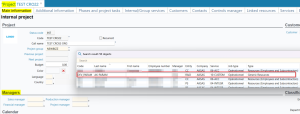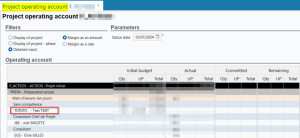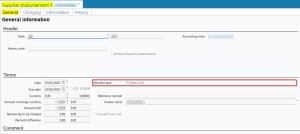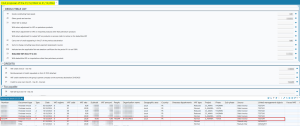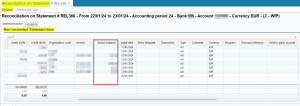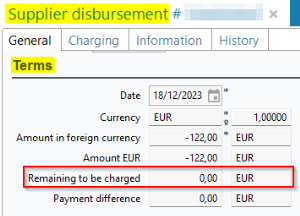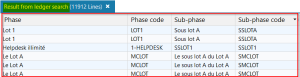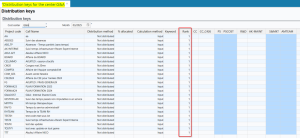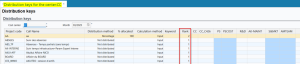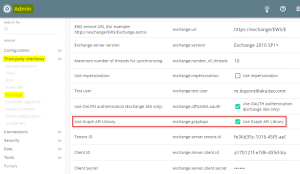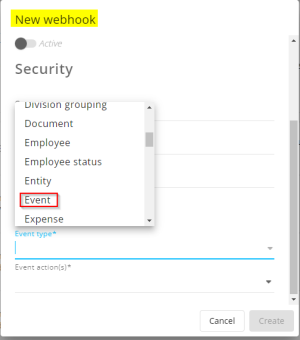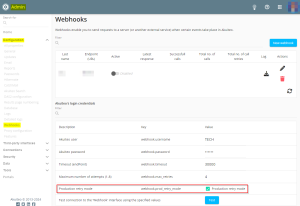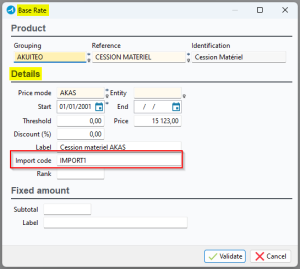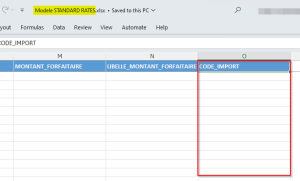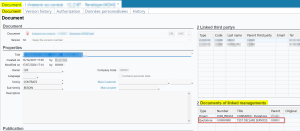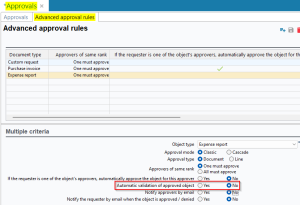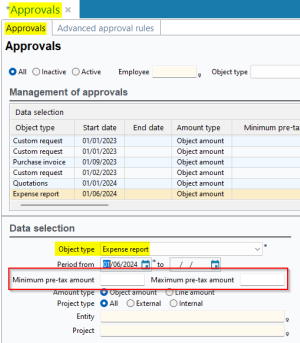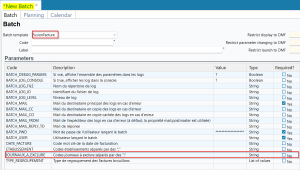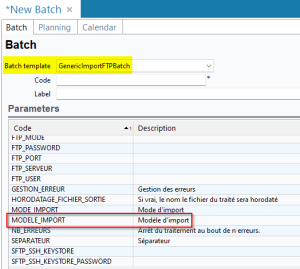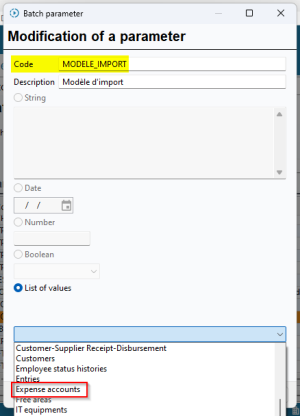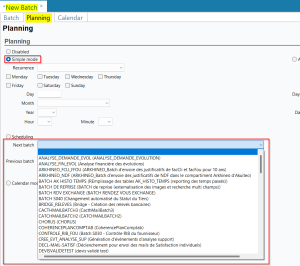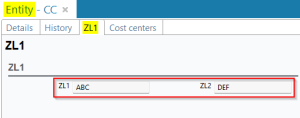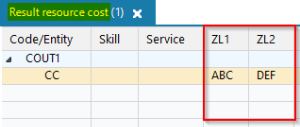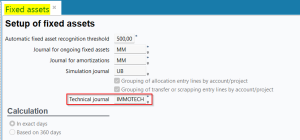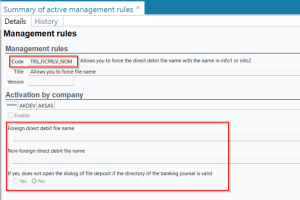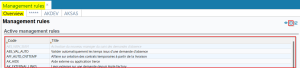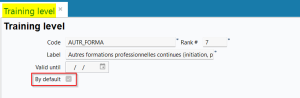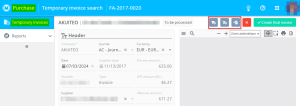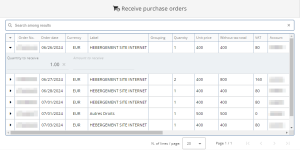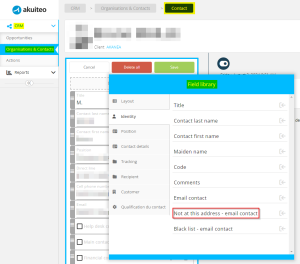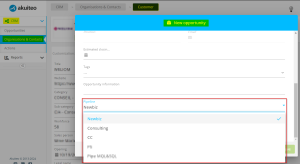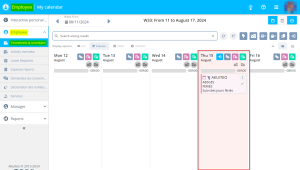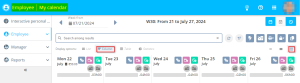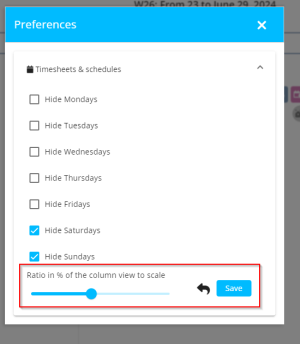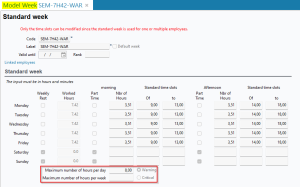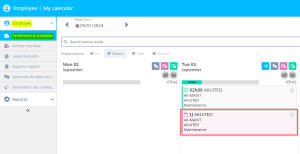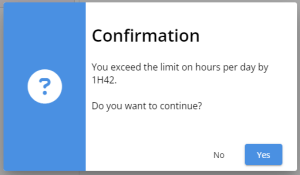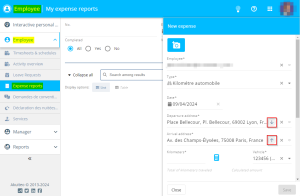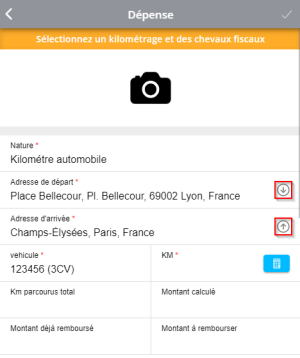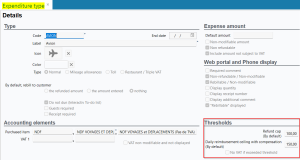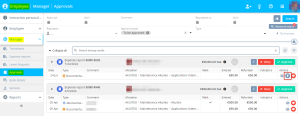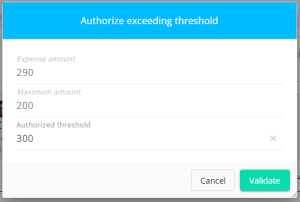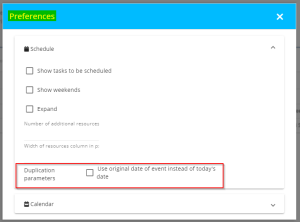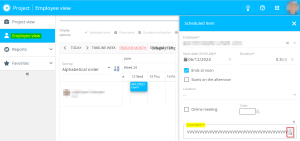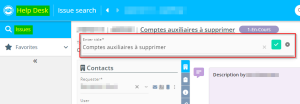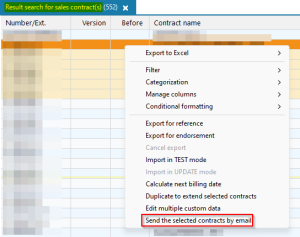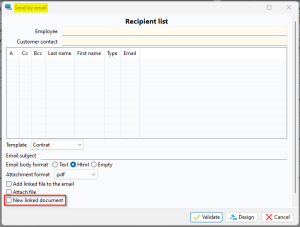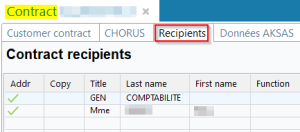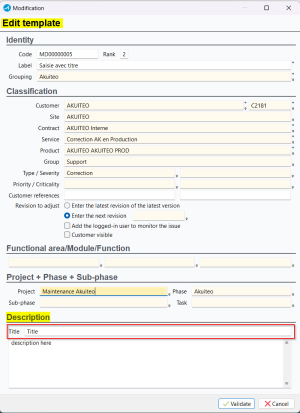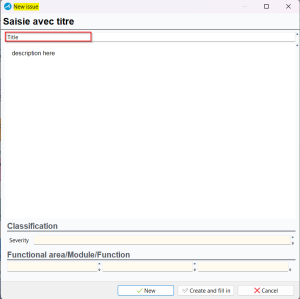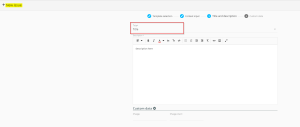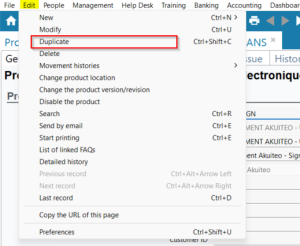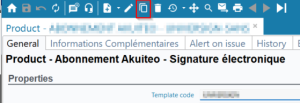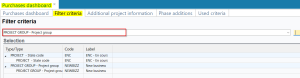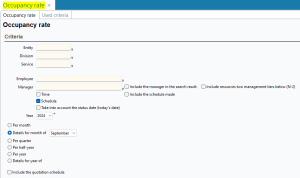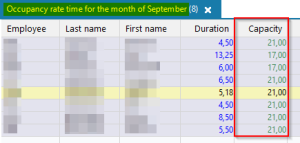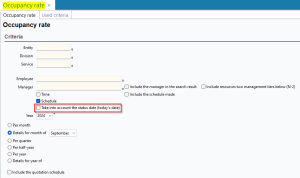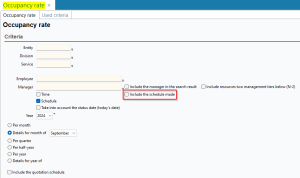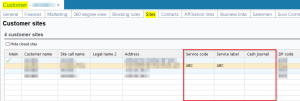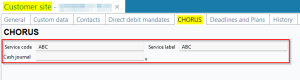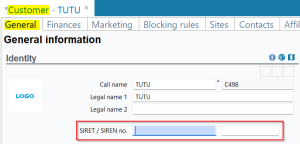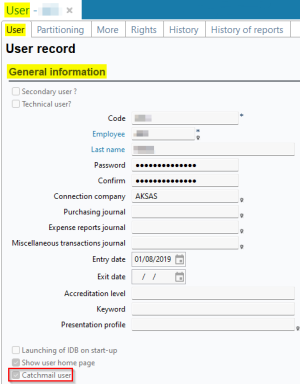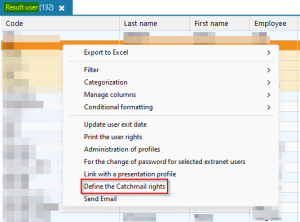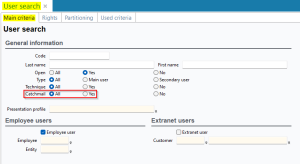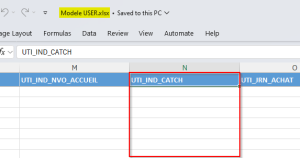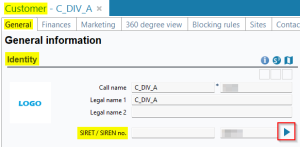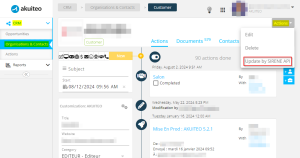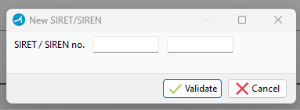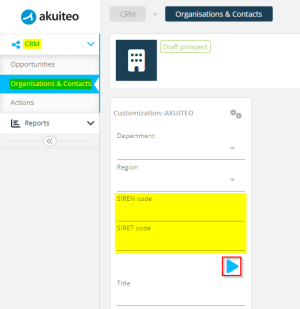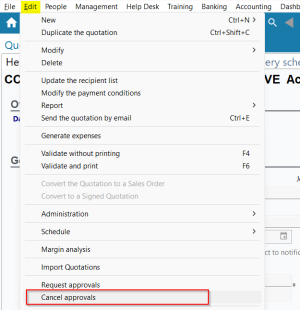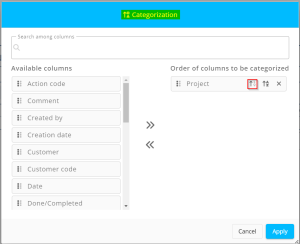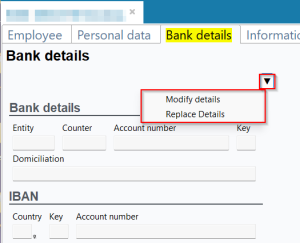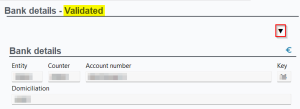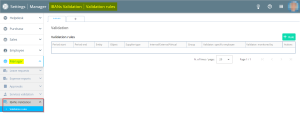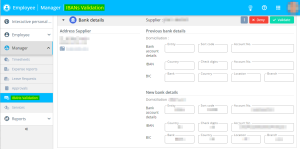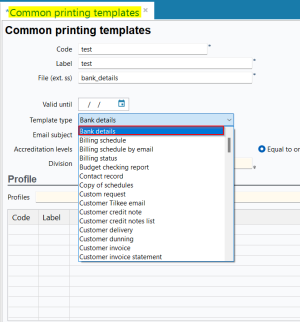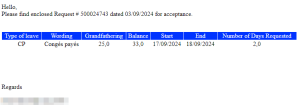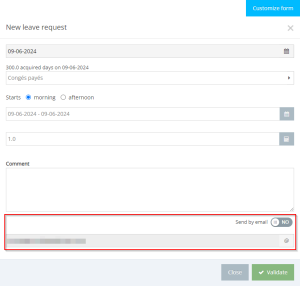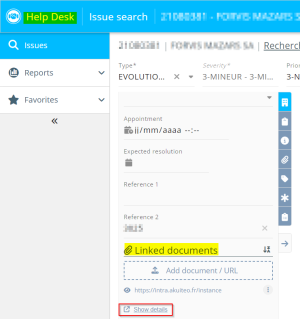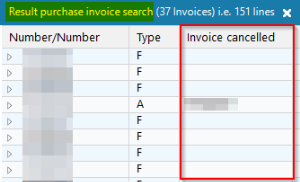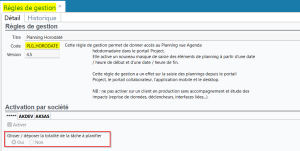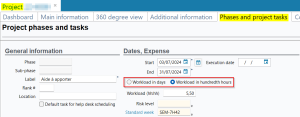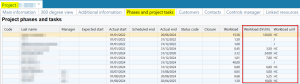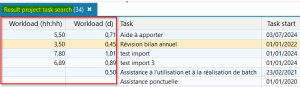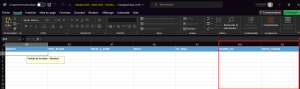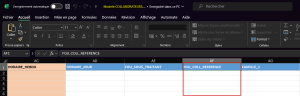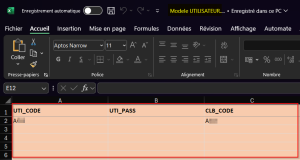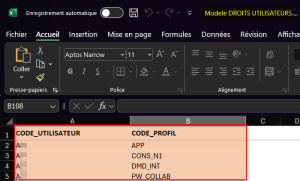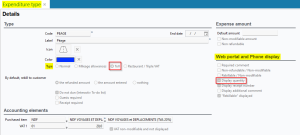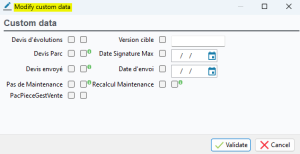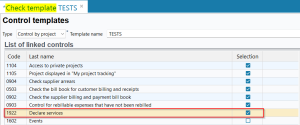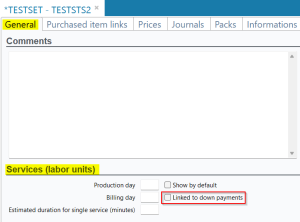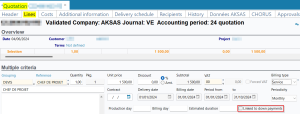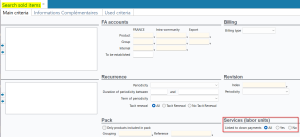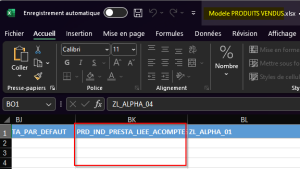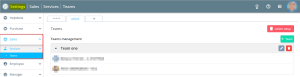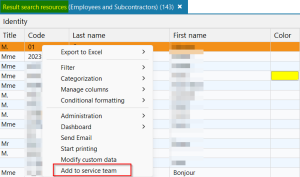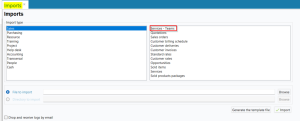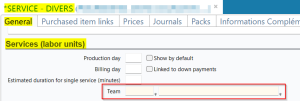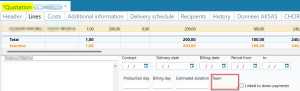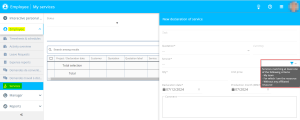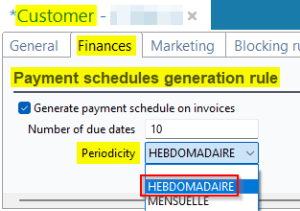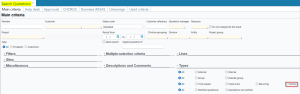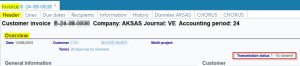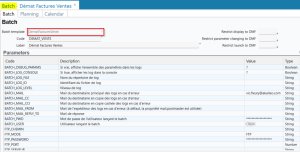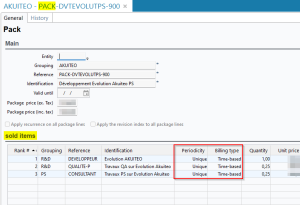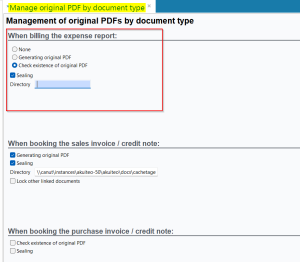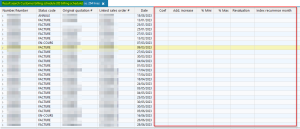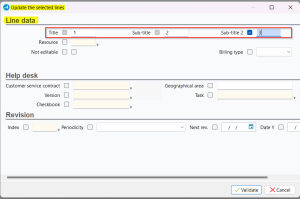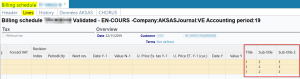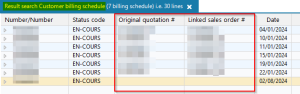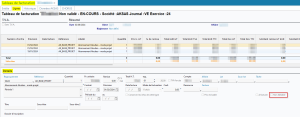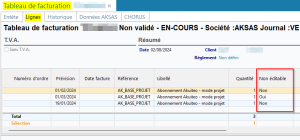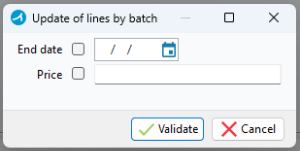5.8.0 revision
|
|
You must take note of the news identified with this icon since it highly modifies Akuiteo's current behavior or it adds significant value. |
| Also review the Deleted feature flags to ensure you are properly accounting for changes now available as standard. |
| DMF | 0601** PROJECTS PROJECTS * |
Before, it was not possible to specify generic resources in the Sales manager and Project manager fields on the project record sheet (Management > Projects > Main information tab > Managers section).
The COLLAB_GEN_AFF management rule has been added and can be enabled from Tools > Setup > Specific parameters > Management rules. When enabled, it allows you to define generic resources on the Sales manager and Project manager fields on the project record sheet.
| DMF | 0617** PROJECTS OPERATING ACCOUNTS * |
Before, in the Project operating account screen(Project > Edit > Dashboard > Operating account), the first column only displayed the employee's code.
From now on, the employee's first and last name have been added next tot the employee's code in the first column.
| DMF | 07**** ACCOUNTING * * |
Before, when making the CA3 proposal (Accounting > Periodic works > CA3 proposal), the suppliers invoices were not taken into account in the B - VAT PAYABLE.
From now on, when a supplier invoice is paid (Edit > Administration > Mark as paid), a FS Forcing of the invoice balance type technical banking movement is automatically generated by Akuiteo and can be seen in the customer receipt > Main information tab > Terms section > Payment type field. Thus, the supplier invoice is taken into account in the CA3 proposal and can be found by clicking on the icon at the right of the line 23 Deductible VAT (lines 19 to 2C).
| DMF |
07**** ACCOUNTING * ACCOUNTING 0401** PURCHASES SUPPLIERS * |
Before, when a supplier was deleted, the linked subledger account was not automatically deleted, the user had to do this action manually from the relevant subledger account.
From now on, when a supplier is deleted, the linked subledger account (Supplier record sheet > Finances tab > Account #) is automatically deleted if it has never been used.
| DMF |
07**** ACCOUNTING * * 08**** BANKING * BANKING |
In the bank statement management screen (Accounting > Bank reconciliation > Bank statement management), the Invoice balance column has been added in the General tab > Non-reconciled Statement lines section.
| DMF |
0711** ACCOUNTING BANK STATEMENTS BANK STATEMENTS 08**** BANKING * BANKING |
When making a manual or automatic bank reconciliation of a bank statement line (Accounting > Bank reconciliation > Bank statement management), a cash movement (receipt or disbursement) is automatically charged to an invoice when the following conditions are met:
- The customer or the supplier of the invoice is the same as on the cash movement.
- The amount of the invoice is the same as the amount of the cash movement.
- The invoice date matches the date of the cash movement.
The following condition has been added so that a movement can be charged automatically to an invoice: now, the remaining to be charged of the cash movement must not be 0.
| DMF | 07**** ACCOUNTING * ACCOUNTING |
Before, it was only possible to do a distribution of cost center over profit centers. From now on, the distribution in a cascade is available in Akuiteo.
In the Cost distribution keys setup screen (Tools > Setup > General setup > Project > Cost distribution keys), the Rank column has been added and can be specified with a number in order to indicate the order of the cost distribution on the relevant project.
Example
In the G&A cost center, the AKUITEO: OVERHEAD COSTS project is specified with the rank 1 and a % allocated of 10% on the S&MKT profit center on the S&MKTCOST project.
Then, in the S&MKT cost center, the S&MKTCOST project is specified with the rank 2 and % allocated of 100% on the CC profit center on the AK_DOC project.
It means that the distribution of cost centers over profit centers is done as follows:
- first, the G&A cost center over the S&MKT profit center with a % allocated of 10%;
- then, the cost distributed on the S&MKT center will be distributed over CC with a % allocated of 100%.
Note
When transitioning to the 5.8.0 version of Akuiteo, all ranks will be automatically specified with the 1 value.
| DMF | 0901** ADMINISTRATOR SETUP SETUP |
Now, Microsoft Graph API can be managed instead of Office 365 for the sending of emails, the CatchMail and the synchronization of schedules. In the Administration console, the Use Graph API Library option has then been added to the following screens:
- Configuration > Email (see Configuring the sending of emails);
- Configuration > CatchMail (see Configuring the CatchMail);
- Third-party interfaces > Exchange (see Configuring the connection to the Exchange server).
| DMF |
0901** ADMINISTRATOR SETUP * 0902** ADMINISTRATOR SERVER ADMINISTRATION CONSOLE * |
A webhook is used to notify an external system of an event occurring in Akuiteo. From now on, Akuiteo allows you to detect the creation, modification and deletion of contacts and events.
Thus, in the Administration console > Configuration > Webhooks > New webhook > Event type field, the Contact and Event event types have been added.
| DMF |
0901** ADMINISTRATOR SETUP * 0902** ADMINISTRATOR SERVER ADMINISTRATION CONSOLE * |
A webhook is used to notify an external system of an event occurring in Akuiteo.
In the Administration console > Configuration > Webhooks, the Production retry mode option has been added and is checked by default.
This new option is used to define the behavior of retries in case of failure of requests.
| DMF | 0508** INVENTORY PRICING MANAGEMENT PRICING MANAGEMENT |
Import of base rates and customer rates (Management > Sales > Sales rates > Base Rates and Customer Rates) is available from Management > Imports then Sales > Standard rates and Customer rates.
Previously, this import could only create new rates without modifying existing rates.
Now, the import is also used to modify existing rates. In order to use this feature:
- The Import code has been added to the window used to specify each rate. This code is optional and corresponds to the unique code of the rate.
Note
The import code can be identical on multiple customer rates if those rates are associated with separate customers.
- The CODE_IMPORT column has been added to the import templates of rates in order to specify the import code of an existing rate.
When importing:
- If the import code of an existing rate is specified in the line of the import file, the rate that has that import code is now modified with the information specified in the import file.
- If the import code is specified in a line of the import file but does not match any existing rate, a new rate is created.
- If the import code is not specified in a line of the import file, a new rate is created. This is the default behavior.
| DMF | 1001** OFFICE AUTOMATION WRITE WRITE |
Before, when a document (Tools > Documents > Linked management objects section) was linked to a management object, the object Code was displayed in the Title column of the Linked management objects table.
Now, when a document is linked to a management object, the label of the management object (Management > Sales or Purchases > Header tab) is used in the Title column.
| DMF |
0415** PURCHASES EXPENSE REPORTS * 0618** PROJECTS APPROVALS * 1905** WEB PORTAL EXPENSE REPORTS * |
Important
This evolution modifies the behavior of automatic validation of expense reports when the Automatic validation of approved object option is enabled.
Therefore check again the approvals setup for expense reports.
In the approvals setup (Tools > Setup > General setup > Resources and Labor > Approvals), the Validate approved object option has been renamed Automatic validation of approved object in the advanced rules.
Previously, when the Validate approved object option was checked and the Approval type was Document for expense reports approvals:
- If an approvable expense report was completed and approved by all the required approvers, the expense report was validated automatically.
- If a non-approvable expense report was completed, the expense report was not validated automatically. An expense is non-approvable when no approver is found among those set up in the approvals setup.
- If an expense report was completed and its pre-tax amount was not comprised in the Minimum pre-tax amount and the Maximum pre-tax amount thresholds, the expense report was not validated automatically.
Now, when the Automatic validation of approved object option is checked, if an expense report is completed and is non-approvable and/or the amount is not comprised in the thresholds, the expense report is validated automatically.
Important
This evolution only affects the Approval type per Document. The Approval type per Line is not affected.
| DMF | 0911** ADMINISTRATOR BATCH BATCH |
The FusionFacture batch (Tools > Setup > Batches > Batch creation and modification) allows you to merge non-booked external sales invoices of the company into one draft invoice.
In the batch, the JOURNAUX_A_EXCLURE parameter has been added. It allows you to indicate the sales journals to exclude in the batch. When the parameter is left empty all sales journals are taken into account by the batch.
| DMF | 0911** ADMINISTRATOR BATCH BATCH |
The GenericImportFTPBatch batch (Tools > Setup > Batches > Batch creation and modification) is used to import management objects from import files located in an FTP directory.
In the batch, the Expense accounts option has been added in the MODELE_IMPORT parameter in order to import expense reports.
| DMF | 0901** ADMINISTRATOR SETUP SETUP |
Before, from the setup menu of the Batches > Batch creation and modification, the Next batch field (Planning tab > Scheduling section) was only available when the Scheduling planning mode was selected.
Now, whatever planning mode is selected:
- the Next batch field can be modified
- the Run the next batch even if the current batch is in a FAILED status box can be checked.
The functioning of the Scheduling mode is kept and allows you to select the Next batch and the Previous batch.
| DMF | 0901** ADMINISTRATOR SETUP SETUP |
In the search results of labor costs (Tools > Setup > General setup > Resources and Labor > Labor cost), the columns that correspond to custom data of entities (Tools > Setup > General setup > Company > Entity) have been added.
| DMF | 0707** ACCOUNTING SETUP SETUP |
Previously, in the setup screen of fixed assets (Tools > Setup > General setup > Accounting > Fixed assets), it was possible to select any journal type in the Technical journal field.
Now, it is only possible to specify a technical journal of simulation(set up from Tools > Setup > General setup > Accounting > Simulation journal) in the Technical journal field.
Furthermore, when the Grouping of allocation entry lines by account/project option is checked in the fixed assets setup, the detailed entries of the fixed asset and the reverse entries of them are now stored in the specified technical journal. Thus, only the grouping entries can be seen in the Simulation journal.
When the option is not checked, the default behavior is kept. The detailed entries of the fixed assets and the reverse entries are stored in the Simulation journal.
| DMF | 0901** ADMINISTRATOR SETUP SETUP |
Before, when generating a SEPA direct debit file (Banking > Batch report and batch processing > Bank transfer), the save dialog window always opened and the file name had to be manually specified.
Now, the TRS_FICPRLV_NOM management rule has been added and can be enabled from Tools > Setup > Specific parameters > Management rules.
When the rule is enabled:
- In the Foreign direct debit file name field, specify the name to give to the foreign direct files generated;
- In the Non-foreign direct debit file name field, specify the name to give to the non-foreign direct files generated;
- For the If yes, does not open the dialog of file deposit if the directory of the banking journal is valid option, select:
- Yes so the save path of file is not displayed;
- No so the save path of file is displayed.
| DMF | 09**** ADMINISTRATOR * * |
In the Management rules screen available from Tools > Setup > Special parameters > Management rules, the creation process of a management rule has been simplified.
Now, the button has been added at the top right of the screen and redirect the user to the creation screen of a management rule.
In addition, the columns in the search results and of the Management rules screen have been renamed as follow:
- The Name column has been renamed Code,
- the Description column has been renamed Title.
| DMF |
1803** TRAINING SESSIONS * 1808** TRAINING SETUP SETUP |
Before, when creating a new training session from Training > Sessions, the Training level field needed to be manually specified.
Now, the By default box has been added in the setup screen of the Training level available from Tools > Setup > Training setup > Courses > Training level. When this box is checked, the Training level field is automatically specified with the default training level.
| DMF | 28**** PURCHASE PORTAL * * |
Important
This evolution requires enabling the following feature flag: Portail achats domain > Reconciliation Pieces Achats Label. To enable it, go to the Administration console > Configuration > Features, enable the Reconciliation Pieces Achats feature flag then log in again.
Previously, in the Purchase Portal > Temporary invoices, validating temporary invoices did not allow you to receive/bill existing purchase objects in Akuiteo.
Now, before validating a temporary invoice, lines of orders, receptions or billing schedules can be selected beforehand in order to receive/bill them automatically when validating the temporary invoice.
At the top of each temporary invoice To be processed, the following icons have been added:
-
to specify the quantities and amounts of order lines to receive and bill;
-
to select the receptions to bill;
-
to select the billing schedule lines to bill.
Note
Purchase objects must meet a number of conditions in order to be suggested. Refer to the documentation for more information.
| DMF | 1915** WEB PORTAL ORGANIZATIONS & CONTACTS * |
From a contact record sheet (old Web Portal > CRM > Organisations & Contacts), the following fields have been renamed in the field library:
- The Undeliverable address has been renamed Undeliverable address - email contact.
- The Black list field has been renamed Black list - email contact.
Furthermore, those fields have been moved from the Tracking section to the Identity section.
Important
If those fields were added to the customized form of contacts, they will no longer be displayed after the evolution. They must then be added again from the field library.
| DMF | 1914** WEB PORTAL OPPORTUNITIES * |
Before, when creating an opportunity from the customer record sheet (old Web Portal > CRM > Organisation & contacts > Customer record sheet), it was only possible to specify the Pipeline stage.
Now, the Pipeline field is also available when creating an opportunity from the customer record sheet and allows you to chose the pipeline on which the opportunity is created.
| DMF | 1901** WEB PORTAL TIMESHEETS & SCHEDULES MENU TIMESHEETS & SCHEDULES MENU |
Previously, in the new Web Portal > Employee > Timesheets & schedules, public holidays were not indicated.
Now, public holidays are displayed in red in the Column and List views. Timesheets and scheduled items on public holidays are also displayed in red in the Table view.
Note
Public holidays were already displayed in red in the monthly view (see release note Timesheets and schedules: Month view available).
| DMF | 1901** WEB PORTAL TIMESHEETS & SCHEDULES MENU TIMESHEETS & SCHEDULES MENU |
Before, in the Timesheets & schedules menu, set up in Column view with the Scaled view option, according to the number of scheduled and time entries items, sometimes the whole day was not entirely visible without scrolling.
From now on, the Ratio in % of the column view to scale is available. It is accessible from the user preferences (click on the user's image > Preferences). This scale allows you to display the whole calendar, without having to scroll in order to visualize all the scheduled and time entries items. This ratio can be set up from 50 % to 200 % according to the user's needs.
| DMF |
0903** ADMINISTRATOR MODEL WEEKS MODEL WEEKS 1903** WEB PORTAL TIMESHEETS TIMESHEETS 1904** WEB PORTAL SCHEDULES SCHEDULES |
In the setup screen of model weeks (Tools > Setup > General setup > Resources and Labor > Model weeks):
- A Maximum number of hours per day and/or a Maximum number of hours per week can be specified.
- The Warning or the Critical option can be checked in order to either warn the employee or prevent them from entering a timesheet when the employee exceeds the maximum number of hours on the day and/or the week.
Previously, those options were not taken into account when transferring a scheduled item into timesheets on the new Web Portal > Employee > Timesheets & schedules.
Now, on the new Web Portal, the employee is either warn or blocked (depending on the setup) when they transfer a scheduled item into timesheets and the maximum number of hours is exceeded.
| DMF |
0415** PURCHASES EXPENSE REPORTS * |
Important
This evolution requires enabling the following feature flag: Transverse domain > Puissance Fiscale Par Vehicule label. To enable it, go to the Administration console > Configuration > Features, enable the Puissance Fiscale Par Vehicule feature flag then log in again.
To implement the Google API in your organization, please contact your Akuiteo project manager and refer to the documentation for more information.
The following Google API can be set up to add additional options when creating Mileage allowances expenses (Setup > General setup > Expense reports > Expenditure type) from the new Web Portal and Akuiteo Mobile:
- the Place Autocomplete API (Administration console > Third-party interfaces > Google API) is used to specify a departure address and an arrival address from a free input.
- the Distance Matrix API allows you to calculate and enter automatically the number of kilometers depending on the departure and arrival addresses specified beforehand.
Now, when a Mileage allowances expense is being created and the Place Autocomplete API is enabled, the user can reverse the departure and arrival addresses by clicking on:
- the
or
icon for the Web Portal.
- the
or
icon for Akuiteo Mobile.
| DMF |
0415** PURCHASES EXPENSE REPORTS * 1909** WEB PORTAL APPROVALS APPROVALS |
Important
This feature requires the following feature flag: Portail Collaborateur domain > Plafond Ndf label. To enable it, go to the Administration console > Configuration > Features, enable the Plafond Ndf feature flag then log in again.
In the setup of an expense type (Setup > General setup > Expense reports > Expenditure type), a refund threshold for expenses can be specified in the Thresholds section > Threshold by expense field. When this threshold is exceeded on an employee's expense, the amount past the threshold is not refunded.
When an employee completes an expense that exceeds the threshold by expense, a validator of the expense report can allow the threshold to be exceeded in the Web Portal > Manager > Expense reports by clicking on the icon on the desired expense line.
Previously, an approver could not perform this action from Manager > Approvals.
Now, an approver can also allow the threshold to be exceeded in Manager > Approvals by clicking on the icon from the desired expense line. This option can only be accessed as long as the expense report or the expense (depending on whether the approval type is by object or by line) is neither approved nor denied. It requires the new DMF 190904 WEB PORTAL APPROVALS MODIFY REFUNDED THRESHOLD.
| DMF | 25**** PROJECT * PROJECT |
Before, when user wanted to duplicate a schedule item in the Project portal > Employee view or Project view, the start date of the duplicated item was today's date.
Now, the user preference Use original date of event instead of today's date has been added is available by clicking on the user picture > Preferences > Schedule. When the box is checked, the duplicated item will have the same start date as the original item. When the box is left unchecked, the default behavior is kept.
| DMF | 25**** PROJECT * * |
From the Employee view of the Project portal, it is now possible to re size the Comment area of a scheduled item.
When the user clicks on a scheduled item, in the paned opened on the right side of the screen, they can re size the comment area by clicking on at the bottom right so the whole comment can be visible.
| DMF | 26**** HELP DESK PORTAL * HELP DESK PORTAL |
Previously, on an issue, the title could be modified from the header in > Modify issue title.
Now, the title can be modified by double-clicking from the title. Specify the new title then click on and save the issue.
| DMF | 1415** HELPDESK CUSTOMER CONTRACTS * |
In the search results of customer contracts (Help Desk > Contracts > Customer contracts), an option has been added and is used to send, for each contract selected, an email containing the contract report to the relevant customer.
This new feature can be accessed by right-clicking on a selection of contracts then Send the selected contracts by email. It requires the new DMF 141539 HELPDESK CUSTOMER CONTRACTS SEND MULTIPLE EMAILS.
Furthermore, in the window used to send an email from a contract in classic or simplified view > Edit > Send by email, the New linked document option has been added. This option is used to add the published contract in the Linked documents tab of the contract.
| DMF | 1415** HELPDESK CUSTOMER CONTRACTS * |
Previously, on customer contracts (Help Desk > Contracts > Customer contracts), the Recipients tab was displayed only in classic view.
Now, the Recipients tab is also displayed in simplified view and the content of the tab remains identical.
| DMF | 1426** HELPDESK SIMPLIFIED ISSUE * |
From the screen of the new issues from a template (Help Desk > New issue from template), it is possible to create and modify quick entries.
From now on, it is possible to define a Title in the Description section of a quick entry which will be retrieved when creating an issue from a template in the Help desk and the Help Desk Portal.
| DMF | 1411** HELPDESK MAINTAINED PRODUCTS MAINTAINED PRODUCTS |
The duplication of maintained products is now available. It an be accessed from a maintained product record sheet (Help Desk > Maintained products), from the Edit menu > Duplicate or the icon in the header of the screen.
When a maintained product is duplicated, the duplicated product has the same characteristics as the original product. If the duplicated product:
- is not a "Template" product, the Template call name and Identification fields (General tab > Properties section) are not retrieved.
- is a "Template" product, the Template code field (General tab > Properties section) is not retrieved because this code is unique.
| DMF | 1502** DASHBOARDS PURCHASES ANALYSIS * |
In the purchases dashboard (Dashboard > Purchases > Purchases dashboard), the following search criteria have been added in the Filter criteria tab:
- PROJECT GROUP - Project group;
- PROJECT - State code.
| DMF |
0602** PROJECTS SCHEDULES SCHEDULES 1512** DASHBOARDS LABOR * |
In the occupancy rates dashboard (Dashboard > Labor > Occupancy rates), the way the status date is taken into account has been modified and new options have been added.
Modification of the calculation of capacity
When the Details for month of criterion is used, the Capacity column in the analysis shows the number of working days of each employee.
Previously, when Time was checked and Schedule was unchecked, the capacity was the number of days worked only before today's date.
Now, the capacity is always the number of days worked during the whole month.
Modification of the behavior of today's date
Previously, today's date was taken into account in the analysis:
- Timesheets and done schedules were taken into account until the current date.
- Schedules were taken into account from the current date.
Now, timesheets and schedules (done or not done) are taken into account for the whole period, whatever the period type (month, quarter, details for the month, etc.).
In order to preserve the behavior prior to the evolution if needed, the Take into account the status date (today's date) option has been added to the search screen > Criteria section. When it is enabled, the behavior of the current date applied before the evolution is preserved.
Option added to include done schedul
The Schedule option is used to include only scheduled items that are not done in the analysis.
The Include the schedule made option has then been added and is used to include done scheduled items in the analysis. It is available only when Schedule is checked and Time is unchecked.
| DMF |
0201** SALES CUSTOMER * 0303** THIRD-PARTIES CUSTOMER SITES CUSTOMER SITES |
In customer record sheets (People > Customers/Prospects), the following columns have been added to the Sites tab:
- Service code;
- Service label;
- Cash journal.
These columns correspond to the fields specified in the CHORUS tab of the customer's sites (People > Sites). The CHORUS tab is available only when the CHORUS application control is enabled.
| DMF | 0201** SALES CUSTOMER * |
Before, when a user specified the SIRET no. field on the customer record sheet (People > Customers/Prospects > General tab > Identity section), the SIREN no needed to be manually specified. From now on, when the SIRET no. field is specified, the SIREN no. field is automatically specified.
| DMF | 0901** ADMINISTRATOR SETUP SETUP |
The following DMFs have been deleted:
- 1105** OTHER SERVICES CATCHMAIL CATCHMAIL
- 110501 OTHER SERVICES CATCHMAIL CATCHMAIL USER
Instead, the Catchmail user option has been added to record sheets of users and extranet users (People > User management) in the User tab > General information section. When the box is checked, the user has the right to use the CatchMail.
Important
For users who had the DMF 1105** or 110501, the Catchmail user option is automatically checked after the evolution to preserve the CatchMail right.
Other additions have been made along with the evolution:
- In the search results of users, a feature has been added and is used to check or uncheck the Catchmail user option on multiple users at once. It can be accessed by right-clicking on a selection of users then Define the Catchmail rights.
- In the search screen of users, the Catchmail criterion has been added in the Main criteria tab > General information section in order to filter users based on the Catchmail user option.
- In the import template of users (Management > Imports then Transversal > User), the UTI_IND_CATCH column has been added and corresponds to the Catchmail user option.
| DMF |
0101** PROSPECTING PROSPECTS * 0201** SALES CUSTOMER * 0401** PURCHASES SUPPLIERS * 0902** ADMINISTRATOR SERVER ADMINISTRATION CONSOLE * 1915** WEB PORTAL ORGANIZATIONS & CONTACTS * |
The SIRENE API is used to automatically fill in the third-party's information when creating a prospect, a customer or a supplier thanks to the specified SIRET or SIREN number.
Previously, the option was only accessible when creating a prospect, customer or supplier record sheet.
Now, the SIRENE API can also be used after creating a third-party in order to specify the empty fields:
- On the Desktop Application, the option is accessible only from a customer/prospect (People > Customers/Prospects), or supplier (People > Suppliers) record sheet then in the General tab > Identity section by clicking on the
icon next to the SIRET / SIREN no..
- On the old Web Portal, the option is accessible from a customer record sheet (CRM > Organisations & Contacts) in Actions > Updating by SIRENE API.
Important
Only empty fields can be specified by the SIRENE API. Fields already specified will not be modified.
The option opens a window that is used to specify the new SIRET and SIREN numbers. Validate to take into account those numbers and automatically specify the third-party's information.
| DMF |
0101** PROSPECTING PROSPECTS * 0201** SALES CUSTOMER * 0401** PURCHASES SUPPLIERS * 0902** ADMINISTRATOR SERVER ADMINISTRATION CONSOLE * 1915** WEB PORTAL ORGANIZATIONS & CONTACTS * |
The SIRENE API is used to automatically fill in the third-party's information when creating a prospect, a customer or a supplier thanks to the specified SIRET or SIREN number.
- On the Desktop Application, the option is accessible only from a customer/prospect (People > Customers/Prospects), or supplier (People > Suppliers) record sheet then in the General tab > Identity section by clicking on the
icon next to the SIRET / SIREN no..
- On the old Web Portal, the option can be accessed from a customer record sheet (CRM > Organisations & Contacts) by clicking on
next to the SIREN/SIRET field.
Now, if regions and departments are set up in Akuiteo (Tools > Setup > General setup > Regional parameters > Regions and Districts), they are automatically specified when the SIRENE API determines the zip code and the city.
| DMF | 0202** SALES QUOTATIONS * |
Before, it was not possible to modify a management object when approvals (Approved or Denied) were given on the following objects:
- quotations,
- quotes,
- supplier orders,
- customer orders,
- supplier invoices.
The Cancel approvals feature has been added and is available from the management object record sheet > Edit > Cancel approvals. It requires the new 061813 PROJECT APPROVALS RESET APPROVALS DMF.
When:
- the user has the DMF,
- a management object has received approvals, and
- the object in the Draft status,
it is possible to cancel the approvals received then modify the relevant object. The management object will be in the To be approved status.
| DMF | 26**** HELP DESK PORTAL * HELP DESK PORTAL |
Before, when categorizing search results on the web portals by clicking on > Categorization > Categorize, it was only possible to sort the results by alphabetical order.
Now, a new sorting has been added. The number sorting is available in the search results categorization window. When enabled, it allows you to sort by ascending or descending order the number of results of the relevant category.
The sorting on the alphabetic order matches to the standard behavior and allows you to sort on the relevant category title.
| DMF |
0304** THIRD-PARTIES SUPPLIER SITES SUPPLIER SITES 0401** PURCHASES SUPPLIERS * 1923** WEB PORTAL BANK DETAILS * 4408** SETTINGS PORTAL - EMPLOYEE MANAGER - BANK DETAILS MANAGER- BANK DETAILS |
Important
This evolution requires enabling the following feature flag: Transverse domain > Approbation Rib label. To enable it, go to the Administration console > Configuration > Features, enable the Approbation Rib feature flag then log in again.
Before, there was no control when the bank details were changed or modified. From now on, when the supplier, supplier site or employee bank details are modified or replaced, they need to be validated by a manager. As long as the new bank details are not validated, they cannot be used.
Button added to modify or replace the bank details
On the supplier record sheets (People > Suppliers > Finances tab), supplier site (Supplier > Sites tab) and employee (People > Resources (Employees and Subcontractors) > Bank details tab), the button has been added to the Bank details section. It allows you to modify or replace the bank details. The following DMFs are required for these features:
- 030407 THIRD-PARTIES SUPPLIER SITES MODIFY BANK DETAILS;
- 030408 THIRD-PARTIES SUPPLIER SITES REPLACE BANK DETAILS;
- 040137 PURCHASES SUPPLIERS REPLACE BANK DETAILS;
- 040136 PURCHASES SUPPLIERS MODIFY BANK DETAILS;
- 160822 TOOLS RESOURCES MODIFY BANK DETAILS;
- 160883 TOOLS RESOURCES REPLACE BANK DETAILS.
Status added for the bank details
From now on, a status is displayed next to the Bank details section on the supplier, supplier site and employee record sheet. It indicates if the new bank details were validated or not. If the bank details are replaced, modified or if the record sheet has just been created, the status will be To validate. There are 3 status:
- To validate;
- Validated;
- Denied.
Furthermore, in the International bank details tab of the supplier record sheets, the Status column has been added and indicates if the new bank details have been validated or not.
Validation rules menu available from the Settings Portal
The validation rules are rules that allow you to define one or several employees as validators for the bank details changes in the new Web Portal > Manager module > Bank details menu.
The setup of the validation rules is available from the Manager tab on the left of the Settings Portal then on Bank details > Validation rules. For more information about the validation rules, see Managing the bank details validation.
Bank details menu available from the new Web Portal
Along with these additions, the Bank details menu is now available from the new Web Portal > Manager module. When the supplier, supplier site or employee bank details are modified or replaced, the new bank details can be seen by the designated employee or the employee with the 192302 WEB PORTAL BANK DETAILS VALIDATE ALL DMF. They can see the previous and new bank details in order to validate or deny them. For more information about the bank details validation see Validating or rejecting bank details modifications.
Bank details printing template added
Finally, the Bank details Template type has been added and can be set up from Tools > Setup > Reports setup > Shared. It allows you to launch the bank details edition from the Manager module > Bank details menu.
International transfers
Now, the Bank details status column is available in the invoices to include to the transfer search results (Banking > Batch reports and batch processing > International bank transfers) and in the Input of bank transfers screen.
When the Bank details status is:
- VALIDATED, the invoice line can be included to the transfer.
- PENDING VALIDATION or DENIED, the invoice line is displayed in red and the transfer file cannot be generated if this line is included in the transfer.
| DMF |
19**** WEB PORTAL * WEB PORTAL 1602** TOOLS LEAVE REQUESTS MANAGEMENT LEAVE REQUESTS MANAGEMENT 5004** MOBILE * * |
Now, an email is always sent to the line manager when creating or modifying a leave request from:
- the Desktop Application > My Akuiteo > My leave requests;
- the old Web Portal > Employee > Leave requests.
Note
In Akuiteo Mobile and the new Web Portal, this email is already always sent.
In the old Web Portal > Employee > Leave requests, the Send by email option and the email address field have been deleted from the window used to enter a leave request.
| DMF |
2901** MAIN PORTAL DOCUMENTS * |
Improvements have been made on the Linked documents section on an issue of the Help Desk Portal in order to offer the features and information as the one available on the Desktop Application.
Now, when a document or an URL is linked to a issue, the Show details function is available under the documents list and opens a table which groups all the documents and URLs linked to the issue. For added convenience, the options available in the icon on the issue are grouped in the Actions column:
- Download (
icon) ;
- Open URL (
icon) ;
- Delete ;
- Lock / Unlock - Allows you to lock or unlock a document. When a document is locked, the
icon is displayed on the document record sheet.
- Filed under - Allows you to specify one or several keyword(s) linked to the element. From the search screen of the documents (Tools > Documents), the user can specify the keyword(s) in the Filed under field in order to easily find the relevant element;
- Archive/De-archive - Allows you to archive or de-archive the element.
Furthermore, more information on the documents are available (type, owner, creation date, etc) in the table.
The following DMFs are now replaced by new DMFs:
| Former DMF | New DMF |
|---|---|
| 2602** HELP DESK PORTAL DOCUMENTS * | 2901** MAIN PORTAL DOCUMENTS * |
| 260201 HELP DESK PORTAL DOCUMENTS NEW | 290101 MAIN PORTAL DOCUMENTS DROP DOCUMENT |
| 260202 HELP DESK PORTAL DOCUMENTS MODIFY | 290102 MAIN PORTAL DOCUMENTS MODIFY |
| 260203 HELP DESK PORTAL DOCUMENTS DELETE | 290103 MAIN PORTAL DOCUMENTS DELETE |
| 260205 HELP DESK PORTAL DOCUMENTS MODIFY DOCUMENT VISIBILITY | 290105 MAIN PORTAL DOCUMENTS MODIFY DOCUMENT VISIBILITY |
| DMF |
0205** SALES INVOICES * 0406** PURCHASES PURCHASE INVOICES * |
In the search results of customer invoices (Management > Sales > Invoices) and supplier invoices (Management > Purchases > Invoices), the Invoice cancelled column has been added. On results that are credit notes, this columns displays the number of the invoice for which the credit note was created.
| DMF |
0601** PROJECTS PROJECTS * 1904** WEB PORTAL SCHEDULES SCHEDULES |
The PLG_HORODATE management rule can be enabled from Tools > Setup > Specific parameters > Management rules. When enabled, it allows you to use the timestamped schedule, with a start and end hour for each schedule item from the Desktop Application and the Project portal. Improvements have been made.
Option added to the management rule
Before, when the PLG_HORODATE management rule was enabled, the schedule item created from a task to be scheduled in Project had a 2 hours duration whatever the specified duration. The Drag and drop the whole task to be scheduled option has been added and modify this behavior. When the option is on:
- Yes, the whole task to be scheduled can be scheduled. Furthermore, the duration of the scheduled item is the whole duration of the task. The start hour of the item is the hour on which the employee start their work day.
- No, the default behavior is kept.
Task in hours-hundredth on the project added
Now, when the PLG_HORODATE management rule is enabled, a new option is visible on the project task detail in the Desktop Application (Management > Projects > Phases and project tasks > Dates, Expense section). It allows you to define if the task is in days or hours-hundredths.
When the option is on:
-
Workload in days, the default behavior is kept. The field Workload (D) is specified in days.
-
Workload in hundredth hours, the Excess, Remaining, Progress in % and Take remaining tasks into account fields are hidden. The Workload (hh:hh) is specified in hundredth hours.
Furthermore, the Workload column of this tab displays the tasks total in days. If some tasks are displayed in hundredth hours, a conversion into days is automatically made.
Finally, the Workload (hh:hh) and Workload unit columns have been added in the Phases and project tasks tab of the project.
Thus, when generating the schedule from:
- the Lines tab of a quotation (Management > Sales > Quotations > Lines tab > right-click > Generate schedule for the selected project lines),
- the Costs tab of a quotation (Management > Sales > Quotations > Lines tab > right-click > Generate schedule for the selected project lines),
- the costs search results (Dashboard > Labor > Project tasks > right-click > Generate schedule for the selected project lines),
the end hour of the scheduled item generated is calculated according to the Quantity specified on the quotation line (in hundredth hours).
Note
The duration of the scheduled item created can excess the duration of the model day of the relevant resource as well as the maximum number of hours per day.
Columns added in the tasks search results
The Workload column has been renamed Workload (d) and the Workload (hh:hh) column has been added to the tasks search results, available from Dashboard > Labor > Project tasks.
Columns added to the import template
The CHARGE_HC and UNITE_CHARGE columns have been added to the Phases - Sub-phases - Tasks import template, available from Management > Imports > then Project > Phases - Sub-phases - Tasks. When the unit selected in the UNITE_CHARGE column is:
- D, it is possible to specify the
BUDGET,REST_PLANIFandRESTE_A_FAIREcolumns. - HH, it is possible to specify the
CHARGE_HCcolumn.
| DMF | 160809 TOOLS RESOURCES IMPORT |
Improvements have been made to the import and export of employees available in the Desktop Application.
Now, the FOU_COLL_REFERENCE column has been added to the employees import available from Management > Imports, then Resource > Resources (Employees and Subcontractors).
When the column:
- is left empty, no supplier employee is created. If a supplier employee already exists, no modification is made.
- is specified with a supplier employee code which does not exist, a supplier employee record sheet is created and linked to the imported employee.
- is specified with a supplier employee code which already exist, the record sheet is updated.
Otherwise, the Generate users import file (import format) option (People > Resources (Employees and Subcontractors) > right-click on a line > Export to Excel > Generate users import file (import format)) has been added and is pre-filled with the information known in order to facilitate the import. It is possible to chose a format based on the Employee code or the Email address.
The columns of the import file are pre-filled in the generated file with the information known. The UTI_CODE column is specified with the employee code or their email address according to the format chosen.
Finally, the Export of users profiles (import format) option has been added and is available from the users profiles search results (People > User management) by right-click on a line > Export to Excel > Export of users profiles (import format). The generated file has one line per user and user profile. It allows you to easily update and create users profiles.
| DMF |
0415** PURCHASES EXPENSE REPORTS * |
Important
This evolution requires enabling the following feature flag: Transverse domain > Puissance Fiscale Par Vehicule label. To enable it, go to the Administration console > Configuration > Features, enable the Puissance Fiscale Par Vehicule feature flag then log in again.
To implement the Google API in your organization, please contact your Akuiteo project manager and refer to the documentation for more information.
The following Google API can be set up to add additional options when creating Mileage allowances expenses (Setup > General setup > Expense reports > Expenditure type) from the new Web Portal and Akuiteo Mobile:
- the Place Autocomplete API (Administration console > Third-party interfaces > Google API) is used to specify a departure address and an arrival address from a free input.
- the Distance Matrix API allows you to calculate and enter automatically the number of kilometers depending on the departure and arrival addresses specified beforehand.
Now, when a Mileage allowances expense is being created and the Place Autocomplete API is enabled, the user can reverse the departure and arrival addresses by clicking on:
- the
or
icon in the Web Portal.
- the
or
icon in Akuiteo Mobile.
| DMF |
0415** PURCHASES EXPENSE REPORTS * 1905** WEB PORTAL EXPENSE REPORTS * 5001** MOBILE * * MOBILE EXPENSE REPORTS * MOBILE EXPENSE REPORTS * |
From the setup of expense types (Tools > Setup > General setup > Expense reports > Expenditure type):
- the Toll type can be checked so that the type corresponds to toll expenses;
- the Display quantity option in the Web portal and Phone display can be checked so that the quantity field is displayed when creating an expense.
Now, when creating an expense with a type for which those two options are checked, the quantity can no longer be modified and remains 1 on the following portals in order to standardize the behavior with the Desktop Application:
- Akuiteo Mobile > Expense reports menu > + > Qty field.
- old Web Portal > Employee > Expense reports > + Expense > Quantity field.
- new Web Portal > Employee > Expense reports > + Expense > Quantity field.
Previously, when creating a toll expense, the quantity could be modified on those portals, contrary to the Desktop Application.
| DMF |
0901** ADMINISTRATOR SETUP SETUP 10**** OFFICE AUTOMATION * OFFICE AUTOMATION |
Custom data can be modified on multiple objects at once.
This feature has been added to the following management objects:
- Documents (Tools > Documents);
- Events (Tools > Events);
- Divisions (Tools > Setup > General setup > Company > Division);
- Entities (Tools > Setup > General setup > Company > Entity);
- Companies (Tools > Setup > General setup > Company > Company).
This feature is available by right-clicking on the search results of the relevant objects then clicking on the Edit multiple custom data option.
Along with those additions, the following DMFs were also added to give employees the right to modify custom data of multiple objects/third parties:
- 090177 ADMINISTRATOR SETUP BATCH UPDATE DIVISION;
- 090178 ADMINISTRATOR SETUP BATCH UPDATE ENTITY;
- 090179 ADMINISTRATOR SETUP BATCH UPDATE COMPANIES;
- 100124 OFFICE AUTOMATION WRITE MODIFY BY BATCH.
| DMF |
06**** PROJECTS * * 1922** WEB PORTAL IDB IDB |
Control templates allows defined users to receive specific alerts according to the control template set up. This control template must then be added to the relevant employee record sheet (People > Resources (Employees and Subcontractors) > Associated controls tab). These alerts can be seen on the Interactive personal dashboard of the relevant employee.
Before, the Interactive personal dashboard available from the new Web Portal did not take into account the alerts for the services declaration.
The 1922 Declare services control has been added. It is available from Tools > Setup > General setup > Project > Control templates and must enabled in order to view the services to declare.
Furthermore, when the 1921 Validate services control is enabled, the validator has an alert on the services to validate. A line per customer is displayed in the Interactive personal dashboard.
| DMF |
0202** SALES QUOTATIONS * 0205** SALES INVOICES * |
Down payments are now available for the services billing. A down payment is an amount payed by the customer to the company which will produce services with a defined frequency (for example, pay slips).
Linked to down payments indicator added
The Linked to down payments box has been added on the sold product record sheet of which the billing type is Service (Sales > Sold item > General tab > Services (labor units) section) to indicate that this service is the subject of a down payment payed by the customer.
This box can also be checked on a quotation line (Sales > Quotations > Lines tab > Details section) when the line has a Service billing type.
Along with this addition, the Linked to down payments search criterion is available in the search for sold products. A new column with the same name is available in the sold products search results and the multiple update is also available from the search results (right-click > Modify by batch).
In addition, the PRD_IND_PRESTA_LIEE_ACOMPTES column has been added to the sold products import (Management > Imports then Sales > Sold items).
You have to create and validate a billing schedule (Sales > Billing schedules) beforehand (see Creating an invoice from the billing table) of the services billing. According to the down payment frequency, the down payment line of the relevant billing schedule must be billed before running the FacturationPrestationsDevis batch (see Setting up the batch). A retrieved down payment line is created on the invoice generated by the batch (see Batch behavior).
Example
A company makes services monthly for its customer. Each month, the company charges a down payment of €1,000 for an estimated production of 100 pay slips.
In the service quotation, the company inputs services lines subjected to a down payment (Linked to down payments box checked) with a Monthly frequency.
The company creates the following billing schedule then validates it:
| Amount | Expected billing date | Sold product | Label | Accounting account | Project |
|---|---|---|---|---|---|
| 1,000 | 05/30/2024 | Pay slips | Down payment 1 | 419 | SERVICE |
| 1,000 | 06/30/2024 | Pay slips | Down payment 2 | 419 | SERVICE |
| 1,000 | 07/30/2024 | Pay slips | Down payment 3 | 419 | SERVICE |
Each month, the company creates, validates and counts an invoice which only contains a down payment line for which the amount is being held on a suspense account (account 419).
When company makes the services and bills it to its customer at the end of the month through the FacturationPrestationsDevis batch, the draft invoice contains a retrieve down payment line with an amount of €1,000 and the lines matching the services made.
For the month of May, the company made 150 pay slips for its customer. In the invoice generated by the batch, there are two lines:
| Amount | Quantity | Sold product | Label | Accounting account | Project |
|---|---|---|---|---|---|
| - 1,000 | 1 | Pay slips | Down payment retrieve | 419 | SERVICE |
| 1,500 | 150 | Pay slips | Pay slips realization | 7xxx | SERVICE |
In this case, the customer must pays the €500 left to the company which made the pay slips.
| DMF |
0202** SALES QUOTATIONS * 4201** SETTINGS PORTAL - SALES SERVICE TEAMS SERVICE TEAMS 1920** WEB PORTAL SERVICES SERVICES |
Important
This evolution requires enabling the following feature flag: Portail ventes domain > Equipe Prestation Label. To enable it, go to the Administration console > Configuration > Features, enable the Equipe Prestation feature flag then log in again.
Before, it was possible to identify a resource on a service line of a quotation (Sales > Quotations > Lines tab). When declaring the service from the new Web Portal > Services, the user could filter the services to declare in order to only see the ones on which they were identified as resource.
From now on, it is also possible to create teams for services.
Setup a team
From the Settings Portal, the Teams setup entry (Sales > Services > Teams) is now available. This screen allows you to setup teams on the ***** company or another one. This feature requires the new following DMFs:
- 4201** SETTINGS PORTAL - SALES SERVICE TEAMS SERVICE TEAMS
- 4201** SETTINGS PORTAL - SALES SERVICE TEAMS SERVICE TEAMS SETUP
It is also possible to add an employee to a team from the search results (People > Resources (Employees and Subcontractors) by right-clicking > Add to a service team. This feature requires the new 160884 TOOLS RESOURCES LINK TEAM DMF.
Finally, the teams import template has been added and is available from Management > Imports then Sales > Services - Teams. It allows you to directly import teams in Akuiteo. This feature requires the new 020802 SALES SERVICE SERVICE TEAM IMPORT DMF;
Linking a team to a sold product
From a sold product record sheet for which the billing type is Service (Management > Sales > Sold items > General tab > Services (labor units) section), the Team field is available. When a team is set up, one can specify it in the field from the help list. When a team is specified on the sold product record sheet, it is retrieved on the quotation line then in the Interactive personal dashboard of the new Web Portal.
Along with this addition, the Team field is available in the sold products search criteria (Main criteria tab > Service (labor units) section) and in the search results.
Link a team to a quotation line
From the quotation lines for which the billing type is Service (Management > Sales > Quotations > Lines tab > Details section), the Team field is available. When a team is set up, one can specify it in the field from the help list.
Declare services from the new Web Portal
When a employee is linked to a team and has the 1922 Declare services control, the Interactive personal dashboard displays an alert when services are linked to their team and is identified as to declare (see Tableau de bord interactif).
Furthermore, when an employee declares a service (Employee > Services > + Service), they can filter the services in order to only select the services for which their team is identified (see Specifying a unit service).
| DMF |
08**** BANKING * BANKING 0401** PURCHASES SUPPLIERS * |
From now on, when only one international bank details are specified on the supplier record sheet (People > Suppliers > International bank details tab), even if the By default box is not checked, this bank details are automatically selected when making the international bank transfer (Banking > Editions and Processing as Batch > International bank transfer). The numbers of the bank details are visible in the Account number column.
When several bank details are specified, only the bank details with the By default box checked are selected for the international bank transfer.
| DMF | 0201** SALES CUSTOMER * |
Before, it was not possible to modify a billing or delivery site of a customer when the management object was validated or billed (Management > Sales > Quotations / Orders / Billing schedules / Deliveries).
The modification of the billing or delivery site is done from the Header tab > Customer and Addresses section or from Edit.
From now on, it is possible to modify the billing or delivery site for validated or billed management objects in the following cases:
| Status of the sales management object |
Behavior |
|---|---|
| Validated quotation, not turned into order |
Modification of the delivery site:
Modification of the billing site:
|
| Validated quotation, turned into a non-billed order, or Billed, or Signed quotation, turned into order (Billed and non-billed) |
Modification of the delivery site: When the delivery site is located in the same country as the previous site and the user has the 020248 SALES QUOTATIONS MODIFY DELIVERY SITE VALIDATED QUOTATION DMF, the site is modified and the VAT is not recalculated. Modification of the billing site: |
| Validated order, not turned into delivery |
Modification of the delivery site:
Modification of the billing site:
|
| Validated order, turned into delivery, not billed or Billed |
Modification of the delivery site: When the delivery site is located in the same country as the previous site and the user has the 020335 SALES SALES ORDERS MODIFY DELIVERY SITE VALIDATED ORDER DMF, the site is modified and the VAT is not recalculated. Modification of the billing site: |
| Validated delivery |
Modification of the delivery site:
Modification of the billing site:
|
| Billed delivery |
Modification of the delivery site: When the delivery site is located in the same country as the previous site and the user has the 020436 SALES DELIVERIES MODIFY DELIVERY SITE VALIDATED DELIVERY NOTE DMF, the site is modified and the VAT is not recalculated. Modification of the billing site: When the billing site is located in the same country as the previous site and the user has the 020440 SALES DELIVERIES MODIFY BILLING SITE VALIDATED DELIVERY NOTE DMF, the site is modified and the VAT is not recalculated. |
| Validated billing schedule |
Modification of the billing site:
|
| Billed billing schedules |
Modification of the billing site: When the billing site is located in the same country as the previous site and the user has the 020724 SALES BILLING SCHEDULES MODIFY BILLING SITE VALIDATED BILLING SCHEDULES DMF, the site is modified and the VAT is not recalculated. |
| DMF |
0201** SALES CUSTOMER * 06**** PROJECTS * * 1415** HELPDESK CUSTOMER CONTRACTS * |
A payment schedule generation rule can be set up on the following objects/third-parties:
- Customer contract (Help Desk > Contracts > Customer contracts):
- in classic view: Billing tab > Billing and due date section.
- in simplified view: Customer contract tab > Header section > Terms tab.
- Customer record sheet (People > Customers/Prospects) > Finances tab > Payment schedules generation rule section (see Creating a customer / prospect's record sheet).
- Project record sheet (Management > Projects) > Additional information > Payment schedules generation rule section (see Creating a project).
Those rules are used to calculate payment schedules automatically on all invoices created on that customer, project or contract.
The HEBDOMADAIRE ('WEEKLY') periodicity has been added to the Periodicity drop-down list when specifying payment schedules generation rules.
| DMF | 0202** SALES QUOTATIONS * |
From now on, the Service search criteria is available on the quotation search screen, available from Sales > Quotations > Main criteria tab > Types section. It allows you to only search quotations with Service type lines.
| DMF | 0205** SALES INVOICES * |
Important
This feature requires the feature flag Portail ventes Domain > Vente FacturX Label. To enable it, go to the Administration console > Configuration > Features, enable the Vente FacturX feature flag then log in again.
Previously, the Factur-X format was only available for Purchases invoices.
Now, the Basic WL Factur-X format is also available for Sales invoices.
The Basic data profile corresponds to Factur-X that contain essential data about the header, the footer, and lines of invoices. The Basic WL profile corresponds to the Basic profile without invoice lines.
Transmission status added
Now, the Transmission status is displayed on sales invoices (Management > Sales > Invoices > Header tab > Overview section). There are three different status:
- No transmission when the invoice must no be transmitted by the DematFacturesVente batch;
- To transmit when the invoice has been booked but has not been transmitted yet by the DematFacturesVente batch;
- Sent when the sales invoice has been transmitted by the DematFacturesVente batch.
Furthermore, when the invoice is booked from Edit > Book and print the invoice:
- The Factur-X visible in the Linked documents tab is marked as Original.
- The Factur-X is ready to be transmitted (Transmission status: To transmit).
Important
The Management of original PDFs by document type setup > When booking the sales invoice / credit note section must be set up before booking sales invoices. The Generating original PDF and Sealing options must be checked. For more information on the setup of original PDFs for sales invoices, see Sales invoices and credit notes.
Batch DematFacturesVente added
The DematFacturesVente batch has been added and is accessible from Tools > Setup > Batches > Batch creation and modification. It is used to transmit sales Factur-X to the customer's FTP or SFTP server. When the batch is started, it searches for booked sales invoices that have a Factur-X linked in the Linked documents tab and whose Transmission status is To transmit. Once the invoices are transmitted, the Transmission status of the invoice becomes Sent.
| DMF | 0217** SALES PACKAGES PACKAGES |
In sold products record sheets (Management > Sales > Package), the Periodicity and Billing type columns have been added in the list of sold products.
| DMF |
0601** PROJECTS * * 0415** PURCHASES EXPENSE REPORTS * |
In the original PDF by document type setup (Tools > Setup > General setup > Documents > Manage original PDF by document type), the Check existence of original PDF option in the When billing the expense report section allows you to, when enabled, to verify that an original PDF exists when billing the expense report. This control was also made for the intra-group rebilling of expenses and timesheets (Management > Sales > Intra-group rebilling of expenses and timesheets).
From now on, this control has been removed. Thus, it is possible to rebill the expenses and timesheets even if the Check existence of original PDF option is checked and there is no original PDF linked to the expense report.
| DMF | 0207** SALES BILLING SCHEDULES * |
In the search results of billing schedules (Management > Sales > Billing schedules), the following columns related to price review have been added:
- Coef;
- Add. increase. ;
- % Mini ;
- % Max ;
- Revaluation;
- Index recurrence month.
| DMF | 0207** SALES BILLING SCHEDULES * |
Previously, modifying a Title, Sub-title or Sub-title 2 of a billing schedule (Management > Sales > Billing schedules > Lines tab) was only possible line by line.
Now, it is possible to modify by batch the Title, Sub-title and Sub-title 2 fields of a billing schedule by selecting the lines to modify then by right-clicking > Update the selected lines.
| DMF | 0207** SALES BILLING SCHEDULES * |
In the detail of a line on a quotation, a customer order, a customer invoice or a delivery, the Non-publishable checkbox can be checked in order to hide the line in the reports of the object.
Now, the Non-publishable option is also available for customer billing tables (Management > Sales > Billing schedules), in the line details under the Lines tab. When that option is enabled, the relevant lines are hidden in the reports of the billing table.
The Non-publishable column has also been added in the Lines tab in order to tell apart publishable and non-publishable lines.
Furthermore:
- When creating a billing table from an order (Management > Sales > Orders then Edit > New billing schedule), non-publishable lines from the order are still non-publishable in the billing table created.
- When creating an invoice from the billing table (right click on a selection of lines > Bill the selected lines), non-publishable lines from the billing table are still non-publishable in the invoice created.
| DMF | 0508** INVENTORY PRICING MANAGEMENT PRICING MANAGEMENT |
Modification by batch allows you to modify multiple objects or third-parties at once.
This feature has been added to base rates (Management > Sales > Sales rates > Base Rates) and customer rates (Management > Sales > Sales rates > Customer Rates).
It is accessible by right-clicking on search results for the desired rates then by clicking on Modify by batch. It allows you to modify the End date and the Price.
Access to this feature requires the DMF 050802 INVENTORY PRICING MANAGEMENT MODIFY.
Important
Starting from revision 5.8.0, the features associated with the following feature flags are available as standard, and these feature flags are therefore deleted.
| Domain / Sub-domain | Label | Comment |
|---|---|---|
| Portail collaborateur > Employee | Critères Recherche Prestations | See release note Services: Configurable search criteria. |
| Portail collaborateur > Employee | Employee Reports | Gives access to the Reports menu of the new Web Portal. This Reports menu offers the same features available in the Web Portal's current Reports menu with a new interface. |
| Portail achats | Demat Fac Sans Lignes | See release note Temporary invoices: Possibility to import Factur-X without lines. |
| Portail achats | Rattach Charges Cde Achat | See release note Allocation of income and expenses to the period: Added VAT columns in results. |
| Portail project | Project Target Tace | See release note Scheduled rates: Target scheduled rates added. |
| Portail support | Actions Sur Client | See release note Issues: Shortcuts to the customer's record sheet and ongoing issues. |
| Portail support | Donnees Personnalisees En Creation | See release note Issues: Possibility to specify custom data when creating an issue. |
| Portail achats | Duplication Pieces Achats | See release note Purchase objects: New setup option to reload data when duplicating. |
| Transverse | Approbation A La Ligne Des Ndf | See release note Expense reports: Possibility to approve a line expense. |
| Transverse | Import Prestations | See release note Services imports: Import template added. |
| Transverse | Fermeture Devis Prestations | See release note Services: Project status code added for the services. |
| Portail achats | Controles Depenses | See release note Expense reports: New controls on expense reports. |
| Domain / Sub-domain | Label | Comment |
|---|---|---|
| Portail collaborateur > Employee | Agenda Vue Mois | See release note Timesheets and schedules: Month view available. |
| Portail collaborateur > Employee | Employee Activity | Gives access to the Employee > Activity overview menu of the new Web Portal. This Activity overview menu offers the same features available in the Web Portal's current Activity overview menu with a new interface. |
| Portail collaborateur > Employee | Employee Agenda | Gives access to the Employee > Timesheets & schedules menu of the new Web Portal. This Timesheets & schedules menu offers the same features available in the Web Portal's current Timesheets & schedules menu with a new interface. |
| Portail collaborateur > Manager | Employee Approvals | Gives access to the Manager > Approvals menu of the new Web Portal. This Approvals menu offers the same features available in the Web Portal's current Approvals menu with a new interface. |
| Portail collaborateur > Employee | Employee Custom Requests | Gives access to custom requests of the Employee menu in the new Web Portal. Those custom requests menus offer the same features available in the Web Portal's current custom requests menu with a new interface. |
| Portail collaborateur > Employee | Employee Expenses | Gives access to the Employee > Expense reports menu of the new Web Portal. This Expense reports menu offers the same features available in the Web Portal's current Expense reports menu with a new interface. |
| Portail collaborateur > Employee | Employee Leave Requests | Gives access to the Employee > Leave requests menu of the new Web Portal. This Leave requests menu offers the same features available in the Web Portal's current Leave requests menu with a new interface. |
| Portail collaborateur > Manager | Employee Manager Times | Gives access to the Manager > Timesheets menu of the new Web Portal. This Timesheets menu offers the same features available in the Web Portal's current Validations > Time menu with a new interface. |
| Portail collaborateur > Manager | Employee Manager Expenses | Gives access to the Manager > Expense reports menu of the new Web Portal. This Expense reports menu offers the same features available in the Web Portal's current Validations > Expense reports menu with a new interface. |
| Portail collaborateur > Manager | Employee Manager Leaves | Gives access to the Manager > Leave requests menu of the new Web Portal. This Leave requests menu offers the same features available in the Web Portal's current Validations > Leave requests menu with a new interface. |
| Portail achats | Reconciliation Pieces Achat | See release note Temporary invoices: New options to receive and bill purchase objects when validating. |
| Portail ventes | Echeances Auto | See release note Invoices: Payment schedules generated automatically from the project or customer. |
| Portail ventes | Vente Facturx | See release note Invoices: Dematerialization of sales invoices. |
| Portail support | Decloisonnement Portail Client | See release note Help desk: Help desk tabs unpartitioned. |
| Portail ventes | Equipe Prestations | See release note Services: Possibility to create teams. |
| Portail collaborateur > Manager | Expense report Thresholds | See release note Expense reports: New option to allow exceeding the threshold by expense. |
| Transverse | Puissance Fiscale Par Vehicule | See release note Expense reports: Improved linked to the mileage allowances. |
| Transverse | Obligation Siren | See release note Customers and suppliers: Customer and supplier type added to make the SIREN required. |
| Transverse | Tableau De Bord Interactif | See release note New Web Portal: Interactive personal dashboard available on the new Web Portal. |
| Transverse | Approbation Rib | See release note Bank details: Validation request added for the new bank details. |
| Code | Domain | Module | Feature |
|---|---|---|---|
| 020248 | SALES | QUOTATIONS | MODIFY DELIVERY SITE VALIDATED QUOTATION |
| 020249 | SALES | QUOTATIONS | MODIFY BILLING SITE VALIDATED QUOTATION |
| 020335 | SALES | ORDER | MODIFY DELIVERY SITE VALIDATED ORDER |
| 020336 | SALES | ORDER | MODIFY BILLING SITE VALIDATED ORDER |
| 020440 | SALES | DELIVERIES | MODIFY BILLING SITE VALIDATED DELIVERY NOTE |
| 020724 | SALES | BILLING SCHEDULES | MODIFY BILLING SITE VALIDATED BILLING SCHEDULE |
| 0208** | SALES | SERVICE | * |
| 020801 | SALES | SERVICE | IMPORT |
| 020802 | SALES | SERVICE | SERVICE TEAM IMPORT |
| 030407 | THIRD-PARTIES | SUPPLIER SITES | MODIFY BANK DETAILS |
| 030408 | THIRD-PARTIES | SUPPLIER SITES | REPLACE BANK DETAILS |
| 040136 | PURCHASES | SUPPLIER | MODIFY BANK DETAILS |
| 040137 | PURCHASES | SUPPLIER | REPLACE BANK DETAILS |
| 061813 | PROJECTS | APPROVALS | RESET APPROVALS |
| 090177 | ADMINISTRATOR | SETUP | BATCH UPDATE DIVISION |
| 090178 | ADMINISTRATOR | SETUP | BATCH UPDATE ENTITY |
| 090179 | ADMINISTRATOR | SETUP | BATCH UPDATE COMPANIES |
| 100124 | OFFICE AUTOMATION | WRITE | MODIFY BY BATCH |
| 141539 | HELPDESK | CUSTOMER CONTRACTS | SEND MULTIPLE EMAILS |
| 160883 | TOOLS | RESOURCES | REPLACE BANK DETAILS |
| 160884 | TOOLS | RESOURCES | LINK TEAM |
| 190904 | PORTAL | APPROVALS | MODIFY REFUNDED THRESHOLD |
| 1923** | PORTAL |
BANK DETAILS |
* |
| 192301 | PORTAL | BANK DETAILS | SEARCH |
| 192302 | PORTAL | BANK DETAILS | VALIDATE ALL |
| 192303 | PORTAL | BANK DETAILS |
SEND BY EMAIL |
| 2901** | MAIN PORTAL | DOCUMENTS |
* |
| 290101 | MAIN PORTAL | DOCUMENTS | NEW |
| 290102 | MAIN PORTAL | DOCUMENTS | MODIFY |
| 290103 | MAIN PORTAL | DOCUMENTS | DELETE |
| 290105 | MAIN PORTAL | DOCUMENTS | MODIFY DOCUMENT VISIBILITY |
| 4201** | SETTINGS PORTAL - SALES | SERVICE TEAMS | * |
| 420101 | SETTINGS PORTAL - SALES | SERVICE TEAMS | SETUP |
| 4408** | SETTINGS PORTAL - EMPLOYEE | MANAGER- BANK DETAILS VALIDATION | * |
| 440801 | SETTINGS PORTAL - EMPLOYEE | MANAGER- BANK DETAILS VALIDATION | VALIDATION RULES |