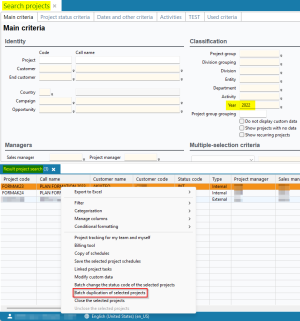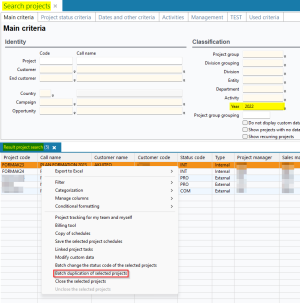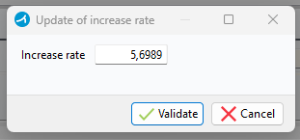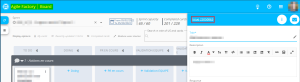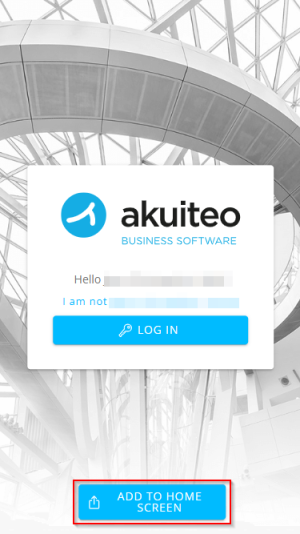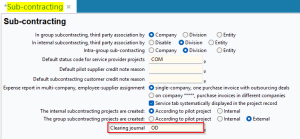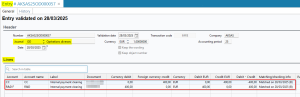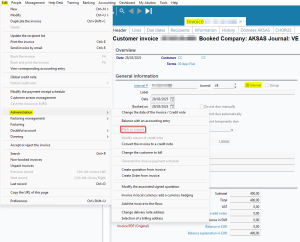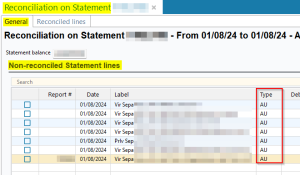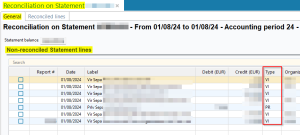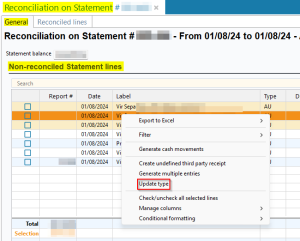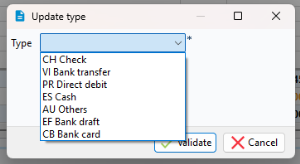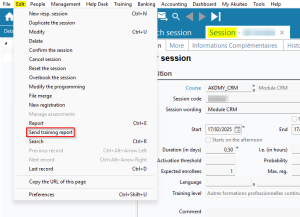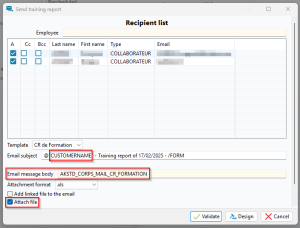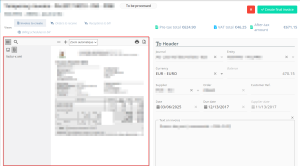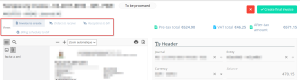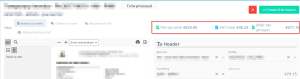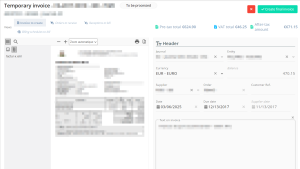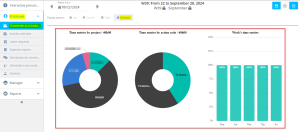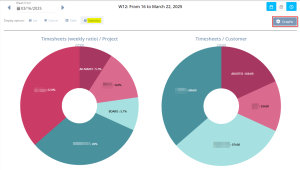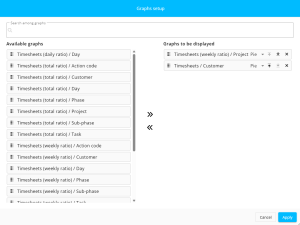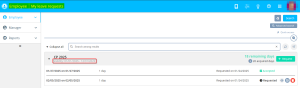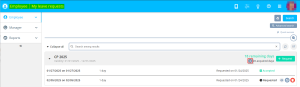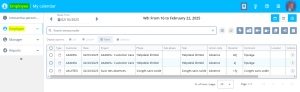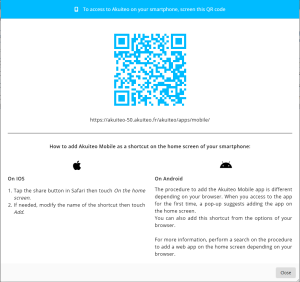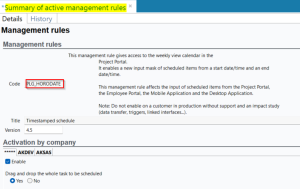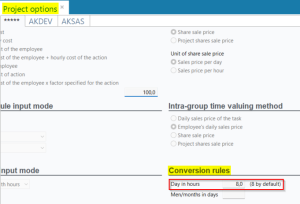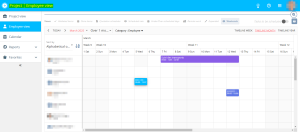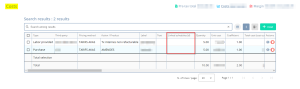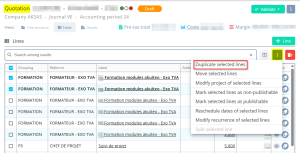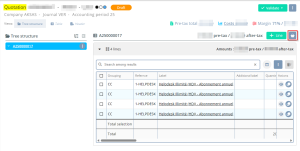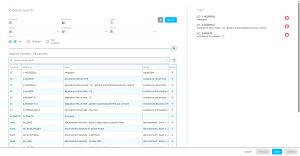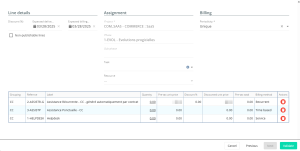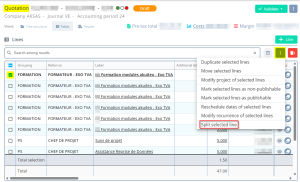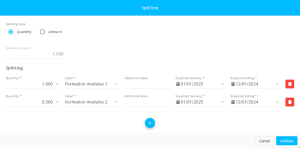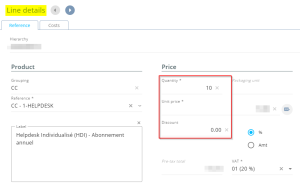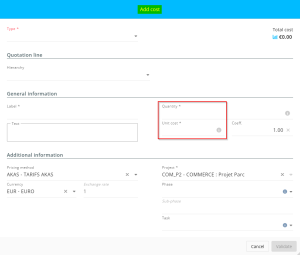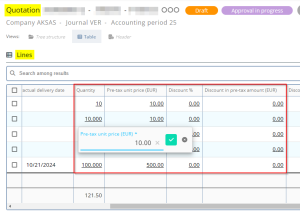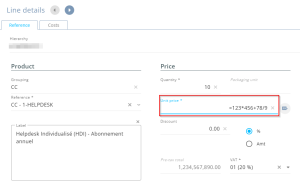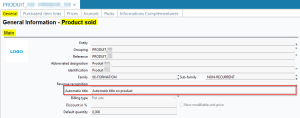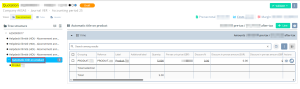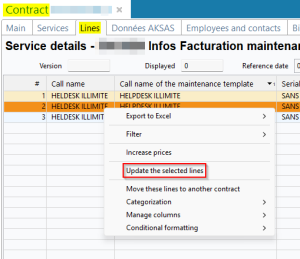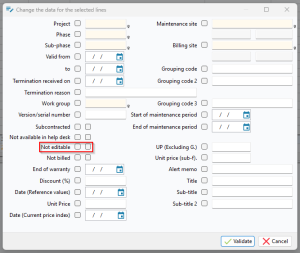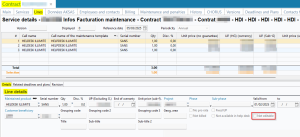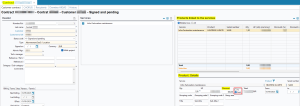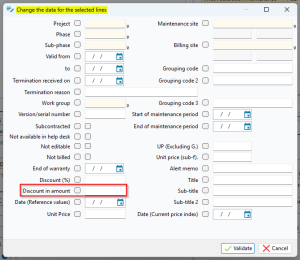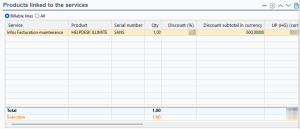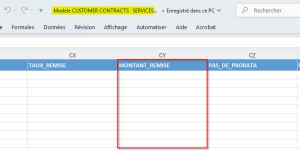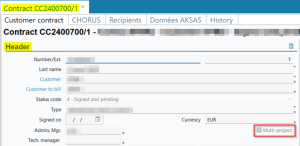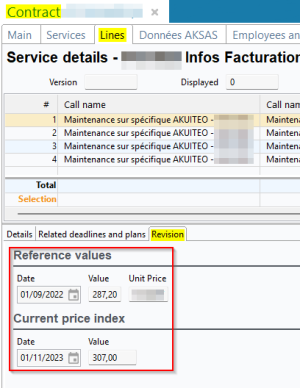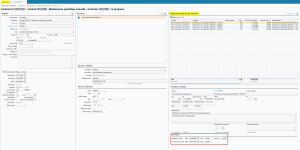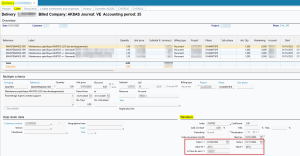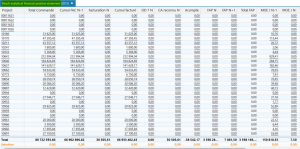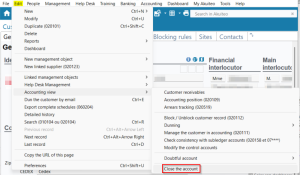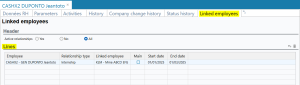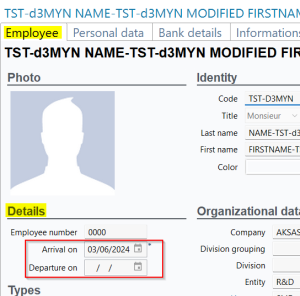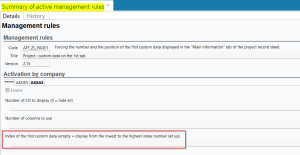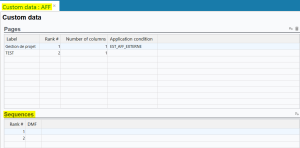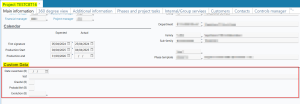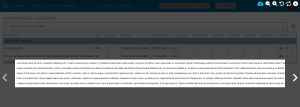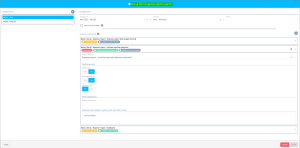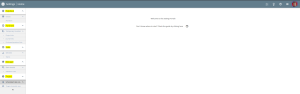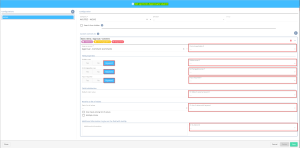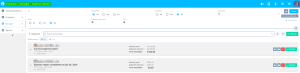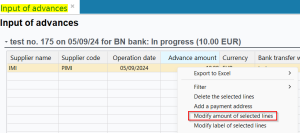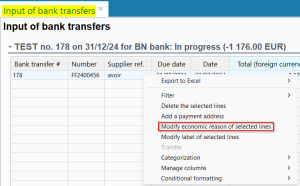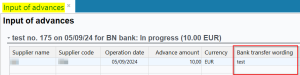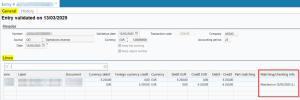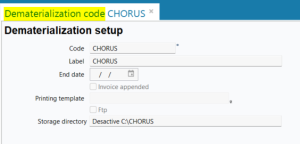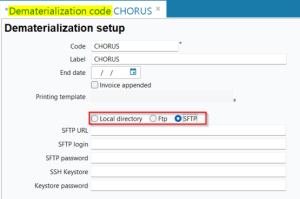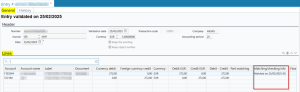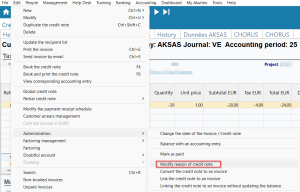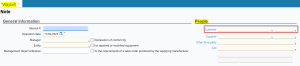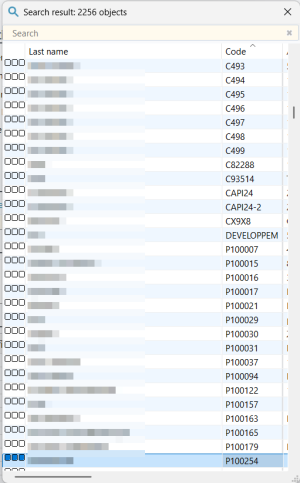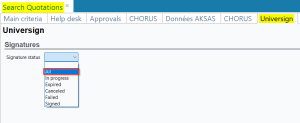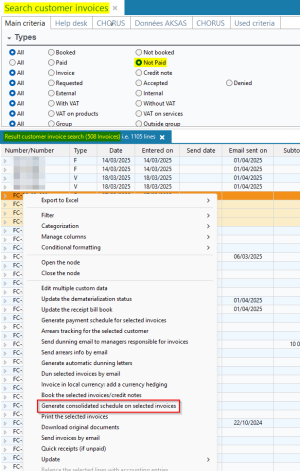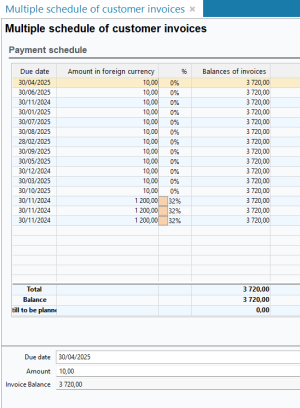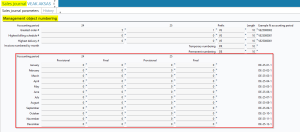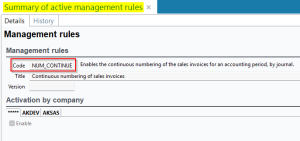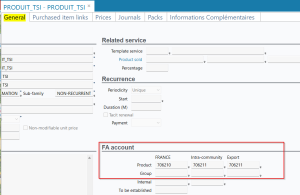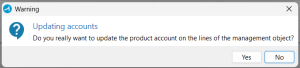5.12.0 revision
|
|
You must take note of the news identified with this icon since it highly modifies Akuiteo's current behavior or it adds significant value. |
| Also review the Deleted feature flags to ensure you are properly accounting for changes now available as standard. |
| DMF | 0601** PROJECTS PROJECTS * |
Multiple projects (Management > Projects) that are on the same year can be duplicated at once to the next year by right-clicking on several results of projects then by clicking on Batch duplication of selected projects.
Previously, up to 2 decimals only could be taken into account for the increase rate.
Now, up to 4 decimals can be taken into account:
- For the default increase rate defined in the project batch duplication setup (Tools > Setup > General setup > Project > Batch duplication) > Duplication of management objects section > Increase rate field.
- When modifying the increase rate from the project batch duplication screen. This feature can be accessed by right-clicking on a selection of project lines > Update of increase rate > Increase rate field.
| DMF | 2401** AGILE FACTORY BOARD * |
Before, in user stories of a sprint in Agile Factory, it was only possible to open the linked issue from the form of a US by clicking on the icon then on Open issue in Help Desk Portal.
From now on, when the Help Desk Portal is enabled in the Settings Portal > Help Desk > Activation, it is possible to open the issue linked to the US in the Help Desk Portal by clicking directly on the issue number in the form header. The issue opens in a new tab of the browser. This feature requires the DMF 142603 SUPPORT DEMANDES RECHERCHER.
| DMF | 50**** MOBILE * * |
On Akuiteo Mobile's login page, the ADD TO HOME SCREEN button has been added and is used to add a shortcut to the application on the home screen of the smartphone.
This button is only visible on Android.
| DMF |
0901** ADMINISTRATOR SETUP SETUP 02**** SALES * SALES |
Previously, invoices generated through intra-group rebilling (Management > Sales > Intra-group rebilling of expenses and timesheets) between entities or divisions of the same company were automatically marked as paid. However, they were not automatically settled with a clearing entry between the two third-parties.
In the sub-contracting setup screen (Tools > Setup > General setup > Project > Sub-contracting), the Clearing journal field has then been added.
The field is used to define the transaction journal (Tools > Setup > General setup > Accounting > Transaction journals) that will be used in the context of intra-group rebilling:
- If the journal is specified in the setup, clearing entries are now automatically generated when generating internal invoices through intra-group rebilling. The subledger accounts are also matched automatically. This information can be seen from the miscellaneous transaction entry generated > Lines section > Matching/checking info column.
- If the journal is not specified in the setup, when starting the generation of internal invoices through intra-group rebilling, a window now warns that clearing entries will not be generated automatically.
Furthermore, for booked invoices for which the Internal box is checked from the Header > General information, the Mark as unpaid feature (Edit > Administration > Mark as unpaid) is no longer available.
| DMF | 07**** ACCOUNTING * * |
Important
This feature requires enabling the following feature flag: Transverse domain > Bridge Nature label. To enable it, go to the Administration console > Configuration > Features, enable the Bridge Nature feature flag then log in again.
Type applied by default depending on the label
The CreationReleveBridge batch (Tools > Setup > Batches > Batch creation and modification) is used to create bank statements automatically in Akuiteo (Accounting > Bank reconciliation > Bank statement management) from transactions retrieved with Akuiteo Connect.
Previously, the type (General tab > Non-reconciled Statement lines > Type column) applied by default on lines of these statements was AU (Other) when the type was empty or unknown in the import file.
Now, in that case, the type applied by default varies depending on the label of the line:
- The PR (Direct debit) type is applied automatically when the label of the line contains prlv, prélèvement, prelevement, prélèvements or prelevements.
- The VI (Bank transfer) type is applied automatically when the label of the line contains vir, virement or virements.
- The CH (Check) type is applied automatically when the label of the line contains chèque, cheque, chèques, cheques or chq.
- The AU type is still applied automatically when none of the aforementioned words is present in the label.
Letter case is not taken into account.
Modification of types added
A new feature has been added in order to modify the types on one or multiple non-reconciled lines of bank statements (General tab > Non-reconciled Statement lines section).
This feature can be accessed by right-clicking on a selection of lines > Update type.
The new DMF 071113 ACCOUNTING BANK STATEMENTS UPDATE MULTIPLE TYPES is required to use the feature.
| DMF | 1803** TRAINING SESSIONS * |
From a training session (Training > Sessions), a training report can be send by email by going in Edit > Send training report.
Modifications have been brought to the window used to send the email:
- In the Email subject, the customer code has been replaced by the customer name.
- Previously, the Email message body field was empty by default. Now, if a keyword with the code
AKSTD_CORPS_MAIL_CR_FORMATIONis set up, that code is specified in the Email message body field. If that keyword does not exist, the Email message body remains empty by default. - The Attach file box is now checked by default.
| DMF | 0409** PURCHASES TEMPORARY INVOICES * |
To make the Temporary invoices menu of the Purchase Portal easier to use, the interface has been redesigned:
- The viewer is on the left side of the screen.
- The
,
and
buttons previously available above the viewer are now grouped in a View section under the title area:
- Invoice to create - It is the default view;
- Orders to receive;
- Receptions to bill; Billing schedules to bill.
- Totals (Pre-tax, VAT, and After-tax) are displayed above the invoice header.
- Header's fields have been reorganized.
| DMF |
1903** WEB PORTAL TIMESHEETS TIMESHEETS 1904** WEB PORTAL SCHEDULES SCHEDULES |
In the new Web Portal > Employee > Timesheets & schedules and Activity overview, the Statistics view is used to display various statistics on timesheets in the form of graphs.
Previously, it was not possible to select the graphs to be displayed or modify the order of the graphs.
Now, the Graphs button has been added is used to:
- select the graphs to be displayed on the screen;
- define the graph type to be displayed (pie, pyramid, bar, etc.);
- arrange graphs.
| DMF | 19**** WEB PORTAL * WEB PORTAL |
Visual improvements have been made on the leave counters (New Web Portal > Leave requests).
Now:
- The validity end date displayed under the leave counter nature is replaced by the Validity indicator mentioning the validity start date and end date of the counter;
- The
icon is available for increment counters is displayed at the left of the number of acquired days. It indicates, when hoovering over, the acquisition dates of leave days.
| DMF |
50**** MOBILE * * 19**** WEB PORTAL * WEB PORTAL |
In order to make it easier to add the Akuiteo Mobile app as a shortcut, the icon has been added in the upper bar of the new Web Portal and can be seen if the user has the 50**** MOBILE * *.
When clicking on the icon, a window opens and displays the QR code allowing the user to install the Akuiteo Mobile app shortcut and instruction for iOS and Android. When the user scans the QR code, the connexion window of the Akuiteo Mobile app is displayed on your phone.
| DMF | 25**** PROJECT * * |
The PLG_HORODATE management rule can be set up from Tools > Setup > General Setup > Special Parameters > Management rules so you can use timestamped schedule with a start and end hour for each scheduled item from Project.
When the PLG_HORODATE management rule is enabled and the Drag and drop the whole task to be scheduled is on Yes, it is possible to drag and drop a remaining task to be scheduled in Project in order to generate scheduled items to assign to an employee.
From now on, at the first drag and drop of the remaining task to be scheduled that is a multiple of 0.5, the scheduled item created is planned in full day or half-day. If there is still a remaining task to be scheduled inferior to 0.5, a new drag and drop must be done. The scheduled item created respects the following rules:
- the scheduled item created starts at the beginning of the day of the employee,
- the scheduled item created ends at the portion of the day converted in hours regarding the duration of the work day specified in the project options (Tools > Setup > General setup > Project > Projects options > Conversion rules section > Day in hours field).
The calculation made by Akuiteo to convert in hours minutes the duration of the task to schedule in days is:
Number of minutes of a work day x duration of the task to be scheduled in days
Example
The HELPDESK task to be scheduled has a duration of 2.47 days. The work day defined in the setup of projects options is 8h (namely 480 minutes).
When the planner assign the task to the employee, he performs the following actions:
- A first drag and drop to create a scheduled item with a duration of 2 days.
- Another drag and drop to create a scheduled item with a duration of 0.47 day. The calculation made by Akuiteo will be: 480*0.47 = 3h 46 (225.6 minutes). The start hour of the task will be at 9h and the end hour will be at 12h46.
| DMF |
0202** SALES QUOTATIONS * |
On a quotation (Sales Portal > Sales > Quotations), the costs screen can be accessed:
- Either from the top of the screen of the quotation by clicking on Costs;
- Or from the details of a line > Costs tab;
- Or from the root of the quotation in the Tree structure pane >
icon > View costs.
On this screen, the Linked schedules column has been added and shows the duration of the linked schedules items after the generation of schedules from the icon > Generate schedule for selected lines.
The column is expressed:
- In days if the quotation cost input mode is in days.
- In hours-hundredths if the quotation cost input mode is in hours-hundredths.
Note
The quotation cost input mode is defined from the projects options (Desktop Application > Tools > Setup > General setup > Project > Projects options).
| DMF |
0202** SALES QUOTATIONS * |
From a quotation (Sales Portal > Sales > Quotations), multiple lines can be duplicated at once by checking the desired lines then by cliking on at the top right of the lines then on Duplicate selected lines.
Previously, duplication could only be done while keeping the same expected delivery dates, expected billing dates, contractual delivery dates and periods.
Now, it is possible to choose between duplicating:
- Identically in order to duplicate lines while keeping that same behavior.
- By period in order to duplicate lines while applying a periodicity on expected delivery dates, expected billing dates, contractual delivery dates and periods. This feature is useful for imitating recurring lines when there is no customer contract.
| DMF |
0202** SALES QUOTATIONS * |
From a quotation (Sales Portal > Sales > Quotations), a cart feature has been added in order to add multiple lines at once on the quotation.
To use this feature, click on at the top right of the lines.
The screen that shows is split into two parts:
- The left side is used to add sold products to the cart from a search for sold products. To add products to the cart, use the search criteria to filter the list of results and click on
from the desired lines.
- On the right, the list of products added to the cart is shown.
After clicking on Next, another screen is displayed and is used to define the information on the lines: discount, assignment, quantity, unit price, etc.
| DMF |
0202** SALES QUOTATIONS * |
From a quotation (Sales Portal > Sales > Quotations), a feature has been added and is used to split a line in order to distribute its quantity or amount to multiple separate lines.
To use this feature, select the desired line from the quotation then click on at the top right of the lines then on Split selected line.
On the window, you can then:
- Select the Splitting type: either Amount, or Quantity.
- Add the desired lines by clicking on
.
- Specify the desired information for each line added: Quantity or Amount, Label, Additional label, Expected delivery and Expected billing dates.
| DMF |
0202** SALES QUOTATIONS * |
From a quotation (Sales Portal > Sales > Quotations), formulas can now be specified to calculate the following fields:
- On the form of a line:
- Unit price;
- Quantity;
- Discount.
- On the form of a cost:
- Quantity;
- Unit cost.
- When modifying quickly a field by double-cliking on the table of lines:
- Quantity;
- Pre-tax unit price (Object currency);
- Discount %;
- Discount in pre-tax amount (Object currency).
To use formulas, specify the = character followed by the desired formula, for example =123*456+78/9. Then press Tab to calculate and insert the result.
The following characters are compatible:
- + for additions;
- - for subtractions;
- * for multiplications;
- / for divisions.
| DMF | 0202** SALES QUOTATIONS * |
On the sold product record sheet (Desktop Application > Management > Sales > Sold items), an automatic title can be specified in the Automatic title field. It is used to create a title automatically when adding a line that contains this sold product.
Previously, automatic titles were taken into account only on the Desktop Application. Now, on a quotation in the Sales Portal, when adding a line with a product containing an automatic title, this title is created automatically and the line is added inside.
| DMF | 1415** HELPDESK CUSTOMER CONTRACTS * |
From a customer contract (Help desk > Contracts > Customer contracts), multiple lines can be modified:
- In classic view in the Lines tab > right-click on a selection of lines > Update the selected lines.
- In simplified view in the Customer contract tab > Products linked to the services tab > right-click on a selection of lines > Update the selected lines.
On the window used to modify multiple lines, the Not editable option has been added. It is used to choose the lines that must be hidden from the contract report.
The Not editable checkbox is visible:
- from the classic contract > Lines tab > click on a line > Details tab > Line details section.
- from the simplified contract > Products linked to the services tab > click on a line > Product: Details section.
| DMF | 1415** HELPDESK CUSTOMER CONTRACTS * |
A customer contract (Help Desk > Contracts > Customer contracts) can be created from an order (Management > Sales > Orders then Edit > New help desk contract).
Previously, when creating the contract, discounts in amount specified in the order (Lines tab > click on a line > Discount field > Amt. option selected) were automatically converted into percentages in the contract lines:
- from the classic contract > Lines tab > click on a line > Details tab > Line details section > Disc. % field.
- from the simplified contract > Products linked to the services tab > click on a line > Product: Details section > Discount in % field. %.
Now, Akuiteo supports discounts in amount in customer contracts, which ensures better alignment with the discounts applied in orders:
- When a contract is created form an order, discounts in amount from order lines are no longer converted into percentages in the contract. Discounts in amount are kept identically.
- Each contract line (classic view and simplified view) lets you choose between % and Amt. next to the Discount field. The % option is selected by default.
- In the window used to modify multiple contract lines (right-click on a selection of lines > Update the selected lines), the Discount in amount field has been added.
- The Discount subtotal in currency column has been added in the table of contract lines (classic view and simplified view). The column shows discounts applied in amount on each line:
- If the discount has been specified in amount, the existing Discount (%) column shows a percentage calculated by converting the amount.
- If the discount has been specified in percentage, the Discount subtotal in currency column shows an amount calculated by converting the percentage.
- In the import template of customer contracts (Management > Imports then Help desk > Customer Contracts / Services / Lines), the MONTANT_REMISE column has been added. This column corresponds to discounts in amount.
| DMF | 1415** HELPDESK CUSTOMER CONTRACTS * |
In a customer contract (Help desk > Contracts > Customer contracts), information relative to the project are visible:
-
In the standard view in the Main tab > Project section;
-
In simplified view in the Customer contract tab > Header section.
When modifying the customer from Edit > Change the customer, the user needed to change the project of the contract even if the contract was checked Multi-project.
From now on, the input of the project is not required when modifying the customer if it is the customer of all the lines on the contract:
- If the project is specified, then the contract becomes mono-project and the project is specified on all the lines of the contract.
- If the project is not specified, then the customer is modified and the contract is still checked Multi-project.
| DMF |
1415** HELPDESK CUSTOMER CONTRACTS * 0204** SALES DELIVERIES DELIVERIES |
In a customer contract (Help desk > Contracts > Customer contracts), revision information is visible:
- In classic view in the Lines tab > click on a line > Revision tab.
- In simplified view in the Customer contract tab > Products linked to the services section > click on a line > Revision section.
Now, after creating a delivery from a customer contract (from the contract > Edit > Generate the delivery notes), the following information (Lines tab > click on a line > Revision section) are automatically specified from the contract:
- Date Y-1
- Date Y
- Value N-1
- Value Y
- U. Price Ex. tax Y-1
| DMF | 0601** PROJECTS PROJECTS * |
The analytical financial position statement is a dashboard that enables you to calculate key indicators on a projects list. This menu is accessible from Dashboard > Projects > Analytical financial position statement. From the analytical financial position statement results, when clicking on underlined results, a new search results tab opens to display management objects or entries linked to the result.
From now on, the following columns have been added to search results linked to management objects:
- Organization code;
- Third party call name;
- Label;
- Accounting account.
Further on, the following columns have been added to search results linked to accounting entries:
-
Label;
-
Accounting account.
| DMF | 0201** SALES CUSTOMER * |
From a customer record sheet (People > Customers/Prospects) it is possible to close the customer account from Edit > Accounting view > Close the account. This action leads to the closing of the customer account and it is no longer possible to create or modify management objects on this customer.
Before, when closing the account, Akuiteo checked that there was no management object in the In progress status among:
- quotations;
- orders;
- deliveries;
- invoices.
From now on, when closing a customer account, Akuiteo also checks billing schedules in order to assure that there is no billing schedule in the status In progress. If there is a billing schedule In progress, it will not be possible to close the account.
| DMF | 1608** TOOLS RESOURCES * |
Types of relationships between employees (Tools > Setup > General setup > Resources and Labor > Relationship type) can be configured in Akuiteo in order to indicate that employees are linked, for example, an intern and their course supervisor. From the relevant employees record sheets (People > Resources (Employees and Subcontractors), the Linked employees tab allows you to indicate the linked employees, type of relationship and the start and end dates of this relationship.
Before, when an employee was linked to another, a control was made when creating or modifying the employee record sheet between:
- the start and end dates of the relationship (Employee > Linked employees tab > Lines section > Start date and End date fields), and;
- the arrival and departure dates of the employee in the company (Employee > Employee tab > Details section > Arrival on and Departure on fields).
Thus, it was not possible to have a start date of relationship anterior to the arrival date of the employee in the company and an end date anterior to the start date of the relationship.
From now on, this control is no longer made when creating or modifying the employee record sheet.
| DMF |
0601** PROJECTS PROJECTS * 0201** SALES CUSTOMER * |
The AFF_ZL_PAGE1 management rule allows you to display custom data in quick access in the Main information tab > Custom data section of a project record sheet (Management > Project). In the same way, the CLI_ZL_PAGE1 management rule allows you to display custom data in quick access in the General tab > Custom data section of a customer record sheet (People > Customers / Prospects).
These custom data are set up from Tools > Setup > General setup > Project > Custom project data and Sales > Custom customer data.
From now on, the Index of the first custom data (empty = display from the lowest to the highest index number setp up) field has been added to the AFF_ZL_PAGE1 and CLI_ZL_PAGE1 management rules and allows you to define the first custom data to display in the Custom data section of the projects and customers record sheets by specifying the position of the data according to the order of the data.
Custom data are ordered in ascending order depending on their order number.
When the field is left empty, the display of the custom data matches the behavior prior to this evolution which means from the custom data with the lowest order number.
Example
I specify 2: the custom data section will start with the second custom data counting by ascending order custom data order number.
Note
For the modifications to be taken into account, it is necessary to log out and log in again.
| DMF | 09**** ADMINISTRATOR * * |
In order to simplify the setup of rights profiles of the users, the DMF of the web portals have been modified. From now on, the DMF of the web portals follows this numbering:
| Portal | DMF |
|---|---|
| Purchase Portal | Temporary invoices: 0409** PURCHASES TEMPORARY INVOICES * |
| Settings Portal |
0901** ADMINISTRATOR SETUP SETUP |
| Help Desk Portal |
Issues:
Sprint cards:
|
| Sales Portal |
Quotations: 0202** SALES QUOTATIONS * |
Along with this modification, the following DMFs have been added:
| Portal | DMF |
|---|---|
| Purchase Portal |
0409** PURCHASES TEMPORARY INVOICES * 040901 PURCHASES TEMPORARY INVOICES NEW 040902 PURCHASES TEMPORARY INVOICES MODIFY 040903 PURCHASES TEMPORARY INVOICES DELETE LINES OF TEMPORARY INVOICE 040904 PURCHASES TEMPORARY INVOICES SEARCH 040905 PURCHASES TEMPORARY INVOICES PRINT 040906 PURCHASES TEMPORARY INVOICES VIEW 040907 PURCHASES TEMPORARY INVOICES IMPORT 040908 PURCHASES TEMPORARY INVOICES CREATE FINAL INVOICE 040909 PURCHASES TEMPORARY INVOICES REJECT TEMPORARY INVOICE 040910 PURCHASES TEMPORARY INVOICES VALIDATE MULTIPLE INVOICES 040911 PURCHASES TEMPORARY INVOICES REJECT MULTIPLE INVOICES 040912 PURCHASES TEMPORARY INVOICES BILL ORDERS 040913 PURCHASES TEMPORARY INVOICES BILL RECEPTIONS 040914 PURCHASES TEMPORARY INVOICES BILL BILLING TABLES 040915 PURCHASES TEMPORARY INVOICES MARK AS REBILLABLE |
| Settings Portal |
090180 ADMINISTRATOR SETUP SERVICE TEAMS 090181 ADMINISTRATOR SETUP TEMPORY INVOICES PROJECT LINKS 090182 ADMINISTRATOR SETUP TEMPORARY INVOICES JOURNAL LINKS 090183 ADMINISTRATOR SETUP TEMPORARY INVOICES NOTIFICATIONS 090184 ADMINISTRATOR SETUP TEMPORARY INVOICES PURCHASED PRODUCT LINKS 090186 ADMINISTRATOR SETUP BANK DETAILS VALIDATION |
| Help Desk Portal |
142627 HELPDESK SIMPLIFIED ISSUE TABLE TEXTS |
| DMF |
0202** SALES QUOTATIONS * 1413** HELP DESK ISSUES * |
From the Help Desk Portal > Issues menu and Sales Portal > Quotations menu, it is possible to open the table of linked documents by clicking on Show details. Before, it was only possible to have a preview of an image or a pdf document by clicking on in the Actions column.
From now on, it is also possible to have a preview of a .txt file from the linked documents table before downloading it.
| DMF |
09**** ADMINISTRATOR * * 0901** ADMINISTRATOR SETUP SETUP |
In order to standardize web portals with the Desktop Application, custom controls have been added. It allows you to customize the fields of a portal by clicking on in the upper bar of the screen.
This feature requires the DMF 09**** ADMINISTRATOR * * or 0901** ADMINISTRATOR SETUP SETUP.
When clicking on the icon, the activation mode is enabled for the portal. Areas that can be set up are identified by a frame and the
icon at the top right.
The following icons are displayed at the left of each field that can be set up:
-
- indicates that the area does not contain any custom control;
-
- indicates that the area contain at least one custom control;
-
- indicates that a standard set up or a trigger applies.
To create a configuration or modify the set up of some fields, click on at the right of the area. In the configuration window, it is possible to create a configuration by company, division or entity. Thus, multiple configurations can coexist.
| DMF |
09**** ADMINISTRATOR * * 0901** ADMINISTRATOR SETUP SETUP |
Before, search criteria of the web portals were set up from the Settings Portal > Help Desk / Purchases / Sales / Employee / Manager / Project > Search criteria. Thus, it was possible to define search criteria available in quick access and/or in advanced search.
From now on, in order to simplify the set up of these criteria, all Search criteria menus of the Settings Portal have been deleted. By default, all search criteria are available in the quick access window and in the advanced search of a web portal. To hide search criteria, it is now necessary to use the custom controls (see release note Search interface and web portal forms: Custom controls added).
Thus, the following high-level DMFs of the Settings Portal have been deleted:
- 41*** MAIN PORTAL - HELP DESK * *
- 42**** SETTINGS PORTAL - SALES *
- 43*** SETTINGS PORTAL - PURCHASE * *
- 44**** SETTINGS PORTAL - EMPLOYEE * *
- 45**** SETTINGS PORTAL - PROJECT PROJECT *
- 46**** SETTINGS PORTAL - MAIN * *
| DMF |
09**** ADMINISTRATOR * * 0901** ADMINISTRATOR SETUP SETUP |
Important
This evolution requires enabling the following feature flag: Transverse domain > Controles Param Avec Mot Cle label. To enable it, go to the Administration console > Configuration > Features, enable the Controles Param Avec Mot Cle feature flag then log in again.
Custom controls allows you to customize fields of a web portal by clicking on in the upper bar of the screen. It is then possible to create custom controls for search fields or fields of a form and to apply various conditions.
Now, when creating or modifying a custom control, it is possible to use keywords in order to refine the set up made. The following fields have been added in the configuration window > Custom controls section:
- Control applicable if;
- Or default value by keyword;
- Or list of values by keyword;
- Or by keyword.
For the Hidden area, Unchangeable area and Input required fields, the Keyword option has been added. When this option is selected, the following fields are displayed:
- Hidden area if (displayed at the right of Hidden area);
- Unchangeable area if (displayed at the right of Unchangeable area);
- Input required if (displayed at the right of Input required).
| DMF |
0415** PURCHASES EXPENSE REPORTS * 1905** WEB PORTAL EXPENSE REPORTS * 5001** MOBILE * * MOBILE EXPENSE REPORTS * MOBILE EXPENSE REPORTS * |
Important
This evolution requires enabling the following feature flag: Transverse domain > Puissance Fiscale Par Vehicule label. To enable it, go to the Administration console > Configuration > Features, enable the Puissance Fiscale Par Vehicule feature flag then log in again.
In Akuiteo, expense reports can be inputted by month or by week in:
- the new Web Portal > Employee > Expense reports;
- the Desktop Application > My Akuiteo > My expense reports;
- Akuiteo Mobile > Expense reports.
Previously, in Akuiteo, an expense report could be completed without taking into account the chronological order of the expense reports.
Now, expense reports must be completed in chronological order.
Example
The employee A inputs an expense report for February 2025 and already has another expense report for January 2025. The employee must complete the expense report of January 2025 before the expense report of February 2025.
Likewise, canceling the completion of expense reports must be performed in reverse chronological order.
Example
The employee B has two expense reports validated. One for the week of February 17th, 2025 and the other one for the week of February 24th, 2025. If they want to modify their expense report on February 17th, 2025, they must first cancel the completion of their expense report on February 24th, 2025 and then cancel the completion of their expense report on February 17th, 2025 in order to apply the modifications desired.
| DMF |
0415** PURCHASES EXPENSE REPORTS * 1905** WEB PORTAL EXPENSE REPORTS * 5001** MOBILE * * MOBILE EXPENSE REPORTS * MOBILE EXPENSE REPORTS * |
Important
This evolution requires enabling the following feature flag: Transverse domain > Puissance Fiscale Par Vehicule label. To enable it, go to the Administration console > Configuration > Features, enable the Puissance Fiscale Par Vehicule feature flag then log in again.
In Akuiteo, expense reports can be validated from:
- the new Web Portal > Manager > Expense reports;
- the Desktop Application > Management > Purchases > Expense report then Edit > Validate expense report.
Previously, in Akuiteo, an expense report could be validated without taking into account the chronological order of the expense reports.
Now, expense reports must be validated in chronological order.
Example
The manager A must validate two expense reports: one for February, 2025 and another one for January, 2025. The employee must validate the expense report of January 2025 before the expense report of February 2025.
Likewise, canceling the validation of expense reports must be performed in reverse chronological order.
Example
Manager B has validated two expense reports from Employee C. One for the week of February 17th, 2025 and the other for the week of February 24th, 2025. If Employee C want to modify their expense report on February 17th, 2025, the manager must first cancel the validation of their expense report on February 24th, 2025 and then cancel the validation of their expense report on February 17th, 2025 in order to apply the modifications desired.
| DMF | 0811** BANKING AUTOMATIC PAYMENTS * |
The Advance payments (Banking > Batch reports and batch processing > Advance payments) and Bank transfers (Banking > Batch reports and batch processing > Bank transfers) allows you to make bank transfers and advance payments to suppliers or customers.
Before, in the Input of advances and Input of bank transfers screens, it was only possible to modify the amount of a selection of lines by right-clicking on it then clicking on Modify selected lines. This feature is now renamed:
- Modify amount of selected lines for the Advance payments screen and;
- Modify economic reason of selected lines for the Bank transfers screen.
By right clicking from a selection of lines, the feature Modify label of selected lines has been added. This feature allows you to modify the label of the bank transfers or advances selected lines, displayed in the Bank transfer wording.
| DMF | 0705** ACCOUNTING ENTRIES * |
Before, the collective account was not automatically matched on the created entry or entries:
- when a not paid sales invoice (Management > Sales > Invoices) was changed to doubtful from Edit > Doubtful account > Change the invoice to doubtful or
- when a customer (People > Customers / Prospects) was changed to doubtful from Edit > Accounting view > Doubtful account > Change the customer to doubtful.
From now on, when generating the entry or entries, the main collective account (411) is automatically matched.
| DMF | 0205** SALES INVOICES * |
When dematerializing invoices (Banking > Batch reports and batch processing > Dematerialization of invoices), invoices are dematerialized according to the Dematerialization code selected. This code is set up from Tools > Setup > General setup > Sales > Dematerialization codes.
Before, it was only possible to choose between storing dematerialized invoices in a local repository or an FTP.
From now on, the SFTP option has been added to the dematerialization codes setup. Thus, when the SFTP option is selected, dematerialized invoices are stored in the specified SFTP.
| DMF | 0705** ACCOUNTING ENTRIES * |
Before, accounting accounts were not automatically matched when generating entries of payables (Banking > Batch reports and batch processing > Payables) and receivables (Banking > Batch reports and batch processing > Receivables on due date) in the following cases:
- Batch processing of payables (Banking > Payables then Edit > Payables list);
- Paying the draft (Banking > Payables then Edit > Pay the draft);
- Paying multiple drafts (Banking > Batch reports and batch processing > Multiple drafts payment);
- Remittance of a receivable (Banking > Batch reports and batch processing > Receivables on due date > 1 Enter into receipts then Edit > Bank remittance);
- Mark as billed one or several receivables (Banking > Batch reports and batch processing > Receivables on due date > 4. Mark as paid).
From now on, when generating payables and receivables entries, the relevant accounting accounts are automatically matched.
| DMF | 0705** ACCOUNTING ENTRIES * |
Before, when a not paid sales invoice (Management > Sales > Invoices) was changed to irrecoverable from Edit > Doubtful account > Change to irrecoverable, the collective account was not automatically matched on the generated entry.
From now on, when generating irrecoverable entry, the collective account (416) is automatically matched.
| DMF | 0206** SALES CREDIT NOTES CREDIT NOTES |
The credit note reason (Management > Sales > Invoices) can be seen from the Information tab > Credit note reason section. Credit note reasons are set up from Tools > Setup > General setup > Sales > Customer credit note reason.
Before, it was not possible to modify the credit note reason of an independent credit note or a credit note linked to an invoice after its creation.
From now on, it is possible to modify the credit note reason of an independent credit note or a credit note linked to an invoice from Edit > Administration > Modify reason of credit note when the user has the new DMF 020602 SALES CREDIT NOTE MODIFY and the credit note is not booked.
| DMF | 0218** SALES DELIVERY NOTES DELIVERY NOTES |
Before, waybills (Management > Sales > Waybill) could only be linked to customers, suppliers or other third parties.
From now on, it is possible to link a waybill to a prospect. In the waybill record sheet > People section, the Customer field allows you to specify a customer or a prospect. Furthermore, in the search screen of waybills, the Customer field (Main criteria tab) allows you to search for prospects.
| DMF | 0202** SALES QUOTATIONS * |
When a signature is required for a quotation (Management > Sales > Quotations), one can use the Universign API to collect this signatures electronically.
From now on, in the quotations search screen, the value All has been added for the Signature status criteria (Management > Sales > Quotations > Universign tab). When this value is selected, search results display all quotations with a Universign status.
| DMF |
0205** SALES INVOICES * |
From an invoice (Management > Sales > Invoices), a payment schedule can be generated from Edit > Administration > Generate the invoice payment schedule.
Now, a consolidated schedule can also be generated for multiple invoices of a same customer at once. The consolidated schedule is used to restructure payment due dates of multiple invoices into a single global payment schedule, while ensuring an orderly distribution of due dates based on the age of the invoices and their original due dates.
The feature can be accessed from a search of unpaid invoices, by right-clicking on a selection > Generate consolidated schedule on selected invoices. This feature requires the DMF 020574 SALES INVOICES GENERATE MULTIPLE AUTOMATIC PAYMENT SCHEDULES.
Note
Invoices must meet a number of conditions in order to create a consolidated payment schedule.
When using the feature, a screen is displayed in which a table contains by default all existing due dates from the selected invoices.
On this screen, you can:
- modify the date and amount of each due date;
- add or delete due dates.
When validating the consolidated payment schedule, the initial due dates on the invoices are overwritten by the due dates from the consolidated payment schedule while following a set of allocation rules.
| DMF |
0205** SALES INVOICES * 0707** ACCOUNTING SETUP SETUP |
Important
After enabling the NUM_CONTINUE management rule, sales journals must be saved again (without necessarily modifying them) in order to create new invoices on those journals.
Thus make sure to check the setup of sales journals.
Previously, Akuiteo could only number sales invoices (booked and non-booked invoices) automatically with a reset every month. In this case, the numbering of invoices restarts at the beginning of each month based on the setup of the sales journal.
Now, the NUM_CONTINUE management rule has been added. When it is enabled, the numbering of invoices is done with a reset every accounting period instead of every month.
Example
The following configuration is set up in Akuiteo for the permanent numbering:
| Prefix | Length | Counter of fiscal year 25 |
|---|---|---|
| FC | 12 | 10 |
In this configuration, the next booked invoice of accounting period 25 will be numbered FC-25-000011.
When the management rule is enabled, modifications are brought to the setup screen of sales journals (Tools > Setup > General setup > Accounting > Sales journals) > Management object numbering section > Accounting period fields:
- One single line is displayed for all months of the year, instead of displaying one line for each month of the year.
- The Invoices numbered by month field is renamed Invoice.
| DMF |
02**** SALES * SALES 0502** INVENTORY SOLD PRODUCTS SOLD PRODUCTS |
On sold product record sheets (Management > Sales > Sold items > General tab), the FA account section allows you to apply different accounting accounts according to the geographical area (FRANCE, Intra-community, Export). On management objects of the sales chain, when the sold product is added on a line, the accounting account used depends on the geographical area of the linked delivery site (People > Customers/Prospects > Site tab).
Before, no control was made on the accounting accounts of the sold products used on the management objects of the sales chain in the following cases:
- Duplicating a management object (Quotations, Orders, Billing tables, Deliveries and Invoices);
- Modifying a management object;
- Generating an invoice from the billing table;
- Booking a management object (Quotations, Orders, Billing tables, Deliveries and Invoices).
From now on, when the accounting account of the sold product is not correct on a management object of the sales chain regarding the delivery site (for example, an France accounting account for a delivery site in Chile), a message prompts you to update this accounting account in order to have a consistency between the delivery site and the accounting account of the sold product specified on the management object.
Important
Starting from version 5.12.0, the features associated with the following feature flags are available as standard, and these feature flags are therefore deleted.
| Domain / Sub-domain | Label | Comment | Since |
|---|---|---|---|
| Portail collaborateur > Employee | Agenda Vue Mois | See release note Timesheets and schedules: Month view available. | 5.6.0 |
| Portail collaborateur > Manager | Expense report Thresholds | See release note Expense reports: New option to allow exceeding the threshold by expense. | 5.6.0 |
| Portail ventes | Echeances Auto | See release note Invoices: Payment schedules generated automatically from the project or customer. | 5.6.0 |
| Portail support | Modifier En Lot Statuts | See release note Issues: Possibility to modify multiple issues statuses. | 5.9.0 |
| Portail support | Decloisonnement Portail Client | See release note Help desk: Help desk tabs unpartitioned. | 5.0.26 |
| Portail ventes | Equipe Prestations | See release note Services: Possibility to create teams. | 5.8.0 |
| Transverse | Obligation Siren | See release note Customers and suppliers: Customer and supplier type added to make the SIREN required. | 5.6.0 |
| Transverse | Approbation Rib | See release note Bank details: Validation request added for the new bank details. | 5.8.0 |
| Domain / Sub-domain | Label | Comment | Since |
|---|---|---|---|
| Portail collaborateur > Employee | Employee Activity | Gives access to the Employee > Activity overview menu of the new Web Portal. This Activity overview menu offers the same features available in the Web Portal's current Activity overview menu with a new interface. | 5.0.15 |
| Portail collaborateur > Employee | Employee Agenda | Gives access to the Employee > Timesheets & schedules menu of the new Web Portal. This Timesheets & schedules menu offers the same features available in the Web Portal's current Timesheets & schedules menu with a new interface. | 5.0.13 |
| Portail collaborateur > Manager | Employee Approvals | Gives access to the Manager > Approvals menu of the new Web Portal. This Approvals menu offers the same features available in the Web Portal's current Approvals menu with a new interface. | 5.0.20 |
| Portail collaborateur > Employee | Employee Custom Requests | Gives access to custom requests of the Employee menu in the new Web Portal. Those custom requests menus offer the same features available in the Web Portal's current custom requests menu with a new interface. | 5.0.17 |
| Portail collaborateur > Employee | Employee Expenses | Gives access to the Employee > Expense reports menu of the new Web Portal. This Expense reports menu offers the same features available in the Web Portal's current Expense reports menu with a new interface. | 5.0.13 |
| Portail collaborateur > Employee | Employee Leave Requests | Gives access to the Employee > Leave requests menu of the new Web Portal. This Leave requests menu offers the same features available in the Web Portal's current Leave requests menu with a new interface. | 5.0.13 |
| Portail collaborateur > Manager | Employee Manager Times | Gives access to the Manager > Timesheets menu of the new Web Portal. This Timesheets menu offers the same features available in the Web Portal's current Validations > Time menu with a new interface. | 5.0.24 |
| Portail collaborateur > Manager | Employee Manager Expenses | Gives access to the Manager > Expense reports menu of the new Web Portal. This Expense reports menu offers the same features available in the Web Portal's current Validations > Expense reports menu with a new interface. | 5.0.17 |
| Portail collaborateur > Manager | Employee Manager Leaves | Gives access to the Manager > Leave requests menu of the new Web Portal. This Leave requests menu offers the same features available in the Web Portal's current Validations > Leave requests menu with a new interface. | 5.0.14 |
| Mobile | Custom requests | See release note Custom requests: New Custom requests menu available. | 5.10.0 |
| Portail achats | Reconciliation Pieces Achat | See release note Temporary invoices: New options to receive and bill purchase objects when validating. | 5.8.0 |
| Portail ventes | Portail vente | See release note New web portal dedicated to managing quotations. | 5.9.0 |
| Portail ventes | Quotations | See release note New web portal dedicated to managing quotations. | 5.9.0 |
| Portail ventes | Vente Facturx | See release note Invoices: Dematerialization of sales invoices. | 5.8.0 |
| Portail ventes | Liens Gestion Crm | See release note Customers and Prospects: Possibility to manage business links. | 5.10.0 |
| Portail ventes | Liens Filiation Crm | See release note Customers and Prospects: Possibility to manage business links. | 5.11.0 |
| Portail support | Texte Riche | See release note Help Desk issues: Rich text on internal information and direct messages. | 5.9.0 |
| Portail support | Recherche De Cartes | See release note Help Desk Portal: New Sprint cards menu available. | 5.9.0 |
| Transverse | Puissance Fiscale Par Vehicule | See release note Expense reports: Improved linked to the mileage allowances. | 5.3.0 |
| Transverse | Controles Param Avec Mot Cle | See release note Search interface and web portal forms: Custom controls added. | 5.12.0 |
| Transverse | Operation sur Critere | See release note Search criteria: Possibility to choose the behavior of a criterion. | 5.10.0 |
| Transverse | Tableau De Bord Interactif | See release note New Web Portal: Interactive personal dashboard available on the new Web Portal. | 5.6.0 |
| Transverse | Lock Comptabilisation | See release note Booking invoices: Additional security when booking invoices. | 5.9.0 |
| Transverse | Bridge Nature | See release note Bank statement imported by Bridge: Improvements brought to payment types. | 5.12.0 |
- In the Administration console > Configuration > All properties, the Statistics threshold property has been added. It allows you to display in the logs only the request which execution exceeds the duration specified in ms. The default duration is 1 000 ms.
| Code | Domain | Module | Feature |
|---|---|---|---|
| 0409** | PURCHASES | TEMPORARY INVOICES | * |
| 040901 | PURCHASES | TEMPORARY INVOICES | NEW |
| 040902 | PURCHASES | TEMPORARY INVOICES | MODIFY |
| 040903 | PURCHASES | TEMPORARY INVOICES | DELETE LINES OF TEMPORARY INVOICE |
| 040904 | PURCHASES | TEMPORARY INVOICES | SEARCH |
| 040905 | PURCHASES | TEMPORARY INVOICES | |
| 040906 | PURCHASES | TEMPORARY INVOICES | VIEW |
| 040907 | PURCHASES | TEMPORARY INVOICES | IMPORT |
| 040908 | PURCHASES | TEMPORARY INVOICES | CREATE FINAL INVOICE |
| 040909 | PURCHASES | TEMPORARY INVOICES | REJECT TEMPORARY INVOICE |
| 040910 | PURCHASES | TEMPORARY INVOICES | VALIDATE MULTIPLE INVOICES |
| 040911 | PURCHASES | TEMPORARY INVOICES | REJECT MULTIPLE INVOICES |
| 040912 | PURCHASES | TEMPORARY INVOICES | BILL ORDERS |
| 040913 | PURCHASES | TEMPORARY INVOICES | BILL RECEPTIONS |
| 040914 | PURCHASES | TEMPORARY INVOICES | BILL BILLING SCHEDULES |
| 040915 | PURCHASES | TEMPORARY INVOICES | MARK AS REBILLABLE |
| 071113 | ACCOUNTING | BANK STATEMENTS | UPDATE MULTIPLE TYPES |
| 090180 | ADMINISTRATOR | SETUP | SERVICE TEAMS |
| 090181 | ADMINISTRATOR | SETUP | TEMPORARY INVOICES PROJECT LINKS |
| 090182 | ADMINISTRATOR | SETUP | TEMPORARY INVOICES JOURNAL LINKS |
| 090183 | ADMINISTRATOR | SETUP | TEMPORARY INVOICES NOTIFICATIONS |
| 090184 | ADMINISTRATOR | SETUP | TEMPORARY INVOICES PURCHASED PRODUCTS LINKS |
| 090186 | ADMINISTRATOR | SETUP | BANK DETAILS VALIDATION |
| 142627 | HELPDESK |
SIMPLIFIED ISSUE |
TABLE TEXTS |