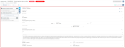Managing the Header view of an opportunity
| DMF |
010202 PROSPECTING OPPORTUNITIES MODIFY |
Click on Header from the Views to display header information and the pane that is used to manage various information about the opportunity (general information, linked documents, etc.).
The Header view is used to access and modify the following information:
| Field | Description |
|---|---|
| Prospect / Customer |
The customer or prospect of the opportunity is specified when creating the opportunity (see Creating an opportunity). Click on Note Blocking rules can be defined from the customer record sheet in order to restrict creating and modifying objects on this customer. For more information, refer to Setting up blocking rules. |
| Customer site |
The customer or prospect site is specified when creating the opportunity (see Creating an opportunity). Click on |
| Main contact |
The main contact is specified when creating the opportunity (see Creating an opportunity). A user with the DMF 160402 TOOLS CONTACTS NEW can directly create a contact from this empty field. To create a new contact, specify the last name then first name and click on Reference For more information about creating a main contact, refer to Creating a main contact. |
| Code | The code is specified when creating the opportunity (see Creating an opportunity). |
| Call name |
The call name is specified when creating the opportunity (see Creating an opportunity). |
| Amount | The amount is specified when creating the opportunity (see Creating an opportunity). |
| Currency and Rate |
The currency and rate are specified when creating the opportunity (see Creating an opportunity). |
| No. Days | The number of days is specified when creating the opportunity (see Creating an opportunity). |
| Expected signature date | The expected signature date is specified when creating the opportunity (see Creating an opportunity). |
| Sales manager |
The employee in charge of the opportunity is specified when creating the opportunity (see Creating an opportunity). |
| Tags |
The tags are specified when creating the opportunity (see Creating an opportunity). |
| Description | The description is specified when creating the opportunity (see Creating an opportunity). |
| Portefeuille |
The pipeline is specified when creating the opportunity (see Creating an opportunity). |
| Stage |
The stage is specified when creating the opportunity (see Creating an opportunity). |
| Origin type | The origin type specified when creating the opportunity (see Creating an opportunity). |
| Source |
The source is specified when creating the opportunity (see Creating an opportunity). |
From the pane of the Header view of an opportunity, The General information section allows you to add quick-access fields related to the opportunity general information for faster access. From that section, a window can be opened to access all general information of the opportunity.
General information in quick access
Click on on the right of the General information section from the pane in order to set up the fields to display in quick access. Fields in quick access are specific to each user. From the setup window:
- On the left, the list contains fields available to be added in quick access.
- On the right, the list contains fields added in quick access. Select a field from the list then drag and drop it to modify the order of the fields.
Drag and drop a field from one list to the other to add it in quick access or remove it from quick access. Click on the or
icons to add or remove all fields at once.
Click on Apply to take into account the modifications.
All general information
Click on to display all fields corresponding to the general information of the object in a dedicated window.
Modify the desired information then click on Validate.
List of fields
The following information can be modified in the General information section:
| Field | Description |
|---|---|
| Label | Label of the opportunity. |
| End customer | End customer of the opportunity. |
| Probability and Weighted |
Probability of a signature from the customer. The Weighted coef. is updated automatically based on the selected Probability. The coefficient is based on a scale of 0 to 1: 0 corresponding to an unlikely signature and 1 corresponding to a likely signature (see Weighting coefficients). |
| Strategic | Check this box to indicate that the opportunity presents a strategic interest. |
| Weighted amount |
Weighted amount of the opportunity depending on the probability applied to the opportunity and its weighting percentage. This information is only for informational purposes. |
| Weighted number of days |
Number of weighted days of the opportunity. This information is only for informational purposes. |
| Year |
Year to link to the opportunity. The drop-down list displays set up years for the connection and ***** company (see Years). |
| Opening date | Opening date of the opportunity. |
| Start of production | Start of production date. |
| End of production | End of production date. |
| Entity, Department and Activity |
Entity, department and activity to link to the opportunity. Drop-down lists display the entities, departments and activities set up for the connection and ***** company . |
| Project family, Project sub-family and Sub-family 2 |
Project family, project sub-family and sub-family 2 to link to the opportunity. Drop-down lists display project family, project sub-family and sub-family 2 set up on the connection and ***** company (see Project families and Project sub-families). |
| Production manager, Financial manager and Project manager |
Production manager, financial manager and project manager to link to the opportunity. Drop-down lists display employees present at the company on today's date. |
| DMF |
1001** OFFICE AUTOMATION WRITE WRITE 100107 OFFICE AUTOMATION WRITE NEW DOCUMENT (OR DRAG&DROP) or 100108 OFFICE AUTOMATION WRITE NEW DOCUMENT 100109 OFFICE AUTOMATION WRITE MODIFY DOCUMENT 100110 OFFICE AUTOMATION WRITE DELETE DOCUMENT |
From the pane of the Header view of an opportunity, the Linked documents section contains the documents linked to the opportunity, for example a report or a link to a help desk issue. Click on the name of the document to open its preview, or hover over the name of a document to display its details (creation date, last modification date, users who created and last modified the document, etc.).
To add a document:
- Click on the Add document / URL frame then select the document from the file browser.
- Drag and drop the document in the Add document / URL frame. This feature requires the DMF 100107 OFFICE AUTOMATION WRITE NEW DOCUMENT (OR DRAG&DROP).
Quick actions available from the Linked documents
When a document is added to a management object, the following features are available from on the right of the document:
From the Linked documents section, you can realize several actions:
- To download a document, click on
then on Download. This action allows you to download the document on the computer. This option is only available if the document is not a hypertext link. The document can also be downloaded directly by clicking on the name of the document if it is not an image, a PDF or a hypertext link.
- To open a link, click on
then on Open link. This action allows you to open a hypertext link in a new tab. This option is only available if the document is a hypertext link.
- To unlink a document, click on
then on Unlink. This action allows you to remove the document. The document is no longer linked to the management object but the document's record sheet associated is kept in Akuiteo.
- To delete a document, click on
then on Delete. The document record sheet associated is also deleted from Akuiteo.
Actions available from the Show details function
When a document is added to a management object, the Show details function is accessible under the list of documents linked to the quotation. The table which opens allows you to obtain more information on the document and the following actions are available in the Actions column:
- To visualize a document, click on
. This action allows you to visualize a document before downloading it on the computer. This option is only available if the document is an image, a .txt file or a PDF document.
- To download a document, click on
. This action allows you to download the document on the computer. This option is only available if the document is not a hypertext link. The document can also be downloaded directly by clicking on the name of the document if it is not an image, a PDF or a hypertext link.
- To open a link, click on
; This action allows you to open the URL in a new tab in the browser. This option is only available if the document is a hypertext link.
- To delete a document, click on
then on Delete document. This action allows you to delete the document. The document record sheet associated is also deleted from Akuiteo.
- To lock or unlock a document, click on
then on Lock/Unlock. This action allows you to lock or unlock a document. This option is only available if the document is not a hypertext link. When a document is locked, the
icon is displayed on the document record sheet in the Desktop Application.
- To file a document, click on
then on Filed under. This action allows you to specify one or several keywords linked to the document. From the documents search screen (Desktop Application > Tools > Documents), a user can specify the keywords in the Filed under field in order to easily find the relevant document.
- To archive or de-archive a document, click on
then on Archive/De-archive. This action allows you to archive or de-archive the document.
From the pane of the Header view of the opportunity, the Custom data section is used to display custom data added in quick access in order to access them quickly. From this section, a window can be opened to access all custom data set up for opportunities.
Reference
For more information about custom data setup, refer to Custom data.
Custom data in quick access
Click on on the right of the Custom data section from the context panel to set up the data to display in quick access. Custom data in quick access are specific to each user. From the setup window:
- On the left, the list displays custom data available to be added in quick access.
- On the right, the list displays custom data in quick access. Select a data from the list then drag and drop it to modify the order of data.
Drag and drop a data from one list to the other to add it in quick access or remove it from quick access. Click on the or
icons to add or remove all data at once.
Click on Apply to take into account the modifications.
All custom data
Click on to display all custom data of issues in a dedicated window. Depending on data setup, the window contains one or more tabs/sections/fields.
Modify the desired data then click on Validate.