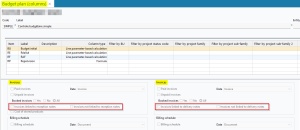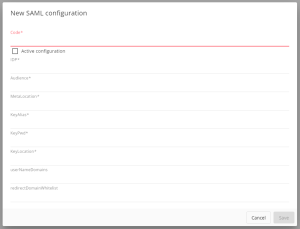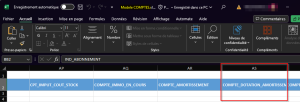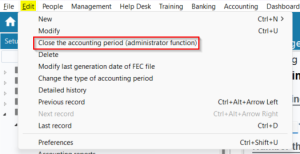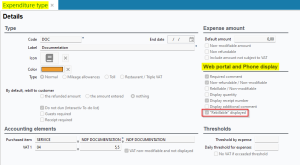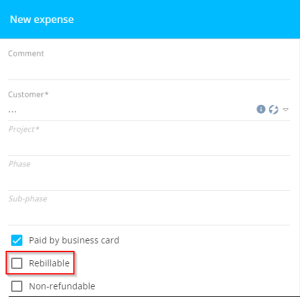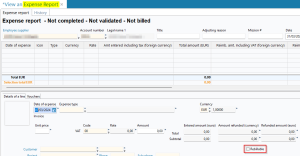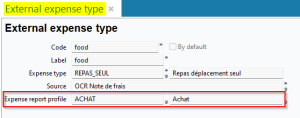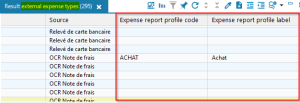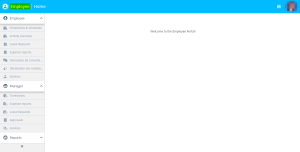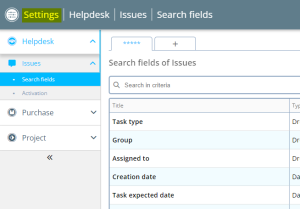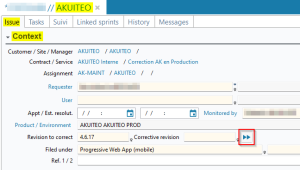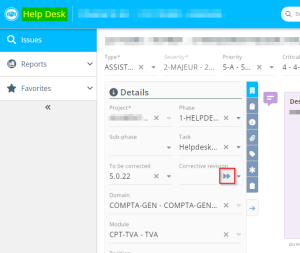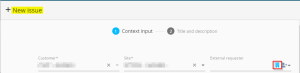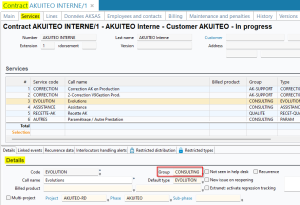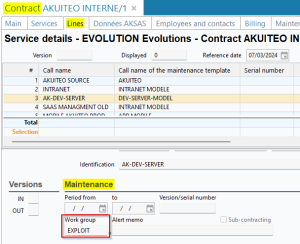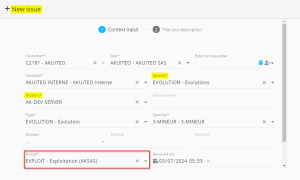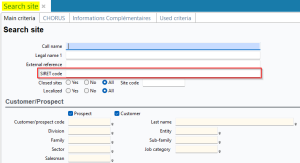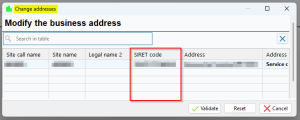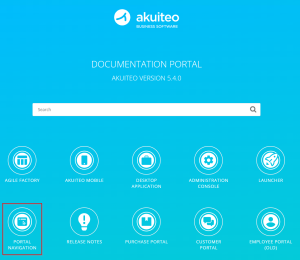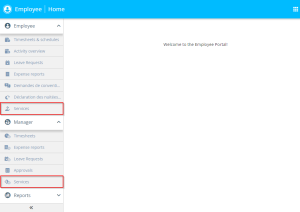5.4.0 revision
|
|
You must take note of the news identified with this icon since it highly modifies Akuiteo current behavior or it adds significant value. |
| Also review the Deleted feature flags to ensure you are properly accounting for changes now available as standard. |
| DMF |
0415** PURCHASES EXPENSE REPORTS * |
For more clarity, the Employee field, visible from the Expense reports menu (Management > Purchases > Expense report), was renamed Employee supplier in the following screens:
- The expense reports search screen in the Main criteria tab > Expense reports section;
- Expense reports search results;
- The expense report record sheet in the Expense report tab.
| DMF | 06**** PROJECTS * * |
From a project (Management > Projects), budget control is available in Edit > Dashboard > Budget control by project.
In order to differentiate invoices originating or not originating from receptions/deliveries, options have been added in the setup of budget control columns (Setup > General setup > Project > Budget plan (columns).
The following options have been added in the Costs section > Invoices:
- Invoices linked to reception notes
- Invoices not linked to reception notes
The following options have been added in the Products section > Invoices:
- Invoices linked to delivery notes
- Invoices not linked to delivery notes
| DMF | 0710** ACCOUNTING CAPITAL ASSETS * |
Previously, in the fixed assets search screen (Accounting > Fixed assets), the following search criteria were free input fields:
-
Account,
-
WIP account,
-
Project,
-
Phase,
-
Sub-phase,
-
Grouping
From now on, help lists are available for these fields. They display corresponding searched information, either by clicking on the field, either by pressing F2.
| DMF | 09**** ADMINISTRATOR * * |
Previously, in order to restrict the SAML authentication to the desired domains and whitelist the authentication domain, the desired domains needed to be manually specified in the configuration files of the business server of Akuiteo.
From now on, this configuration can be easily made from the Administration console. The following fields were added in the Administration console > Security > SAML > New configuration:
- userNameDomains to specify the domains names to which the SAML authentication must be limited.
- redirectDomainWhitelist to specify the SAML authentication domain name to authorize if the authentication domain is different from the access domain to the Akuiteo application.
| DMF | 1609** TOOLS CROSS-FUNCTION * |
In the import template of general account, that can be accessed from Management > Imports then Accounting > Accounts, the following columns have been added:
- COMPTE_DOTATION_AMORTISSEMENT_EXC;
- COMPTE_AMORTISSEMENT_DEROG;
- COMPTE_REPRISE_AMORT_DEROG;
- COMPTE_ANALYTIQUE;
- IND_COMPTE_EXCLUS to specify by selecting Yes or No;
- IND_INTERCO_OBLIG to specify by selecting Yes or No;
- IND_COMPENS_COLLECTIF to specify by selecting Yes or No.
Furthermore, the following columns have been renamed:
- The COMPTE_IMMO column has been renamed COMPTE_IMMO_EN_COURS;
- The NATURE column has been renamed IND_COMPTE_INCLU_DAS2.
| DMF | 09**** ADMINISTRATOR * * |
Previously, from the screen of the current accounting period (Tools > Setup > General Setup > Accounting > Accounting periods), the Close the accounting period feature available from the Edit menu was visible only to users with a super administrator profile.
Now, this action is visible to all users and is grayed out when the user is not a super administrator. For more clarity, the action has been renamed Close the accounting period (administrator function).
See online help for more information
| DMF |
0901** ADMINISTRATOR SETUP SETUP |
In the setup of expense types (Setup > General setup > Expense reports > Expenditure type), the "Rebillable" displayed has been added to the Web portal and Phone display section. By default, the option is enabled and therefore preserves the original behavior of Akuiteo.
When the option is enabled, the Rebillable checkbox is displayed when creating or modifying expenses:
- on the old and the new Web Portal > Employee > Expense reports.
- on Akuiteo Mobile > Expense reports menu.
- on the Desktop Application > Management > Purchases > Expense reports.
When the option is disabled, the Rebillable checkbox is no longer displayed at those locations.
Important
If this option is disabled, the Rebillable checkbox is no longer visible but an expense can still be considered as rebillable.
Therefore, in the setup of the expense type:
- If By default, rebill to customer is set to the refunded amount or the amount entered, the Rebillable checkbox is not visible when creating an expense but will still be considered checked.
- If By default, rebill to customer is set to nothing, the Rebillable checkbox is not visible when creating an expense and will be considered unchecked.
Furthermore, the behavior of the expense type setup has been modified:
- Previously, when By default, rebill to customer was set to nothing, the Rebillable option was grayed out and unchecked when creating an expense on the Web Portal (old and new), Akuiteo Mobile and the Desktop Application.
- Now, when the Rebillable / Non-modifiable is disabled, the Rebillable option is never grayed out and can be checked when creating an expense.
| DMF |
0415** PURCHASES EXPENSE REPORTS * 0901** ADMINISTRATOR SETUP SETUP |
Previously, it was not possible to create multiple external expenditure types (Setup > General Setup > Expense reports > External expenditure type) with the same code. The same code for the external expenditure type could not be associated with different expense types.
In order to solve this, the Expense report profile field has been added on the external expenditure types record sheets. From now on, a external expenditure type can be associated with an expense report profile and can also have the same code as another external expenditure type. So it is possible to associate a same external expenditure type code to multiple expense types.
Note
The external expenditure type code must be unique per company and expense report profile.
The expense type associated to the external expenditure type must authorized for the expense report profile so the employee can use this expense type.
Along with this addition, in the external expenditure type search results, the following columns have been added:
- Expense report profile code;
- Expense report profil label.
| DMF | 19**** WEB PORTAL |
Important
To implement the Web Portal in your organization, please contact your Akuiteo project manager and refer to the documentation for more information.
This evolution requires enabling the following feature flags: Portail collaborateur Domain. To enable them, go to the Administration console > Configuration > Features, enable the desired feature flags then restart the Akuiteo server.
Enabling a feature flag of the Employee portal Domain disables the same menu in the old portal.
The new Web Portal is available and retrieves the Employee and Manager modules of the old portal in a new interface.
Example
To enable the Employee menu > Expense reports on the new Web Portal, enable the feature flag Employee portal Domain > Employee Expenses label. The Employee menu > Expense reports on the old portal is no longer available.
Important
On the Launcher and the Launcher pop-up on the portals, the shortcuts to the Employee and Manager modules of the old portal are still available. To hide them, empty the corresponding links in the Administration console > Portals.
Note
The CRM module is not available on the new Web Portal and can only be accessed from the old portal.
| DMF |
40**** MAIN PORTAL MAIN PORTAL |
The Main Portal has been renamed Settings Portal. All the menus previously available from the Main Portal can now be accessed from the new Settings Portal and no modification has been made on the screens.
For the DMFs concerning this portal, the MAIN PORTAL domain has been replaced by PORTAIL PARAMETRAGE. For example, the 40**** DMF MAIN PORTAL is now the 40**** PORTAIL PARAMETRAGE * * DMF.
| DMF | 2601** HELP DESK PORTAL ISSUE ISSUE |
On the simplified issues (Desktop Application > Help Desk > Issues search), in the Context section, the icon allows you to specify the Corrective revision field with the last revision linked to the revision version to be corrected.
This feature has also been added on the issues on the Help Desk Portal and the icon is now available in the context pane > Details section > Corrective revision field. The icon is hidden when the corrective revision is already specified.
| DMF | 26**** HELP DESK PORTAL * HELP DESK PORTAL |
Previously, when selecting the External requester on an issue from the Help Desk Portal, all the employees of the selected site were available in the drop-down list, without the possibility to filter on a customer separately from the site.
The Restrict to site contacts filter has been added in the following places:
- In the creation form of an issue, at the right of the External requester field;
- In the context pane at the left side of an issue > Contacts section > Requester and User fields.
This filter is enabled by default and allows you to filter the help list by suggesting only the contacts linked to the site specified in the Site field.
When disabled, the help list suggests all contacts linked to the company without any site distinction.
| DMF | 26**** HELP DESK PORTAL * HELP DESK PORTAL |
On the customer contract in classic view (Help Desk > Contracts > Customer contracts), the work group can be specified:
- on a service, by going on the Services tab > click on the service > Details tab > Details section > Group field.
- on a service line, by going on the Services tab > double-click on the service line > Maintenance section > Work group field.
Previously, when creating an issue on the Help Desk Portal, the Group was automatically specified after selecting the Service, but not after selecting the Product.
From now on, the Group is automatically specified in two cases:
- When the user specifies the Service field, the Group field is automatically specified with the group of the service.
- When the user specifies the Product, the Group field is automatically specified with the group specified on the service line corresponding to the product. If the group was already specified on the group of the service, it is automatically replaced by the group of the service line corresponding to the product.
Note
If a product is linked to multiple services lines which groups are different, the Group will be empty after specifying the Product when creating a new issue.
| DMF |
02**** SALES * * 04**** PURCHASES * * 0301** THIRD-PARTIES SITES SITES 0303** THIRD-PARTIES CUSTOMER SITES CUSTOMER SITES 0304** THIRD-PARTIES SUPPLIER SITES SUPPLIER SITES |
In the search screen of sites (People > Sites), the SIRET search criterion has been added and is used to search for sites based on their SIRET number.
Furthermore, the SIRET column has been added to the window used to select an order address, a delivery address, a reception address or a billing address. This window can be accessed from the icon in the header of the following objects:
- Quotations (Management > Sales > Quotations);
- Sales orders (Management > Sales > Orders);
- Billing tables (Management > Sales > Billing tables);
- Deliveries (Management > Sales > Deliveries);
- Sales invoices (Management > Sales > Invoices);
- Quotes (Management > Purchases > Quotes);
- Purchase orders (Management > Purchases > Purchase orders);
- Receptions (Management > Purchases > Receptions);
- Supplier invoices (Management > Purchase > Invoices).
This addition can be used in particular to search for addresses by SIRET number from the search bar on the window.
| DMF |
A new navigation guide has been added to guide users through the general ergonomics of the following portals:
- Purchase Portal ;
- New Web Portal;
- Settings Portal ;
- Help Desk Portal ;
- Project.
In the documentation of each one of those portals, a new Navigation page has also been added and describes features in common with other portals (logging in, searching, reports, etc.).
| DMF | 1920** WEB PORTAL SERVICES SERVICES |
Akuiteo allows you to bill services carried out (for example a payslip or a final settlement) by tracking the produced quantities on services as well as the employee's timesheet entries. The produced quantities are then used for billing the customer, depending on the service produced.
The services behavior has been changed. From the quotation input to the billing of the services, new features have been added and reviewed. Employees and managers can:
- Creating quotations containing services lines from the Desktop Application > Management > Sales > Quotations (see Managing the quotation lines);
- Entering unit or multiple services from the new Web Portal > Employee module > Services menu (see Specifying a unit service and Declaring multiple services);
- Validating services from the new Web Portal > Manager module > Services menu (see Validating or denying services);
- Billing services from the Desktop Application > Management > Sales > Services billing (see FacturationPrestationsDevis batch).
Important
In order to use the services from the Employee portail > Employee menu, the 1920** SERVICES PORTAL * DMF must be enabled.
In order to use the services from the Employee portail > Manager menu, the 1921** SERVICES PORTAL * DMF must be enabled.
Important
From 5.4.0 onwards, the following feature flags are deleted.
The other feature flags of the Portail collaborateur domain are still available and are used to enable the desired modules on the portal.
| Domain / Sub-domain | Label | Comment |
|---|---|---|
| Portail collaborateur | Nouveau portail collaborateur |
Gives access to the Employee module of the new Web Portal that replaces the old Web Portal. |
| Portail collaborateur > Manager | Employee Manager |
Gives access to the Manager module of the new Web Portal that replaces the old Web Portal. |
| Domain / Sub-domain | Label | Comment |
|---|---|---|
| Portail collaborateur > Employee | Employee Activity | Gives access to the Employee > Activity overview menu of the new Web Portal. This Activity overview menu offers the same features available in the Web Portal's current Activity overview menu with a new interface. |
| Portail collaborateur > Employee | Employee Agenda | Gives access to the Employee > Timesheets & schedules menu of the new Web Portal. This Timesheets & schedules menu offers the same features available in the Web Portal's current Timesheets & schedules menu with a new interface. |
| Portail collaborateur > Manager | Employee Approvals | Gives access to the Manager > Approvals menu of the new Web Portal. This Approvals menu offers the same features available in the 's current Approvals menu with a new interface.Web Portal |
| Portail collaborateur > Employee | Employee Custom Requests | Gives access to custom requests of the Employee menu in the new Web Portal. Those custom requests menus offer the same features available in the Web Portal's current custom requests menu with a new interface. |
| Portail collaborateur > Employee | Employee Expenses | Gives access to the Employee > Expense reports menu of the new Web Portal. This Expense reports menu offers the same features available in the Web Portal's current Expense reports menu with a new interface. |
| Portail collaborateur > Employee | Employee Leave Requests | Gives access to the Employee > Leave requests menu of the new Web Portal. This Leave requests menu offers the same features available in the Web Portal's current Leave requests menu with a new interface. |
| Portail collaborateur > Manager | Employee Manager Times | Gives access to the Manager > Timesheets menu of the new Web Portal. This Timesheets menu offers the same features available in the current Web Portal Validations > Time menu with a new interface. |
| Portail collaborateur > Manager | Employee Manager Expenses | Gives access to the Manager > Expense reports menu of the new Web Portal. This Expense reports menu offers the same features available in the Web Portal's current Validations > Expense reports menu with a new interface. |
| Portail collaborateur > Manager | Employee Manager Leaves | Gives access to the Manager > Leave requests menu of the new Web Portal. This Leave requests menu offers the same features available in the Web Portal's current Validations > Leave requests menu with a new interface. |
| Portail collaborateur > Employee | Employee Reports | Gives access to the Reports menu of the new Web Portal. This Reports menu offers the same features available in the Web Portal's current Reports menu with a new interface. |
| Portail project | Project Target Tace | See release note Scheduled rates: Target scheduled rates added. |
| Portail support | Decloisonnement Portail Client | See release note Help desk: Help desk tabs unpartitioned. |
| Portail achats | Duplication Pieces Achats | See release note Purchase objects: New setup option to reload data when duplicating. |
| Transverse | Puissance Fiscale Par Vehicule | See release note Expense reports: Improved linked to the mileage allowances. |
-
The following web portals have upgraded to Angular version 17: Project, Settings Portal, Launcher, Administration console, Help Desk Portal, Agile Factory, some screens of the old Web Portal (CRM, expense reports, time review and approvals)as well as the new Web Portal.
-
In the Administration console > Configuration > Webhooks > New webhook, the Maximum number of attempts (1-8) field has been added in the connexion properties. It allows you to specifiy the maximum number of attempts in case of failure.
| Code | Domain | Module | Feature |
|---|---|---|---|
| 192005 | PORTAL | SERVICES | |
| 192006 | PORTAL | SERVICES | INFOS |
| 192007 | PORTAL | SERVICES | VIEW UNIT PRICE |
| 192008 | PORTAL | SERVICES | MODIFY UNIT PRICE |
| 192009 | PORTAL | SERVICES | SHOW ALL SERVICES |
| 1921** | PORTAL | SERVICES | * |
| 192101 | PORTAL | SERVICES | VALIDATE ALL SERVICES |
| 192102 | PORTAL | SERVICES | CANCEL VALIDATION |
| 192103 | PORTAL | SERVICES | VALIDATE SERVICES AS LINE MANAGER |
| 192104 | PORTAL | SERVICES | VALIDATE SERVICES AS SERVICE MANAGER |