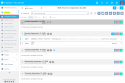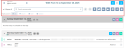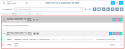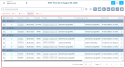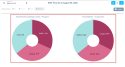Timesheets
| DMF |
1901** WEB PORTAL TIMESHEETS & SCHEDULES MENU TIMESHEETS & SCHEDULES MENU 1903** WEB PORTAL TIMESHEETS TIMESHEETS |
Important
This feature requires the following feature flag: Portail Collaborateur domain > Employee Agenda label.
Timesheets enable employees to log in their daily activity and to spread out their calendars depending on their different tasks and different projects. When employees input their time, they indicate they have spent a certain number of hours or days on a specific project.
Timesheets can be used to check the time that have actually been spent by an employee, to analyze the workload depending on the desired criteria (by customer, by project, and so on) or even to follow the time spent on each project. Employees can also declare half-days of remote work in order to enable the company to track remote work declarations.
Quick entries can be used to add time quickly and easily. A quick entry is a template created from a time entry and retrieved the same information. The connected employee only has to change the values that are different to create their new time entry, instead of having to specify the same information again.
Employees can modify their timesheets at any time, as long as they have not completed them yet. The action of completing a timesheet locks it so that it can no longer be modified by the employee and transfers the timesheet to the manager for review.
Timesheets can be managed from two menus in the Employee module:
- the Timesheets & schedules menu, which displays times in a calendar; This menu also allows you to manage timesheets (see Schedules). Timesheets are identified by the
icon and scheduled items by the
icon.
- the Activity overview menu, which displays time lines as a detailed table (see Activity overview).
The timesheets are managed in the same way than the schedules. However, time blocks represent blocks of working time that the employee has actually done whereas schedules are used to plan the work days of an employee in advance.
The Timesheets & schedules menu display timesheets and scheduled items and allows you to manage them in a weekly view. The following features are available in the screen header banner:
| Feature | Description |
|---|---|
|
Week selection
|
To move from a week to another, use the arrows The Week field is also available and is used to select the desired week through a date picker. |
|
Schedule and timesheet filters
|
The |
|
Quick entry modification
|
Used to modify or delete quick entries. For more information, refer to Modifying or deleting a quick entry. |
|
Recurring remote work declaration
|
Used to create a weekly standard input to declare remote work and use it for a given time period on the current accounting period. For more information, refer to Declaring recurring remote work. |
|
Printing schedules and timesheets
|
Used to print schedule or timesheets. For more information, see Publishing a scheduled item and Publishing timesheets. |
|
Timesheet completion
|
Used to complete timesheets for the week or the month. For more information, refer to Completing timesheets. |
|
Week duplication
|
Used to duplicate timesheets of the whole week to the following weeks. For more information, refer to Entire week. |
|
Month display
|
The |
| Display options |
Various display options are available and each option has its own characteristics and specific features:
|
Click on List from the display options to display scheduled items and timesheets in a list view. This list contains a block per day displayed (from the preferences) and each block retrieve the scheduled items and timesheets specified on this day.
Public holidays are displayed in red. and
icons at the right of a time block.
Reference
For more information about the setup of results in list view, refer to Setting up results in list view.
Note
The sorting headers is not available on the calendar.
Click on Column from the display options to display scheduled items and timesheets in a column view. This display contains a block per day displayed (from the preferences) and each block retrieve the scheduled items and timesheets specified on this day.
At the top right of the columns, the following options allows you to manage the display of the scheduled items and timesheets details:
-
Overview to only display duration, customer and visual indicators (for example, the comment or review status)
-
Normal view to display all information for the item
-
Scaled view to display items in blocks with height proportional to the item duration
Note
In scale view, the user preference Ratio in % of the column view to scale allows you to display the whole screen, without having to scroll in order to visualize all the scheduled and timesheet entries. This ratio can be set up from 50 % to 200 % according to the user's needs.
A quick search field is available on top of the results table. The search starts as soon as one character is typed and the results are filtered automatically.
On the right of the quick search field, the icon allows you to refresh results.
Public holidays are displayed in red.
Validated (matching the VALIDE status code) or denied (matching the REFUSE status code) timesheets are indicated with the and
icons at the right of a time block.
To sort the items displayed in each block of a day, click on the icon at the right of the search field to display the sorting options:
| Sorting the content |
Displays a window to manage the sorting options. The Available columns option show the different values on which you can apply a sorting. Use the search field to quickly find a column. The search starts as soon as one character is typed and the columns from the Available columns section are filtered automatically. Move it to the Sorted columns section on each criterion you want to sort:
Click on Apply to sort the elements according to the selected criteria. |
| Default sorting | Click on this option to go back to the default sorting. |
Click on Table from the display options to display scheduled items and timesheets in a table view. Each line of the table matches a scheduled item or timesheet.
Done scheduled items are hatched and indicated wit the icon in the Type column.
Validated (matching the VALIDE status code) or denied (matching the REFUSE status code) timesheets are indicated with the and
icons in the Validated column.
Important
This display allows you to manage scheduled items or timesheets already created, but you cannot create a new item. To do so, you must be in List or Column display.
Reference
For more information about the setup of results in table view, refer to Setting up results in table view.