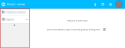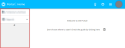Portal interface structure
The interface of a portal contains the following elements in order to navigate on the portal:
- The upper bar;
- The navigation pane.
The upper bar is the bar at the top of the portal.
Left side
On the left side, the upper bar contains the following elements:
| Portal icon and name |
The icon and the name of the current portal are displayed on the far left of the upper bar. Click on the icon or name of the portal to open the homepage of the portal. |
| Name of the current screen |
The name of the current screen is displayed next to the portal name. When an object is opened from a search:
|
Right side
On the right side, the upper bar contains the following elements:
|
|
Allows you to open the release notes of the latest version of Akuiteo. Two choices can be made:
|
|
|
Allows you to open the online help of the portal in a new tab. |
|
|
Allows you to open the launcher pop-up. It contains shortcuts to other Akuiteo portals and potentially to custom external links. Click on the desired shortcut to quickly access the relevant portal. Reference For more information about the Launcher, refer to Introduction to the Launcher. |
| User picture |
It is used to:
|
Note
On the Help Desk Portal, other elements are available on the upper bar.
For more information, see Searching for an issue with its number and Creating an issue.
The navigation pane is located on the left side of the portal.
It displays menus and sub-menus available on the portal. Click on the desired menu entry to access the corresponding screen in the portal.
By default, the navigation pane is unfolded and therefore displays the name and icon of each menu. In order to take less space, the pane can be folded by clicking on at the bottom of the pane. Names of menus are then hidden and only icons are displayed. Click on
to unfold the pane again.
Note
On Administration console and the , the navigation pane is displayed differently from other portals. As such, the pane cannot be folded or unfolded.