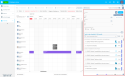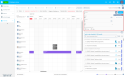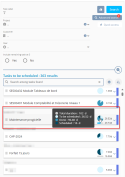Scheduled tasks
| DMF |
2501** PROJECT SCHEDULE VIEW SCHEDULE VIEW |
The Project portal enables you to access the list of tasks to be scheduled based on the selected view, timeline and criteria. The list of tasks to be scheduled can be accessed from the Project view, Employee view and Calendar menus. To display this pane, enable the Tasks to be scheduled option at the top of the screen.
A task to be scheduled is a task which duration to be scheduled (To be sched. field) is greater than 0. If the remaining time to be scheduled of a task is equal to 0, then that task is no longer displayed in the list of tasks to be scheduled.
In the Tasks to be scheduled panel, a search interface allows filtering the tasks to be scheduled.
The search interface can be hidden by clicking on . To display it again, click on
.
Hover over a task to be scheduled to view its details in a tooltip.
Reference
For more information about searching for tasks to be scheduled, refer to Searching for and sorting tasks to be scheduled.
The tasks available in this pane vary depend on the selected view, timeline and specified criteria.
Each task to be scheduled has a card that displays that task's label and the remaining time to be scheduled.
On the right side of each task card, a graph shows the distribution of the task duration. Details are shown on hover:
- Scheduled: Schedule duration not yet transferred to timesheets.
- Done: Schedule duration transferred to timesheets.
- To be scheduled: Total duration + overrun – duration scheduled – duration done.
The total duration displayed in the chart corresponds to the total task duration + exceed. The duration to be scheduled is displayed on the right of the graph.
Note
If the duration To be sched. is null or negative, the graph is not displayed.
If a remaining tasks duration is specified for the task, a gauge is displayed below the graph, representing the duration of timesheets not 'BRUT'/not rejected and the remaining tasks duration. The remaining tasks duration is displayed on the right of the gauge.
For each task, a color border replicates the color code that helps differentiate between external, internal and leave projects. Click on a task to display more information.