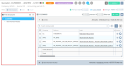Managing the Tree structure view of a quotation
The Tree structure pane of a quotation allows you to structure the quotation in order to make it more readable for the customer. It allows you to create titles in order to group lines according to various themes related to the quotation. For example, the Training and Maintenance titles can be created in order to separately group lines linked to training and maintenance.
To open the Tree structure of a quotation, click on Tree structure from the Views of a quotation.
From the Tree structure pane, click on the desired level (root or title of the quotation) to display at the right of the pane the lines located in this level.
From the title in the pane, click on > View costs to display costs of all lines located in the selected title and maybe inferior titles. At the top right of this screen, the Pre-tax total, Costs and Margin displayed matches only the selected title and inferior titles.
Note
When you go to > View costs from the root of the quotation, all costs of the quotation are displayed including those not associated to any line.
At the top of the Tree structure pane, the following icons are displayed:
-
to expend/collapse all titles in the pane structure;
-
to show/hide all lines in the pane.
| 1 | From the Tree structure pane, click on the level in which you want to add a title. |
| 2 | Click on |
| 3 | Specify the Label of the title and validate. |
| 4 | Add at least one line under the title and save the quotation. |
To add a line under a title, the path matching the title must be specified in the line to add (see Adding lines).
Important
If the title does not contain any line when saving the quotation, the title will not be kept.
The title is added to the quotation.
To expand/collapse the content of a title, click on or
from the title in the tree structure.
Note
Up to 6 titles can be created.
On the sold product record sheet (Desktop Application > Management > Sales > Sold items), an automatic title can be specified in the Automatic title field.
Reference
For more information on the title automatic of the sold product, refer to A sold product must be created..
If so, when adding a line with this product on the quotation
The title is added in the tree structure level selected in the Hierarchy field of the line form.
In the following cases, the behavior is different when adding the line:
- When the line is added by adding a package, this package is added without creating any additional title.
- When the Hierarchy level specified in the line is a package, the line is added to the package without creating any additional title.
- When the Hierarchy level specified in the line is an identical automatic title, its direct parent or its direct child, the line is added to the already existing title.
- When multiple lines are added at once and the same automatic title is set up on the related products, only one title is created and all lines are added inside.
You can add a package of sold item to the quotation in order to quickly add several defined lines. Packages are set up from the Desktop Application > Management > Sales > Packs.
| 1 | From the Tree structure pane, click on the level in which you want to add a package. |
| 2 | Click on |
| 3 | Specify the information under the Package details section: |
| Field | Description |
|---|---|
| Package |
Specify a package. The help list displays packages currently valid on the company of the quotation and the ***** company. If an entity is specified in the quotation details, only packages without entity or on the entity of the quotation are displayed. |
| Quantity |
Specify the quantity of the package. By default, this quantity is set to 1. |
| Designation | Specify the designation of the package. |
| Discount (%) |
Specify the discount in percentage to apply on each package line. |
| Expected delivery date |
Specify the expected delivery date to apply on each package line. For more information, see Expected delivery.. |
| Expected billing date |
Specify the expected billing date to apply on each package line. For more information, see Expected billing.. |
| Non-publishable lines | Check this box if you do not want the lines of the package to be displayed in the printing of the quotation. |
| 4 | Specify the information in the Assignment section: |
Important
This section is only displayed in full view.
| Field | Description |
|---|---|
| Project, Phase, Sub-phase and Task |
Specify the Assignment to apply to the package lines. For more information, refer to Project, Phase, Sub-phase and Task. |
| Resource |
Specify the employee associated to the lines of the package. For more information, refer to Resource. |
| 5 | Specify information of the Billing section: |
Important
This section is only displayed in full view.
| Field | Description |
|---|---|
|
Periodicity, Start of contract, Duration (M), Payment, Start of line, Tacit renewal |
Important This periodicity involves the recurrence and must not be mistaken with the periodicity involving the revision prices. Specify the periodicity and the related information that will be applied on each package line. For more information, refer to Periodicity. |
| Applying recurrence on all package lines |
The field is not displayed if the Periodicity is Unique. Check the Apply recurrence on all package lines box if you want recurrence information from the package to be applied to all lines of the pack. Note For the lines with the Service type, only the Periodicity will be carried. Leave the Apply recurrence on all package lines box unchecked if you want recurrence information from the package to be applied only to lines of the pack that correspond to recurring products. Recurring products are products whose periodicity is not set to Unique in their record sheet (Desktop Application > Management > Sales > Sold items). |
| 6 | Modify the package content if needed: |
- To modify the Quantity and the Pre-tax unit price of a line, double-click on the relevant field then specify the new value and click on
.
- To remove a line, click on
from the desired line.
| 7 | Click on Validate and save the quotation. |
The package is added to the quotation.
| 1 | From the quotation in Tree structure or Table view, check one or several lines to move. |
| 2 | Click on |
| 3 | Select the Tree structure level to which the lines must be moved. |
| 4 | Click on Validate and save the quotation. |
Selected lines are moved.
| 1 | From the Tree structure pane, click on the title to rename. |
| 2 | Click on |
| 3 | Specify the Label of the title and validate. |
Title is renamed.
Important
Deleting a title cannot be reversed.
| 1 | From the Tree structure pane, click on the title to delete. |
| 2 | Click on |
- Delete title and its content to delete the title and the content (titles and lines) inside the line.
- Delete title only to delete the title and move the content to another level. Then specify the Hierarchy level to which you want to move the content.
| 3 | Confirm deletion and save the quotation. |
The title is deleted.
Important
Deleting a package cannot be reversed.
| 1 | From the Tree structure pane, click on the package to delete. |
| 2 | Click on |
- Delete package and contents to delete the package and the lines inside the package.
- Delete package only to delete the package and move the content to another level. Then specify the Hierarchy level to which you want to move the content.
| 3 | Confirm deletion and save the quotation. |
The package is deleted.