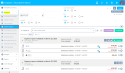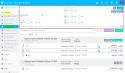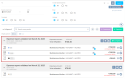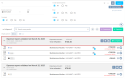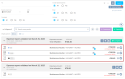Expense reports
| DMF |
1905** WEB PORTAL EXPENSE REPORTS * 190501 PORTAIL NOTES DE FRAIS CONSULTATION |
Important
This feature requires the following feature flag: Portail Collaborateur domain > Employee Expenses label.
An employee that has to make business expenses must create expense reports in order to be refunded by the company. This employee must add each expense made as well as all the information required by the company.
An expense report contains multiple expense lines. When a new expense report is opened and the employee adds expense lines to it, it is the "current" expense report. Once all expenses are added, the employee must complete the expense report. When an expense report is completed, the requests are sent to the relevant approvers or, if no approval has been set up, the expense report is directly transferred to the manager for validation (or rejection). The expense report is "completed" and the employee cannot add additional expenses to it.
Expense reports are managed from the Employee module > Expense reports menu. It is also possible to add expenses from the timesheets and schedules.
At the top of the screen, a search interface allows you to filter the expense reports to display.
The search interface of the screen can be hidden by clicking on . To display it again, click on
.
Reference
For more information about searching, refer to Performing a search.
A search can be saved in order to reuse it later.
Reference
For more information about saved searches, refer to Using and managing saved searches.
The Expense reports menu displays expense reports based on the search criteria specified.
In List view, each expense report is displayed in the form of a block that contains the list of expenses incurred in the context of this expense report.
Click on in the expense report's header to show all its expenses or click on
to hide its expenses and only show the expense report's header.
The expense report header includes the following information:
- The Expense report label with the status and the associated date (for example Expense report terminated on September, the 9th 2023).
- The date and the expense report title.
- The expense report number.
- The different icons that represent the actions available for the expense report.
- The expense amount and the amount refunded/to be refunded. Hover over this area to show the amount details:
- Total expense: Total amount of all expenses specified in the expense report.
- Total card amount - If the employee uses a business card with the Business account debit type set up from the employee record sheet, the expenses paid by business card will not be refunded to the employee. The amount of expenses paid by business card is displayed in the Paid by card field, in the expense report header. Hover over to show the amounts details; the amount paid by business card is also indicated in the Total card amount.
- Including card amount - If the employee uses a business card with the Resource account debit type set up from the employee record sheet, the expenses paid by business card will be refunded to the employee. In this case, when you hover over to access the amounts details, the Including card amount indicates the amount of expenses paid by business card, this amount being included in the Total to be refunded. The amount of expenses paid by business card is displayed in the Paid by card field, in the expense report header.
- Non-refundable - Sum of the non-refundable expenses, for example expenses that were marked as non-refundable or that were denied.
- Threshold's exceeded amount - Sum of the amounts above the threshold of the expenses with an exceeded threshold.
- Total to be refunded - Amount to be refunded to the employee.
In the Expense reports menu, each expense corresponds to a line in an expense report.
When an expense report contains multiple lines, it is possible to navigate between the expense lines of the expense report. From the Expense reports menu in List or Table view, click on on a expense line to open the details then click on the
and
arrows in the header of the form to navigate between the expenses.
In the List view, an expense line has the following information:
- The expense's date, type, allocation and amount (the type's label is replaced by the comment if one was added).
- The icon set up for the expense type.
- Different icons can be displayed on the left of the expense amount:
- When it is required to add a receipt for the expense type, this icon indicates that a required receipt is missing.
- Indicates the expense has one or multiple receipts, with the number of receipts showed in a badge.
- Indicates the expense was paid with a business card.
- Indicates the expense was denied.
- Indicates that a similar expense has already been saved by the user logged in.
- Indicates that a similar expense has already been saved by another employee.
In Table view, in the Indicator column of the expense line, different icons can be displayed:
-
- Indicates that the employee logged in has created the expense twice.
-
- Indicates that several employees have created the same expense.