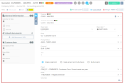Managing the Header view of a quotation
| DMF |
020202 SALES QUOTATIONS MODIFY 020226 SALES QUOTATIONS MODIFY QUOTATION SUBMITTED FOR APPROVAL 020213 SALES QUOTATIONS MODIFY VALIDATED QUOTATION 020217 SALES QUOTATIONS MODIFY SIGNED QUOTATION 020225 SALES QUOTATIONS MODIFY UNSIGNED ORDERED QUOTATION 020234 SALES QUOTATIONS MODIFY REVIEWED QUOTATION |
Click on Header from the Views to display header information and the pane that is used to manage various information about the quotation (general information, Chorus, linked documents, etc.).
Important
In order to modify a validated quotation, the DC_MAJ_VALID or MAJ_PIECE_VALIDmanagement rule must be enabled and the connected user must have the DMF 020213 SALES QUOTATIONS MODIFY VALIDATED QUOTATION.
The Header view is used to access and modify the following information:
| Field | Description |
|---|---|
| Main Customer and Customer to be billed |
The main Customer and the Customer to be billed are specified when creating the quotation (see Creating a quotation). The main Customer can only be modified when the quotation is a draft. To modify the Customer to be billed, refer to Modifying the customer to bill. The customers' color indicators are displayed. Click on |
| Object label | The label of the object is specified when creating the quotation (see Creating a quotation). |
| Object date | The date of the object is specified when creating the quotation (see Creating a quotation). |
| Entity | The entity is specified when creating the quotation (see Creating a quotation). |
| Pricing method | The pricing method is specified when creating the quotation (see Creating a quotation). |
| Currency | The currency is specified when creating the quotation (see Creating a quotation). |
| Rate |
Exchange rate between the company currency and the object currency. The field cannot be modified and is calculated from the selected Currency. |
| Assignment type and, if applicable, project/phase/sub-phase of the quotation |
Assignment information are specified when creating the quotation (see Creating a quotation). Note If the quotation is in the Draft or Validated state, only projects/phases/sub-phases whose status code allows the Unsigned quotation object type can be specified. If the quotation is in the Signed or Order not signed state, only projects/phases/sub-phases whose status code allows the Signed quotation and unsigned quotation processed as orders and Unsigned quotation object type can be specified. |
| Text on object |
Text of the quotation. This free-form field is used to indicate additional information to the customer. Tip In the Text on object, you can insert a table text (refer to Table texts). |
From the pane of the Header view of a quotation, the General information section is used to add shortcuts of fields corresponding to the general information of the quotation in order to quickly access them. From that section, a window can be opened to access all general information of the quotation.
Shortcuts of general information
Click on on the right of the General information section from the pane in order to set up the fields to add as shortcuts. Those shortcuts are specific to each user. From the setup window:
- On the left, the list contains fields available to be added as shortcuts.
- On the right, the list contains fields added as shortcuts. Select a field from the list then drag and drop it to modify the order of the fields.
Drag and drop a field from one list to the other to add it as a shortcut or to remove it from shortcuts. Click on the or
icons to add or remove all fields at once.
Click on Apply to take into account the modifications.
All general information
Click on to display all fields corresponding to the general information of the object in a dedicated window.
Modify the desired information then click on Validate.
List of fields
The following information can be modified in the General information section:
| Field | Description |
|---|---|
| Customer ref. date |
Reference date at the customer. This information is only for informational purposes. |
|
Validity duration (months) |
Validity duration granted to the customer to sign the quotation. |
| Theoretical margin |
Theoretical margin of the quotation. This information is only for informational purposes. |
| Opportunity |
Opportunity linked to the quotation. The help list displays opportunities linked to the customer of the quotation and to the selected Pipeline. Click on |
| Pipeline |
Opportunity pipeline linked to the quotation. The help list displays pipelines in the company of the quotation and in the ***** company. |
| Probability and Weighted coef. |
Probability of a signature from the customer. The Weighted coef. is updated automatically based on the selected Probability. The coefficient is based on a scale of 0 to 1: 0 corresponding to an unlikely signature and 1 corresponding to a likely signature. Reference For more information about the setup of weighted coefficients, refer to Weighting coefficients. |
| Customer reference 1 to Customer reference 3 |
References at the customer. This information is only for informational purposes. |
| Manager |
Manager of the quotation. This field is used to define the approver corresponding to the Object's company manager in the approvals setup of quotations. The help list displays non-generic employees present at the company on the date of the quotation. |
| Sales manager and Technical manager |
Sales manager and technical manager of the quotation. The help lists display non-generic employees at the company of the quotation and present on the date of the quotation. This information is only for informational purposes. |
| Expected signature date | Date of the expected signature by the customer. |
| Commission rate |
Commission rate of the salesperson in charge of the quotation. This information is only for informational purposes. |
Important
This section is only displayed if the CHORUS application control is enabled.
Form the pane of the Header view of a quotation, the Chorus section contains the fields related to the interface with Chorus PRO:
| Field | Description |
|---|---|
| Contract number | Contract number associated with the object. |
| Project group name | Name of the project group associated with the object. |
| Commitment number |
Chorus legal commitment number. This number links the object and Chorus billing. |
| Effective date | Effective date of the commitment, the contract or the project group. |
Reference
For more information about the use and the setup of Chorus PRO, refer to Introduction to Chorus.
| DMF |
1001** OFFICE AUTOMATION WRITE WRITE 100107 OFFICE AUTOMATION WRITE NEW DOCUMENT (OR DRAG&DROP) or 100108 OFFICE AUTOMATION WRITE NEW DOCUMENT 100109 OFFICE AUTOMATION WRITE MODIFY DOCUMENT 100110 OFFICE AUTOMATION WRITE DELETE DOCUMENT |
From the pane of the Header view of a quotation, the Linked documents section contains the documents linked to the quotation, for example a report or a link to a help desk issue. Click on the name of the document to open its preview, or hover over the name of a document to display its details (creation date, last modification date, users who created and last modified the document, etc.).
To add a document:
- Click on the Add document / URL frame then select the document from the file browser.
- Drag and drop the document in the Add document / URL frame. This feature requires the DMF 100107 OFFICE AUTOMATION WRITE NEW DOCUMENT (OR DRAG&DROP).
Quick actions available from the Linked documents
When a document is added to an quotation, the following features are available from on the right of the document:
From the Linked documents section, you can realize several actions:
- To download a document, click on
then on Download. This action allows you to download the document on the computer. This option is only available if the document is not a hypertext link. The document can also be downloaded directly by clicking on the name of the document if it is not an image, a PDF or a hypertext link.
- To open a link, click on
then on Open link. This action allows you to open a hypertext link in a new tab. This option is only available if the document is a hypertext link.
- To unlink a document, click on
then on Unlink. This action allows you to remove the document from the quotation. The document is no longer linked to the quotation but the document record sheet associated is kept in Akuiteo.
- To delete a document, click on
then on Delete. The document record sheet associated is also deleted from Akuiteo.
Actions available from the Show details function
When a document is added to an issue, the Show details function is accessible under the list of documents linked to the quotation. The table which opens allows you to obtain more information on the document and the following actions are available in the Actions column:
- To visualize a document, click on
. This action allows you to visualize a document before downloading it on the computer. This option is only available if the document is an image, a .txt file or a PDF document.
- To download a document, click on
. This action allows you to download the document on the computer. This option is only available if the document is not a hypertext link. The document can also be downloaded directly by clicking on the name of the document if it is not an image, a PDF or a hypertext link.
- To open a link, click on
; This action allows you to open the URL in a new tab in the browser. This option is only available if the document is a hypertext link.
- To delete a document, click on
then on Delete document. This action allows you to delete the document. The document record sheet associated is also deleted from Akuiteo.
- To lock or unlock a document, click on
then on Lock/Unlock. This action allows you to lock or unlock a document. This option is only available if the document is not a hypertext link. When a document is locked, the
icon is displayed on the document record sheet in the Desktop Application.
- To file a document, click on
then on Filed under. This action allows you to specify one or several keywords linked to the document. From the documents search screen (Desktop Application > Tools > Documents), a user can specify the keywords in the Filed under field in order to easily find the relevant document.
- To archive or de-archive a document, click on
then on Archive/De-archive. This action allows you to archive or de-archive the document.
From the pane of the Header view of the quotation, the Custom data section is used to display custom data added as shortcuts in order to access them quickly. From this section, a window can be opened to access all custom data set up for sales management objects.
Reference
For more information about custom data setup, refer to Custom data.
Custom data as shortcuts
Click on on the right of the Custom data section from the context panel to set up the data to display as shortcuts. Those shortcuts are specific to each user. From the setup window:
- On the left, the list displays custom data available to be added as shortcuts.
- On the right, the list displays custom data added as shortcuts. Select a data from the list then drag and drop it to modify the order of data.
Drag and drop a data from one list to the other to add it as a shortcut or to remove it from shortcuts. Click on the or
icons to add or remove all data at once.
Click on Apply to take into account the modifications.
All custom data
Click on to display all custom data of issues in a dedicated window. Depending on data setup, the window contains one or more tabs/sections/fields.
Modify the desired data then click on Validate.