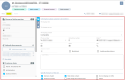Managing the Header view of a contact
| DMF |
160403 TOOLS CONTACTS MODIFY |
Click on Header from the Views to display header information and the panel that is used to manage various information about the contact (general information, linked documents, etc.).
The Header view is used to access and modify the following information:
| Section | Field | Description |
|---|---|---|
| Information about customer site | Third-party title | Third-party title in the customer site. |
| Third-party service | Third-party service in the customer site. | |
| Third-party position | Contact's position in the customer site. | |
| Phone number |
The landline phone number is specified when creating the contact (see Creating a contact). When this field is specified, the landline phone number is displayed in the header of the contact record sheet and the |
|
| Cellphone |
The mobile phone number is specified when creating the contact (see Creating a contact). When this field is specified, the mobile phone number is displayed in the header of the contact record sheet and the |
|
|
The email address is specified when creating the contact (see Creating a contact). When this field is specified, the email address is displayed in the header of the contact record sheet and the |
||
| Fax | Contact's fax number. | |
| Desk | Contact's office phone number. | |
| Job | Contact's job phone number | |
| Departure date |
Departure date if the contact no longer works for the customer. This field cannot be modified. |
|
| Blacklisted | Indicates whether the contact is blacklisted. | |
| Undeliverable address | Allows you to indicate that the contact does not live at the address specified on their record sheet. | |
| Notes | Notes are specified when creating the contact from an opportunity (see Creating a contact). | |
| Specifics about customer site | Decision-maker |
This box is checked or unchecked when creating the contact from an opportunity (see Creating a contact). |
| Financial contact |
This box is checked or unchecked when creating the contact from an opportunity (see Creating a contact). If the box is checked, the contact has access to the Invoices tab on the Customer Portal. |
|
| Main contact |
This box is checked or unchecked when creating the contact from an opportunity (see Creating a contact). Allows you to indicate whether the contact is a main contact. |
|
| Sales contact |
This box is checked or unchecked when creating the contact from an opportunity (see Creating a contact). Allows you to indicate whether the contact is a sales contact. |
|
| Training contact |
Allows you to indicate whether the contact is a training contact. If the box is checked, the contact can be specified as a contact for the end customer and/or for the organizer in registration files of training sessions. |
|
| Help Desk contact |
Allows you to indicate whether the contact is a help desk contact. If the box is checked, the contact has access to the Help Desk tab on the Customer Portal. |
|
| Main Help Desk interlocutor |
Allows you to indicate whether the contact is a main help desk contact. If the box is checked, the contact can create issues on the Customer Portal for other requesters. |
|
| Help Desk VIP | Allows you to indicate whether the contact is a help desk VIP contact. | |
| Blacklisted from Help Desk | Allows you to indicate whether the contact is blacklisted from the help desk. | |
| Exclude from users on issues | If the box is checked, the user is hidden in the User list when creating or modifying an issue in the Customer Portal. | |
| Do not display on CRM |
If the box is checked:
Important This evolution requires enabling the following feature flag: Portail ventes Domain > Recherche Comptes Et Contacts Label. |
|
| Intern |
Allows you to indicate whether the contact is a training intern. The box is checked automatically when the contact is added in a registration file of a session. If the box is checked, the contact can be found when searching from Desktop Application > Training > Trainees. |
From the pane of the Header view of a contact record sheet, the General information section allows you to add quick-access fields related to the contact's general information for faster access. From that section, a window can be opened to access all general information of the contact.
General information in quick access
Click on on the right of the General information section from the pane in order to set up the fields to display in quick access. Fields in quick access are specific to each user. From the setup window:
- On the left, the list contains fields available to be added in quick access.
- On the right, the list contains fields added in quick access. Select a field from the list then drag and drop it to modify the order of the fields.
Drag and drop a field from one list to the other to add it in quick access or remove it from quick access. Click on the or
icons to add or remove all fields at once.
Click on Apply to take into account the modifications.
All general information
Click on to display all fields corresponding to the general information of the object in a dedicated window.
Modify the desired information then click on Validate.
List of fields
The following information can be modified in the General information section:
| Section | Field | Description |
|---|---|---|
| Identity | Title |
The contact's title is specified when creating the contact (see Creating a contact). |
| Name | The contact's last name is specified when creating the contact (see Creating a contact). | |
| First name | The contact's first name is specified when creating the contact (see Creating a contact). | |
| Birth name | The contact's birth name is specified when creating the contact from an opportunity (see Creating a contact). | |
| Position | Contact's position at the customer. | |
| Feature | Department | Contact's department at the customer. |
| Keywords | Contact keywords | |
| Arrival date | Contact's arrival date at the customer. | |
| Last tracking | Contact's last tracking date. | |
| Missing | Allows you to indicate whether the contact is missing. | |
| Missing date | Contact's missing date if the contact is missing. | |
| Recipient of | Quotations |
Allows you to indicate whether the contact is a recipient of quotations. |
| Sales order |
Allows you to indicate whether the contact is a recipient of sales orders. |
|
| Delivery note |
Allows you to indicate whether the contact is a recipient of delivery notes. |
|
| Customer invoice |
Allows you to indicate whether the contact is a recipient of sales invoices. |
|
| All-sites invoice |
Allows you to indicate whether the contact is a recipient of sales invoices from all the sites of the customer. |
|
| Quote |
Allows you to indicate whether the contact is a recipient of quotes. |
|
| Purchase order | Allows you to indicate whether the contact is a recipient of purchase orders. | |
| Dunning |
Allows you to indicate whether the contact is a recipient of dunning emails for invoices of their linked site. If the box is checked, the contact receives dunning emails for invoices whose billing site is their linked site. |
|
| Dunning for all sites |
Allows you to indicate whether the contact is a recipient of dunning emails for invoices from any site of the customer. If the box is checked, the contact receives dunning emails regardless of the billing site on the relevant invoices of the customer. |
|
| Receipt |
Allows you to indicate whether the contact is a recipient of receipts. |
|
| Terms | Allows you to indicate whether the contact is a recipient of payments. |
| DMF |
1001** OFFICE AUTOMATION WRITE WRITE 100107 OFFICE AUTOMATION WRITE NEW DOCUMENT (OR DRAG&DROP) or 100108 OFFICE AUTOMATION WRITE NEW DOCUMENT 100109 OFFICE AUTOMATION WRITE MODIFY DOCUMENT 100110 OFFICE AUTOMATION WRITE DELETE DOCUMENT |
From the pane of the Header view of a contact record sheet, the Linked documents section contains the documents linked to the contact, for example a contact report or a link to a help desk issue. Click on the name of the document to open its preview, or hover over the name of a document to display its details (creation date, last modification date, users who created and last modified the document, etc.).
To add a document:
- Click on the Add document / URL frame then select the document from the file browser.
- Drag and drop the document in the Add document / URL frame. This feature requires the DMF 100107 OFFICE AUTOMATION WRITE NEW DOCUMENT (OR DRAG&DROP).
Quick actions available from the Linked documents
When a document is added to a management object, the following features are available from on the right of the document:
From the Linked documents section, you can realize several actions:
- To download a document, click on
then on Download. This action allows you to download the document on the computer. This option is only available if the document is not a hypertext link. The document can also be downloaded directly by clicking on the name of the document if it is not an image, a PDF or a hypertext link.
- To open a link, click on
then on Open link. This action allows you to open a hypertext link in a new tab. This option is only available if the document is a hypertext link.
- To unlink a document, click on
then on Unlink. This action allows you to remove the document. The document is no longer linked to the management object but the document's record sheet associated is kept in Akuiteo.
- To delete a document, click on
then on Delete. The document record sheet associated is also deleted from Akuiteo.
Actions available from the Show details function
When a document is added to a management object, the Show details function is accessible under the list of documents linked to the quotation. The table which opens allows you to obtain more information on the document and the following actions are available in the Actions column:
- To visualize a document, click on
. This action allows you to visualize a document before downloading it on the computer. This option is only available if the document is an image, a .txt file or a PDF document.
- To download a document, click on
. This action allows you to download the document on the computer. This option is only available if the document is not a hypertext link. The document can also be downloaded directly by clicking on the name of the document if it is not an image, a PDF or a hypertext link.
- To open a link, click on
; This action allows you to open the URL in a new tab in the browser. This option is only available if the document is a hypertext link.
- To delete a document, click on
then on Delete document. This action allows you to delete the document. The document record sheet associated is also deleted from Akuiteo.
- To lock or unlock a document, click on
then on Lock/Unlock. This action allows you to lock or unlock a document. This option is only available if the document is not a hypertext link. When a document is locked, the
icon is displayed on the document record sheet in the Desktop Application.
- To file a document, click on
then on Filed under. This action allows you to specify one or several keywords linked to the document. From the documents search screen (Desktop Application > Tools > Documents), a user can specify the keywords in the Filed under field in order to easily find the relevant document.
- To archive or de-archive a document, click on
then on Archive/De-archive. This action allows you to archive or de-archive the document.
From the pane of the Header view of the contact record sheet, the Custom data section is used to display custom data added in quick access in order to access them quickly. From this section, a window can be opened to access all custom data set up for contacts.
Reference
For more information about custom data setup, refer to Custom data.
Custom data in quick access
Click on on the right of the Custom data section from the context panel to set up the data to display in quick access. Custom data in quick access are specific to each user. From the setup window:
- On the left, the list displays custom data available to be added in quick access.
- On the right, the list displays custom data in quick access. Select a data from the list then drag and drop it to modify the order of data.
Drag and drop a data from one list to the other to add it in quick access or remove it from quick access. Click on the or
icons to add or remove all data at once.
Click on Apply to take into account the modifications.
All custom data
Click on to display all custom data of issues in a dedicated window. Depending on data setup, the window contains one or more tabs/sections/fields.
Modify the desired data then click on Validate.