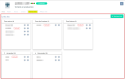Managing the Business links view of a customer or prospect
| DMF |
191517 WEB PORTAL ORGANIZATIONS & CONTACTS SHOW CUSTOMER BUSINESS LINKS TAB 191519 WEB PORTAL ORGANIZATIONS & CONTACTS SHOW PROSPECT BUSINESS LINKS TAB |
Important
This feature requires the feature flag Portail ventes Domain > Liens Gestion Crm Label.
A business link is used to link a customer or prospect to another customer or prospect. There are 2 business links that affect Akuiteo functionally:
- The ordering customer / customer to bill business link. It is used to select a customer to bill different from the main customer on sales objects.
Example
Customer A places an order that will be billed to its partner, Customer B. In that configuration, Customer A is the ordering customer and Customer B is the customer to bill.
On Customer A's record sheet, I then create the following business link:
- Link type with the code
DONORDREfor Customer A; - Link type with the code
CL_A_FACTfor Customer B;
On the order placed by Customer A, I will then be able to select Customer B as the customer to bill.
- The ordering customer / delivery site business link. It is used to select a delivery site at a customer different from the customer on the quotation.
Example
Customer A places an order that will be delivered to its partner, Customer B. In that configuration, Customer A is the ordering customer and Customer B is the delivery site.
On Customer A's record sheet, I then create the following business link:
- Link type with the code
DONORDREfor Customer A; - Link type with the code
SITE_LIVfor Customer B;
On the order placed by Customer A, I will then be able to select a delivery site at Customer B.
Important
A business link must always contain a link type with the code DONORDRE.
Reference
For more information about business link types, refer to Link types.
Prerequisite: The link types with the codes DONORDRE and CL_A_FACT must be created.
| 1 | From the Business links view, click on + Business link on the right. |
| 2 | In the Customer or Prospect section, select the Link type corresponding to the customer or prospect. |
| 3 | In the Linked third-party section, specify the information: |
| Field | Description |
|---|---|
| Customer and Prospect. |
Check Customer or Prospect depending on the type of third-party to be linked. Then specify this third-party in the relevant field. The help list is displayed after typing at least 3 characters. |
| Link type |
Specify the link type desired for the linked third-party. The drop-down list displays link types set up on the company used for connection and the ***** company. |
| Default |
Check this option if you want the third-party to bill to be specified by default on sales objects of the ordering party. Note There can only be one business link by default on a customer/prospect record sheet. |
| 4 | Click on Validate. |
The business link is created.
Prerequisite: The link types with the codes DONORDRE and SITE_LIV must be created.
| 1 | From the Business links view, click on + Business link on the right. |
| 2 | In the Customer or Prospect section, select the Link type corresponding to the customer or prospect. |
| 3 | In the Linked third-party section, specify the information: |
| Field | Description |
|---|---|
| Customer and Prospect. |
Check Customer or Prospect depending on the type of third-party to be linked. Then specify this third-party in the relevant field. The help list is displayed after typing at least 3 characters. |
| Link type |
Specify the link type desired for the linked third-party. The drop-down list displays the business link types set up on the company used for connection and the ***** company. |
| Default |
This option does not have any effect in the context of an ordering customer / delivery site business link. Note There can only be one business link by default on a customer/prospect record sheet. |
| 4 | Click on Validate. |
The business link is created.
| DMF |
191518 WEB PORTAL ORGANIZATIONS & CONTACTS MODIFY CUSTOMER BUSINESS LINKS TAB 191520 WEB PORTAL ORGANIZATIONS & CONTACTS MODIFY PROSPECT BUSINESS LINKS TAB |
From the Business links view, click on for the business link to modify then specify the modifications desired and validate.
| DMF |
191518 WEB PORTAL ORGANIZATIONS & CONTACTS MODIFY CUSTOMER BUSINESS LINKS TAB 191520 WEB PORTAL ORGANIZATIONS & CONTACTS MODIFY PROSPECT BUSINESS LINKS TAB |
From the Business links view, click on for the business link to delete then confirm the action.