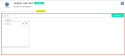Managing the Affiliation links view of a customer or prospect
| DMF |
191521 WEB PORTAL ORGANIZATIONS & CONTACTS SHOW CUSTOMER AFFILIATION LINKS TAB 191523 WEB PORTAL ORGANIZATIONS & CONTACTS SHOW PROSPECT AFFILIATION LINKS TAB |
Important
This feature requires the feature flag Portail ventes Domain > Liens Filiation Crm Label.
A filiation link is used to link two third-parties (prospects, customers, suppliers, other third-parties) to each other when they are part of the same organization (ex: parent company/subsidiary or headquarters/agency). Depending on the setup, link types can contain a direction (bottom-up, top-down, or transversal) in order to indicate the hierarchy between the linked third-parties. Filiation links are created for informational purposes depending on the needs and do no affect Akuiteo functionally. However, they can be used as search criteria for analytical purposes, for example on the sales dashboard or the analytical progress report in the Desktop Application.
Prerequisite: The affiliation link types must be created.
Reference
For more information on affiliation link types, refer to Link types.
| 1 | From the Affiliation links view, click on + Affiliation link on the right. |
| 2 | In the Customer or Prospect section, select the Link type corresponding to the customer or prospect. |
| 3 | In the Linked third-party section, specify the information: |
| Field | Description |
|---|---|
| Customer and Prospect. |
Check Customer, Prospect, Supplier or Other third party depending on the type of third-party to be linked. Then specify this third-party in the relevant field. The Customer or Prospect help list is displayed after typing at least 3 characters. The Supplier or Other third party help list can be opened without any minimum number of characters. |
| Link type |
Specify the link type desired for the linked third-party. The help list displays the filiation link types set up on the company used for connection and the ***** company. |
| 4 | Click on Validate. |
The affiliation link is created.
Note
On the header of a link type block, the arrow indicates the direction of the link:
-
if the link type is ascending;
-
if the link type is descending;
-
if the link type is transversal.
| DMF |
191522 WEB PORTAL ORGANIZATIONS & CONTACTS MODIFY CUSTOMER AFFILIATION LINKS TAB 191524 WEB PORTAL ORGANIZATIONS & CONTACTS MODIFY PROSPECT AFFILIATION LINKS TAB |
From the Affiliation links view, click on for the affiliation link to modify then specify the modifications desired and validate.
| DMF |
191522 WEB PORTAL ORGANIZATIONS & CONTACTS MODIFY CUSTOMER AFFILIATION LINKS TAB 191524 WEB PORTAL ORGANIZATIONS & CONTACTS MODIFY PROSPECT AFFILIATION LINKS TAB |
From the Affiliation links view, click on for the affiliation link to delete then confirm the action.