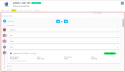Managing the Activities view of a customer or prospect
| DMF |
010107 PROSPECTING PROSPECTS EVENTS 020107 SALES CUSTOMER EVENTS |
Click on Activities from the Views to display the actions and/or display the history of the customer or prospect.
From the Activities view, the following icons are used to manage the display of activities:
-
to display or hide actions;
-
to display or hide actions;
-
to display or hide opportunities;
Note
If no actions have been added to the customer or prospect, the and
icons are hidden.
If no opportunities have been added to the customer or prospect, the icon is hidden.
The Actions categories field is used to filter the customer's actions to display based on the action categories.
| 1 | Open the action creation form: |
- From the Activities view of the customer or prospect record sheet, click on Add action then select the category of the action to be created from the drop-down list.
- Or from any view of the customer or prospect record sheet, go to
at the top of the screen > Create new action.
The action creation form opens.
| 2 | Specify the following fields: |
| Field | Description |
|---|---|
| Category |
Select the action category. This field is automatically specified if the action category was previously selected. |
| Object | Specify the action object. |
| Assigned to |
Specify the employee the action will be assigned to. If the action is created from the Add action button of the Activities view, the employee logged in is automatically specified in the field. |
| Start and Valid until (only for non-appointment and non-task actions) |
Specify the start and end dates of validity of the action. The Start field is automatically specified with today's date and can be modified. |
| Start and End (only for appointments) |
Specify the start and end date of the action. The Start field is automatically specified with today's date and can be modified. |
| Start and Deadline (only for tasks) |
Specify the start date and deadline of the action. The Start field is automatically specified with today's date and can be modified. |
| Status (only for tasks) | Select from the drop down list the status to apply to the action. |
| Completion % (only for tasks) |
Click on the completion bar to select the percentage of completion of the action. By default, the completion percentage is at 0. |
| Whole day (only for appointments) | Check this box to indicate the action lasts all day. |
| Priority |
Select from the drop down list the action priority:
|
| Main customer |
Specify the main customer of the action. By default, the field is automatically specified with the opportunity's customer name. This field can be modified. |
| Main project | Specify the main project linked to the action. |
| Notes | Specify various notes. |
| Help Desk event | Check this box to see the action in the Help desk of the Desktop Application. |
| Reminder | If needed, specify a date to get a reminder of the action. |
| 3 | Click on Save. |
The action is created. It is visible in the Activities tab of the opportunity.
Note
If custom data are set up for the created action category, these data are to be specified when modifying the action (see Modifying actions).
| DMF | 160102 TOOLS EVENTS MODIFY |
| 1 | From the Activities view, pull down the action desired and click on |
| 2 | Modify the desired information. |
| 3 | Click on Save. |
The line is modified.
| DMF | 160108 TOOLS EVENTS COMPLETE |
An action can be marked as completed in order to indicate that it has been done.
From the Activities view, pull down the action desired and check the Completed box.
| DMF | 160103 TOOLS EVENTS DELETE |
Important
Deleting an action cannot be reversed.
From the Activities view, open the form of an action then click on Delete at the bottom of the form and confirm the deletion.