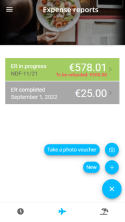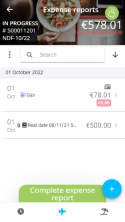Expense reports
| DMF |
5001** MOBILE * * MOBILE EXPENSE REPORTS * MOBILE EXPENSE REPORTS * |
From the Akuiteo Mobile application, tap from the menu bar to access the Expense reports menu.
The application displays the list of the employee's expense reports. The expense reports in progress are displayed in green and completed expense reports are in gray.
It is possible to create a new expense by tapping at the bottom right of the screen. There are two options available to create an expense:
- directly take a picture of the receipt from the application, or take an existing picture from the phone's gallery,
- manually specify the expense.
Tap the desired expense report to access its details as well as the list of linked expenses.
Note
If the amount to be refunded is different from the amount specified by the employee, the To be refunded: xxx indication is displayed.
In the expenses list:
- The
icon indicates that some required fields are not filled in for the expense.
- The
icon indicates that a required receipt is missing for the expense.
- The
icon indicates that the expense has at least one receipt.
- The
icon indicates that the expense was paid using a business card.
- The
icon indicates that a similar expense has already been saved for this employee.
- The
icon indicates that a similar expense has been already saved by a different employee.
- If the expense type has a threshold, the maximum amount is displayed in red below the amount specified for the expense.
- If an expense has been denied, the reason and the date of this denial are displayed in red below the amount specified for the expense.