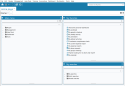The Home page
Once you log into Akuiteo, you directly access the Home page tab.
A widget (i.e. windows + gadget) is a graphical tool used to display information directly from Akuiteo's home page.
You can indicate the type of widgets to display.
| Type of widgets | Displays... |
|---|---|
| Main menu | most of the menu entries displayed as folders. |
| My favorites | access to shortcuts. |
| My searches | direct access to your custom searches. |
| Browser | the web browser of your choice. |
| Graph | search results saved in graph interface. |
| Notepad | reminders for tasks, events, etc. |
| Reading of RSS feed | a previously defined RSS feed. |
| Printing of overview | an overview of data of your choice based on a report template. |
| Login to Customer Portal | the content of the Customer Portal in a web browser. |
| Login to the Akuiteo Employees / Manager portal (Web Portal) | the content of the Web Portal. |
By default, widgets are not displayed. To activate them:
| 1 | Open a user record sheet from People > User management, and search for a user. |
| 2 | Check the Show user home page option and save. |
| 3 | Log out and restart Akuiteo. |
When starting Akuiteo, under the Home tab, right-click on the empty zone.
| 1 | Select Add a gadget… |
| 2 | In the Addition of a gadget window: |
- select the type of widget to add.
- name the window containing the widget.
- set the widget's height if you want to insert several widgets.
- customize the color of the widget's border or content.
| 3 | If you select Browser or Reading of RSS feed, enter the web page's URL or the RSS feed. |
| 4 | For widgets with the Graph or Printing of overview types, it is possible to enter a Refresh frequency (in minutes) to automatically update the widget's data every X minutes. |
| 5 | If you select Printing of overview, select the report template to use. Report templates are available in Akuiteo's installation directory under \Packages\Modeles. |
Note
When setting up a summary report from Tools > Setup > Reports setup > Shared, check Force printing in a widget to automatically display that report on your home page.
To customize the content of widgets based on your needs:
| 1 | Click on the cogwheel in the upper left side of the widget. |
| 2 | Select your preferences in the setup window. |
| 3 | If you want to set up a search list, select the radio buttons that enable you to group your lists in different ways (per folder, per list, and so on). |
Note
If you select No at Rank the results, all saved searches will be displayed on the "same level", with no hierarchy.
To delete a widget:
| 1 | Click on the cogwheel at the top left of the widget. |
| 2 | Click on Delete. |
The tab remains active but is empty.
Click on the cross at the top right of the tab to close it.