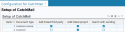Setting up the CatchMail feature
Several steps are needed and required for the setup.
Please refer to the documentation of your messaging system.
If there is no category specified in an email's title, the event that is automatically created will be a MAIL type.
Make sure the MAIL event category has been set up in Akuiteo, from Tools > Setup > General setup > Cross-cutting > Event categories.
From People > User management, create an employee user specifically for the CatchMail with the DMF required to perform the actions requested by the CatchMail.
Example
I want to use the CatchMail to create a document linked to a sales order. The CatchMail user must have the DMFs:
- 100108 OFFICE AUTOMATION WRITE NEW DOCUMENT;
- 020304 SALES SALES ORDERS SEARCH.
Reference
For more information, refer to Adding a User.
The CatchMail must be configured from the Administration console > Configuration > CatchMail.
Reference
For more information about CatchMail configuration from the Administration console, refer to Configuring the CatchMail.
The CatchMail parser is used to analyze chains of characters included in an email's subject, following a pre-defined order, in order to find connections between the subject and Akuiteo items.
This parser must be correctly set up to ensure the optimal use of Catch Mail.
Note
You must set up at least one line for the parser to work.
| 1 | From Akuiteo's Desktop, go to Tools > Setup > General setup > Special parameters > Configuration for CatchMail. |
| 2 | Click on |
| 3 | Fill in the following information for the setup: |
| Column | Description |
|---|---|
| Rank | Order in which the parser analyzes the chain of characters, after # or @. |
| Document type | Searched third-party or management object. |
| Add linked third-party | Action performed by Catch Mail: if a management object or a third-party is retrieved, the link to this third-party is added. |
| Add linked project | Action performed by Catch Mail: if a management object or a third-party is retrieved, the link to this project is added. |
| Search with wording | By default, the search is performed on the code (or object number). If this box is checked, the search will be done on the code, then on the label if there was no code found (object call name or title). |
Example
Let us assume that you want to:
- create an event from a sales invoice's code or name and associate the linked third-parties and projects with this event.
OR
- create an event from a customer's code and associate the linked project with this event.
You must set up the screen as follows:
Results:
- if the parser finds the sales invoice from the code or label, as set up in the first line, then the event will be created with the linked third-parties and projects.
- if the parser does not find the sales invoice matching the chain of characters, as set up in the first line, the event will not be created and the search will be based on the following setup line.
- if the parser finds the customer from the code only, as set up in the second line, then the event will be created with the linked projects.
- if the parser does not find the customer from its code, as set up in the second line, then an error email will be sent to let you know the event could not be created.